This tutorial is going to show you how to configure user quota in Dovecot and PostfixAdmin.
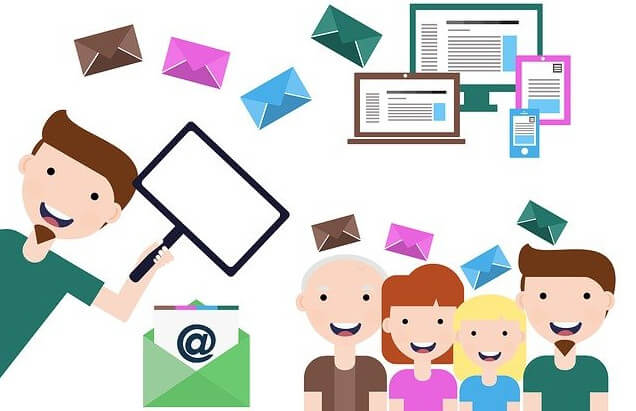
Prerequisites
To follow this tutorial, it’s assumed that Postfix SMTP server and Dovecot IMAP server have been installed on your mail server. If not, please use the following tutorials.
Ubuntu
- Setting up a basic Postfix SMTP server on Ubuntu
- Install Dovecot IMAP server on Ubuntu & Enable TLS Encryption
CentOS 8/RHEL 8
- Setting up a basic Postfix SMTP server on CentOS 8/RHEL 8
- Install Dovecot IMAP Server on CentOS 8/RHEL 8 & Enable TLS Encryption
It’s also assumed that you have installed PostfixAdmin, the web-based mail management tool, on your mail server.
Ubuntu 18.04
Ubuntu 20.04
CentOS 8/RHEL 8
Note that if you set up your email server using iRedMail before, user quota is already configured on your server, so you don’t need to follow this tutorial.
Step 1: Configure User Quota in Dovecot From the Command Line
First, we need to enable the quota plugin. Edit the Dovecot 10-mail.conf file with a command-line text editor like Nano.
sudo nano /etc/dovecot/conf.d/10-mail.conf
Find the mail_plugins parameter, uncomment it and set its value to:
mail_plugins = quota
This is the global mail_plugins setting. Save and close the file. Next, we need to enable the quota plugin for LMTP and IMAP services. Edit the Dovecot 20-lmtp.conf file.
sudo nano /etc/dovecot/conf.d/20-lmtp.conf
Add quota to the list of mail_plugins.
protocol lmtp {
mail_plugins = $mail_plugins sieve quota
}
Save and close the file. Then edit the 20-imap.conf file.
sudo nano /etc/dovecot/conf.d/20-imap.conf
Enable the imap_quota plugin for IMAP protocol.
protocol imap {
mail_plugins = $mail_plugins imap_quota
}
Save and close the file. Then edit the quota configuration file.
sudo nano /etc/dovecot/conf.d/90-quota.conf
In the Quota limits section, configure the plugin as follows. This sets 1G quota for every mail user. The Trash folder of each user will have its own 100M quota afer 1G is reached. You can change the numbers to your needs.
plugin {
quota_rule = *:storage=1G
quota_rule2 = Trash:storage= 100M
# LDA/LMTP allows saving the last mail to bring user from under quota to
# over quota, if the quota doesn't grow too high. Default is to allow as
# long as quota will stay under 10% above the limit. Also allowed e.g. 10M.
quota_grace = 10%%
# Quota plugin can also limit the maximum accepted mail size.
quota_max_mail_size = 100M
}
In the Quota warnings section, configure the plugin as follows, so the Dovecot will send a warning message if a user reaches 80% and 95% of the quota.
plugin {
quota_warning = storage=100%% quota-warning 100 %u
quota_warning = storage=95%% quota-warning 95 %u
quota_warning2 = storage=80%% quota-warning 80 %u
quota_warning4 = -storage=100%% quota-warning -100 %u # user is no longer over quota
}
And uncomment the following lines. This defines the location of the shell script that will send the warning message.
service quota-warning {
executable = script /usr/local/bin/quota-warning.sh
user = dovecot
unix_listener quota-warning {
user = vmail
}
}
In the Quota backends section, configure the plugin as follows, so Dovecot will use the dict backend (MySQL/MariaDB database).
plugin {
#quota = dirsize:User quota
#quota = maildir:User quota
quota = dict:User quota::proxy::quota
#quota = fs:User quota
}
Save and close the file. Then create the quota-warning.sh file.
sudo nano /usr/local/bin/quota-warning.sh
Add the following lines to the file if you use Ubuntu.
#!/bin/bash
PERCENT=$1
USER=$2
cat << EOF | /usr/sbin/sendmail $USER -O "plugin/quota=maildir:User quota:noenforcing"
From: [email protected]
Subject: quota warning
Your mailbox is now $PERCENT% full.
EOF
Save and close the file. Then make it executable.
sudo chmod x /usr/local/bin/quota-warning.sh
Edit the /etc/dovecot/conf.d/10-master.conf file.
sudo nano /etc/dovecot/conf.d/10-master.conf
Scroll down to the end of this file. Configure the dict service as follows.
service dict {
unix_listener dict {
mode = 0660
user = vmail
group = vmail
}
}
Save and close the file.
Step 2: Connecting Dovecot with PostfixAdmin
Now we have enabled quota in Dovecot, we need to connect it with PostfixAdmin. Edit the dovecot-sql.conf.ext file.
sudo nano /etc/dovecot/dovecot-sql.conf.ext
Find the following line.
user_query = SELECT maildir, 2000 AS uid, 2000 AS gid FROM mailbox WHERE username = '%u' AND active='1'
We need to change it to:
user_query = SELECT CONCAT('/var/vmail/', maildir) AS home, 2000 AS uid, 2000 AS gid, CONCAT('*:bytes=', quota) AS quota_rule FROM mailbox WHERE username = '%u' AND active='1'
So Dovecot can get quota information for each user from the MySQL/MariaDB database. Save and close the file. Then edit Dovecot main configuration file.
sudo nano /etc/dovecot/dovecot.conf
Find the dict {} section and uncomment the quota dictionary.
dict {
quota = mysql:/etc/dovecot/dovecot-dict-sql.conf.ext
#expire = sqlite:/etc/dovecot/dovecot-dict-sql.conf.ext
}
Save and close the file. Then edit /etc/dovecot/dovecot-dict-sql.conf.ext file. (Note that on CentOS 8/RHEL 8, this file doesn’t exist. You just need to manually add the lines described below.)
sudo nano /etc/dovecot/dovecot-dict-sql.conf.ext
Add the following line at the beginning, so Dovecot can access the postfixadmin database in MySQL/MariaDB. If you don’t remember the postfixadmin database password, it can be found in the /etc/dovecot/dovecot-sql.conf.ext file.
connect = host=localhost dbname=postfixadmin user=postfixadmin password=postfixadmin_password
In this file, you can see two map definitions. You need to change quota to quota2.
map {
pattern = priv/quota/storage
table = quota2
username_field = username
value_field = bytes
}
map {
pattern = priv/quota/messages
table = quota2
username_field = username
value_field = messages
}
Then comment out the third map definition, because PostfixAdmin doesn’t use the expire table.
#map {
# pattern = shared/expire/$user/$mailbox
# table = expires
# value_field = expire_stamp
# fields {
# username = $user
# mailbox = $mailbox
# }
#}
Save and close the file. Restart Dovecot for the changes to take effect.
sudo systemctl restart dovecot
Check the status. Make sure it’s running.
sudo systemctl status dovecot
To display quota information in PostfixAdmin, edit PostfixAdmin configuration file.
Ubuntu
sudo nano /usr/share/postfixadmin/config.local.php
CentOS 8/RHEL 8 Apache
sudo nano /var/www/postfixadmin/config.local.php
CentOS 8/RHEL 8 Nginx
sudo nano /usr/share/nginx/postfixadmin/config.local.php
Add the following two lines at the end of this file to enable quota in PostfixAdmin.
$CONF['quota'] = 'YES'; $CONF['used_quotas'] = 'YES'; //allow maxmium 100 mailboxes for each domain $CONF['mailboxes'] = '100'; //default 10240MB quota for each user $CONF['maxquota'] = '10240'; //default 102400MB quota for each domain $CONF['domain_quota_default'] = '102400';
Save and close the file.
Step 3: Testing From the Command Line
Now you can list all users quota and usage with:
sudo doveadm quota get -A
You can also recalculate the current quota usage with the following command.
sudo doveadm quota recalc -A

If you see an error message like
Fatal: Unknown command 'quota', but plugin quota exists. Try to set mail_plugins=quota
that means you didn’t set the value of mail_plugins to quota in the /etc/dovecot/conf.d/10-mail.conf file.
And if you see the following error when listing user quotas,
Error: stat(/var/vmail/yourdomain.com/user/.dovecot.sieve/tmp) failed: Not a directory
you need to add the following line in /etc/dovecot/conf.d/10-mail.conf file and restart Dovecot.
maildir_stat_dirs = yes
Step 4: Setting Quota in PostfixAdmin Web Interface
Now you can go to your PostfixAdmin web interface to set domain and user quotas.
The default quota in PostfixAdmin is too small. If you have added a domain in PostfixAdmin before enabling quota, then you need to edit the domain settings in PostfixAdmin to increase the quota. New domains will have the quota settings specified in the config.local.php file.
Wrapping Up
I hope this tutorial helped you configure user quota in Dovecot & PostfixAdmin. As always, if you found this post useful, then subscribe to our free newsletter to get more tips and tricks. Take care 🙂
Rate this tutorial
[Total: 1 Average: 5]



