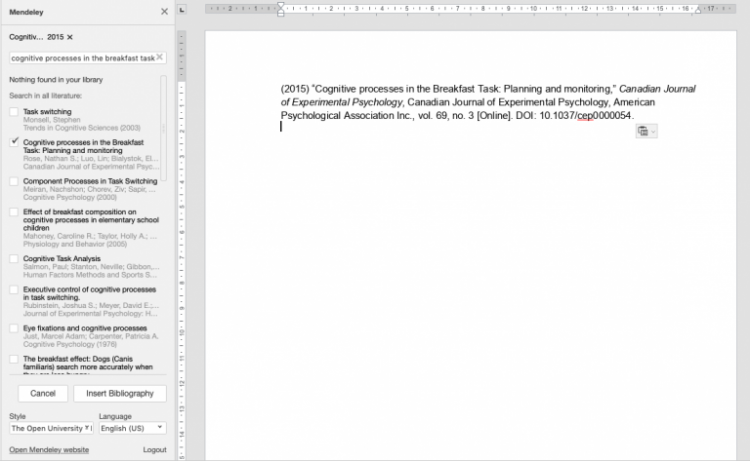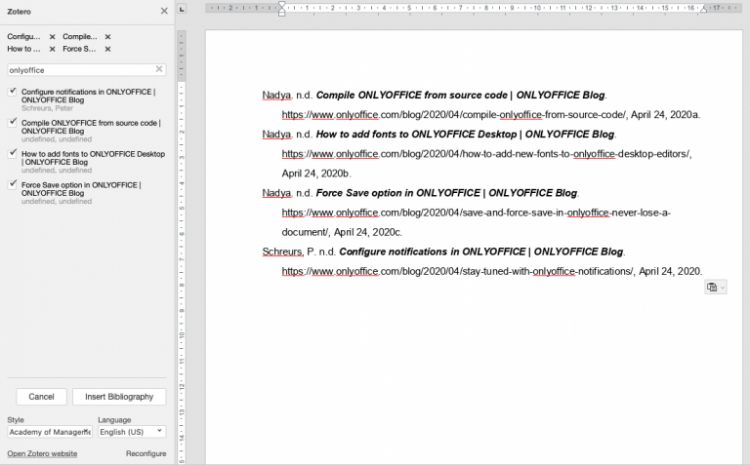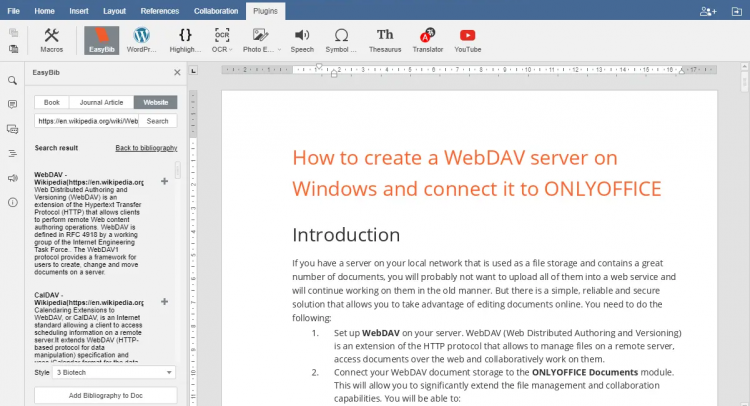ONLYOFFICE is an open-source office suite that comprises online editors for text documents, spreadsheets, and presentations along with productivity tools such as document and project management, mail, CRM, calendar, chat, etc.
ONLYOFFICE Document Server (online editors) is distributed under GNU AGPL v.3.0, ONLYOFFICE Community Server (collaboration platform) – under GNU GPL v.3.0.
In this tutorial we’ll learn how to build bibliographies in ONLYOFFICE document editor using Mendeley, Zotero and EasyBib plugins.
If you’re new to ONLYOFFICE, install it on Ubuntu following these instructions.
Note that starting from version 5.5.3 of Document Server, Mendeley and Zotero plugins are pre-installed. You can skip the installation part and need only to configure the plugins.
1. How to install and use Mendeley plugin in ONLYOFFICE
Mendeley is a free reference management service that allows searching and managing publication references and creating bibliographies.
Installation
Put the src folder with Mendeley plugin to the ONLYOFFICE Document Server folder (service restart is not required):
/var/www/onlyoffice/documentserver/sdkjs-plugins/Alternatively, you can edit the Document Server config file adding the following lines:
var docEditor = new DocsAPI.DocEditor("placeholder", {
"editorConfig": {
"plugins": {
"autostart": [
"asc.{BE5CBF95-C0AD-4842-B157-AC40FEDD9441}",
...
],
"pluginsData": [
"https://example.com/path/to/mendeley/config.json",
...
]
},
...
},
...
});Configuration
Register the application:
- Go to dev.mendeley.com/myapps.html.
- Fill in the form using the link provided in the plugin interface as a redirect URL.
- Press ‘Generate secret’ and copy it.
- Insert the generated secret into the corresponding field in the plugin interface.
How to work
To insert a bibliography in your document:
- Launch ONLYOFFICE online editors and start Mendeley from the Plugins tab.
- In the menu, search the desired source by author/title/year.
- Select language and one of the citation styles.
- Click ‘Insert Bibliography’.
2. How to install and use Zotero plugin in ONLYOFFICE
Zotero is a free open-source reference management software that allows managing bibliographic data and related research materials.
Installation
Put the src folder with Zotero plugin to the ONLYOFFICE Document Server folder (no service restart is required):
/var/www/onlyoffice/documentserver/sdkjs-plugins/Alternatively, you can add the following lines to the Document Server config file:
var docEditor = new DocsAPI.DocEditor("placeholder", {
"editorConfig": {
"plugins": {
"autostart": [
"asc.{BFC5D5C6-89DE-4168-9565-ABD8D1E48711}",
...
],
"pluginsData": [
"https://example.com/path/to/zotero/config.json",
...
]
},
...
},
...
});Configuration
Register the application:
Once the plugin is installed, run it from the Plugins tab in the editors.
- Follow Zotero API settings link from the plugin’s window.
- Log in to your Zotero account (or register in case you don’t have one), then press ‘Create new private key’.
- Fill in Key Description, make sure the Allow library access box is checked, and press the Save Key button.
- Copy the newly created key, paste it in the API Key field in the plugin’s interface, and save it.
How to work
To insert a bibliography in your document:
- Launch ONLYOFFICE online editors and start Zotero from the Plugins tab.
- Search the desired source by author/title/year.
- Select language and one of the citation styles.
- Click the Insert Bibliography button.
Note that Zotero works only with user’s personal library associated with the account. The desired sources must be added to your library in Zotero before you can search and add them to your bibliography via the plugin.
3. How to configure and use EasyBib plugin in ONLYOFFICE
The EasyBib plugin allows you to automatically add the references to the document in full accordance with style guides of your choice.
The EasyBib plugin is already installed, you need only to activate it.
- Go to the EasyBib sign up page.
- Fill in the form entering your name, email, application name and description.
- Paste ‘https://service.onlyoffice.com/oauth2.aspx’ in the URL field and click Submit.
- Copy the EasyBib API key.
- Launch ONLYOFFICE portal and go to Settings -> Integration -> Third-Party Services -> EasyBib.
- Enter the copied app key and click Enable.
Once done, launch ONLYOFFICE online editors and run EasyBib from the Plugins tab.
Search for the necessary reference and select the style. The bibliography list will begin where you put the cursor.
That’s all! Choose one of the plugins or combine several options to insert bibliographies in ONLYOFFICE online editors.