Nowadays, most users are opting for a dark theme for their devices because of various reasons. Most of the operating system platforms including, Linux, Windows, and macOS provide support for dark themes. If you like, the dark mode for your system, you can also use it on your media players. VLC – the most popular and widely used media player also provides support for the dark mode. In this post, we will be showing you how to enable the dark mode in VLC.
Note: The steps mentioned here have been tested on Ubuntu 20.04. However, the same steps can work perfectly fine with any other Linux distribution too such as Debian, Mint, CentOS, etc. If you also need to install VLC in Linux, visit our post on How to install VLC in Linux.
Enabling Dark Mode in VLC Video Player
Here are the steps to enable dark mode in the VLC media player:
1. First, we will have to download the required VLC skin for dark mode. Visit the following page to download the VLC Arc Dark theme for your VLC player.
https://github.com/varlesh/VLC-Arc-Dark
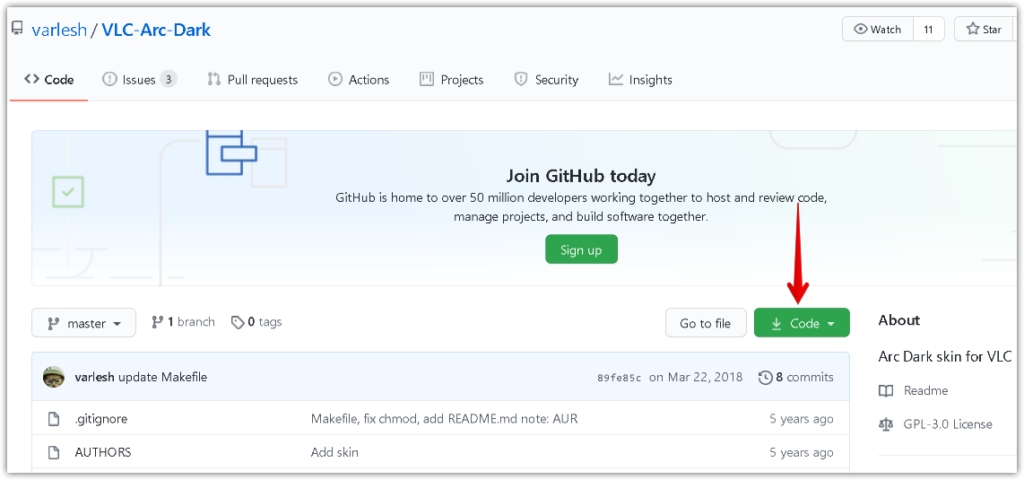
You can also visit the following link for more skins.
https://www.videolan.org/vlc/skins.html
The downloaded file will be in zip format. Run the unzip command as follows to unzip the downloaded zip file:
$ unzip VLC-Arc-Dark-master.zip
It will extract the zip contents into a folder named VLC-Arc-Dark-master.
2. Now, open VLC media player either from the command line Terminal application or from the GUI. To open the VLC form command line, simply type vlc in Terminal. To open VLC from GUI, hit the super key on your keyboard and type vlc. When the icon for VLC media player appears, click on it to open.
3. Then in the VLC media player, go to Tools > Preferences as highlighted in the below screenshot. Alternatively, you can use the Ctrl p shortcut.
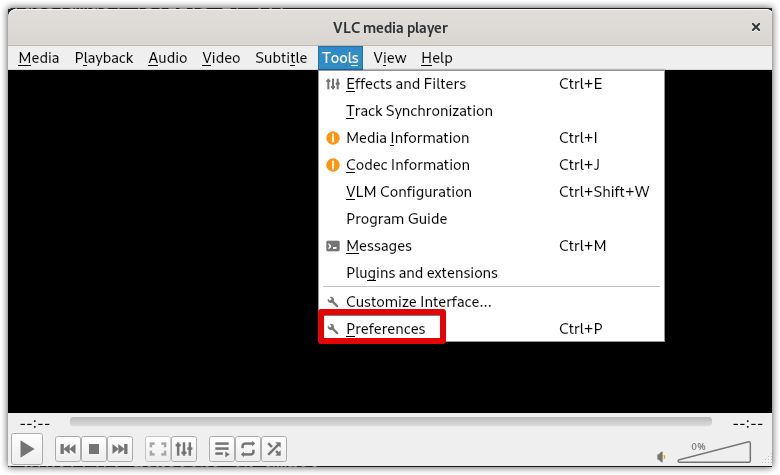
4. It will open the Preferences window by default in the Interface tab. Under the Look and feel settings, select the Use custom skin radio button. Then click Choose which will open the file explorer window. Choose the skin resource file in the .vlt extension that you have downloaded previously.
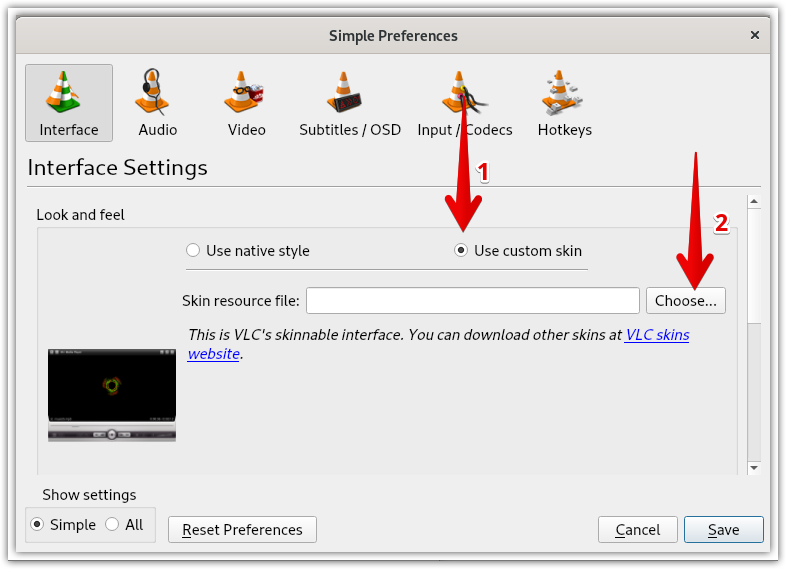
5. Once you have chosen the skin, click the Save button.
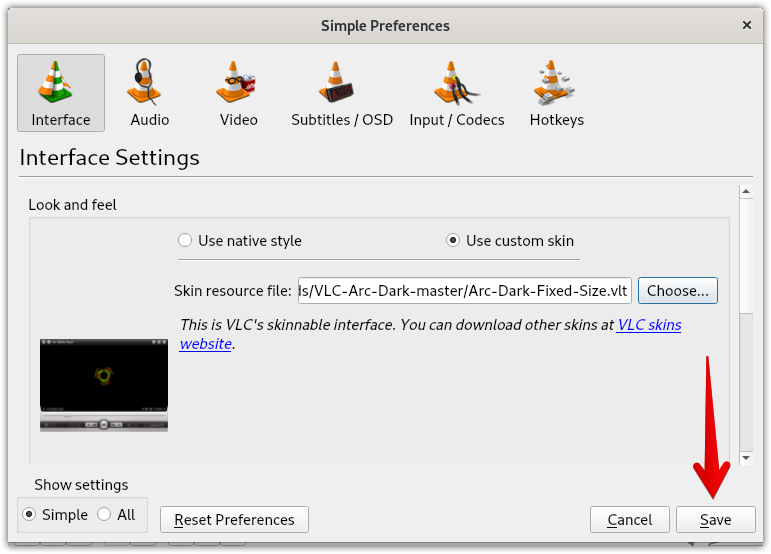
6. Now, in order to apply the new VLC dark skin, you will need to restart it. Close the VLC media player and then start it again.
Once the VLC media player is restarted, you will see the new dark theme applied to your VLC media player.
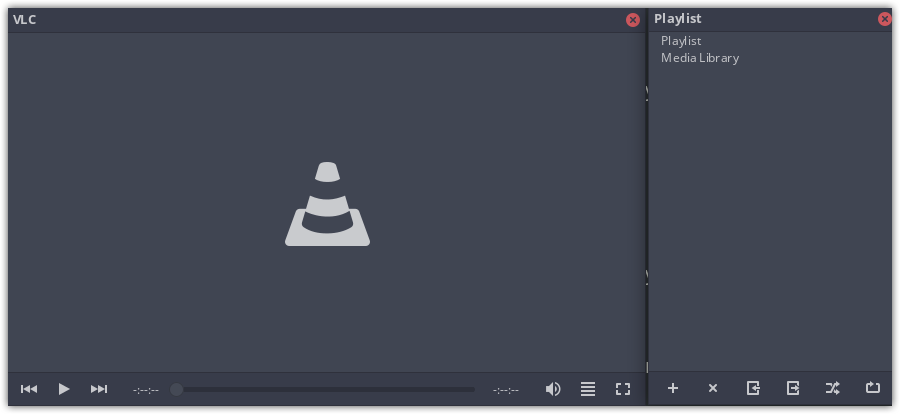
Switch to the default theme
After using the VLC in dark mode for some time, you may want to switch to default theme. For this, you will need to again open the preferences window by hitting the Ctrl p. Select the Use native style radio button and then click Save.
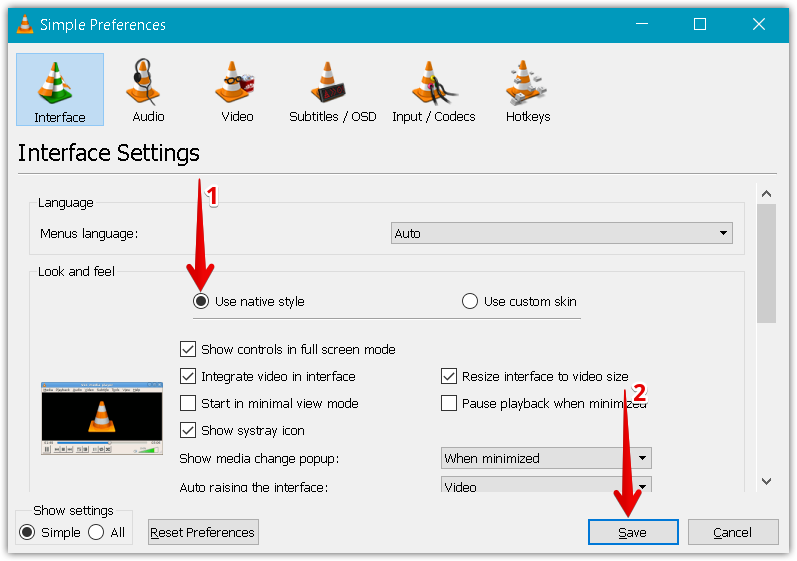
Restart the VLC media player and now you will see the VLC skin has changed to default theme.
In this post, we have explained how to enable the dark mode in VLC media player. We have also explained how to switch back to the default theme in case you no more like the dark mode.



