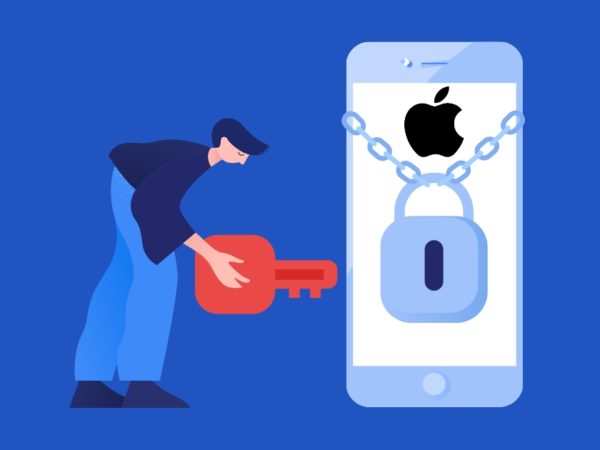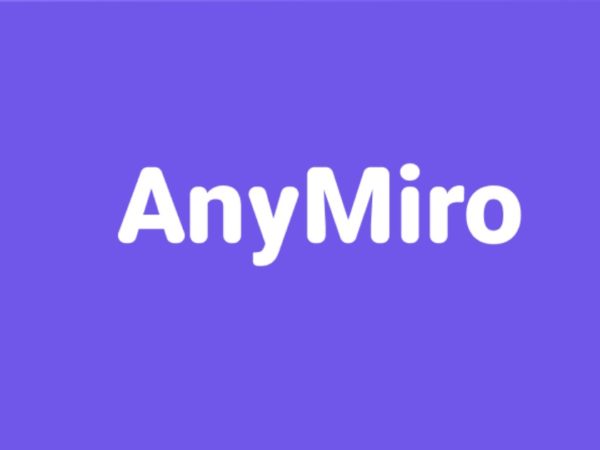Android’s Do not disturb (DND) is a crucial tool that can improve your mental health. Stay tuned to know how to use it for maximum benefit.
Smartphone addiction is scary.
The urge to wake up the screen every now and then to check updates takes a toll on the overall fitness, with depression, anxiety, bipolar disorder, reduced cognitive ability, and migraines just the tip of the iceberg.
Ergo, it’s best to have some personal non-digital time where one lives normally.
Do Not Disturb plays a vital role in those situations. And it’s not just for bedtime (I prefer flight mode for that); notifications can ruin most of your after-work hours, eating away significant chunks from your personal and family time.
Do Not Disturb
Do Not Disturb was introduced with Android Lollipop. The objective was simple: block non-essential smartphone interactions.
With Android becoming slick with every update, DND has become flexible, and you might want to check it out if you haven’t already.
Note: Next sections refer to (Stock) Android 10 and 11 (Samsung devices). In addition, there may be slight variations depending on your smartphone brand.
How to Turn on DND
You can turn on DND by tapping the no-entry icon in the notification area.
You can also include this if you can’t find this with others by swiping down the notification panel completely, locating the add symbol, and dragging the DND icon to the upper division.
Now you can exit the editing, swipe down the notification panel again, and long press the DND icon to configure it for your use case.
Alternatively, head into Settings > Sounds > Do Not Disturb for Android 10. For Android 11, this sits under Settings > Notifications > Do Not Disturb.
Note: The foolproof way to find DND is using the settings search.
DND Settings
These settings are pretty similar in both Android 10 and 11. So we are taking Android 11, as it’s more recent with some devices already migrating to Android 12.
The first few tabs ask you the duration of the DND mode once turned on. You can set it to Until you turn off, for a specific duration (15 mins to 12 hours), or Ask every time.
Besides, one can also set it for a specific schedule on particular days.
These configurations are about turning on DND as per one’s liking. But this may mean you miss out on important things or lose contact with your loved ones in critical times.
Exceptions, however, is created to handle this issue.
The first option (Calls, messages, and conversations) is where you can set it to receive calls and messages from all, favorite, or saved contacts. The default mode (none) blocks every incoming alert.
Another handy option is Repeat callers, which allows ringing if a specific number calls twice within 15 minutes.
Notably, the alert mechanism depends on the default phone status at the moment. For instance, it won’t ring if set to vibrate or silent.
Similarly, the Alarms and sounds let you further configure the DND:
You can choose the allowed sounds during an active DND session, such as alarms, media, reminders, etc.
Lastly, the Apps section of the Exceptions is about specific applications bypassing DND restrictions. This permits granular controls based on the application.
Enable Do Not Disturb on Android
We should be concerned about the effects of smartphones on our mental health.
Keeping this in mind, Google has included functions like Digital Wellbeing and Do Not Disturb to help us wind down. Once configured, which only takes a minute or two, DND helps achieve this with just a tap.
Besides, DND exceptions ensure we don’t block anything unavoidable.
PS: If you feel envious of the robust connectivity between iPhone and Mac, take a look at how to link your Android to Windows.