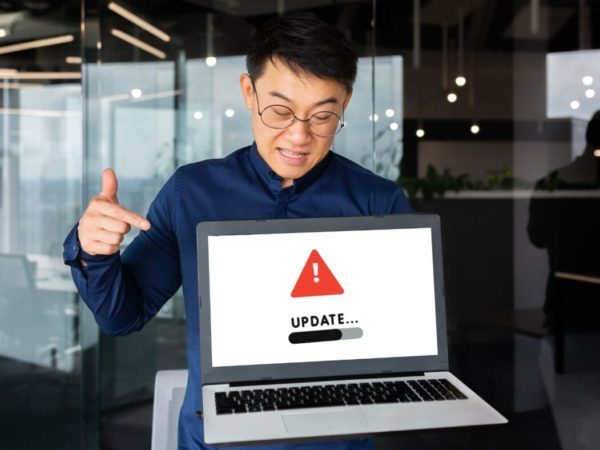Let’s help you get out of an infamous blue screen of death (BSOD) – unexpected store exception, on Windows 10.
Computers are complicated pieces of machines. A user should expect to run into problems and be ready to troubleshoot.
This article is centered around a well know error for Windows users:
Unexpected Store Exception
This can happen due to several reasons: software and hardware.
Unfortunately, there is no pinpoint solution. So we’ll try to list and go through each in the hope that you may never encounter this BSOD again.
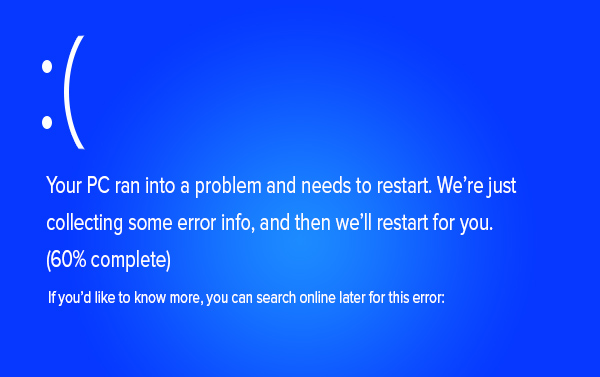
Just remember to take a full backup for everything before going ahead. You can also try cloud backup for Windows if you’re short on physical storage space.
Before proceeding to the list, ensure you have the latest versions of everything, including the Windows updates and any 3rd-party drivers or applications.
Let’s start with the first.
Turn off Fast Startup
Fast Startup was introduced to cut short the booting times, but it ended up being troublesome to some users.
This is one of the most user-reported causes leading to the dreaded unexpected store exception.
Deactivate this by following this short video:
Update Display Driver
First, boot your Windows 10 into safe mode.
Afterward, you can visit your specific video card website, search for updated drivers, and install them.
Alternatively, press Windows R, type devmgmt.msc, and hit enter. In the Device Manager, click Display adaptors, then right-click the video card and select Uninstall device.
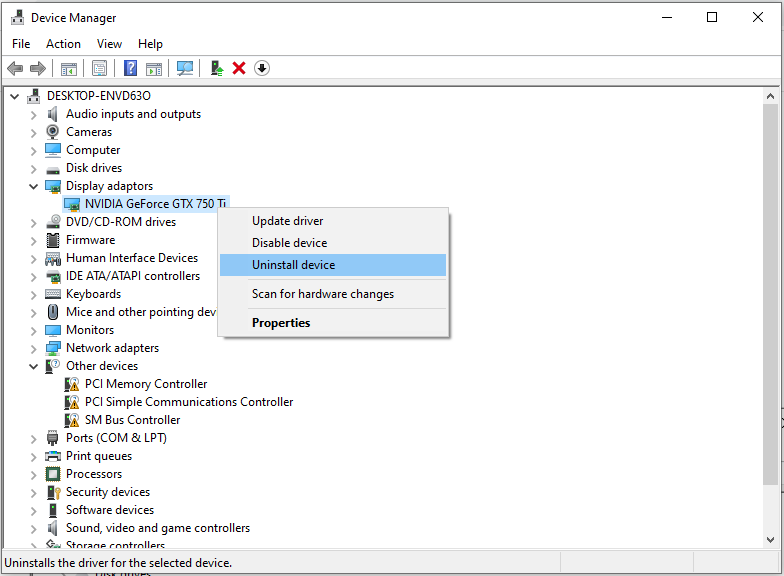
Subsequently, reboot your device. Finally, press Windows I, select Update & Security and click Check for updates. This will make Windows automatically search for the updated driver and install it.
Check System Files
This is about deploying Windows in-built system file checker (SFC) through elevated PowerShell or Command Prompt. For this, open Command Prompt with administrator privileges and type sfc /scannow.
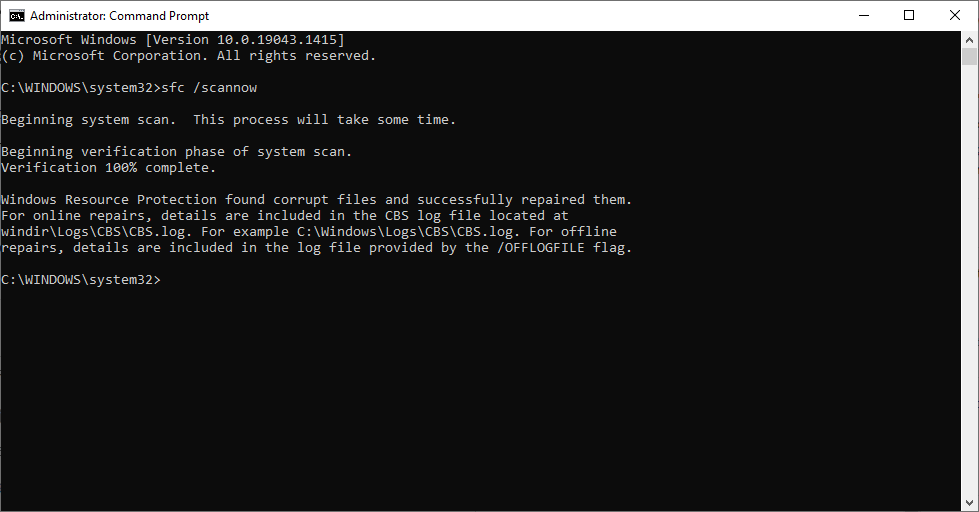
The purpose is to scan and fix the corrupt files to finally avoid getting unexpected store exceptions. It’ll take some time, but the process is automatic.
One Microsoft Most Valuable Professional (MVP) recommended running this test three times to fix all related issues.
Based on the situation, you may get “no integrity violations” or “found corrupt files and repaired them“. But if you get something like unable to fix them, try resetting your PC.
For this, press Windows I, scroll down, and select Update & Security.
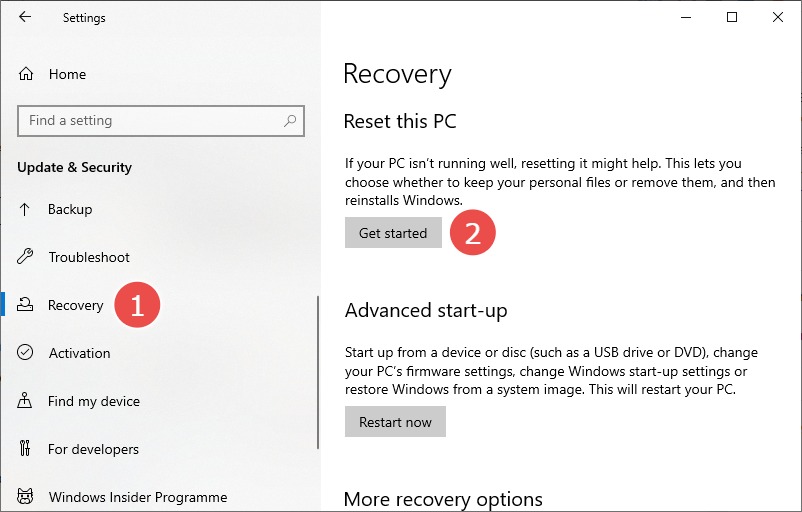
This will further give you two options: remove everything or keep personal files but remove apps and settings. Choose accordingly and proceed with the reset.
Fix Disk Errors
If the SFC scan resulted in no problems, it’s time to run the check disk utility to fix the unexpected store exception. Check disk scan fixes logical and physical errors associated with the file system.
Again, you can run this scan using elevated PowerShell or Command Prompt.
Open any of these applications to type chkdsk /f:
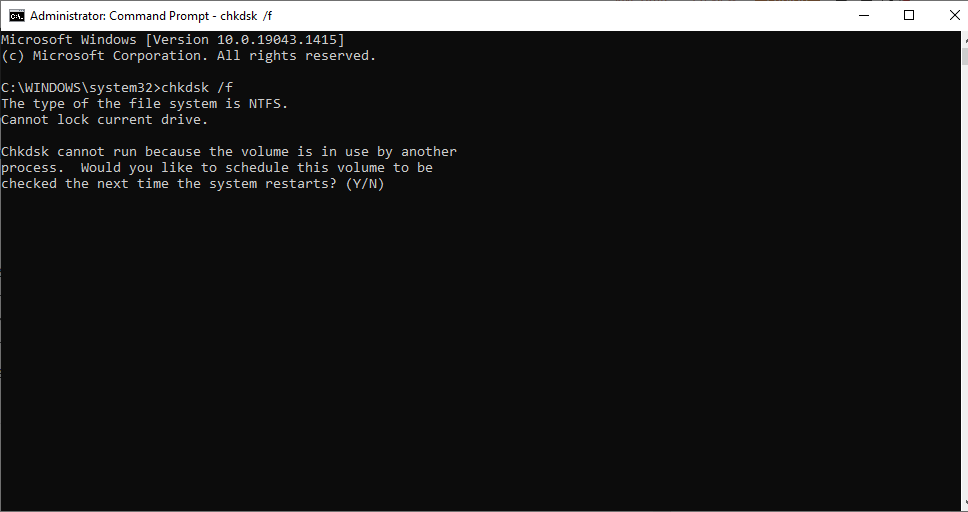
Notably, this is a boot-time scan. Reply with ‘Y‘, and the system will check for errors and apply fixes on the next restart.
You can also run this test on a particular disk by typing chkdsk [drive letter]: /f. For instance, I can check my D drive with this command chkdsk d: /f.
Alternatively, you can just use chkdsk to complete the checks and see the errors (if any) before going for the fix.
Uninstall Antivirus
Many users got rid of the unexpected store exception by removing third-party antivirus programs.
Just remember to boot into the safe mode for this step.
So try uninstalling any antivirus to see if the BSOD surfaces again.
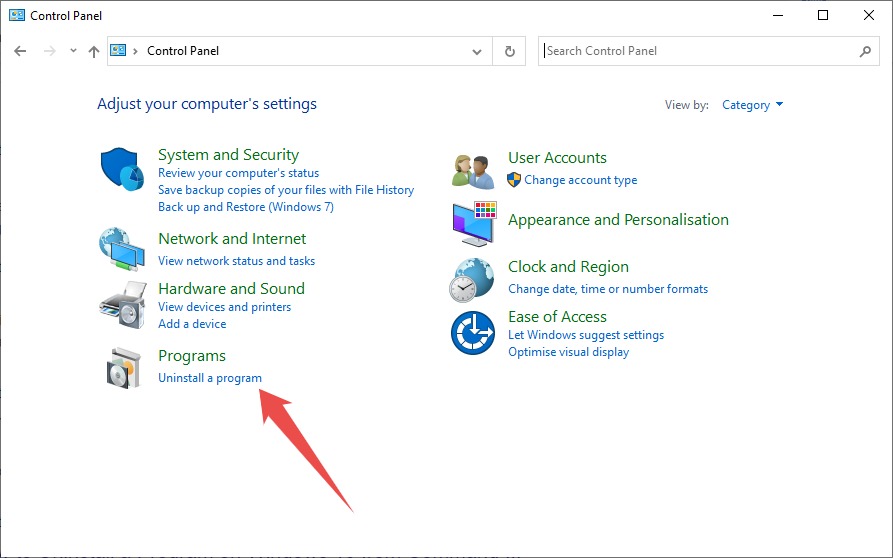
This will open the list of installed programs on your system. Double-click the antivirus to begin the uninstall and respond to the prompts accordingly.
Additionally, you can disable Windows Defender if you aren’t using any 3rd-party antivirus to make sure it’s not behind this annoying problem.
For disabling Windows Defender, press Windows I and click Windows Security from the left panel. Subsequently, click on Virus & threat protection.
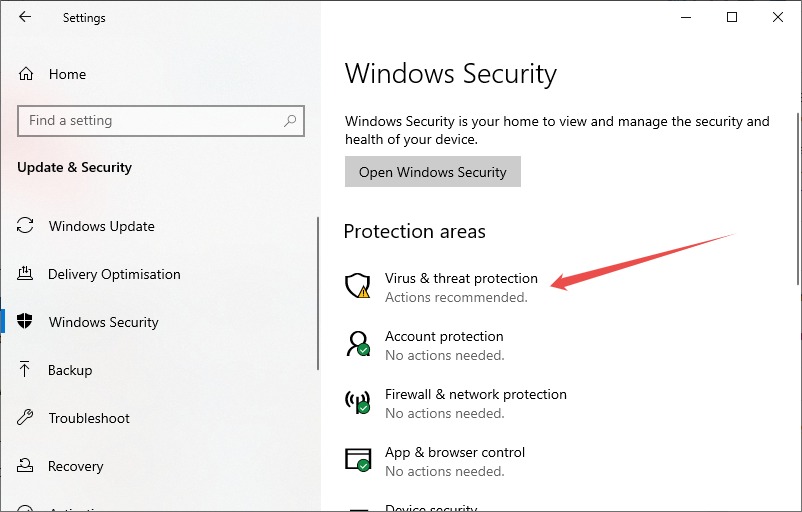
Afterward, click Manage settings, and finally toggle off Real-time protection on the next screen.
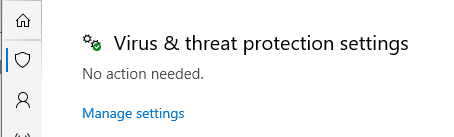
Hardware Checks
An aging hard drive can also result in the blue screen of death. You can use SeaTools by Seagate to diagnose your hard disk. Alternatively, CrystalDiskInfo can also be used to check the hard drive’s health.
However, bad memory is another root cause of this issue. For this, you can run the Windows Memory Diagnostic.
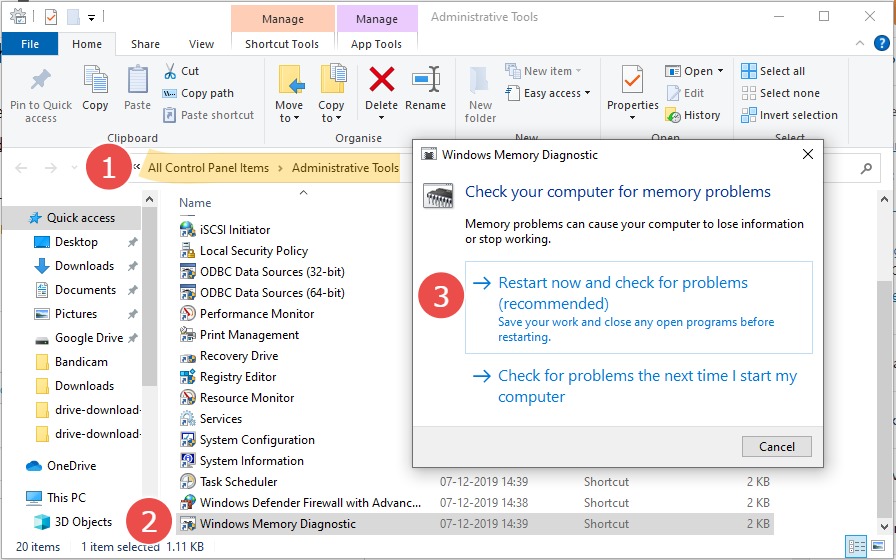
In addition, try detaching your video card and see if the problem persists.
Strange enough, one Reddit user stopped seeing the blue screen after he cleaned up the CPU cabinet. For him, it was the dust causing overheating that ultimately started this unexpected store exception on Windows 10.
Conclusion
We hope you’ve found your fix.
But if you still struggle with the blue screen stoppages, this might be the time to take your system to an authorized service station.
PS: You can check out these settings to optimize Windows 10 experience.