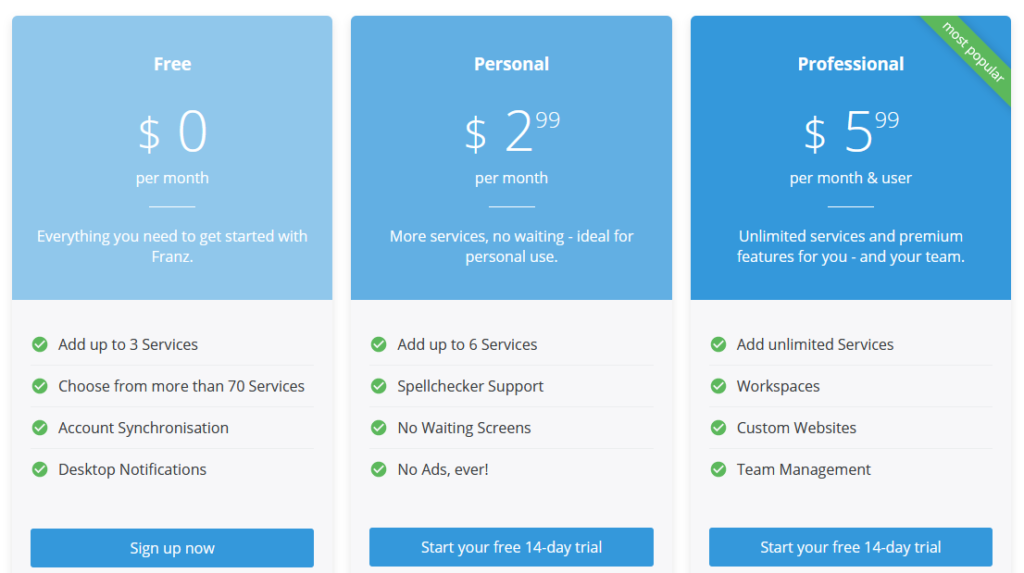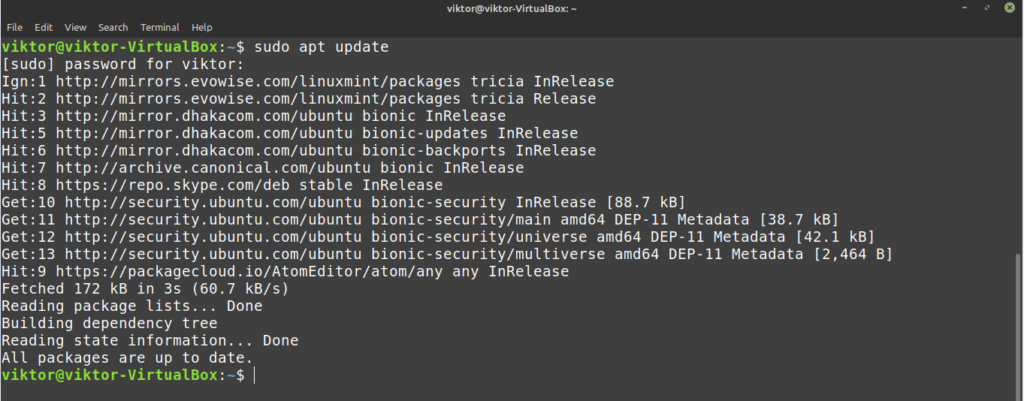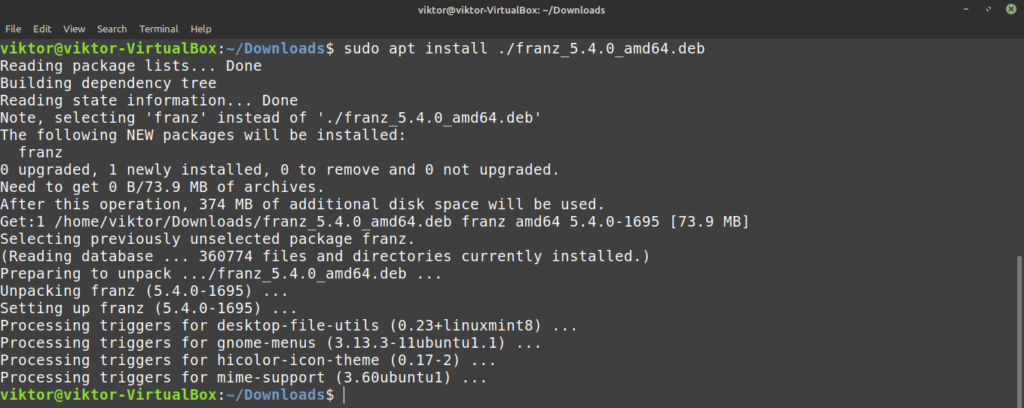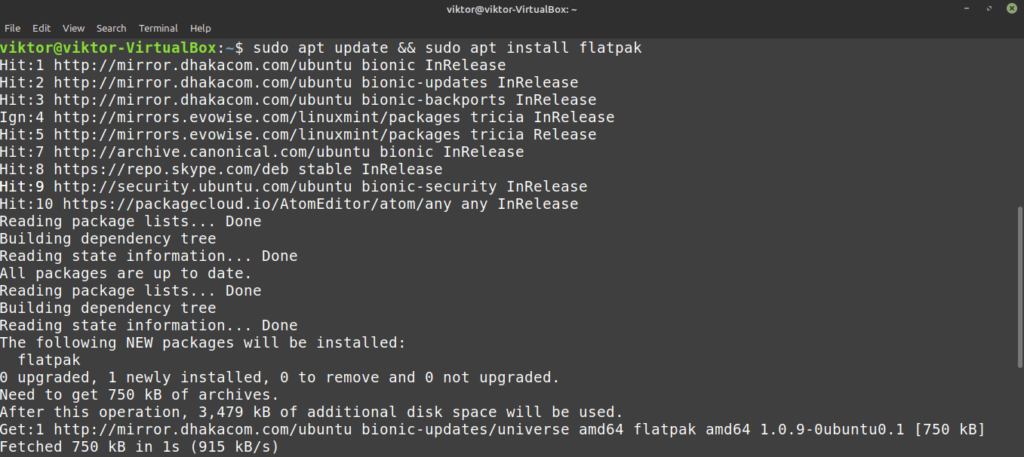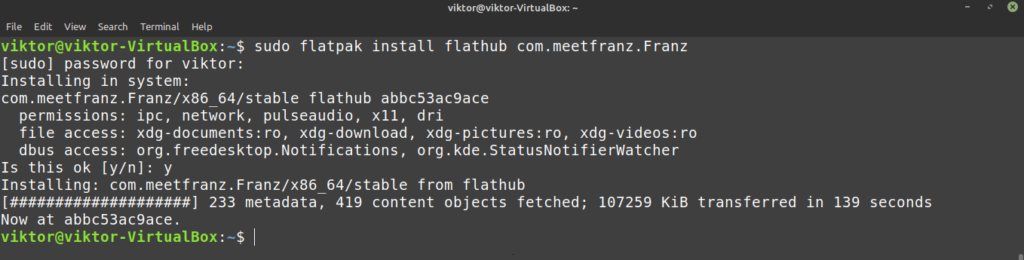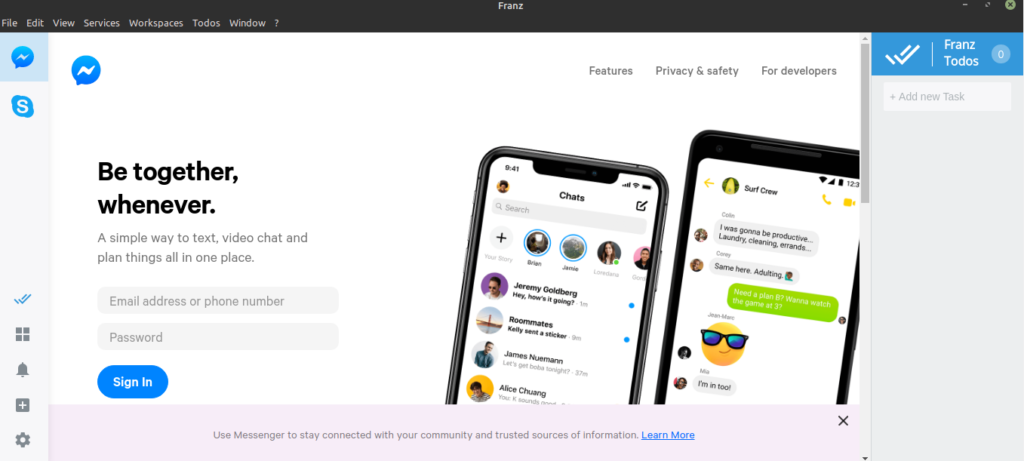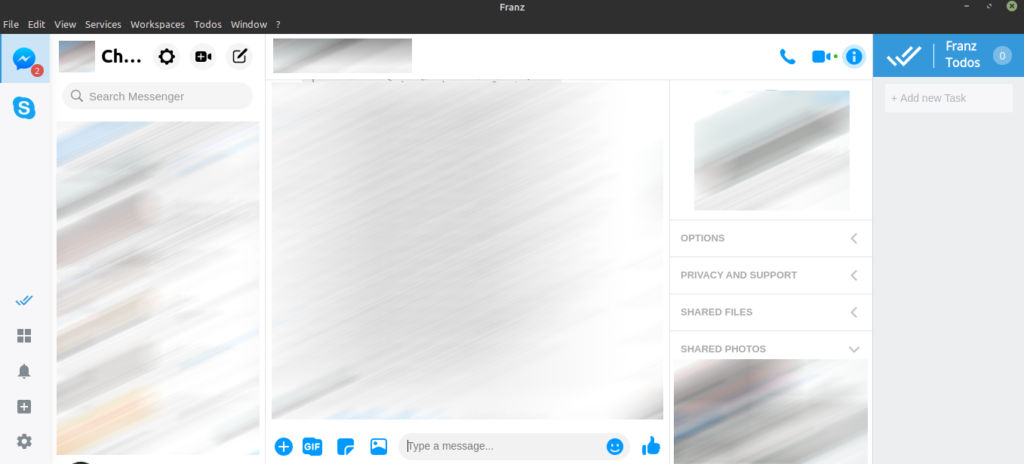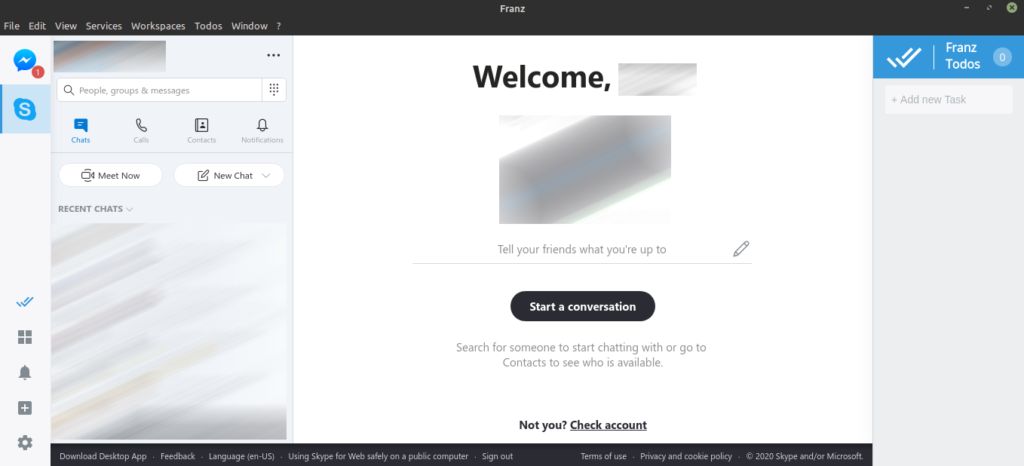Social media and chat apps have become two of the most prominent elements of our everyday life. Facebook, Instagram, WhatsApp, Twitter, etc. are the big ones out there. If you’re a professional, then Skype, Slack, etc. is the choice. As for the gaming community, Discord is the jam.
It’s very uncommon to find someone who doesn’t have accounts in almost all these services. Managing all of them separately is a painful process that consumes lots of attention and time. What if all of them could be managed from a single place? That’s exactly the goal of Franz.
Franz is a powerful 3rd-party messaging app that allows you to manage WhatsApp, Messenger, Skype, Slack, Discord, LinkedIn, and Telegram, etc. from a single tool! All you need is just download, install, and log in to these accounts and voila!
In this article, we’ll be checking out how to install Franz on Linux Mint.
Franz on Linux Mint
Franz is a cross-platform app. It’s available for Windows, Linux, and MacOS. As for the Linux platform, Franz is officially available as a DEB and an AppImage. Linux Mint, as it’s based on Ubuntu, can handle the DEB package, no problem. Moreover, it’s also available as a flatpak. As you can see, there are multiple methods of enjoying Franz.
Now, Franz isn’t completely free-of-charge. Franz follows a freemium model where the “Free” edition offers simultaneous login up to 3 services. If you want more, then there’s “Personal” and “Professional” packages. Check out Franz pricing.
Ready? Let’s get started!
Install Franz on Linux Mint
Install Franz DEB package
First, we need to grab the official DEB package. Go to the Franz download section.
Click the “Ubuntu” button. It’ll directly start downloading the Franz DEB package.
Download complete? Now, we’ll be installing it using APT. Launch the terminal and get started with the installation. First, update the APT cache.
Now, install the DEB package.
$ sudo apt install ./franz_5.4.0_amd64.deb
Install Franz using flatpak
Flatpak is a type of universal Linux package, meaning it will run on any Linux distro given the support for the flatpak package manager. Check out the flatpak official website. Interested in an in-depth guide on flatpak? Learn more about using flatpak on Linux Mint.
In the case of Linux Mint, flatpak is supported by default, so no need for any additional tweaking to the system. We can directly perform Franz installation. However, if you uninstalled flatpak at any point, then follow the following steps to install it right away.
Run the following commands in the terminal.
$ sudo apt update && sudo apt install flatpak
$ flatpak remote-add –if-not-exists flathub https://flathub.org/repo/flathub.flatpakrepo
Now, install Franz from Flathub. Check out Franz at Flathub.
$ sudo flatpak install flathub com.meetfranz.Franz
Use Franz AppImage
AppImage isn’t an installable package. Instead, it’s an executable format that can run without installing anything. All you need is just double-click and launch it.
Finished downloading? Now, we have to mark the file as an executable. Fire up the terminal and run the following command.
$ chmod –verbose x Franz-5.4.0.AppImage
Now, it’s ready to be launched. You can simply double-click it from the file explorer. If you want to launch it from the terminal, run this command.
Using Franz
The installation of the Franz application is complete. Now, it’s time to configure it. Using Franz requires having an account with Franz. Sign up at Franz.
Now, we need to connect the account with the client. Launch the client.
Click “Login to your account”.
Enter the credentials.
To add a social media account, click “Get Started”.
Select your target service from the list. In this example, I’ll be adding a Messenger account.
Give it a name. Check out the features you’d like to have. Once complete, click “Save service”.
Similarly, I’ve added a Skype service.
Select the desired service from the left panel. When opened for the first time, it’ll ask for logging in to the service. Enter the credentials of your account.
Voila! The service is ready! Same way, my Skype account is also set!
Final thoughts
Franz is an interesting app that can improve the efficiency of your social networking. However, as a free user, you can use only up to 3 services at the same time.
Are you a privacy-concerned person? In the modern-day, data is the most valuable property. Big tech companies are known for their privacy-breaching actions. Use Telegram instead. It’s a privacy-oriented online chatting platform. Learn more about Telegram.
Enjoy!
About the author

Sidratul Muntaha
Student of CSE. I love Linux and playing with tech and gadgets. I use both Ubuntu and Linux Mint.