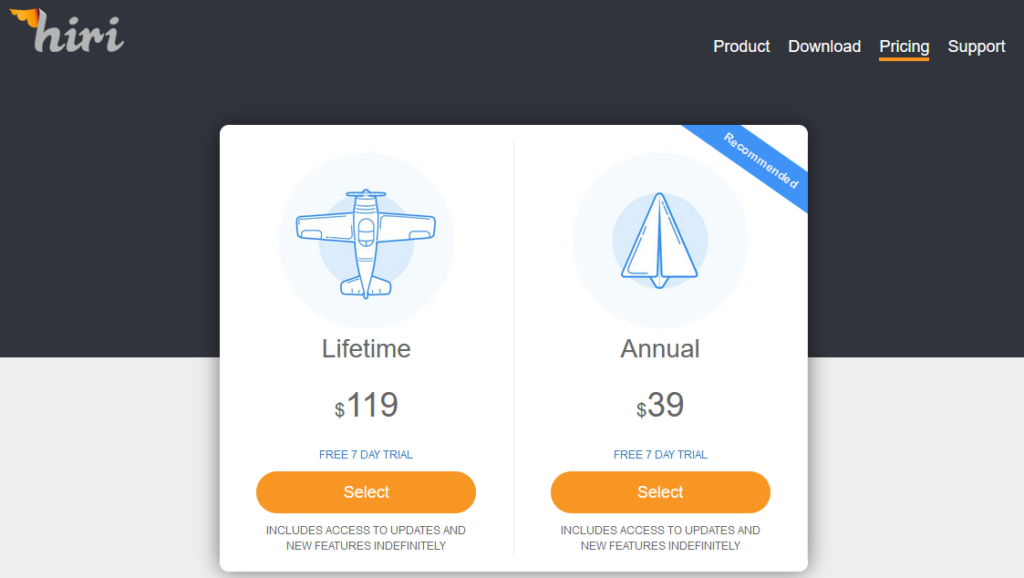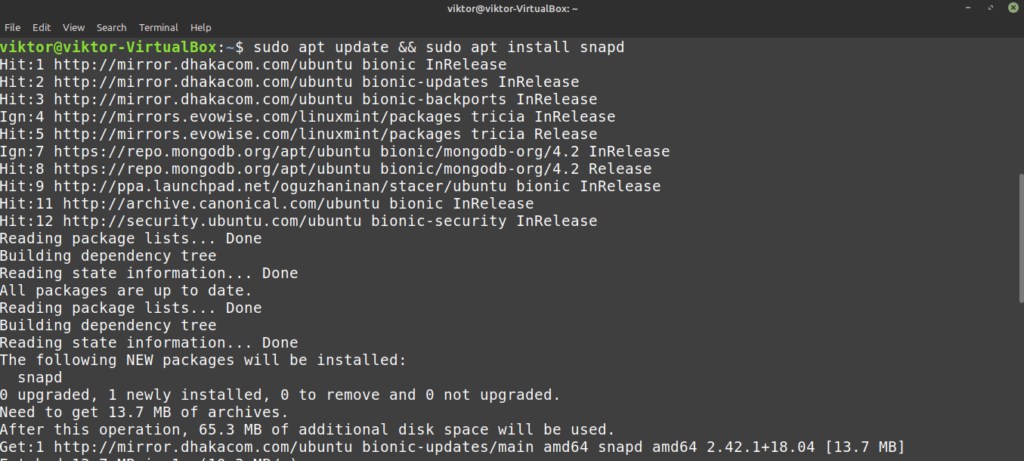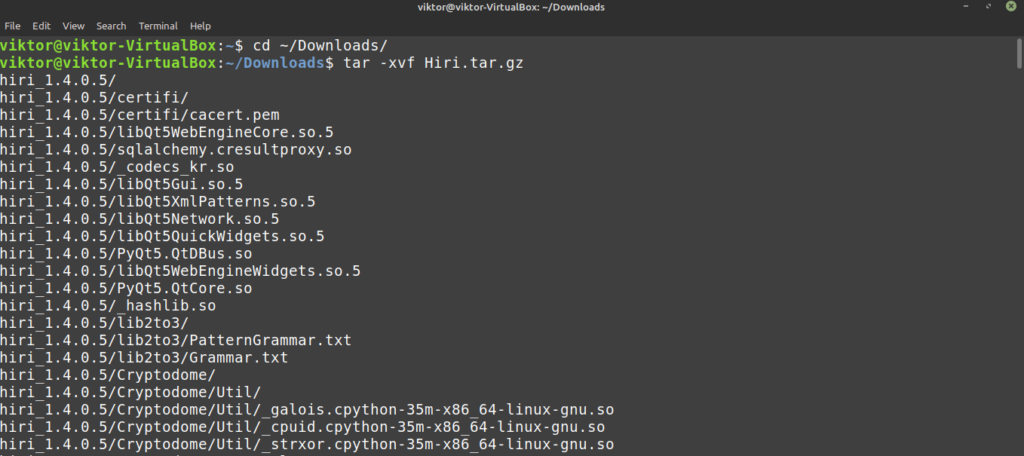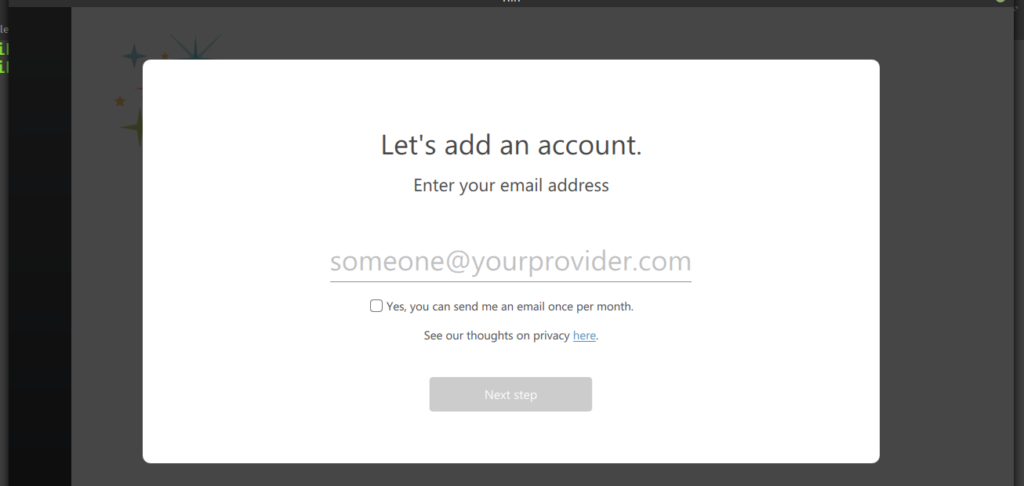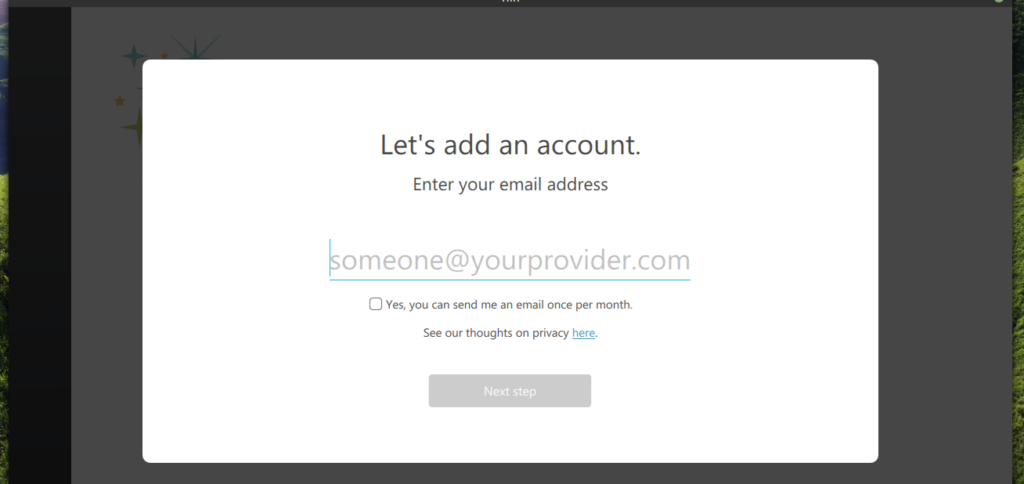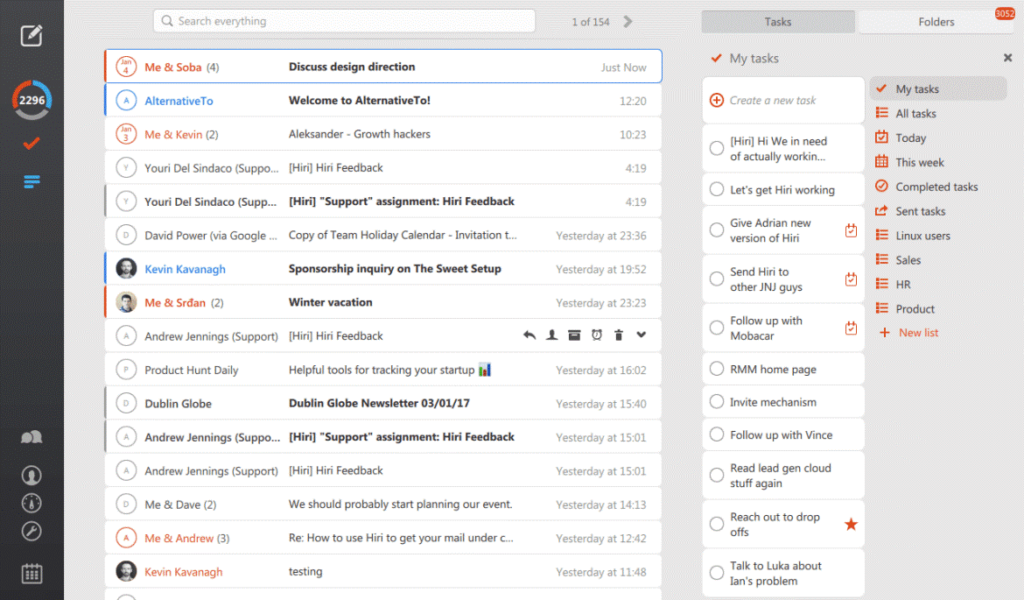Browser-based email services have grown in immense popularity. Yet, some still prefer desktop email clients for checking their email. Of course, this comes with its own benefits like accessibility, security, easier management, and others.
Hiri is a powerful email client with various interesting features like calendar integration, email filtering, email rating, task manager, and others. Let’s check out how to install and use Hiri on Linux Mint.
Hiri on Linux Mint
Hiri is a cross-platform email client that’s available for Windows, Linux, and MacOS. As for Linux Mint, there are a handful ways you can enjoy Hiri. You can directly get Hiri client as a portable app or grab the Hiri snap. In my opinion, Hiri snap is a better option.
Unlike other popular email clients like Thunderbird, Hiri isn’t free. As of now, you can enjoy 7 days trial of the product. If you want to have the full experience, you have to purchase the Hiri subscription. Check out the Hiri pricing.
Hiri also comes with a limitation. It doesn’t support any email provider other than Exchange or Office 365 addresses. Unless your goal is solely to use these services, you should look for other email clients than Hiri. Check out the 10 best email clients for Ubuntu. They’ll also work just fine on Linux Mint, no problem.
In this guide, I’ll be showcasing the usage of the Hiri trial.
Install Hiri snap
This is, by far, the best way to install Hiri on Linux Mint. All you need is snappy, the snap package manager. Linux Mint doesn’t come with snappy by default. However, if you already have it installed, simply jump to the Hiri snap installation step. Otherwise, follow along on installing snappy. Learn more about snap.
First, let’s see how to install snappy. Fire up a terminal and start running the following commands.
$ sudo apt update && sudo apt install snapd
Now, install the snap core runtime.
Once the installation is complete, snap requires a restart to take the changes into effect. You can either reboot your system or just run the following command.
$ sudo systemctl restart snpad
Finally, snap is ready to install snaps. To install Hiri snap, run the following command. Check out Hiri on Snapcraft store.
Install Hiri from tarball
This is not a recommended method of using Hiri (avoid if possible). However, in certain scenarios, this may come in handy. Essentially, we’ll be downloading the Hiri portable version and use it. You don’t have to install anything for this to work.
Once the download is complete, fire up a terminal, change the working directory, extract the tarball and run Hiri. It’s very simple, honestly.
$ cd ~/Downloads
$ tar -xvf Hiri.tar.gz
Now, launch Hiri.
$ cd hiri_1.4.0.5
$ ./hiri.sh
Using Hiri
Hiri is a simple tool with powerful features. First, you have to set up your email account. Launch Hiri from menu.
Enter your Exchange/Office365 email address.
Complete the follow-up steps to finish the setup process. Once finished, you’ll land on a screen like this. Check out the image source.
Final thoughts
Depending on your requirement, Hiri may or may not be your email client of choice. However, give Hiri a try before moving away from it. Trying out the 7-day trial of Hiri doesn’t hurt, right? Enjoy!
About the author

Sidratul Muntaha
Student of CSE. I love Linux and playing with tech and gadgets. I use both Ubuntu and Linux Mint.