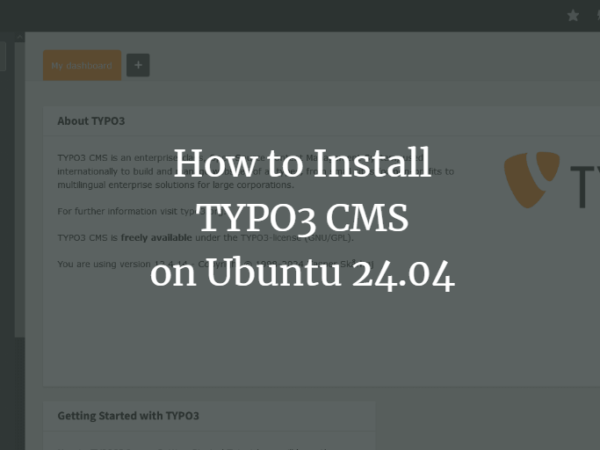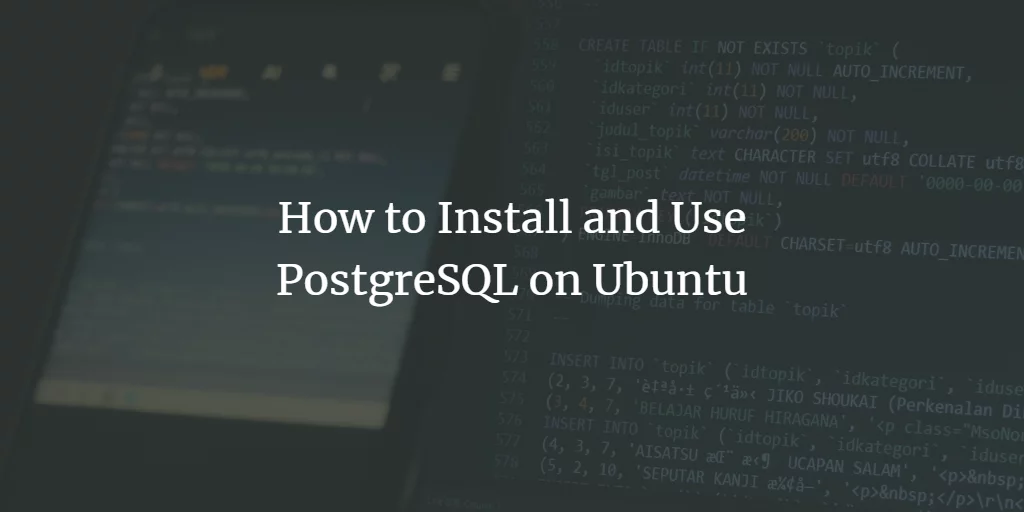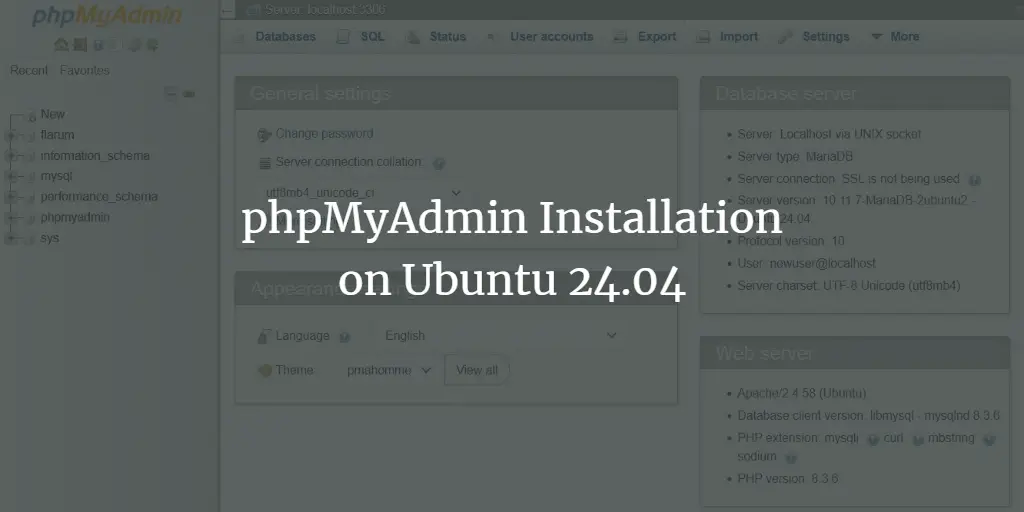Apache Guacamole is free, open source clientless remote desktop application that allows you to access remote Desktop and Server machines via a web browser. It supports standard protocols like VNC, RDP, and SSH, and use HTML5 for remote connection. It can run on most Linux distributions, and the client runs on any modern web browser. You don’t need to install any software on your system. Just browse and connect to any remote server defined on your server.
In this post, we will show you how to install the Apache Guacamole server and client with Docker on Ubuntu 22.04.
Prerequisites
- A server running Ubuntu 22.04.
- A root password is configured on the server.
Install Docker Engine
It is always recommended to install the latest version of Docker to your server.
First, install the required dependencies using the following command:
apt install ca-certificates curl gnupg lsb-release -y
After installing all the dependencies, add the Docker GPG key and repository with the following command:
curl -fsSL https://download.docker.com/linux/ubuntu/gpg | gpg --dearmor > /etc/apt/trusted.gpg.d/docker-archive-keyring.gpg
echo "deb [arch=$(dpkg --print-architecture)] https://download.docker.com/linux/ubuntu $(lsb_release -cs) stable" > /etc/apt/sources.list.d/docker.list
Next, update the repository and install the Docker Engine package with the following command:
apt update -y
apt install docker-ce docker-ce-cli containerd.io -y
Once the installation is completed, verify the Docker version using the following command:
docker --version
You should get the following output:
Docker version 20.10.18, build b40c2f6
Install Docker Compose
You will also need to install the Docker Compose on your server. You can install it with the following command:
curl -sL "https://github.com/docker/compose/releases/download/1.29.2/docker-compose-$(uname -s)-$(uname -m)" -o /usr/local/bin/docker-compose
chmod x /usr/local/bin/docker-compose
Next, verify the Docker Compose version using the following command:
docker-compose --version
You will get the following output:
docker-compose version 1.29.2, build 5becea4c
Download Apache Guacamole Server and Client
First, you will need to download the Apache Guacamole Server and Client image from the Docker registry.
First, download the server image with the following command:
docker pull guacamole/guacd
You should see the following output:
Using default tag: latest latest: Pulling from guacamole/guacd 4b7b4a8876e2: Pull complete 4e542e9cf89d: Pull complete 9741340fbbb2: Pull complete 96fa725029d6: Pull complete 0f0a6df13f2a: Pull complete a4fa6e99a790: Pull complete 07365dfaa371: Pull complete Digest: sha256:efdc09beba21e2c5d7c8c77e8c6b95ffd173d75645c9c41b6024f5b835d2a034 Status: Downloaded newer image for guacamole/guacd:latest docker.io/guacamole/guacd:latest
First, download the client image with the following command:
docker pull guacamole/guacamole
You should see the following output:
Using default tag: latest latest: Pulling from guacamole/guacamole 2b55860d4c66: Pull complete 2ca45fc4c4ca: Pull complete 0cd32add6672: Pull complete ac52cbbb8ca2: Pull complete 7f7dc3a9f4cc: Pull complete 5d7996a24402: Pull complete 4819d3e4118d: Pull complete 055afbac1f72: Pull complete 23ee772344b7: Pull complete e44569de6126: Pull complete f7d7e8014b18: Pull complete Digest: sha256:8a8db8cf9f5359aa20547382213a42a720ea1c5fe86460ded727061e1995d9f2 Status: Downloaded newer image for guacamole/guacamole:latest docker.io/guacamole/guacamole:latest
Next, verify the downloaded images with the following command:
docker images
You will get the following output:
REPOSITORY TAG IMAGE ID CREATED SIZE guacamole/guacd latest 4086ac9e35a7 9 hours ago 271MB guacamole/guacamole latest 959856a45436 10 hours ago 432MB
Launch Apache Guacamole MySQL Container
First, you will need at least one database container for Apache Guacamole authentication. You can download and launch the MySQL container with the following command:
docker run --name guacamoledb -e MYSQL_ROOT_PASSWORD=password -e MYSQL_DATABASE=guacdb -d mysql/mysql-server
You will get the following output:
latest: Pulling from mysql/mysql-server cdd8b07c6082: Pull complete c2f1720beca1: Pull complete 39f143a8d6de: Pull complete 118a8285b641: Pull complete b45cbcaf75c7: Pull complete d4574372e600: Pull complete 1f565a3cbc52: Pull complete Digest: sha256:e30a0320f2e3c7b7ee18ab903986ada6eb1ce8e5ef29941b36ec331fae5f10b2 Status: Downloaded newer image for mysql/mysql-server:latest c7a9309eac20a7d0bb6f0a16460bf2b678aae741c201efae8974ea64a3736595
Next, create a directory to store the database:
mkdir -p /opt/guacamole/mysql
Next, generate the MySQL initialization script using the following command:
docker run --rm guacamole/guacamole /opt/guacamole/bin/initdb.sh --mysql > /opt/guacamole/mysql/01-initdb.sql
Next, copy the Guacamole MySQL database initialization script to the MySQL Docker container:
docker cp /opt/guacamole/mysql/01-initdb.sql guacamoledb:/docker-entrypoint-initdb.d
Next, connect to the MySQL database container with the following command:
docker exec -it guacamoledb bash
Once you are connected, you will get the following shell:
bash-4.4#
Next, list the MySQL initialization script with the following command:
cd /docker-entrypoint-initdb.d/
ls
Output:
01-initdb.sql
Next, connect to the MySQL shell using the following command:
mysql -u root -p
Next, switch the database to guacd and initialize the Guacamole database:
use guacdb;
source 01-initdb.sql;
Next, verify all tables with the following command:
show tables;
You will get the following output:
--------------------------------------- | Tables_in_guacdb | --------------------------------------- | guacamole_connection | | guacamole_connection_attribute | | guacamole_connection_group | | guacamole_connection_group_attribute | | guacamole_connection_group_permission | | guacamole_connection_history | | guacamole_connection_parameter | | guacamole_connection_permission | | guacamole_entity | | guacamole_sharing_profile | | guacamole_sharing_profile_attribute | | guacamole_sharing_profile_parameter | | guacamole_sharing_profile_permission | | guacamole_system_permission | | guacamole_user | | guacamole_user_attribute | | guacamole_user_group | | guacamole_user_group_attribute | | guacamole_user_group_member | | guacamole_user_group_permission | | guacamole_user_history | | guacamole_user_password_history | | guacamole_user_permission | ---------------------------------------
Next, create an admin user and set a password with the following command:
create user [email protected]'%' identified by 'password';
grant SELECT,UPDATE,INSERT,DELETE on guacdb.* to [email protected]'%';
Next, flush the privileges and exit from the MySQL shell with the following command:
flush privileges;
exit;
Next, exit from the MySQL container using the following command:
exit
You can now verify the running container using the following command:
docker ps
You should see the MySQL container in the following output:
CONTAINER ID IMAGE COMMAND CREATED STATUS PORTS NAMES c7a9309eac20 mysql/mysql-server "https://www.howtoforge.com/entrypoint.sh mysq…" 2 minutes ago Up 2 minutes (healthy) 3306/tcp, 33060-33061/tcp guacamoledb
You can also check the container logs with the following command:
docker logs guacamoledb
You will get the following output:
[Entrypoint] Starting MySQL 8.0.30-1.2.9-server 2022-10-02T11:31:52.589985Z 0 [Warning] [MY-011068] [Server] The syntax '--skip-host-cache' is deprecated and will be removed in a future release. Please use SET GLOBAL host_cache_size=0 instead. 2022-10-02T11:31:52.592352Z 0 [System] [MY-010116] [Server] /usr/sbin/mysqld (mysqld 8.0.30) starting as process 1 2022-10-02T11:31:52.602604Z 1 [System] [MY-013576] [InnoDB] InnoDB initialization has started. 2022-10-02T11:31:52.875859Z 1 [System] [MY-013577] [InnoDB] InnoDB initialization has ended. 2022-10-02T11:31:53.131572Z 0 [Warning] [MY-010068] [Server] CA certificate ca.pem is self signed. 2022-10-02T11:31:53.131639Z 0 [System] [MY-013602] [Server] Channel mysql_main configured to support TLS. Encrypted connections are now supported for this channel. 2022-10-02T11:31:53.163561Z 0 [System] [MY-011323] [Server] X Plugin ready for connections. Bind-address: '::' port: 33060, socket: /var/run/mysqld/mysqlx.sock 2022-10-02T11:31:53.163648Z 0 [System] [MY-010931] [Server] /usr/sbin/mysqld: ready for connections. Version: '8.0.30' socket: '/var/lib/mysql/mysql.sock' port: 3306 MySQL Community Server - GPL.
Launch Guacamole Server Container
Now, run the following command to start the Guacamole server container:
docker run --name guacamole-server -d guacamole/guacd
You can check the container logs using the following command:
docker logs --tail 10 guacamole-server
You will get the following output:
guacd[7]: INFO: Guacamole proxy daemon (guacd) version 1.4.0 started guacd[7]: INFO: Listening on host 0.0.0.0, port 4822
To check the running container, use the following command:
docker ps
You will get the following output:
CONTAINER ID IMAGE COMMAND CREATED STATUS PORTS NAMES 51b2efdab0db guacamole/guacd "https://www.howtoforge.com/bin/sh -c '/usr/lo…" 26 seconds ago Up 25 seconds (health: starting) 4822/tcp guacamole-server c7a9309eac20 mysql/mysql-server "https://www.howtoforge.com/entrypoint.sh mysq…" 3 minutes ago Up 3 minutes (healthy) 3306/tcp, 33060-33061/tcp guacamoledb
Launch Guacamole Client Container
You can also start the Guacamole client container with the following command:
docker run --name guacamole-client --link guacamole-server:guacd --link guacamoledb:mysql -e MYSQL_DATABASE=guacdb -e MYSQL_USER=guacadmin -e MYSQL_PASSWORD=password -d -p 80:8080 guacamole/guacamole
Next, verify the running container with the following command:
docker ps
You should see the following output:
CONTAINER ID IMAGE COMMAND CREATED STATUS PORTS NAMES d4034a72bb69 guacamole/guacamole "https://www.howtoforge.com/opt/guacamole/bin/…" 58 seconds ago Up 57 seconds 0.0.0.0:80->8080/tcp, :::80->8080/tcp guacamole-client 51b2efdab0db guacamole/guacd "https://www.howtoforge.com/bin/sh -c '/usr/lo…" About a minute ago Up About a minute (health: starting) 4822/tcp guacamole-server c7a9309eac20 mysql/mysql-server "https://www.howtoforge.com/entrypoint.sh mysq…" 5 minutes ago Up 5 minutes (healthy) 3306/tcp, 33060-33061/tcp guacamoledb
At this point, the Guacamole container is started and listens on port 80. You can check it with the following command:
ss -altnp | grep :80
You will get the following output:
LISTEN 0 4096 0.0.0.0:80 0.0.0.0:* users:(("docker-proxy",pid=4006,fd=4))
LISTEN 0 4096 [::]:80 [::]:* users:(("docker-proxy",pid=4013,fd=4))
Access Apache Guacamole Dashboard
You can now access the Apache Guacamole web interface using the URL http://your-server-ip/guacamole. You should see the Guacamole login screen:
Provide the default credentials:
User: guacadmin
Password: guacadmin
Then, click on the Login button. You should see the Guacamole dashboard on the following screen:
Conclusion
Congratulations! you have successfully installed the Apache Guacamole server and client using Docker on Ubuntu 22.04 server. You can now create a new connection and access the remote server via a web browser. Feel free to ask me if you have any questions.