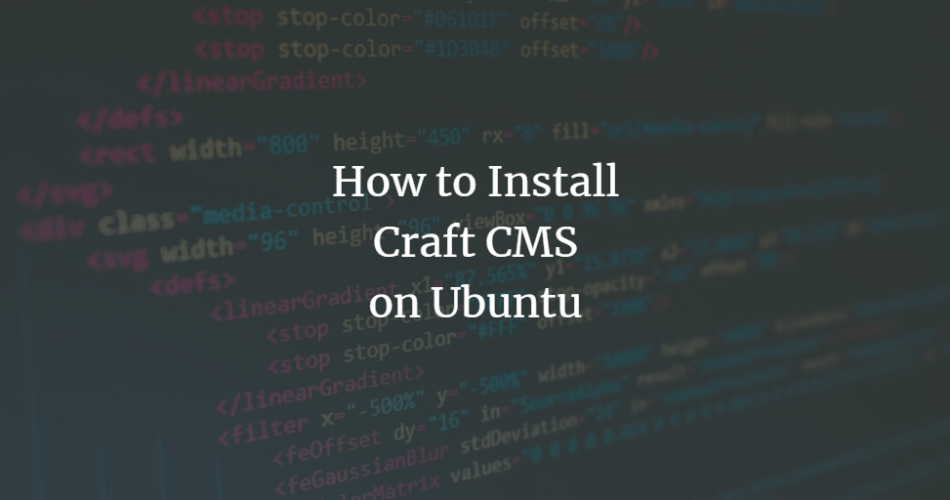Craft is an open-source, flexible and user-friendly content management system with a large community of developers and communities worldwide. It is a very good alternative to WordPress and Drupal and is used for creating customized digital experiences. It has an intuitive and easily accessible control panel that allows you to manage your website via the web browser. It offers hundreds of free and paid plugins that you can use to add additional features.
In this post, we’ll explain how to install Craft CMS with Apache and Let’s Encrypt SSL on Ubuntu 20.04.
Prerequisites
- A server running Ubuntu 20.04.
- A valid domain name that points to the IP of your server.
- A root password is configured on the server.
Install Apache, MariaDB and PHP
Craft CMS runs on the web server, is written in PHP and uses MariaDB as database backend. Therefore, you need to install all these packages on your server.
Run the following command to install all of these packages:
apt-get install apache2 mariadb-server php php-cli libapache2-mod-php php-common php-json php-curl php-gd php-imagick php-json php-mbstring php-mysql php-pgsql php-zip php-intl php-xml -y
After you have installed all the packages, edit the PHP configuration file and change the default settings:
nano /etc/php/7.4/php.ini
Change the following settings:
memory_limit = 512M post_max_size = 32M upload_max_filesize = 32M max_execution_time = 360
Save and close the file and restart the Apache service to apply the changes:
systemctl restart apache2
Create a database for Fork CMS
Next, you need to create a database and a user for Fork CMS. First, log in to the MariaDB shell with the following command:
mysql
Once you are logged in, create a database and a user with the following command:
MariaDB [(none)]> CREATE DATABASE craft; MariaDB [(none)]> GRANT ALL ON craft.* TO 'craftuser' IDENTIFIED BY 'password';
Next, delete the authorizations and exit the MariaDB shell with the following command:
MariaDB [(none)]> FLUSH PRIVILEGES; MariaDB [(none)]> EXIT;
Now the MariaDB database for the Craft CMS has been created. You can now continue with the next step.
Install Craft CMS
Next, you need to install Composer to download the latest version of Craft CMS. You can install it with the following command:
curl -sS https://getcomposer.org/installer | php -- --install-dir=/usr/local/bin --filename=composer
Once Composer is installed, navigate to the Apache web root directory and create a Craft CMS project using the following command:
cd /var/www/html composer create-project craftcms/craft craftcms
You will be prompted to enter your database settings, administrator username and password, and website URL (see below):
Which database driver are you using? (mysql or pgsql) [mysql] Database server name or IP address: [127.0.0.1] Database port: [3306] Database username: [root] craftuser Database password: Database name: craft Database table prefix: Testing database credentials ... success! Saving database credentials to your .env file ... done Install Craft now? (yes|no) [yes]:yes Username: [admin] admin Email: [email protected] Password: Confirm: Site name: CraftCMS Site Site URL: http://craftcms.example.com Site language: [en-US] > add foreign key fk_rlbmgnhpxsljkaunjwnsezfrnrkhwzpthfsq: {{%widgets}} (userId) references {{%users}} (id) ... done (time: 0.035s) > populating the info table ... done > saving default site data ... done > saving the first user ... done *** installed Craft successfully (time: 5.449s)
Next, you’ll need to assign the correct permissions and ownership to the Craft CMS directory:
chown -R www-data:www-data /var/www/html/craftcms/ chmod -R 755 /var/www/html/craftcms/
Once you are done with this, you can proceed to the next step.
Create an Apache virtual host for Craft CMS
Next, you need to create a configuration file for an Apache virtual host for Craft CMS. You can create it with the following command:
nano /etc/apache2/sites-available/craftcms.conf
Paste the following lines:
ServerAdmin [email protected]
DocumentRoot /var/www/html/craftcms/web
ServerName craftcms.example.com
Options FollowSymlinks
AllowOverride All
Require all granted
ErrorLog ${APACHE_LOG_DIR}/error.log
CustomLog ${APACHE_LOG_DIR}/access.log combined
RewriteEngine on
RewriteBase /
RewriteCond %{REQUEST_FILENAME} !-f
RewriteRule ^(.*) index.php [PT,L]
Save and close the file and activate the Apache virtual host and the rewrite module with the following command:
a2ensite craftcms.conf a2enmod rewrite
Then restart the Apache service to apply the changes:
systemctl restart apache2
You can also check the Apache status with the following command:
systemctl status apache2
You will receive the following output:
? apache2.service - The Apache HTTP Server
Loaded: loaded (/lib/systemd/system/apache2.service; enabled; vendor preset: enabled)
Active: active (running) since Sat 2022-04-02 08:39:25 UTC; 5s ago
Docs: https://httpd.apache.org/docs/2.4/
Process: 17643 ExecStart=/usr/sbin/apachectl start (code=exited, status=0/SUCCESS)
Main PID: 17647 (apache2)
Tasks: 6 (limit: 2348)
Memory: 13.4M
CGroup: /system.slice/apache2.service
??17647 /usr/sbin/apache2 -k start
??17648 /usr/sbin/apache2 -k start
??17649 /usr/sbin/apache2 -k start
??17650 /usr/sbin/apache2 -k start
??17651 /usr/sbin/apache2 -k start
??17652 /usr/sbin/apache2 -k start
Apr 02 08:39:25 ubuntu2004 systemd[1]: Starting The Apache HTTP Server...
Once your Apache web server is configured, you can proceed to the next step.
Accessing the Craft CMS web interface
Now open your web browser and enter the URL http://craftcms.example.com to access the Craft CMS web interface. You should see the following page:
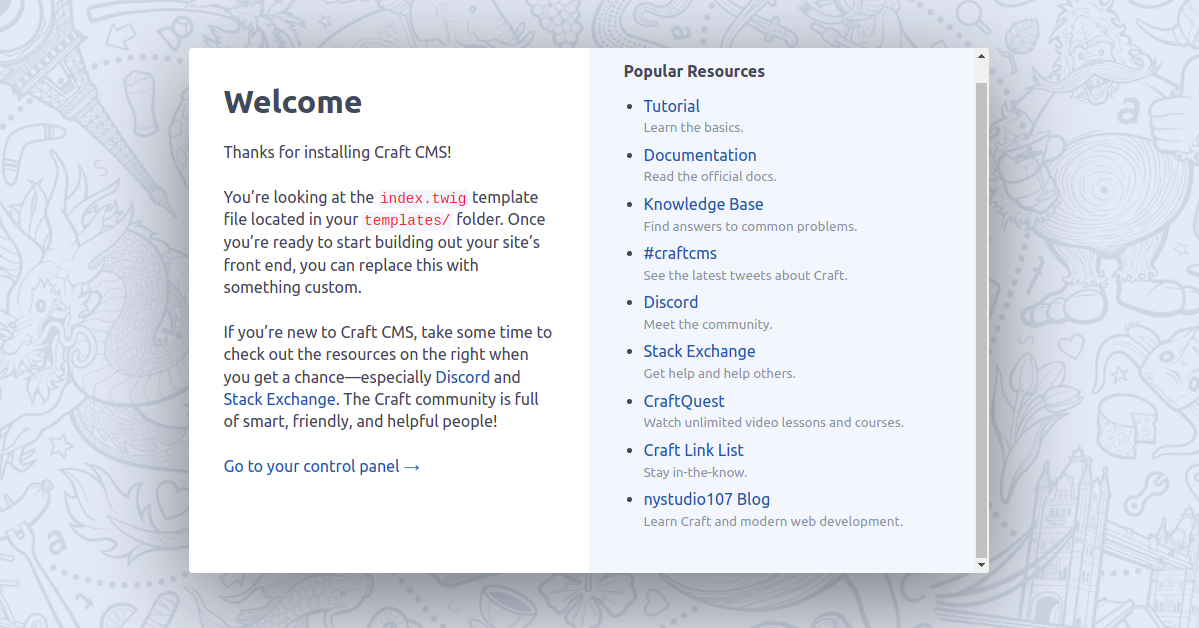
Click on the Go to your Control Center button. You will be redirected to the Craft CMS login page:
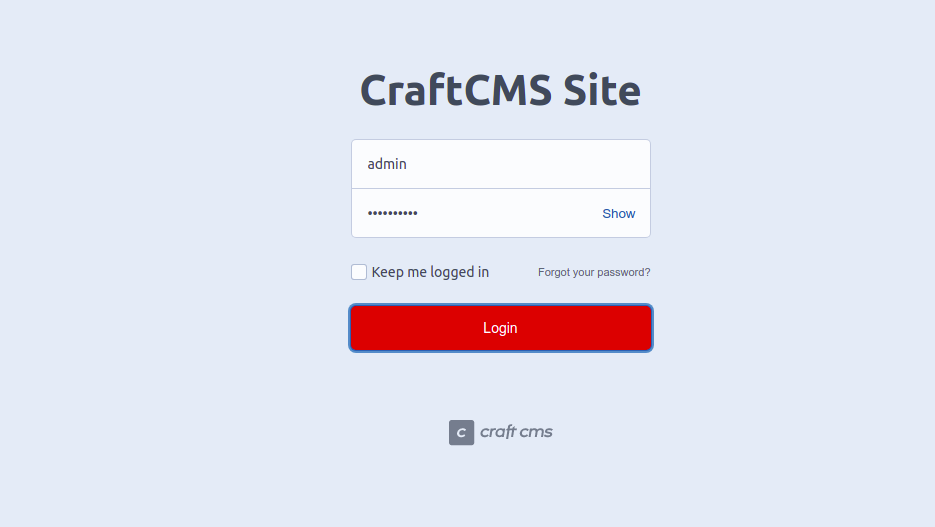
Enter your admin username and password and click the Login button. On the following page, you should see the Craft CMS dashboard:
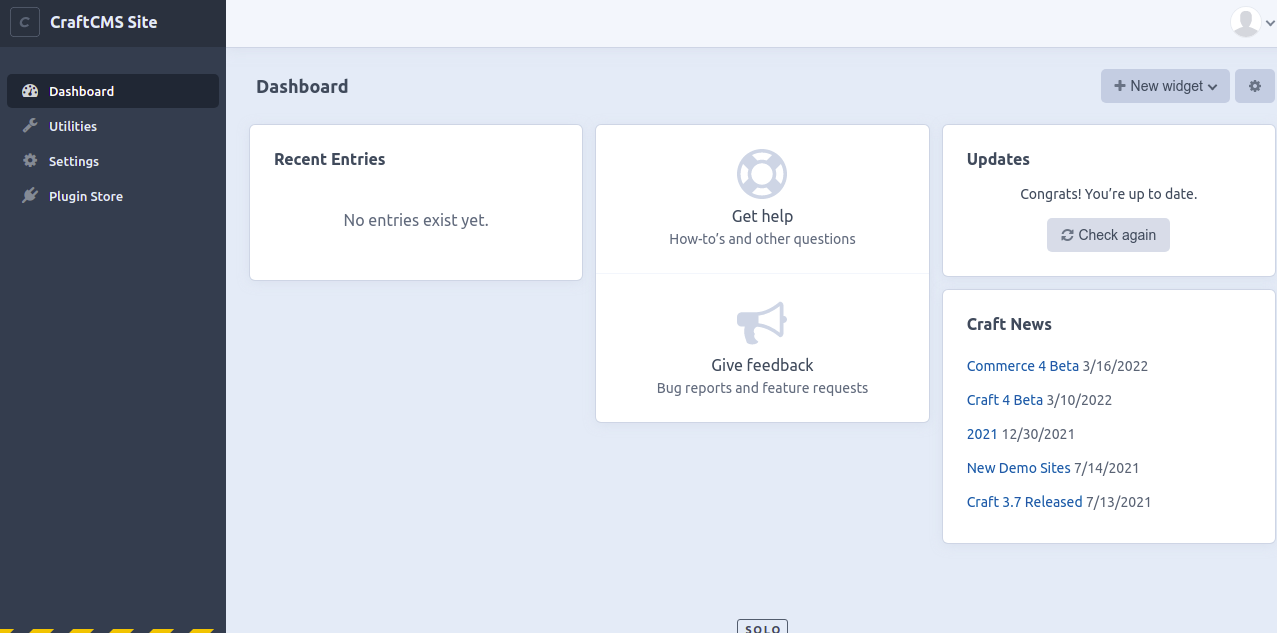
Secure Craft CMS with Let’s Encrypt SSL
Next, we recommend securing your website with Let’s Encrypt SSL. First, install the Certbot client with the following command:
apt-get install python3-certbot-apache -y
Once installed, run the following command to secure your website with Let’s Encrypt SSL:
certbot --apache -d craftcms.example.com
You will be asked to enter your e-mail address and accept the terms of use (see below):
Saving debug log to /var/log/letsencrypt/letsencrypt.log Plugins selected: Authenticator standalone, Installer None Enter email address (used for urgent renewal and security notices) (Enter 'c' to cancel): [email protected] - - - - - - - - - - - - - - - - - - - - - - - - - - - - - - - - - - - - - - - - Please read the Terms of Service at https://letsencrypt.org/documents/LE-SA-v1.2-November-15-2017.pdf. You must agree in order to register with the ACME server at https://acme-v02.api.letsencrypt.org/directory - - - - - - - - - - - - - - - - - - - - - - - - - - - - - - - - - - - - - - - - (A)gree/(C)ancel: A - - - - - - - - - - - - - - - - - - - - - - - - - - - - - - - - - - - - - - - - Would you be willing to share your email address with the Electronic Frontier Foundation, a founding partner of the Let's Encrypt project and the non-profit organization that develops Certbot? We'd like to send you email about our work encrypting the web, EFF news, campaigns, and ways to support digital freedom. - - - - - - - - - - - - - - - - - - - - - - - - - - - - - - - - - - - - - - - - (Y)es/(N)o: Y Plugins selected: Authenticator apache, Installer apache Obtaining a new certificate Performing the following challenges: http-01 challenge for craftcms.example.com Enabled Apache rewrite module Waiting for verification... Cleaning up challenges Created an SSL vhost at /etc/apache2/sites-available/craftcms-le-ssl.conf Enabled Apache socache_shmcb module Enabled Apache ssl module Deploying Certificate to VirtualHost /etc/apache2/sites-available/craftcms-le-ssl.conf Enabling available site: /etc/apache2/sites-available/craftcms-le-ssl.conf
Next, select whether or not to redirect HTTP traffic to HTTPS (see below):
Please choose whether or not to redirect HTTP traffic to HTTPS, removing HTTP access. - - - - - - - - - - - - - - - - - - - - - - - - - - - - - - - - - - - - - - - - 1: No redirect - Make no further changes to the webserver configuration. 2: Redirect - Make all requests redirect to secure HTTPS access. Choose this for new sites, or if you're confident your site works on HTTPS. You can undo this change by editing your web server's configuration. - - - - - - - - - - - - - - - - - - - - - - - - - - - - - - - - - - - - - - - - Select the appropriate number [1-2] then [enter] (press 'c' to cancel): 2
Type 2 and press enter to install Let’s Encrypt SSL for your website:
Enabled Apache rewrite module Redirecting vhost in /etc/apache2/sites-enabled/craftcms.conf to ssl vhost in /etc/apache2/sites-available/craftcms-le-ssl.conf - - - - - - - - - - - - - - - - - - - - - - - - - - - - - - - - - - - - - - - - Congratulations! You have successfully enabled https://craftcms.example.com You should test your configuration at: https://www.ssllabs.com/ssltest/analyze.html?d=craftcms.example.com - - - - - - - - - - - - - - - - - - - - - - - - - - - - - - - - - - - - - - - - IMPORTANT NOTES: - Congratulations! Your certificate and chain have been saved at: /etc/letsencrypt/live/craftcms.example.com/fullchain.pem Your key file has been saved at: /etc/letsencrypt/live/craftcms.example.com/privkey.pem Your cert will expire on 2022-07-23. To obtain a new or tweaked version of this certificate in the future, simply run certbot again with the "certonly" option. To non-interactively renew *all* of your certificates, run "certbot renew" - If you like Certbot, please consider supporting our work by: Donating to ISRG / Let's Encrypt: https://letsencrypt.org/donate Donating to EFF: https://eff.org/donate-le
Conclusion
Congratulations! You have successfully installed Craft CMS with Apache and Let’s Encrypt SSL on Ubuntu 20.04. You can now start creating your website with Craft CMS. If you have any questions, please feel free to contact me.