Google Chrome is one of the most widely used web browsers today, with over 1 billion users across the world. While it is available for Windows and macOS – as well as Linux – natively, it can also be installed on OS X using third-party utilities. Installing Google Chrome directly from the official website will only get you so far. Instead, to get the most out of it on a Mac, you need to install it directly from its standalone installer file. Installing Google Chrome on your Mac is not very difficult either.
There are several ways in which you can install Google Chrome on macOS. In this blog post, we will discuss installing Google Chrome on macOS.
The benefits of Google Chrome for macOS
People have been using the Chrome browser since 2008. Since then, Chrome has become one of the most popular browsers on the market and grow as a low-cost and easy-to-use solution.
In fact, there are many reasons why you should use Google Chrome on macOS. Not only is it free, but it is also very lightweight, secure, and fast, making it ideal for all sorts of uses. It is also cross-platform, so you can use it on Windows and macOS. Furthermore, Chrome has more features, extensions, and apps available compared to other browsers. It is also very easy to use and navigate, making it ideal for beginners.
How to Install Google Chrome on macOS
Visit chrome.com/mac to download and install Google Chrome on your Mac computer. You can also follow these steps to install Google Chrome on macOS. Once you do, you will be able to experience all the amazing features that Google Chrome has to offer.
- Open Safari browser and visit google.com/chrome
- Click the Download Chrome button
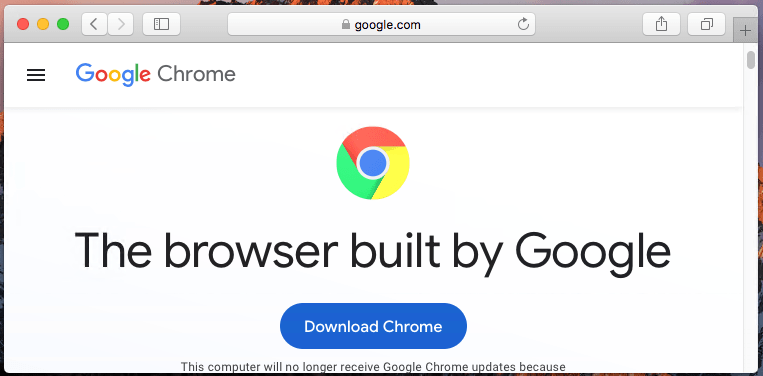
Download Google Chrome for macOS - When the Chrome for Mac download is finished, open the file called googlechrome.dmg under Downloads directory.
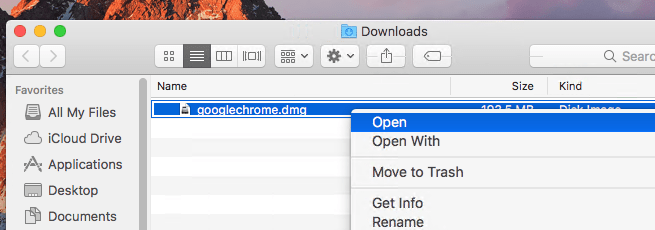
Run Google Chrome installer on macOS - Drag the Chrome icon to the Applications folder when asked — the last step before you finally have Chrome on Mac
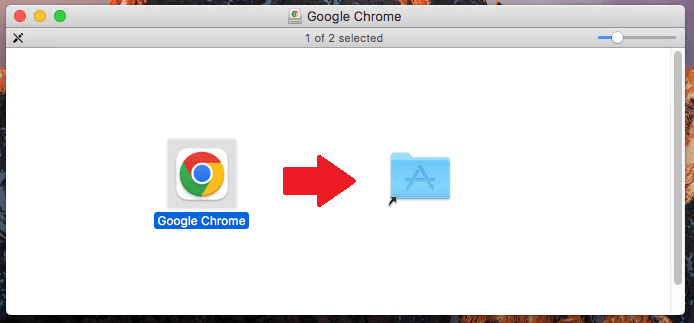
Installing Google Chrome on macOS - Launch Google Chrome from Applications or straight from your Dock
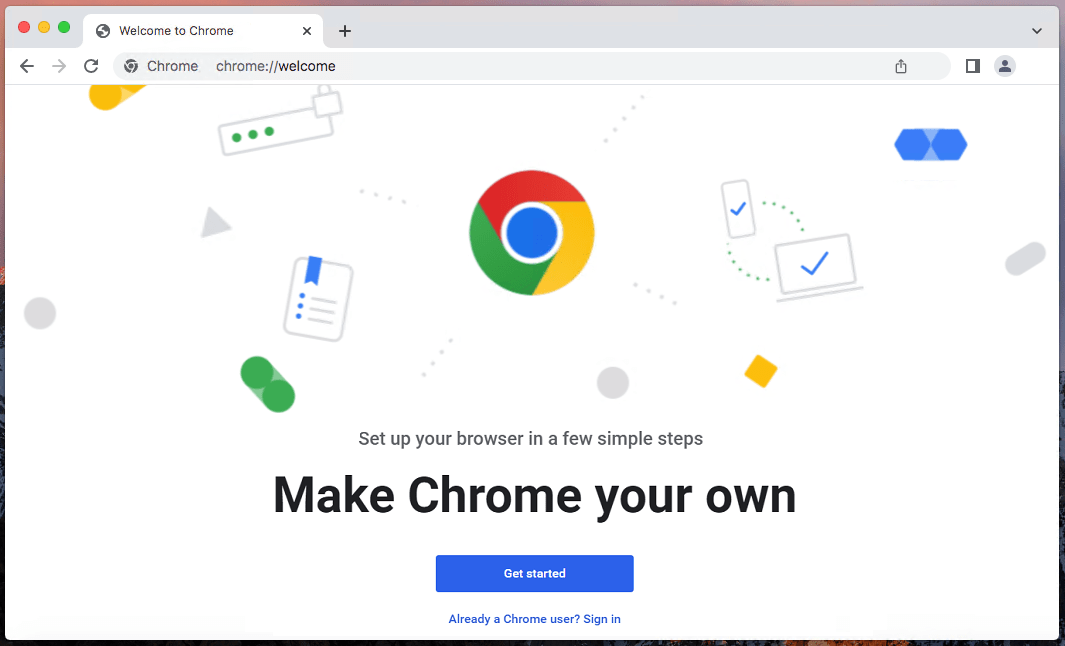
Running Google Chrome on macOS - Remove the Google Chrome dmg file from the Downloads folder.
Google Chrome Shortcuts on macOS
If you start using Google Chrome on your Mac, you will discover some interesting shortcuts for the browser. Here are a few key Google Chrome shortcuts that you should know about:
- ⌘ T: Open a new tab
- ⌘ Shift N: Open a private window (Incognito mode)
- ⌘ W: Close current tab
- ⌘ L: Go to the address bar
- ⌘ Shift R: Reload current tab
- ⌘ F: Open the browser’s built-in search feature
- ⌘ D: Bookmarks
- ⌘ J: History
- ⌘ P: Open the Command Menu
- ⌘ with or – keys: Zoom in and out
Final words: Is it worth installing Google Chrome?
Yes. If you are looking for an easy-to-use yet powerful web browser, there is no better option than Google Chrome. It is free and cross-platform, so you can use it on Windows, Linux, and macOS. Furthermore, it is lightning fast, secure, and has many useful features and extensions. You won’t be disappointed with Google Chrome, that’s for sure!
This tutorial helps you to install Google Chrome on macOS system.



