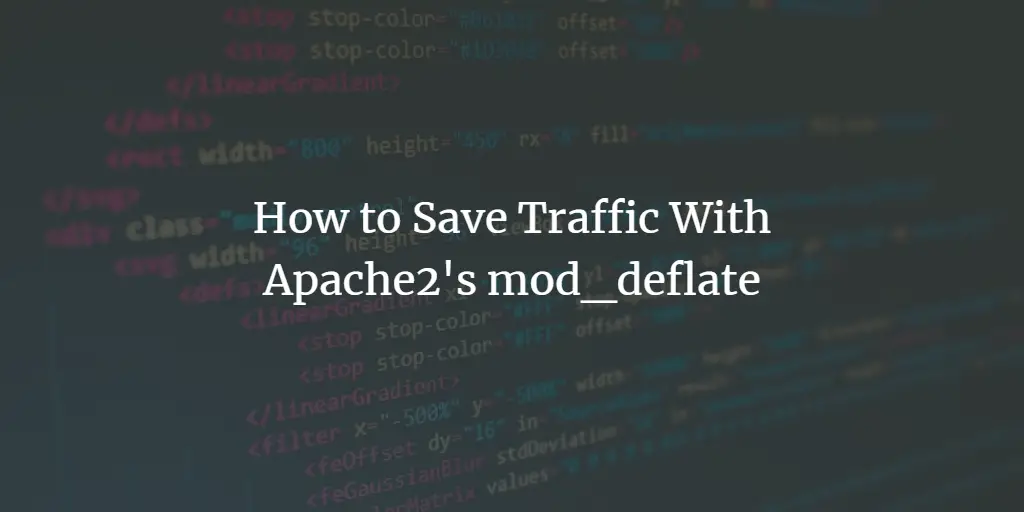The LAMP (Linux, Apache, MySQL, and PHP) stack is wildly used for deploying PHP-based applications on Linux systems. The LAMP server installation is pretty easy and straightforward. You need some basic knowledge of the Linux package manager to complete this setup.
This tutorial will help you to install PHP, Apache & MySQL on Ubuntu 22.04 LTS Linux system.
Before We Begin
Assuming that you have a running Ubuntu 22.04 Linux system with sudo (or root) privileged access.
Access your system and open a terminal. It will be good to update package manager cache and upgrade currently installed packages. To do this execute:
sudo apt update && sudo apt upgrade
Let’s begin the LAMP (Linux, Apache, MySQL, and PHP) stack installation on Ubuntu 22.04 Jammy Jellyfish Linux system.
PHP Installation
First, you need to decide on the PHP version to install on your system. You can also install multiple PHP versions on a single system. Currently the repository contains PHP 5.6, PHP 7.1, 7.2, 7.3, 7.4 and PHP 8.0, 8.1.
The below instruction will install PHP 8.1. Please change the version as per your requirements.
sudo add-apt-repository ppa:ondrej/php
sudo apt updatesudo apt install php8.1
This will install PHP on your Ubuntu system along with some useful PHP extension.
Apache Installation
Generally, the PHP installation also installs the Apache and its module on your system. Still, you can run the following commands to confirm the installations.
sudo apt install apache2 libapache2-mod-php8.1 -y
This will install Apache and start the service.
Now, you need to allow webserver ports in the firewall. To allow ports 80 and 443 in the UFW firewall, execute the following commands.
sudo ufw allow 80/tcpsudo ufw allow 43/tcp
Open a web browser on your system and type the server’s IP in the address bar. You will get the default Apache server page

MySQL Installation
The default Ubuntu repositories contain MySQL 8.0. Which can be directly installed using the package manager. To install the available MySQL server version, execute the following command.
sudo apt-get install mysql-server
Once the installation is finished, you can secure the MySQL server by executing the following command.
sudo mysql_secure_installation
This will ask for a few questions to secure the MySQL server.
- Press ‘y’ to enable validate password plugin. This will allow you to set a strict password policy for user accounts.
VALIDATE PASSWORD COMPONENT can be used to test passwords and improve security. It checks the strength of password and allows the users to set only those passwords which are secure enough. Would you like to setup VALIDATE PASSWORD component? Press y|Y for Yes, any other key for No: y
- Chose the password complexity level. Read the all 3 options and choose one:
LOW Length >= 8 MEDIUM Length >= 8, numeric, mixed case, and special characters STRONG Length >= 8, numeric, mixed case, special characters and dictionary file Please enter 0 = LOW, 1 = MEDIUM and 2 = STRONG: 1
- Enter a new password and re-enter it. Make sure it matches the complexity level as described above.
New password: ************* Re-enter new password: *************
- Press ‘y’ to continue with provided password.
Do you wish to continue with the password provided?(Press y|Y for Yes, any other key for No) : y
- Remove default anonymous users from MySQL server:
Remove anonymous users? (Press y|Y for Yes, any other key for No) : y
- Disable root login from remote systems
Disallow root login remotely? (Press y|Y for Yes, any other key for No) : y
- Remvoe test database form MySQL created by default during installation.
Remove test database and access to it? (Press y|Y for Yes, any other key for No) : y
- Reload all privileges to apply above changes immediately.
Reload privilege tables now? (Press y|Y for Yes, any other key for No) : y
You have secured the MySQL server in the LAMP stack on Ubuntu 22.04 Linux system.
Remember that the above password set for the root accounts is used for remote users only. To log in from the same system, just type mysql on terminal.
sudo mysql
Welcome to the MySQL monitor. Commands end with ; or g. Your MySQL connection id is 14 Server version: 8.0.28-0ubuntu4 (Ubuntu) Copyright (c) 2000, 2022, Oracle and/or its affiliates. Oracle is a registered trademark of Oracle Corporation and/or its affiliates. Other names may be trademarks of their respective owners. Type 'help;' or 'h' for help. Type 'c' to clear the current input statement. mysql>
Installing Other Required Paackges
You may also need to install modules like MySQL and other extensions for PHP based on the application requirements. Use the following command to find our available PHP extensions.
sudo apt search php8.1-*
Above command will list all available PHP7 modules for installation, Let’s begin installation of modules.
sudo apt install php8.1-mysql php8.1-curl php8.1-xml
Verify Setup
You have successfully completed the installation of Apache, MySQL, and PHP on the Ubuntu 22.04 Linux system. To verify the PHP integration with Apache, create a PHP script (example: info.php) on the website document root and write the below content.
Now access this file in the web browser. It will so all the details about versions and installation.
http://server-ip-address/info.php

Conclusion
In this article, you have learned about LAMP stack installation on Ubuntu 22.04 LTS system.