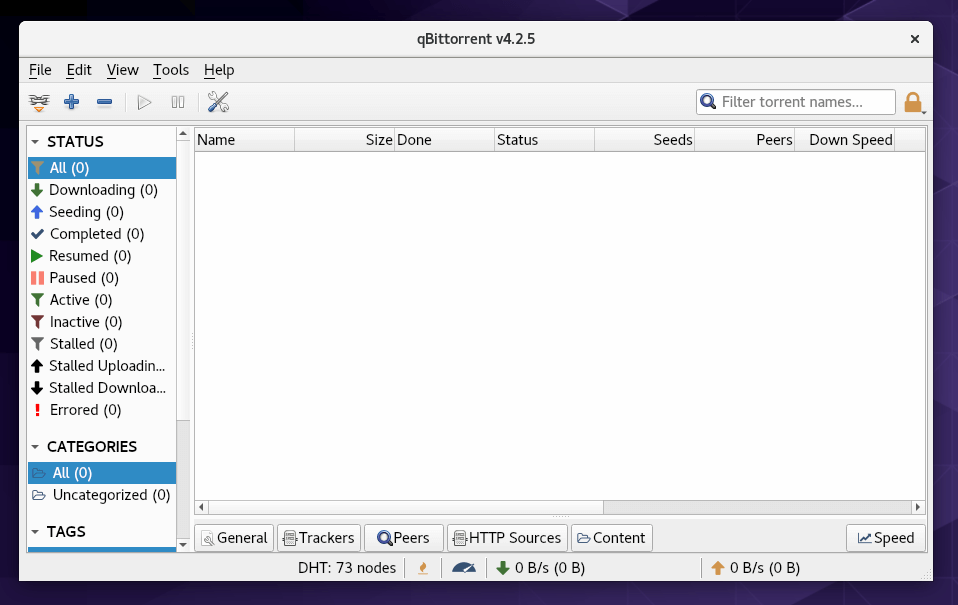This tutorial will be showing you how to install qBittorrent on CentOS 8/RHEL 8. qBittorrent is a free, open-source, fast and lightweight P2P BitTorrent client written in C / Qt, available for Linux, FreeBSD, MacOS and Windows. It aims to provide an open-source alternative to uTorrent, which is a very popular BitTorrent client among Windows users.
qBittorrent Features
- A uTorrent-like interface
- Supports main BitTorrent extensions like DHT, peer exchange, full encryption (Vuze compatible)
- It provides a good integrated search engine
- It also comes with UPnP port forwarding / NAT-PMP
- You can also remotely control it via the qBittorrent Web interface.
- Torrent creation tool
- And many more
Install qBittorrent on CentOS 8/RHEL 8 Desktop
qBittorrent is included in the EPEL software repository. You can easily install it on CentOS 8/RHEL 8 desktop by running the following command in a terminal window.
sudo dnf install epel-release sudo dnf install qbittorrent qt5-qtsvg
Once installed, you can start qBittorrent from the application menu.
How to Enable qBittorrent Web UI on CentOS 8/RHEL 8 Desktop
The web UI allows you to remotely control qBittorrent in a web browser.
- In the qBittorrent application window, go to
tools>Preferences>Web UI. - Tick on the
Web User Interface (Remote Control)option. - You can also choose to use UPnP/NAT-PMP to forward the port from your router, so that you will be able access qBittorrent from outside network.
- By default, the web UI is accessible on port 8080. If there’s another service using port 8080, you need to change the port number in qBittorrent.
- Set a username and password. (By default “admin” and “adminadmin” respectively).
- At the bottom, you can also choose to use one of two dynamic DNS services: DynDNS and No-IP.
- Click
Applybutton.
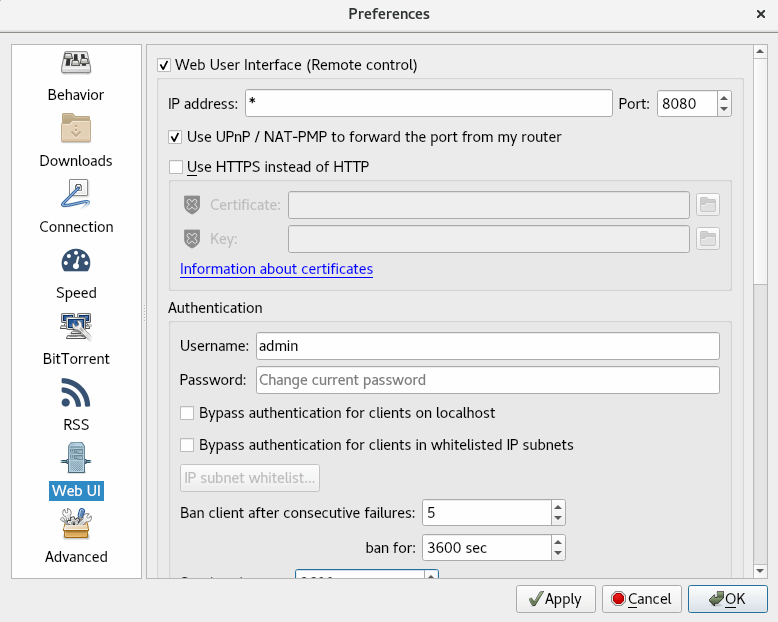
Now in my local network, I can access qBittorrent web interface via 192.168.0.102:8080.
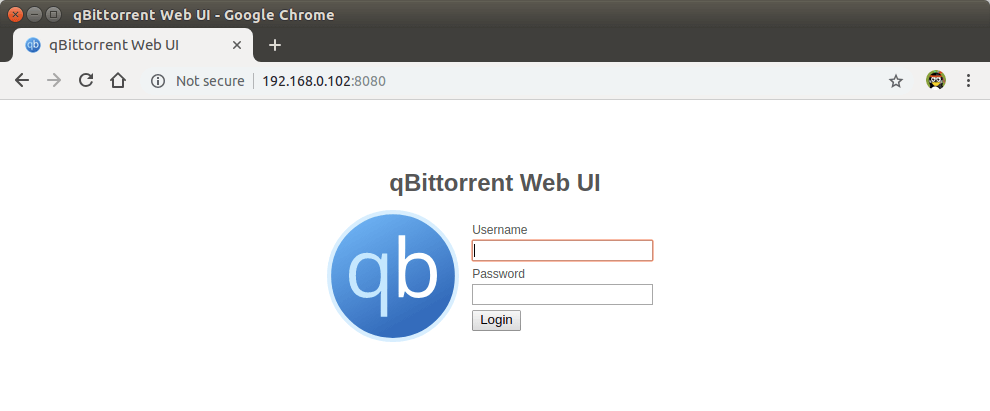
If the qBittorrent web interface can’t be loaded, it might be that you need to open TCP port 8080 in the firewall with the following two commands.
sudo firewall-cmd --permanent --add-port=8080/tcp sudo systemctl reload firewalld
If you are going to access qBittorrent from outside network, then make sure you have enabled UPnP/NAT-PMP and you will need to enter something like below in the web browser.
12.34.56.78:8080
Replace 12.34.56.78 with the public IP address of your router.
How to Install qBittorrent on CentOS 8/RHEL 8 Server
You can install qBittorrent command-line client on a headless CentOS 8/RHEL 8 server and manage it via the qBittorrent web interface (You control it in a web browser). SSH into your CentOS 8/RHEL 8 server and run the following commands to install qBittorrent daemon.
sudo dnf install epel-release sudo dnf install qbittorrent-nox
Note that we need to install qbittorrent-nox (without X), instead of qbittorrent. qBittorrent-nox is meant to be controlled via its feature-rich Web UI which is accessible as a default on http://localhost:8080. The Web UI access is secured and the default account username is “admin” with “adminadmin” as a password. You can start qBitorrent-nox with:
qbittorrent-nox
However, starting qBittorrent-nox this way isn’t recommended, because you can’t run other commands while it’s running. Press Ctrl C to quit it now. We can create a systemd service unit so it can run in the background and also automatically start at system boot time.
The qbittorrent-nox package ships with the needed systemd service file. Under /usr/lib/systemd/system/ directory, you will find a [email protected] file. Enable qbittorrent-nox to auto-start at boot time by running the below command. Replace username with your actual username.
sudo systemctl enable qbittorrent-nox@username.service
Now we can start the qBittorrent service with the following command.
sudo systemctl start qbittorrent-nox@username.service
Check status
systemctl status qbittorrent-nox@username.service
Output:
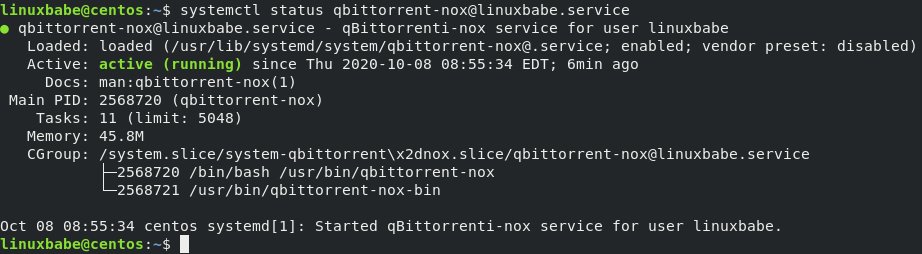
Hint: If the above command doesn’t quit immediately, press Q to gain back control of the terminal.
We can see that qBittorrent autostart is enabled and it’s running.
Accessing qBittorrent Web UI
To access the qBittorrent Web UI from local network, enter the Ubuntu server’s private IP address followed by the port number like below.
192.168.0.101:8080
Username is admin. Default password is “adminadmin”.
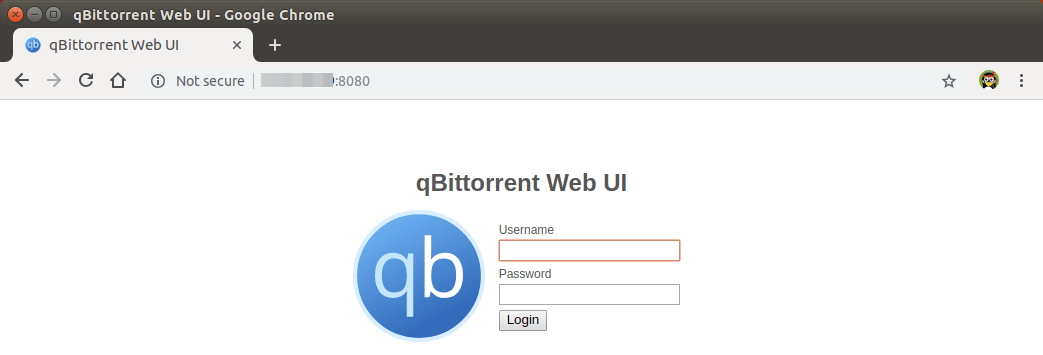
The default web interface.
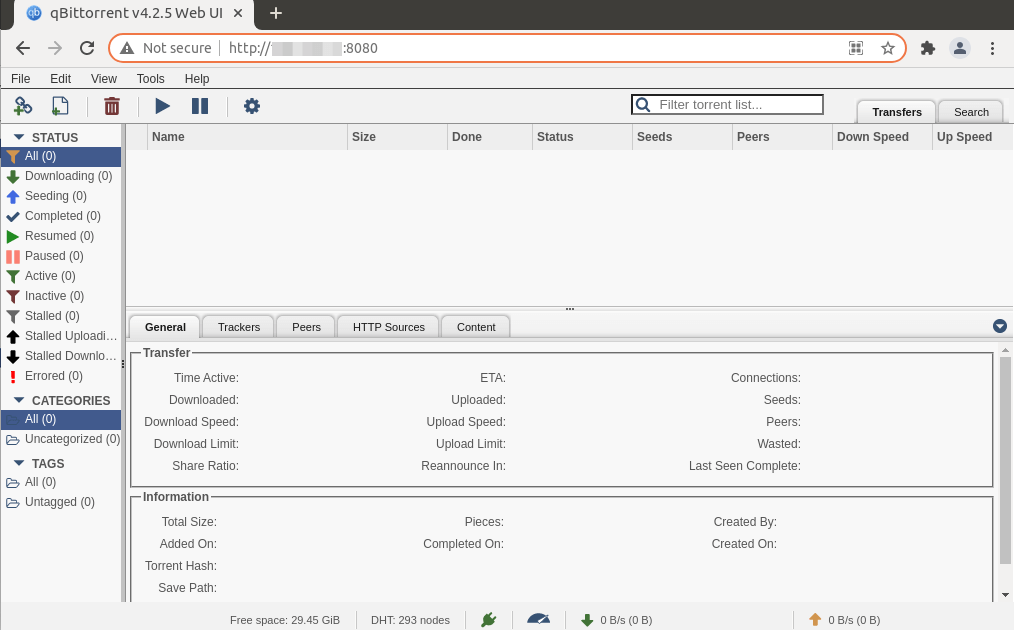
It’s strongly recommended to change the default username and password. Go to Tools > Options and select the Web UI tab. Under the Authentication section, change both username and password.
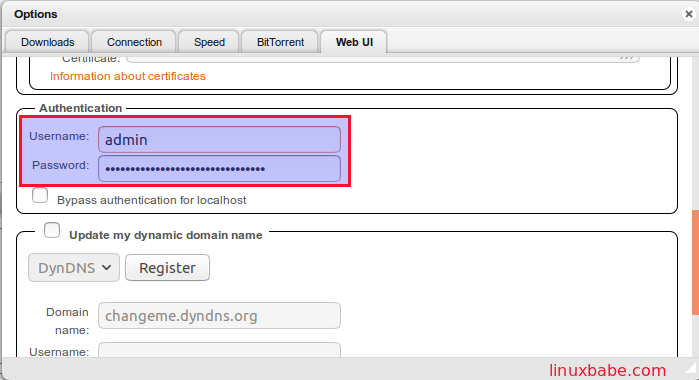
And now you can start downloading torrents on your CentOS 8/RHEL 8 server. You have the option to upload local torrents or add magnet links.
Accessing qBittorrent Web Interface Outside of Your Home Network
If you want to access qBittorrent Web UI remotely from your mobile phone or public Wi-fi, then you need to set up port forwarding in your router. Also I recommend setting up Nginx reverse proxy and enable HTTPS protocol to encrypt the communication.
Set Up Nginx Reverse Proxy for qBittorrent WebUI
A reverse proxy is a proxy for another web server. In this case Nginx will be acting as the reverse proxy for the qBittorrent WebUI. Setting up Nginx reverse proxy makes it easy to enable HTTPS protocol. Run the following command to install Nginx on CentOS 8/RHEL 8.
sudo dnf install nginx
Start Nginx.
sudo systemctl start nginx
Enable auto-start at boot time.
sudo systemctl enable nginx
Then create an Nginx server block file for qBittorrent WebUI.
sudo nano /etc/nginx/conf.d/qbittorrent-webui.conf
Copy and paste the following texts into the file. Replace the red-colored text with your own domain name. You should also set DNS A record for your domain name. If you don’t have a domain name yet, then I recommend buying a domain name from Namecheap because their price is lower than GoDaddy and they give you whois privacy protection free for life.
server {
listen 80;
listen [::]:80;
server_name torrent.your-domain.com;
access_log /var/log/nginx/qbittorrent.access;
error_log /var/log/nginx/qbittorrent.access;
location / {
proxy_pass http://localhost:8080/;
proxy_set_header X-Forwarded-Host $server_name:$server_port;
proxy_hide_header Referer;
proxy_hide_header Origin;
proxy_set_header Referer '';
proxy_set_header Origin '';
add_header X-Frame-Options "SAMEORIGIN";
}
}
Save and close the file. Then test Nginx configuration.
sudo nginx -t
If the test is successful, reload Nginx
sudo systemctl reload nginx
Now in your router, forward HTTP request (port 80) to the IP address of your Ubuntu server. After that, you can access qBittorrent WebUI via your domain name (torrent.your-domain.com).
Enable HTTPS to Encrypt Communications
To secure the Web UI, you can install a free TLS certificate issued by Let’s Encrypt. First you need to install the Let’s Encrypt client (certbot) on CentOS 8/RHEL 8 server.
sudo dnf install certbot python3-certbot-nginx
Python3-certbot-nginx is the Certbot Nginx plugin. After they are installed, run the following command to automatically obtain and install Let’s Encrypt certificate.
sudo certbot --nginx --redirect --agree-tos --hsts --staple-ocsp --email your-email-address -d torrent.your-domain.com
Once that’s done, refresh the qBittorrent Web UI. It will be automatically redirected to HTTPS connection.
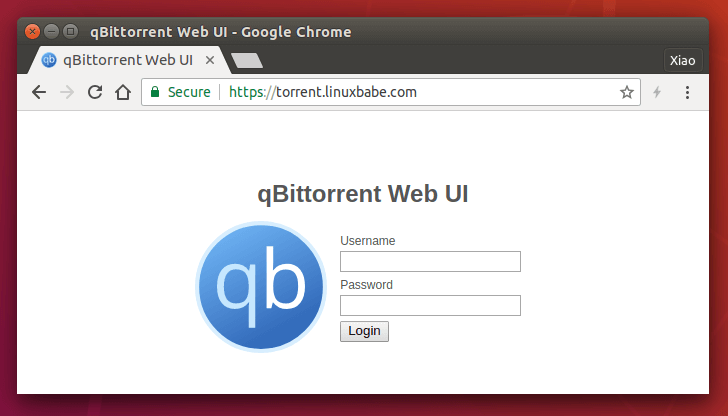
If the qBittorrent web interface can’t be loaded, you may need to open TCP port 80 and 443 in the firewall with the following two commands.
sudo firewall-cmd --permanent --add-service={http,https}
sudo systemctl reload firewalld
Wrapping Up
I hope this tutorial helped you install qBittorrent on CentOS 8/RHEL 8 desktop or server. You may want to use a VPN to hide your IP address when downloading torrents.
As always, if you found this post useful, then subscribe to our free newsletter to get more tips and tricks. Take care 🙂
Rate this tutorial
[Total: 0 Average: 0]