If you are looking for a free powerful tool to run a virtual operating system, then VirtualBox by Oracle is of no exception.
Oracle Virtualbox is a free, open-source, and cross-platform that helps you to run multiple guests operating systems on your computer at the same time. Oracle corporation developed this amazing feature in the year 2007.
It can be installed on macOS, Linux, Windows, Solaris, and OpenSolaris.
Why should you use and install the Virtual Box on Ubuntu 20.04
1. It is very easy to install and use on your computer.
2. It updates often.
3. There is a great community to support you there.
4. There is a variety of disk images format available on the software that allows us to run multiple OS simultaneously.
5. There are various options available for customization.
This article will provide you complete information on how to install VirtualBox on Ubuntu. 20.04.
Prerequisites:
The following are the prerequisites before the installation of the software:
Before going to install VirtualBox on Ubuntu 20.04 on your operating system, you must have a user account with sudo privileges and a terminal window.
Installation Virtual Box from Ubuntu Repositories:
To install virtual box from Ubuntu repositories, just run the command given below:
$ sudo apt install virtualbox virtualbox-ext-pack
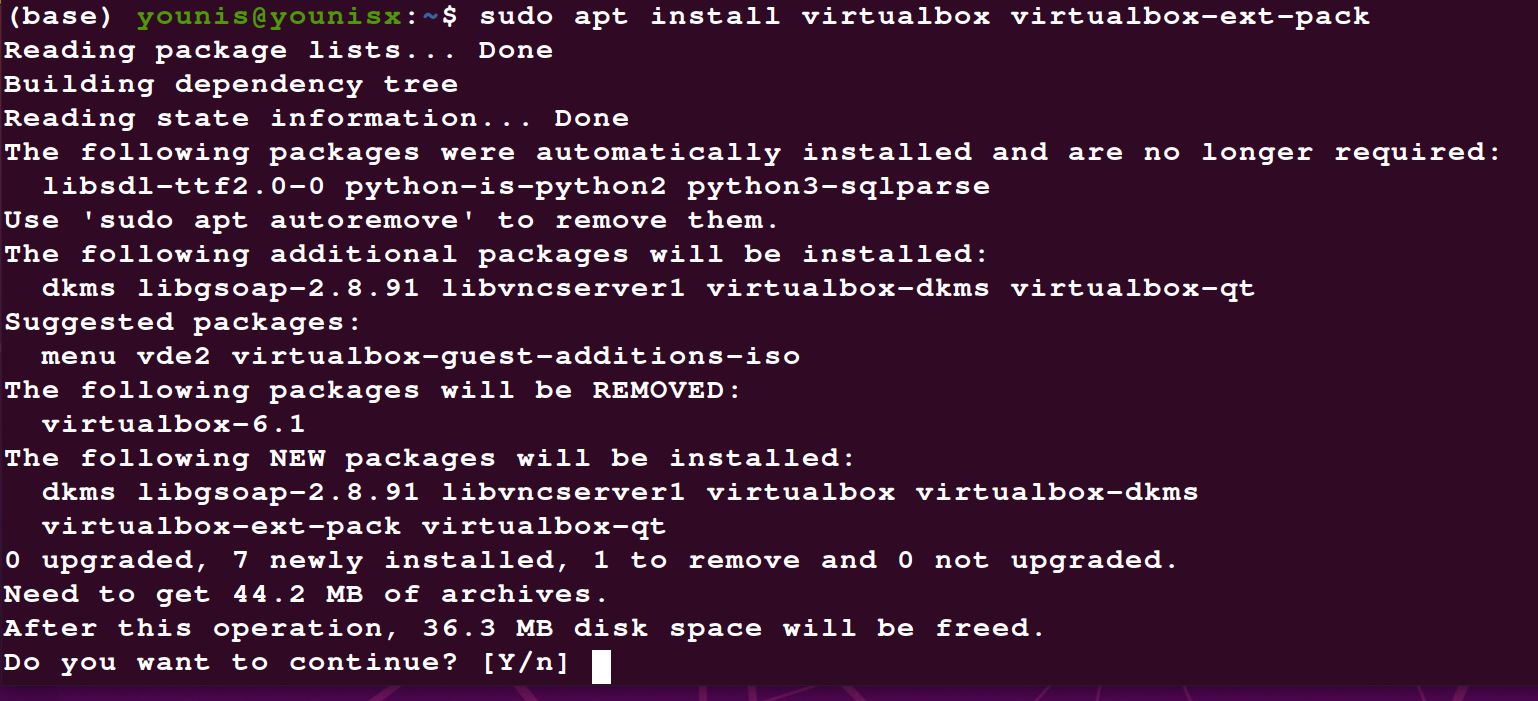
Installation Virtual Box from Oracle Repositories:
Firstly, you should install the latest version of Ubuntu. Many users wish to work on new functionality. Unfortunately, default repositories lack the latest version. Some users want the latest security and functionality, but the default repositories don’t have the latest version of the software. For this reason, they have to work only in the testing environment.
First step: Installation of supporting software:
The VirtualBox on Ubuntu required a package to run on your computer. A specific package is used to run VirtualBox on Ubuntu, known as software-properties-common.
Enter the following keywords in the terminal window:
$ sudo apt-get install software-properties-common
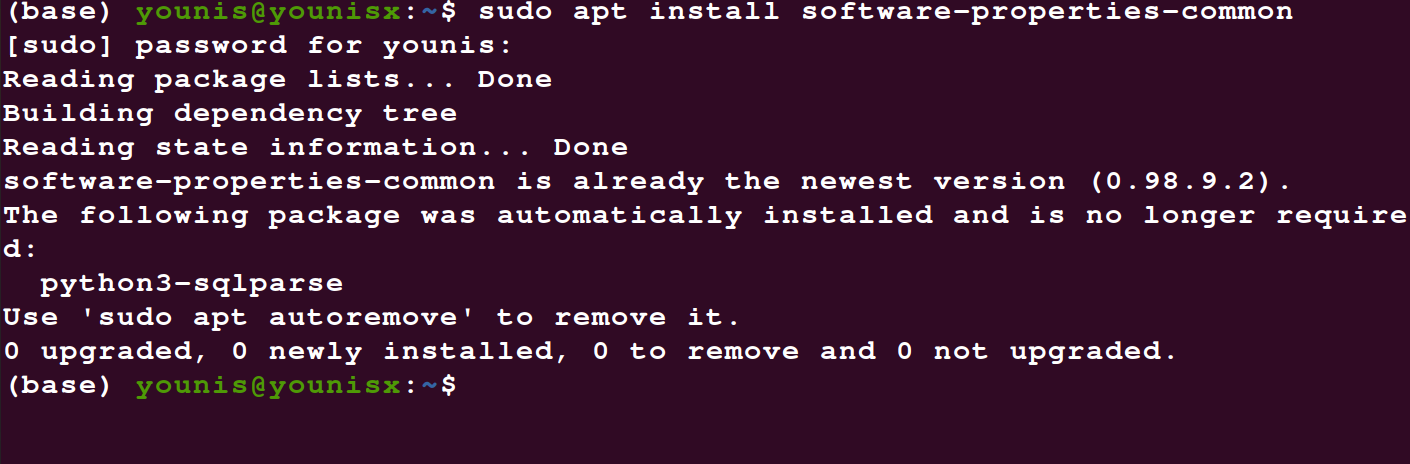
Second Step: Installation of GPG Keys:
Installation of GPG keys helps you to verify and communicate with the VirtualBox Repository.
Following are the commands that you can use to download and install GPG keys:
$ wget -q http://www.virtualbox.org/download/oracle_vbox_2016.asc-O-
| sudo apt-key add –

$ wget -q http://www.virtualbox.org/download/oracle_vbox.asc-O-
| sudo apt-key add –

Third Step: Adding of VirtualBox Repository to Ubuntu:
Enter the following commands to add VirtualBox Repository to Ubuntu:
$ echo “deb [arch=amd64] http://download.virtualbox.org/virtualbox/debian
$(lsb_release -cs) contrib” | sudo tee -a /etc/apt/sources.list.d/virtualbox.list

Fourth Step: Installation of the latest version of VirtualBox:
Update the package list by using this command:
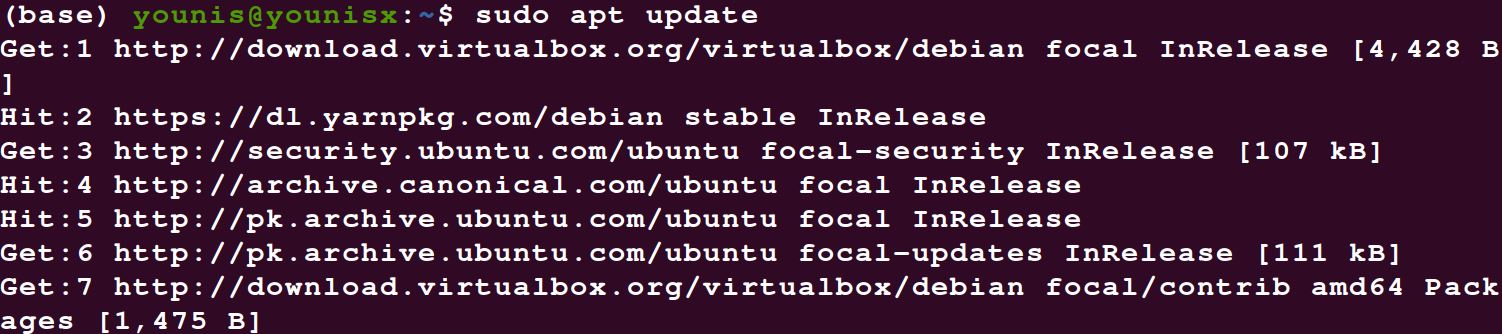
$ sudo apt install virtualbox-6.1
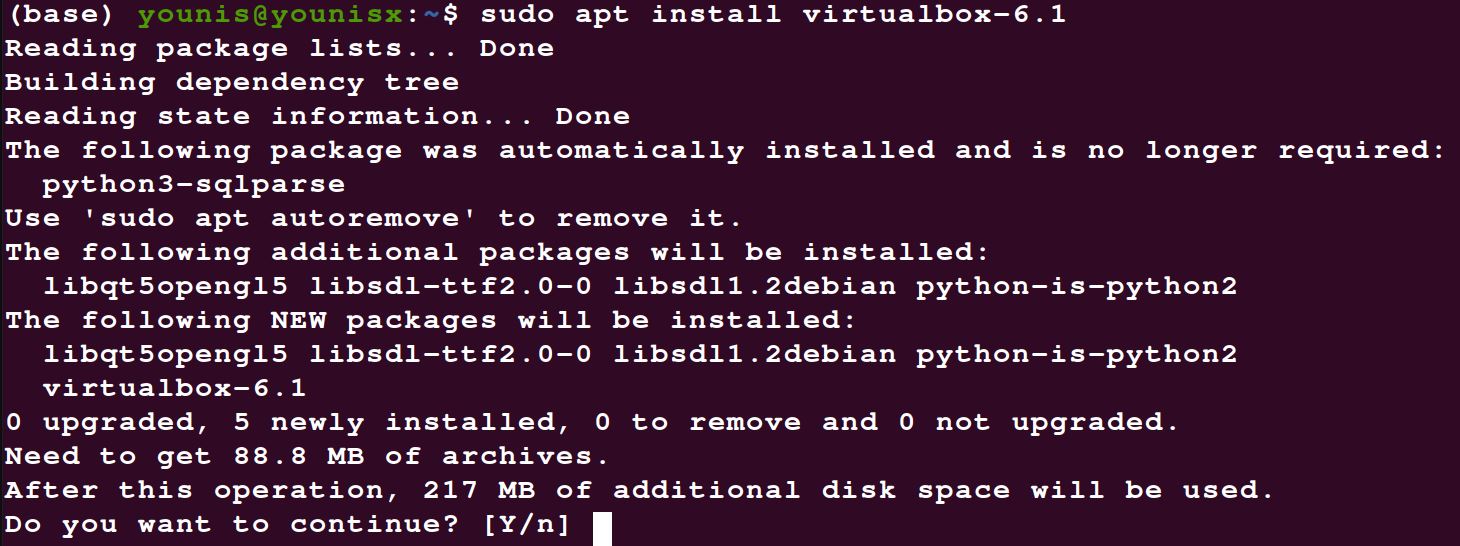
Fifth step: Installation of VirtualBox extension pack:
If you want to increase the functionality of your virtual machines, install the VirtualBox extension pack too. It will facilitate you with other tools like Remote Desktop, encryption and USB 2.0 & 3.0
Enter the following command to install the extension pack:
$ wget http://download.virtualbox.org/virtualbox/6.1.12/
Oracle_VM_VirtualBox_Extension_Pack-6.1.12.vbox-extpack

In the last, confirm your installation and allow the process to complete.
How to launch the software on your computer:
You can launch the software on your computer by using a terminal or desktop application search.
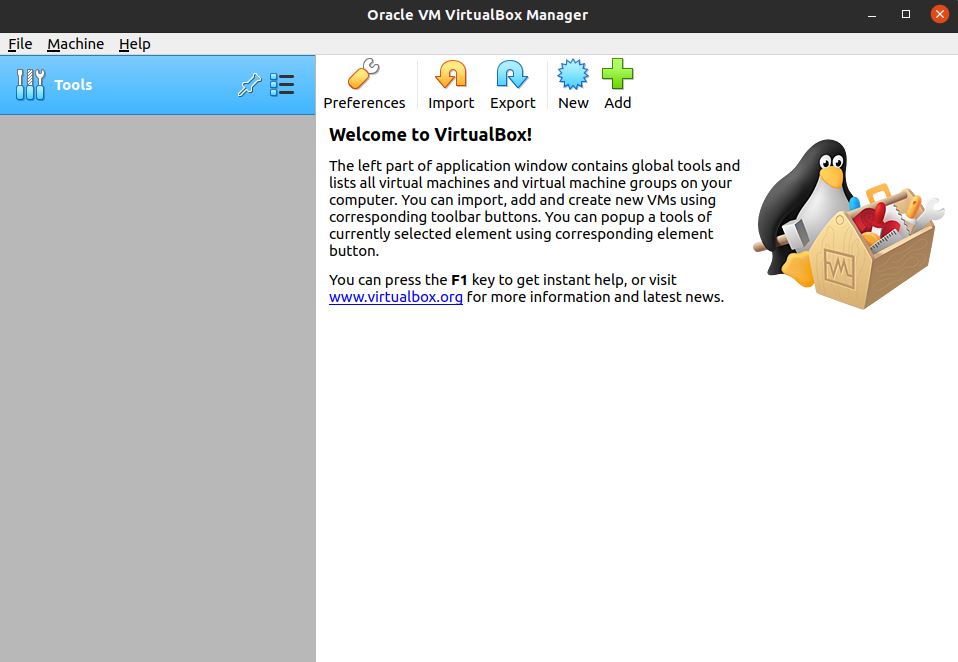
Conclusion:
You can now create your first Linux or Windows Guest Machine by following the above procedure of installing VirtualBox on Ubuntu 20.04.
About the author

Younis Said
I am a freelancing software project developer, a software engineering graduate and a content writer. I love working with Linux and open-source software.



