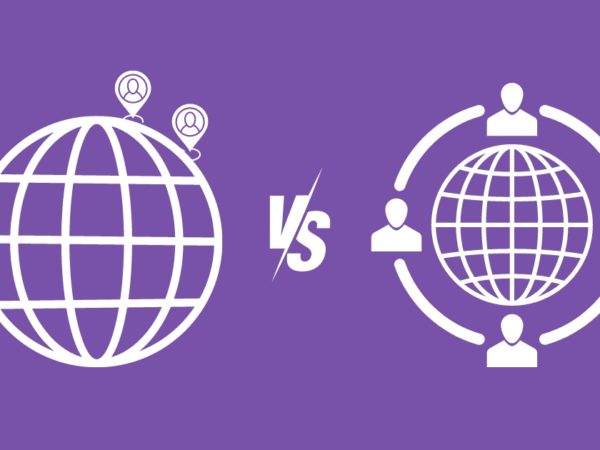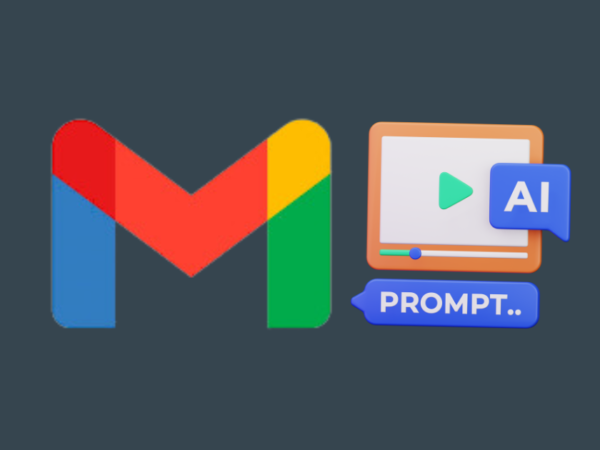Let’s check quickly to safelist the email address of popular email clients, including Gmail, Yahoo, Outlook, and more.
Emails are a crucial part of business communication and client acquisition strategies. Sensing its importance, businesses spend a substantial part of their marketing budget on email marketing and sending newsletters.
Still, the emails you send often don’t reach the intended audience because of the in-built spam detection algorithms. Therefore, you may need to educate your subscribers about safelisting to maintain a healthy line of communication.
And as an audience, we don’t want to miss those crucial emails from businesses we interact with.
In such cases, safelists come in handy.
Safelisting
Safelisting an email address helps it land in the intended ‘Inbox’ and avoid the company of unwanted stuff within the ‘Spam’ folder.
This creates an exception, and the email filters don’t trouble the safelisted sender subsequently.
Further sections indicate the safelisting process with major email services. For this illustration, we will take ‘[email protected]‘ as the example to safelist, which sends our prestigious Geekflare newsletter.
Gmail
This is extremely easy with Gmail; you can do this without entering into settings. Just make sure you have Gmail open on a desktop web browser.
Now open the dashboard and click the filters icon in the Search mail empty box.
Next, type in the email address you want to safelist, followed by clicking Create filter. Afterward, check Never send it to Spam and click Create filter.
This will help the following emails from this particular address land in the inbox. You can confirm this in the Settings area under the Filters and blocked addresses.
Outlook
With Outlook, you can either enter the email address or the domain name for safelisting multiple addresses belonging to the same source.
Open the Outlook dashboard on the desktop, click the gear icon, and open the View all Outlook settings.
Now head into the Mail from the side panel and click Junk email. Next, you can click the Add to enter the ‘safe’ email address or the domain name and click enter.
This will pop up the Save or Discard option at the bottom, where you can select the appropriate one to complete the operation.
Yahoo
Yahoo has a similar process to Gmail. One can enter the Settings area (gear icon) to click More Settings.
Next, select Filters from the side panel, and click Add new filters under Your filters.
Start with the Filter name, and expand From within the Set rules to select Contain.
Here you can enter the email address or domain name, choose the folder, and click Save to enable the rule.
Proton Mail
One of the best private email providers, Proton Mail, has powerful filters to safelist your favorite senders.
First, click the gear icon in the top right and click Go to settings.
Now find Filters in the side panel and click Add filter under Custom filters. You can also utilize Sieve filters by writing a custom script in Sieve, a simple programming language for email filtering.
However, we’ll stick to the easier method.
Add filter will open a dialogue box that gives a four-step process to safelist an email or domain.
It starts with naming the filter and settings the Conditions subsequently.
Here you can pick the options ‘The sender‘ and ‘contains‘ from the respective drop-downs to enter the email address to safelist and click Next.
This moves to the Actions tab, where you can label, decide on the landing folder, and do a few more tweaks before saving/previewing the filter.
What makes it special is that you can also apply the filters to existing emails.
Overall, Proton is one of the best email service providers with privacy-focused features and powerful filters you can easily set up.
Zoho Mail
Home to over 80 million worldwide users, Zoho provides an excellent privacy-friendly application suite that often competes for neck-to-neck against the giants like Google.
Its email comes with a highly productive-looking interface where you can safelist email addresses or domains.
Safelisting starts with clicking the gear icon, which is present on the dashboard itself on the top right. This opens up another window with a left-side panel hosting Filters.
Next, it asks for the filter name, conditions, and keywords to flag where you can enter a specific email address or a domain name.
Finally, you can select the Actions and click Save at the bottom for the filters to take effect.
GMX Mail
GMX is a slightly less popular email service provider that ships with somewhat of a retro look, although a fully functional interface.
You can initiate safelisting by finding More on the GMX dashboard and clicking Email Settings on the pop-up underneath.
Next, look for Filter Rules in the side panel and select Create personal Filter Rules afterward.
Here you set the conditions for the sender. It allows for entering anything you think should be safelisted.
One can either enter the email address or domain name to allow all emails from a specific website.
Lastly, select the action and folder for the flagged emails in the Execute the following tasks(s) section and click Create Filter Rule at the bottom right.
Final Words
As the receiver, the onus falls upon you to tweak these settings with your email service provider. These are one-time configurations you should do to avoid missing important communications.
PS: Every internet registration asks for our email, and we get quite a few sales pitches for the rest of our lives. However, you can change that with these disposable email addresses and help your inbox stay clear of unwanted junk.