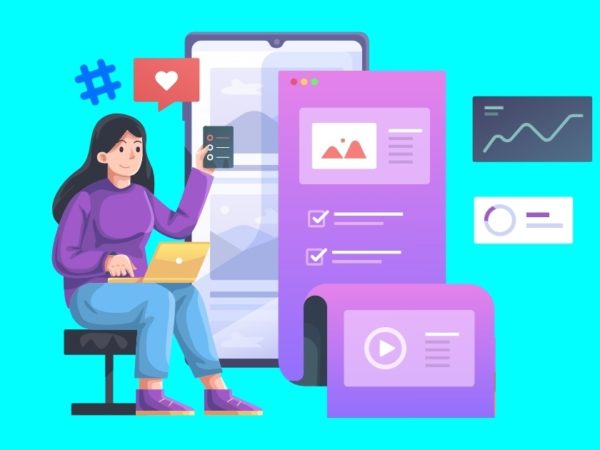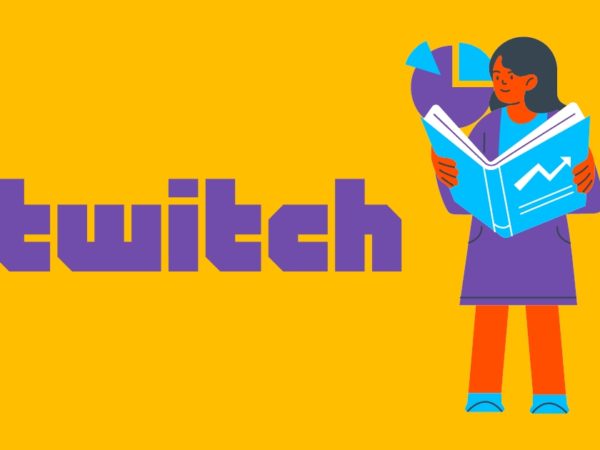LinkedIn is one of the top professional networking platforms where 950M users across 200 countries go to find jobs and get hired. How do you stand out in such a vast sea of candidates? Through social proof, strong networks, and credibility. LinkedIn recommendations provide all three.
When someone recommends you on LinkedIn, it builds credibility and trusts with people, especially the ones you haven’t worked with before. Moreover, recommendations act as social proof and confirm that you’re a competent and consummate professional. They also help you expand your social network.
When someone sees a recommendation by someone they know, they might get interested in collaborating with you on a similar project. In fact, recommendations are a sure-shot way to get a competitive advantage over other candidates. You’ll be trusted more if you have a good number of industry-known recommendations.
As a LinkedIn Top Writing Voice (2023), I’m more likely to add someone to my network, hire them, or recommend them for a job if they have a number of recommendations on their profile.
LinkedIn recommendations act as third-party endorsements of professional capacities. Hence, I’ve rounded up how to write a LinkedIn recommendation—steps as well as tips—to give you a complete picture.
What’s a LinkedIn Recommendation?
A LinkedIn recommendation is a written endorsement or a professional appreciation of your contributions at work. It’s an attempt to recognize your work. In fact, this can be valid for full-time workplaces as well as one-time clients you might have worked with.
You can request a LinkedIn recommendation from your 1st-degree connections. Or, your 1st-degree connections might send you one out of their own accord. When you receive a recommendation, you can accept it or dismiss it. You can also request a revision.
How to Ask for a LinkedIn Recommendation
Requesting a recommendation on LinkedIn is straightforward. However, there’s an extra step no one tells you about reaching out to your connection informally before sending them a formal request.
Personally, I’ve had better success rates of getting a stellar LinkedIn recommendation written when I’ve reached out to the connection informally and asked them if they’d be willing to write me a recommendation that reflects my skills. Here are the steps you need to follow to request a LinkedIn recommendation to display on your profile:
- Go to LinkedIn and click on the Me icon
- Select View Profile
- Scroll down to the bottom: Recommendations
- Click on the icon and select: Ask for a recommendation
- Next, fill up Who do you want to ask? by typing the person’s name in the first pop-up window
- The second pop-up window will ask you to fill: Relationship and Position at the time
- Select the ones you find relevant from the drop-downs
- You can add a personalized message to customize your recommendation request
- Or, send the default one: Hi , would you write me a recommendation, please?
- Click on Send to share it with the person
The steps to ask for a recommendation request on desktop and mobile remain the same overall.
How to Display a Recommendation on Your Profile
When you receive a LinkedIn recommendation from one of your connections, you can do three things. You can either accept it, dismiss it, or ask them for a revision.
You’ll receive the recommendation in a LinkedIn message as: sent you a recommendation. To accept the recommendation, here are the steps you should follow:
- Click on the link below Review Recommendation
- You’ll be prompted to the pending recommendations page
- Click on Add to Profile to accept the recommendation
You can also click on dismiss to reject it altogether. And you can also ask for a revision (more on that later).
How to Request a Recommendation Revision
If you have received a recommendation you’re not thrilled with, or if there’s a typo within the text or a technical error, you might ask for a revision. The steps are simple:
- Open the LinkedIn message containing the recommendation
- Click on the link provided with Review Recommendation
- Select: Ask for Revision and type in a personalized message
- Or, you can also share the default message and tap Send
If you have already accepted the LinkedIn recommendation, don’t worry. You can still ask for a recommendation, no matter how much time has passed. Follow the steps below:
- Go to your LinkedIn profile
- Scroll down to Recommendations
- Click on the ✏️ edit icon
- A pop-up will open with all your recommendations
- Under Received, scroll down to any recommendation you’d like to ask for a revision
- Click on the ✏️ edit icon beside the recommendation
- Personalize your message and tap on Send
How to Recommend Someone on LinkedIn
We all have that one coworker or one stellar teammate who excelled in all that they did and is now leaving. Want to share a professional recommendation to inspire them to keep doing their best? Follow these steps to recommend someone on LinkedIn:
- Go to your profile and scroll down to Recommendations
- Click on the icon and select: Give a recommendation
- A recommendation pop-up window will open: Who do you want to recommend?
- Type the name of the person in the search bar
- Click on Continue and select Relationship and Position at the time in the next pop-up
- Next, fill up the Add Recommendation area within 3,000 characters
- Tap Send to have recommended someone on LinkedIn
Also Read: LinkedIn Read Receipts: How They Work and Their Impact on Networking
How to Revise a Recommendation on LinkedIn
It might happen that the person you have recommended requests you for a revision. Or, you forgot to add an important detail, and you’d like to revise it yourself. Whatever the case, follow the steps listed here:
- Go to your LinkedIn profile and go to Recommendations
- Click on Given
- Click on the three dots beside the recommendation you want to edit
- Select Revise Recommendation
- Make the edits and tap on Send
How to Delete a Recommendation on LinkedIn
Want to delete a recommendation you have given on LinkedIn?
- Go to Recommendations > Given
- Click on the three dots beside the recommendation
- Click on Delete this recommendation
- Confirm your choice and your recommendation will be deleted
How to Hide LinkedIn Recommendations
The Recommendations section won’t show up on your profile unless you have given a recommendation or received one. However, the moment you give a recommendation or receive one – it’ll automatically be displayed on your profile.
Is there a way to hide one particular recommendation you have given or received? Yes! No matter what your reason, follow these steps to hide a recommendation you have received:
- Go to Recommendations > Received
- Toggle the on button to off to hide a notification you have received
For a notification you have given,
- Go to Recommendations > Given
- Click on All LinkedIn members and a drop-down will open
- You can select the option Only you to hide the recommendation
To unhide a notification, you can toggle the notification back to on and select All LinkedIn members.
Also Read: Make Your Profile Stand Out with LinkedIn Summary Generators
How to Write a Stellar LinkedIn Recommendation
Someone has reached out to you for a LinkedIn recommendation. However, you don’t know what a good LinkedIn recommendation should read like. That’s a common problem most of us have felt sometimes or other in our professional careers.
Hence, to make it easy for you, I’ve rounded up the essential components you should include in an incredible LinkedIn recommendation that not only builds the receiver’s reputation but also yours:
#1. Strong Opening Statement
You should start your recommendation with a one-liner that works as a hook. It should captivate readers to read more. However, use it with caution, as going overboard might make the recommendation too generic and unprofessional.
Avoid writing broad blanket statements like: Janet is the best person I’ve ever met, or Michael is the best person one could work with. Instead, go specific and ensure the opening statement describes the receiver’s role or the position they have worked in. Remember to back it up with a unique statement about the person. Think about including their best skill here.
You can consider the following examples:
Gargi is an excellent content manager who delivers what she promises.
Janet is an incredible writer with a strong background in software.
Jason is a gifted program manager who overdelivers on every single project.
Emma is a brilliant manager who knows how to get the best out of people.
#2. List and Explain Their Standout Skills
After a stunning opening sentence, it’s important to build context. You can list other skills or help showcase how this person has grown within the company. You can list their best skills, or you can discuss an instance or two of how they achieved something unique using the key skill you started off with.
For example:
Gargi’s ability to juggle so many projects together and never miss a deadline is unlike any I’ve never seen.
I was particularly impressed by Jason’s ability to handle even the toughest of clients easily.
It’s her fast learning abilities that distinguish her from the lot. She’s excellent at interpreting client briefs and delivering exactly what’s expected.
#3. Describe Your Working Relationship
Once you have set the stage and got the ball rolling, it’s important to provide context in your LinkedIn recommendation. The best way to do this is by touching upon your working relationship.
The easiest way to do this is to discuss the team you both were a part of, or the company. While you’re at it, also mention the time period you guys have worked on. If you have collaborated with someone, and it was a one-time project, mention how you found them or who recommended them. You can also talk about their online portfolio and how skilled they are as independent contractors.
Anyway, let’s jump into some examples:
I had the pleasure of working with Gargi for two years at Geekflare, where we collaborated on multiple projects together.
I hired Jason as a freelance writer, and she has completed 8 projects for me since then.
Matt and I worked closely in the product area. It was great to have him on my team, and watch him develop into a strong product leader.
#4. Find a Theme
By now, the recommendation you have written must have mentioned some particular details – they’re great managers, they’re excellent at finishing up last-minute projects, and so on and so forth. Take all the information you have so far accumulated and find a theme.
What’s the theme that’s evolving from what you have written about them so far? Are they hard-working? Are they strong-minded? Also, are they ambitious? Are they productive? Are they punctual?
It can be more than one, and it’s only fair to string together a conclusion of sorts highlighting other key skills that make them an asset to any company. You can also take the space here to talk about their soft skills. Communication is a brilliant asset in any industry, and if the person is exceptional at communication or great at managing their time, they deserve a mention here.
#5. A Final Statement to Seal the Deal
You can close the recommendation with a final closing statement that does the job of sealing the deal. Is this a person you’d recommend to friends and family or other workplaces? Are they an asset to whichever team they join? Or are they such great managers anyone would love to work with them?
You get the tone, right? When you’re recommending someone, make sure you’re ending with a solid statement.
Gargi will be an excellent addition to any other content team in the industry.
Any company would love to have Matt for the consummate work professional he is.
Gargi is an asset and can help make the place better.
If you’re recommending independent contractors, freelancers, or clients you have worked with as one-time collaborations, you can keep it simple and say: I’d recommend them for any writing work.
Or, make it a little witty and write: They’re also a pleasure to work with a second time.
Also Read: LinkedIn Statistics That Prove It’s Not Just for Working Professionals
LinkedIn Recommendations Can Help Build Your Online Presence
LinkedIn recommendations add credibility to your profile. Considering LinkedIn is one of the top professional networking platforms, it’s a good idea to have your profile up-to-date and optimized for potential recruiters and hiring managers.
A recommendation on LinkedIn helps add a personal touch to why recruiters should hire you. Moreover, as personal branding gets more popular than ever, it’s important to utilize the Recommendations space to show you have left a mark in your last workplaces.
Each LinkedIn recommendation you receive will be an affirmation of your best skills and will help you stand out in a sea of potential candidates to your next recruiters. Also, recommendations can make the professional lives of independent contractors and freelancers easier.
Recommendations make freelancers reliable. When someone recommends you on LinkedIn, they personally vouch for your skills, which makes it easier for you to get future projects and build a strong professional network.
Next, you may also explore how to use LinkedIn groups to move from novice to networking ninja.
Was this article helpful?
Thank you for your feedback!