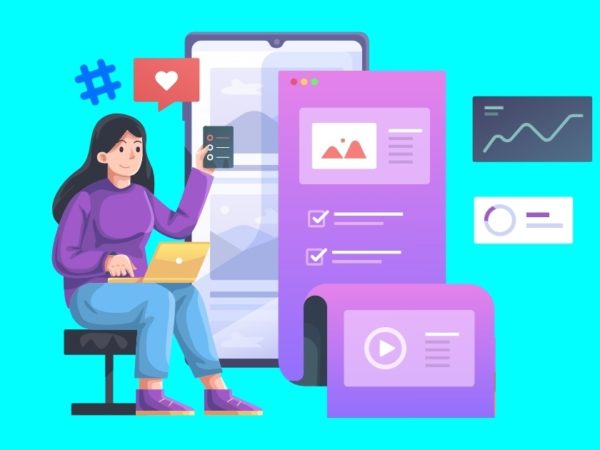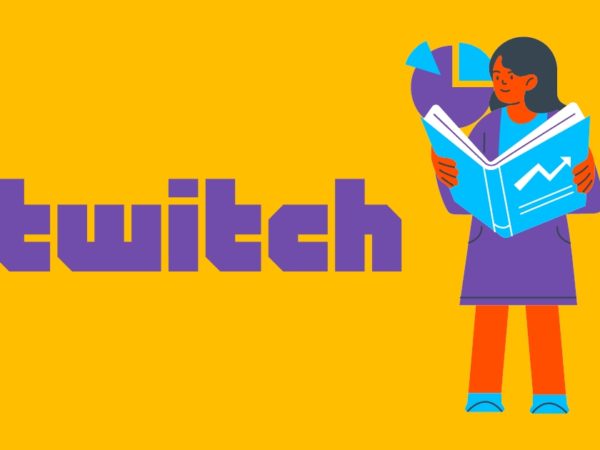<img alt="imobile gemoo recorder" data- data-src="https://kirelos.com/wp-content/uploads/2023/09/echo/imobile-gemoo-recorder.jpg/w=800" data- decoding="async" height="420" src="data:image/svg xml,” width=”800″>
Screen recording applications are among the best inventions of technology.
Regardless of your need – be it taking footage of your game session, creating a how-to video for your YouTube channel, or recording parts of your online meeting –they can be your ideal companions.
Today, the market is witnessing a flood of such screen and video recorders, with developers introducing newer additions way too frequently. So, to ease things up for you, we have decided to inform you about one of the finest options to look for – the iMobie Gemoo Recorder. Read on to find out more.
What is iMobie Gemoo Recorder?
iMobie Gemoo Recorder is a robust screen and video recording app that empowers users to record their screen or webcam with audio. Users can record videos in 4K/1080p/720p resolution without any watermark. This screen and video recording tool imposes no time limit on the videos and offers all its handy features absolutely free of cost.
The Importance of Screen and Video Recording in This Age of Social Media and Digital Technology
In today’s information age, video and screen recording have become a necessity for a large number of people. Below are some of the prevalent causes behind this:
#1. How-to guide generation
Screen recording has made it easier for individuals to create how-to videos for their students, office, YouTube channel, etc.
Based on the needs and preferences of the individual, they can either record the entire screen or just part of it. By creating a step-by-step guide, people can help others struggling with particular tasks.
#2. Video content creation
As screen recording allows people to record their computer screen in its entirety or part, it can be a boon to content creators. It can assist them in recording their screen and creating video content focusing on digital products, software, etc.
Moreover, even businesses can foster utilizing screen recording to make internal and marketing content for growing their business.
Screen recording can be a gamer’s best buddy, especially if they stream or have a gaming channel, by empowering them to record their gaming sessions.
Besides demonstrating their gaming skills to a broad audience, they can record particular missions/quests/side quests of a game and make a walkthrough to help out other fellow gamers.
Plus, some people go a little bit further to record videos of bugs or other issues they may find in a game. This footage can prove to be useful for them to inform other gamers or even the developers about the bugs or issues. With everyone being capable of seeing what exactly the problem is, it requires no further explanation, and resolving it becomes easier.
Also read: Screen Recording Apps to Capture Your Smartphone’s Display
Notable Features of iMobie Gemoo Recorder
Now let us check out some of the most striking features that make the iMobie Gemoo Recorder the amazing piece of technology that it is:
#1. Unlimited and high-quality audio recording
iMobie Gemoo Recorder lets its users record their entire screen or a specific part of it according to their needs in high definition. All the recordings that come out of the app are in 720p, 1080p, or 4K resolution.
Using the handy tool, one can record unlimited gaming footage, office presentations, video conferences, online university lectures, and so on with high-quality audio.
In case you were unaware, iMobie Gemoo Recorder lets users record their screen or webcam with audio together or separately. For that purpose, the app offers four different recording modes – Screen Camera, Camera Only, Screen Only, and Audio Only.
#2. Multiple format support
To increase the convenience of its users, the screen and webcam recorder provide support for numerous video formats. These include .mp4, .mov, .avi, and more.
The support for many different common video formats boosts the flexibility in exporting and editing your recorded footage.
#3. Real-time preview and editing
iMobie Gemoo Recorder makes previewing and editing screen or webcam recordings a cakewalk by allowing people to do everything in real-time.
While the recording process is underway, users can utilize the left sidebar to pause, resume, restart, delete, or finish a recording. They can also view how much time their video has consumed and annotate it directly over the screen recording.
#4. Filters and virtual backgrounds
To make things more fun and interesting, iMobie Gemoo Recorder provides a plethora of customization options via several cool filters and virtual backgrounds. The filters make screen recordings eye-catching.
Apart from blurring or removing backgrounds, the app lets individuals alter their backgrounds for conferences, presentations, or other purposes using virtual ones.
#5. Easy recording saves
The tool offers quick, hassle-free 1-click saves. With just a single mouse click, all screen recordings will get saved locally.
Also, one can play those videos or open them in other video editing apps installed on their device for easy modifications.
#6. No watermark or time limit
While many ‘free’ screen recording apps put watermarks on your videos, impose a time limit, and force users to pay money to remove them, iMobie Gemoo Recorder is different.
It is 100% free to use and does not have any watermarks or time limits for the recorded videos, ensuring a comfortable experience.
System Requirements for iMobie Gemoo Recorder
If you want to install and run iMobie Gemoo Recorder smoothly on your computer, your PC must match the following system requirements:
- Windows: Win 11 / Win 10 / Win 8 / Win 7 (64-bit)
- Mac: macOS 10.13 (High Sierra) and above
However, there are no restrictions regarding CPU, processor, or RAM.
How to Use iMobie Gemoo Recorder?
Using iMobie Gemoo Recorder is incredibly easy:
- Open the iMobie Gemoo Recorder app on your PC and select your desired recording mode (Screen Camera/Camera Only/Screen Only/Audio Only).
- Next, click on ‘Start Recording.’
- Now, you will see a 3-second countdown, after which the video recording will start. While the recording is ongoing, you can click on the left sidebar to pause/resume/restart/delete/finish your recording. You can also annotate it if you want.
- Once you are satisfied with your recording, hit the ‘Stop’ button to finish and save it locally on your computer.
Now, we will explore alternatives to the iMobile Gemoo Recorder.
Alternatives to iMobile Gemoo Recorder
#1. Movavi Screen Recorder
Using Movavi Screen Recorder, one can record their screen and audio together or separately for free. The app lets users add a webcam overlay to make things a bit more personal.
Movavi allows users to draw on videos, schedule recordings, select capture areas, and so on to enhance their overall experience.
<img alt="YouTube video" data-pin-nopin="true" data-src="https://kirelos.com/wp-content/uploads/2023/09/echo/maxresdefault.jpg650c2e4ea2d55.jpg" height="720" nopin="nopin" src="data:image/svg xml,” width=”1280″>
Besides, it offers a scrolling screenshot facility that captures content too large to fit in a single screen.
Also, the app has a noise reduction feature that aids you in eliminating any unwanted sounds from your recordings and keeping only what you need.
#2. ScreenRec
ScreenRec is a free screen recorder that lets you quickly record your screen/webcam with your audio and share it instantly.
The outputs are in 1080p and can be in variable frame rates (15-120 FPS).
<img alt="YouTube video" data-pin-nopin="true" data-src="https://kirelos.com/wp-content/uploads/2023/09/echo/maxresdefault.jpg650c2e4eb6ffd.jpg" height="720" nopin="nopin" src="data:image/svg xml,” width=”1280″>
Also, ScreenRec ensures that there is no lag during the recording process so that you can have an uninterrupted experience.
Interestingly, you can see your recording history as well and acquire the sharing links again. So, you will never lose any of your past recordings and grab them anytime the need arises.
Besides that, there are no watermarks or time limits on the screen or webcam recordings.
#3. Loom
Loom is a free tool that allows users to record their screen, webcam, or both simultaneously in high definition with internal audio and edit the videos using its top-notch editing features.
Some editing features are trimming, adding links to external resources, stitching multiple clips to make one long video, etc.
<img alt="YouTube video" data-pin-nopin="true" data-src="https://kirelos.com/wp-content/uploads/2023/09/echo/maxresdefault.jpg650c2e4ecd20c.jpg" height="720" nopin="nopin" src="data:image/svg xml,” width=”1280″>
After recording your video, your shareable link gets ready within an instant.
Loom also makes it easier to collect feedback from your audience by allowing them to react to your videos using emojis and time-stamped comments.
Additionally, the tool lets you choose custom recording dimensions.
#4. Screen Capture
Screen Capture allows users to record their screen, window webcam, and microphone without downloading any app.
It is an online, web-based tool that you can easily access using your browser for free.
The videos are in HD quality, and the tool gives utmost importance to your privacy.
However, besides the web app, Screen Capture has a desktop app as well that comes with some extra features like capture area selection, annotation, scheduled recording, keystrokes, mouse clicks display, etc.
The desktop app is Movavi Screen Recorder – the app we discussed earlier.
Conclusion
As you can see, screen capture apps are vital for recording your computer screen and sharing it with others. From making how-tos to capture significant moments of a video conference to simply sharing walkthroughs – such apps do everything with efficacy. Now, while there are a huge number of screen recording apps out there, not every one of them is equally reliable.
In this piece, we informed you about the iMobie Gemoo Recorder, which is not only of top quality but also equipped with some awesome features, such as 4K recordings, real-time editing, filters, virtual backgrounds, no watermark, no time limit, etc. Install the app today and obtain all the wonderful perks it has to offer.
Now, you may read how can a screen recorder help your business.