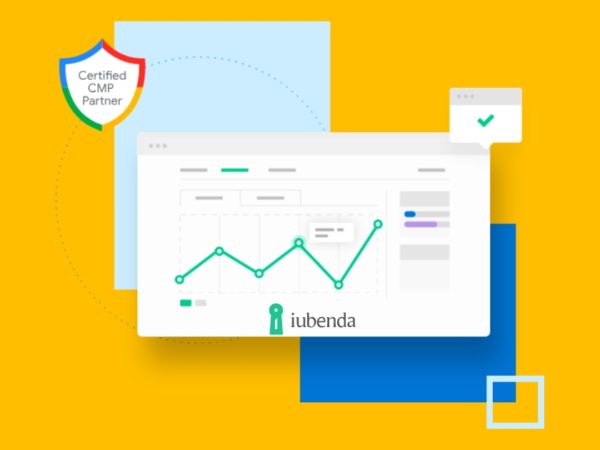The Software Reporter Tool was a pain for anyone using Chrome back then. What’s different now? How to turn it off?
Owing to its popularity, Google Chrome often catches the unwanted attention of cyber criminals. Its users are targeted with multiple forms of malware trying to steal sensitive personal information.
<img alt="YouTube video" data-pin-nopin="true" data-src="https://kirelos.com/wp-content/uploads/2022/08/echo/hqdefault.jpg630dc18256d83.jpg" height="360" src="data:image/svg xml,” width=”480″>
These conditions ask for an efficient antivirus giving all-around security from the spyware, viruses, ransomware, etc.
However, Chrome has an inbuilt tool that can help you in this fight.
The Software Reporter Tool (aka Cleanup tool) is Chrome’s native malware remover for your PC.
This tool periodically scans the system, mostly when you launch Chrome. However, you can also manually scan from the Chrome settings.
Click the vertical ellipsis on the top right, then navigate to Settings>Reset and clean up> Clean up computer. Finally, tap on Find mentioned against finding harmful software.
So, what’s the issue?
While the clip was 10 seconds, the scan took a few minutes. Depending on the number of files on the disk, it can be longer.
And though manual scans are fine, it can be annoying to find this blocking your routine work by hogging resources automatically.
I guess that’s the reason you’re here.
Disabling Software Reporter
This tool is meant for your safety. You shouldn’t stop it unless you’re sure about the consequences.
Still, if you want to proceed anyway, here are some ways to do it.
Kill from Taskbar
This is perfect for shutting down the software reporter tool selectively and letting it do its job otherwise.
Hover anywhere in the free space in the taskbar, right-click, and select Task Manager.
Search for Google Chrome, and click on the arrow beside it to expand the associated processes:
Afterward, right-click while selecting the subject process and click End task.
This will immediately stop the scanning and free up related resources.
Besides, one can ensure that this doesn’t run in the background when Chrome isn’t in active use.
For this, head over to Settings>System and toggle off Continue running background apps when Google Chrome is closed.
Disabling Inheritance
These steps will prevent Chrome from using the software reporter tool.
First, open Windows Run by pressing ⊞ R. Then paste %localappdata%GoogleChromeUser DataSwReporter, hit enter.
Then follow this process:
<img alt="YouTube video" data-pin-nopin="true" data-src="https://kirelos.com/wp-content/uploads/2022/08/echo/hqdefault.jpg630dc1833cbf4.jpg" height="360" src="data:image/svg xml,” width=”480″>
Rename Software Reporter
Another method to stop it from nagging you is renaming the tool.
Head over to %localappdata%GoogleChromeUser DataSwReporter as mentioned in the previous step, and enter the folder named with numerals.
Find the tool and rename it.
Even adding a single alphabet, in the beginning, will work. For instance, I have named it xsoftware_reporter_tool.exe.
You can verify its efficacy by manually running the scan, and it will return with Search Failed.
Some even take a more radical approach and delete the tool, which I don’t recommend.
Conclusion
Google Chrome’s Software Reporter Tool is perfect for essential malware protection. I would never turn this off permanently.
The best way is to use the taskbar to shut it down when resource consumption starts hindering regular computing.
PS: Try these Chrome extensions for less distractions and more productivity.