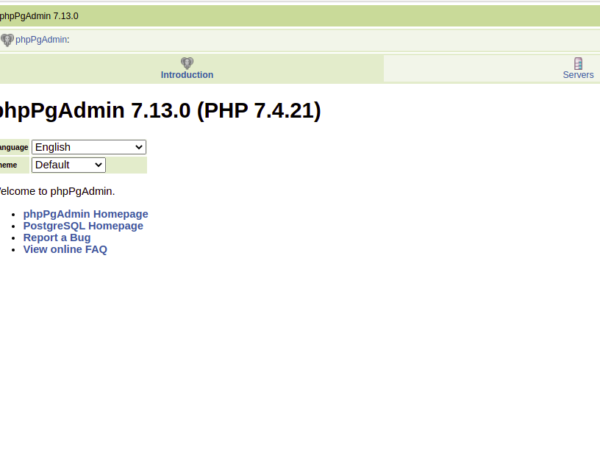A file manager in Linux allows you to browse your file system, traverse directories, search for files, and access the content on your hard drive.
It is a GUI application (in most cases) and has the primary purpose of making it easier to sift through your files and folders. There are many different file managers for Linux, and most desktop environments have a flagship file manager created by the same development team.
Just because you use a particular desktop environment does not mean you are tied down to one file manager. Linux is all about freedom and choice, so it is easy to install a different file manager if you do not like your current one. You can even install numerous file managers and use whichever one you prefer for a given scenario.
In this guide, we will explore the best file managers available for Linux. They all differ from each other in various ways, so that you might find one more suitable for you than another. Check out our list below to find the perfect one for your Linux system.
Dolphin
Dolphin is the default file manager for KDE Plasma and one of the most popular choices for seasoned Linux users and newcomers alike.
Some of Dolphin’s best features include:
- User-friendly interface: Easy to use for Linux users of all levels
- Customization: Easy to change the layout, icon size, toolbar, etc.
- Simplicity: Does not take up too many resources; no fancy or unnecessary aesthetics
- Advanced features: Has split screen panes, tabs, and plugins available
It has an intuitive user interface, so it takes no time at all to get used to it. Under the hood, it packs a lot of nifty features that advanced users will find convenient.
Thunar
Thunar is the default file manager for Xfce. The Xfce desktop environment is already known as being a super lightweight GUI, and its flagship file manager follows suit in being a lightweight and fast choice for users.
Here are some reasons you might want to use Thunar:
- Lightweight and speedy: Perfect for older systems or speed hounds
- Simplicity: Very straightforward interface
- Customization: Aspects like icon size and view mode can be easily changed
- Tool integration: Many other Xfce tools integrate with Thunar, such as the bulk renamer tool
Nemo
Nemo is the file manager for the Cinnamon desktop environment from the same developers as Linux Mint. It integrates extremely well with Cinnamon, and is built with simplicity in mind, much like the rest of the Linux Mint distribution.
The best features of Nemo are:
- Advanced features: Nemo supports tabs, split viewing, batch file operations, and more
- Tool integration: Nemo integrates well with other Cinnamon applications, extending its functionality
- Efficient and fast: Uses minimal resources
Nautilus
Nautilus is the default file manager for the GNOME desktop environment but is commonly just referred to as “Files” on user-facing menus. It is often the first file manager that new users encounter, and some choose to stick with it for years or graduate to more advanced file managers later on.
Here is what makes Nautilus a good choice:
- Stable and reliable: Nautilus has been around for many years and still gets frequently updated
- GNOME integration: Part of a hugely popular desktop environment
- Sleek interface: Nautilus looks modern and has a minimal interface
Nautilus is the “safe” choice if you are having trouble deciding which file manager to use.
Konqueror
Konqueror, like Dolphin, comes from the developers of KDE Plasma. It doubles as both a file manager and a web browser. This can be convenient because you will not always need a browser and file manager open simultaneously – you can do your file browsing and web browsing from this single application.
Here are some features of Konqueror:
- Versatility: Both a file manager and web browser
- KDE integration: Konqueror integrates with other common KDE tools
- Advanced features: Can use custom plugins and be endlessly customized
Midnight Commander
Midnight Commander is a terminal-based file manager. It is a great choice for the terminal junkie who likes to avoid using the GUI whenever possible or for users that only have access to a terminal but would like to make file browsing more convenient than constantly using the cd and ls commands.
Some of Midnight Commander’s best features include:
- Terminal-based: Midnight Commander uses ncurses to present you with a browsable interface in the terminal
- Convenience: After the learning curve, Midnight Commander is faster to use than a traditional file manager app
- Lightweight: Small installation, tiny footprint, and does not consume many system resources
Caja
Caja is the default file manager for the MATE desktop environment. It is a traditional file manager that provides an intuitive experience. This makes sense, as this was the original intention of MATE developers when they forked GNOME years ago to try and maintain a more traditional desktop metaphor and user experience.
Some features of the Caja file manager:
- Simplicity: Traditional look and feel similar to old versions of GNOME
- Straightforward: Stays out of your way by only presenting the most commonly used features
- Basic functions: Outside of extensions, Caja does not have a lot of advanced features, which is ideal for new users or light file browsing
nnn
nnn (or n³) is a terminal-based file manager for Linux. It is an extremely small installation that ties up almost no system resources and provides a very easy workflow once you learn all the different keyboard shortcuts.
Here is what makes nnn a great file manager:
- Lightweight: Only uses 3.5 MB of system memory and is a very tiny install
- Feature-rich: Can do everything a GUI-based file manager can do
- Extendable functionality: nnn has a big repository of plugins to choose from
nnn is definitely only for advanced users, as newcomers will likely find it confusing and hard to use. For those that learn to use nnn, it can be very rewarding.
Ranger
Ranger is a console-based file manager on Linux, not for beginners. Vim users will feel right at home using it, as many of the keyboard shortcuts are based on those from Vim. It is written in Python and has some nice features, like being able to open PDF documents.
Here are some reasons you might want to use Ranger:
- Vim shortcuts: Easy to use for Vim users since the shortcuts are the same
- Terminal-based: Lightweight and terminal-based file manager with ncurses interface
- Convenience: Has built-in features like opening PDFs, torrents, and other file types
Deepin File Manager
The Deepin file manager comes by default with the Deepin Linux distribution. It has a clean and modern interface to make file browsing easy and is reminiscent of other contemporary file managers covered above. It is relatively new and challenging to install on some systems, as it still lacks enough support to make it into official software repositories.
The best features of Deepin File Manager are:
- Interface: Has a sleek and modern interface with all the tools you need
- Built-in tools: It comes with tools like an image viewer and music player
- Simplicity: It is easy to use and has a minimal interface with other features tucked behind menus
Author’s Note
It is tough to go wrong when picking a file manager from this list, as they will all provide you with the most essential features you need when going through your system’s files. From personal experience, Dolphin makes for the best all-around file manager, and Thunar is a close second that might be preferable for some users because of its extra features.
As for terminal-based file managers, nnn is one of the simplest to use and takes up virtually no system resources, so I also highly recommend it. Even so, many users may find that one of the other file managers simply looks better or has a convenient feature they can’t live without, so you should never rule out any of these completely.
The beauty of Linux is that you can install all of these file managers and use each to decide which is the best. When you are done experimenting, simply remove the ones you did not like. File managers go hand in hand with your desktop environment, so you may find that it works out better to stick with your environment’s default file manager.
If you aspire to become a Linux sysadmin, consider these Linux certifications and learning resources.