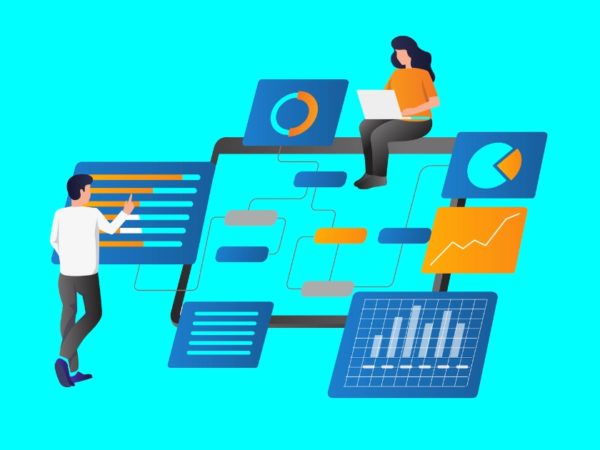Visual Studio Code, or VS Code, is one of the most trending source code editors developers use. To increase your software development project’s productivity, you can use some of the best VS Code extensions mentioned in this article.
You get a fantastic out-of-the-box experience when you start editing software or web page source codes on Visual Studio Code. However, being a developer, you could always demand more functionalities in this near-integrated development environment (IDE) code editor.
The VS Code Marketplace should be your go-to destination for all sorts of VS IDE extensions. Continue reading this article to find the best VS IDE extensions you can utilize in your web app or Windows app development projects.
The Popularity of Visual Studio Code
According to the WakaTime statistics on programming, developers have used the VS Code editor for more than 21 million hours. It was the #1 code editor for 2021 when comparing hours of code editing in other tools like IntelliJ (>3 million hrs) and PhpStorm (>2 million hrs).
Here are some reasons why most developer prefers VS Code over other source code editors:
#1. It is completely free, open-source, and comes with cross-platform supportability. This means that it works on Linux, Windows, and macOS.
#2. The editor has an in-built debugger. Thus, you need to make fewer clicks. Moreover, you can keep an eye on your coding project as well as the debugger in a single window without needing to switch apps.
#3. VS Code comes out of the box with IntelliSense, otherwise known as predictive coding.
#4. You can easily convert the VS Code app into a full-stack workstation with the right shortcut keys, VS Code extensions, and settings.
What Are Visual Studio IDE Extensions?
VS Code is a super-organized source code editor that supports software and app development operations like version control, debugging, and task running. It provides an efficient platform to the developers for an effortless code-build-debug cycle for most programming languages. However, you will need an IDE like Visual Studio for complex workflows.
To overcome the shortcomings, developers have come up with VS Code extensions. Extensions are simply add-ons that you can install in the VS Code app and gain access to new functionalities. VS IDE extensions mainly increase productivity and make coding easier and flawless.
Why Are IDE Extensions Useful?
Primarily, you can use VS Code extensions to enhance the tool’s usability for various software and app development projects. If the project calls for any specific functionality that VS Code lacks, you can search the marketplace for an extension.
Furthermore, extensions help you to increase the productivity of your app development team. You can avoid unnecessary mistakes during coding by employing code completion extensions.
Moreover, there are advanced extensions package installers that can help you import repos for DevOps projects from package hosting sites. In a nutshell, extensions let you convert the VS Code into a full-service IDE.
Let’s now look at some of the best VS code editors.
Settings Sync
You can check out the Settings Sync VS IDE extension from the Visual Studio marketplace if you need to sync snippets, settings, themes, keybindings, file icons, workspaces, etc., across different machines during the development project. The extension utilizes GitHub Gists.
Some great features are:
- You can use your existing GitHub account Gist and tokens.
- Download the latest settings changes automatically.
- Auto upload settings when there is a change in the file.
The extension has already seen more than 3 million installations. Furthermore, the add-on is free for any kind of development work. However, there are ways to support the developers of this tool if you want to.
Live Server
If you are working on website development in VS Code and need to visualize your work so far, you can use Live Server. It creates a local and temporary server just for the website being developed. You can visualize both dynamic and static website pages using this extension.
Some salient features are:
- Live and reloadable browser-based web server for website visualization.
- Users can stop or start the server with a single click from the status bar of the add-on.
- Compatible with Chrome Debugging Attachment.
The tool is freely available and has witnessed more than 23 million installs so far.
Visual Studio Code Remote – SSH
The Remote – SSH add-on for VS Code lets you use any remote PC with an SSH server as your IDE. It will greatly enhance troubleshooting and development in various situations. Some notable features are:
- Develop apps and software on a sophisticated remote workstation by accessing it from your local computer.
- Swap instantly between various development environments without impacting your local computer’s performance.
- Collaborate on an existing IDE from multiple remote machines.
The best part is you do not need to deploy any source code on the local workstation. The add-on runs commands and other VS IDE extensions directly on the remote computer.
Prettier – Code formatter
If you want to implement a common style guide across all the development projects in your team, you must try out the Prettier add-on for VS Code. Here are some features of this add-on that you should know:
- Opinionated code formatting extension
- Integrates with many code editors
- Style discussions become useless when you use this tool
- It saves you energy and time
Sometimes, as a developer, you may need to work on an inconsistent codebase. You can easily clean and reformat an existing codebase using this extension on VS Code.
npm
If you work on JavaScript projects, you must try npm as the package manager. Now, when you need to shift your work to VS Code editor, you can do that. Because the npm extension lets you enjoy the npm supportability on VS Code editor like other IDEs.
Some of the built commands are:
- Recalling the last npm script that you used after installing this extension.
- Run an npm script
- Terminating any running scripts
- Run npm install
This is a Microsoft-developed VS Code extension that has recorded more than 5 million installations.
Project Manager
If you are a software development project manager and supervise multiple DevOps projects on VS Code, you should try out Project Manager. The tool enables you to access all the projects from one computer no matter where the projects are available.
There are provisions to define projects so that you can easily organize them. Some notable features are:
- Save folders or workspaces as projects
- Tag your projects for advanced organization
- Open all projects in the new or same window
- Easily identify renamed or deleted projects
Also, the extension has witnessed over 2 million installations.
SonarLint
SonarLint is an open-source Visual Studio extension that allows you to fix coding issues before they appear. The add-on highlights security vulnerabilities and bugs as you write the code in Visual Studio. Its interface is simple and works just like a spell-checking app in any text editor.
Furthermore, the tool provides you with clear resolution guidance. Thus, you get the chance to fix the code before the workflow commits to the program. Moreover, the extension of VS Code supports different programming language analyses like C , C, Java, HTML, PHP, JavaScript, TypeScript, and Python.
Stylelint
Are you looking for an automated tool that will flag coding errors, stylistic errors, bugs, and other suspicious constructs on VS Code? You can try Stylelint, an easy-to-install linter extension for VS Code. Apart from flagging, it enforces your development team to stick to pre-approved code styling conventions to avoid junk and garbage in your software or app code.
Some notable features:
- Plugin support for personalized rule creation
- For modern CSS features and syntaxes, it has 170 built-in rules
- Sometimes it fixes code issues automatically when it understands any pattern
VS Marketplace shows 700K installs for this add-on.
CSS Peek
Do you want to get rid of having to toggle over to your .css file to inspect the properties attached to an id or class? You need to try the CSS Peek add-on for VS Code. It lets you view the hover image of CSS code from the HTML file.
The extension also converts IDs and class names into hyperlinks. Thus, when you click on these hyperlinks, you can instantly access the ID definition and class of your CSS.
This add-on has recorded more than 3 million installations. You can install the tool into VS Code for free.
Polacode
Polacode is an add-on for VS Code that enables you to instantly create beautiful screenshots of your software or app code. Then you can use the resulting component to share your coding work with collaborators, friends, or clients. The best part is that it keeps all the existing VS Code themes and code fonts. The add-on just puts the code into a nice layout that looks professional.
The extension comes with a dragging feature to resize the container or code snippet. You just need to hold and drag the lower right corner. Other commands that you can use to control image appearances are polacode.shadow, polacode.target, polacode.backgroundColor, etc.
GitLens — VS Code Extension
GitLens, a free VS Code extension, simply helps coders better understand the programming codes. You can quickly discover why, when, and who has changed a code block or a line of code.
Further, you can also review code history to acquire actionable insights on why and how a piece of code has evolved. Therefore, the project leads can effortlessly explore the evolution or history of a codebase.
The extension is also available as GitLens . It has two subscription modes. You can either sign in with a free account and share data with the GitLens developer or open a paid account. You can use the free account for public repos and the paid account for private repos.
Import Cost
Import Cost is a VS Code add-on that lets you visualize the file size of an imported third-party library. It shows the import cost value as soon as you import the library in VS Code editor.
You will see the library size inline as you type the code. To view the imported library file size, it utilizes a webpack. Some notable features are:
- Library size for entire content import
- View size for default importing
- Compatible with Typescript and JavaScript programming languages.
The add-on has recorded more than 1 million installations.
Path Intellisense
Usually, you need to handle multiple files when working on a software or app development project. When writing a code, you need to enter the file name as-is from your own memory. Now, as the file names contain hyphens, remembering them becomes a challenging task. Here, you can take quick help from Path Intellisense.
It is an extension that autocompletes file names in a codebase. The tool instantly suggests the file you are looking for when it detects the initial letters. It can also help you make hidden files visible.
JavaScript Debugger (Nightly)
It is a debug adapter protocol (DAP) based JavaScript program debugger. The tool lets you debug Chrome, Node.js, WebView2, Edge, VS Code add-ons, and many more. Since VS Code version 1.46, JavaScript Debugger has been the default debug add-on. Microsoft is also gradually rolling the tool out for Visual Studio IDE.
This VS Code extension is an open-source tool from Microsoft. You are free to use it for either commercial or non-commercial development purposes. The tool has recorded over 600K installations so far.
Final Words
So far, you have discovered some of the best VS Code extensions you must use if you love to work on Microsoft Visual Studio Code. It is a leading name in the ecosystem of open-source code editors. Depending on your project requirements, you can install any of the above VS IDE extensions.
This ultimate list of the best VS IDE extensions will help you save the time you would have invested in searching for these tools. Now, you can dedicate more time to your project since you already know which extensions are good.
You can also check some of the best IDEs every programmer should know about.