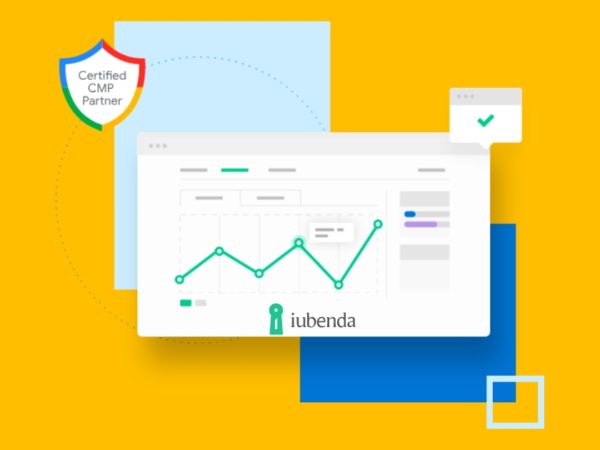Kindle Fire, also known as the Amazon Fire tablet, has been a popular choice for people who like to go digital with their reading.
It’s compact, powerful, and does more than just read. Being a tablet, it allows you to do a number of different tasks, such as:
- Browse the internet 🌐
- Play games 🎮
- Play and store media, such as videos 📼
- Stream movies from other platforms 🍿
- Click photos and capture videos 📷
Keeping all those possibilities aside, every device has at least some drawbacks or cons that can become a little frustrating.
In this case, the Kindle Fire device’s drawback is its geo-restrictions, which means you’d have some limits while streaming certain movies or downloading certain apps.
In this post, we’ll be learning the best VPNs out there that you can use right away.
Why do you need a VPN while using Kindle Fire?
There can be multiple reasons for using VPN, and it depends upon which problem you’re facing. For example, a VPN can also be used for security purposes, such as hiding your IP address while browsing to protect your information.
Additionally, since we’re talking about the geo-restrictions of the Kindle Fire device, a VPN will allow you to stream seamlessly and download apps that were restricted for you.
Also read: Best VPN For Netflix, Hulu, Amazon, and Disney Plus [2022]
Even though this device is super flexible and has a wide reach in terms of the countries, it’s available in and the apps you can download, there are still some limitations for each country.
If you’re facing this issue, it can be super frustrating, especially if you cannot stream your favorite show.
Thankfully, a VPN can change your IP address and allow you to browse from a different country’s network securely. As a result, you’ll be able to lift off the geo-restrictions.
Let’s look at the list of best VPNs for you to use.
ExpressVPN
The top choice for Kindle Fire VPN, ExpressVPN, has been around for over a decade, and they know what they’re doing with their service.
Apart from securing your online activity, this VPN will unlock a whole new experience for you by:
- Enabling blazing-fast browsing and streaming
- Unblocking access to apps and video content
- Bypassing ISP throttling to access exciting shows on all streaming platforms
It also encrypts your connection to ensure your identity and activity are safe from third-party sources.
You can try out ExpressVPN for 30 days before deciding if you’d want to move to their paid version. Totally risk-free as you’ll get your full refund if you decide against continuing with them.
NordVPN
Protect your Kindle Fire tablet and enjoy its full potential using NordVPN. It allows you to access content safely with the help of next-generation encryption and even avoid bandwidth throttling.
This is one of the best VPNs out there, so you can be sure your streaming experience will be amazing with no buffering.
NordVPN is available in 59 countries and has a very reasonable cost to ensure it doesn’t break your wallet. You can try the service out for 30-days risk-free with a money-back guarantee.
Unlocator
Unblock exciting media and apps on your Kindle Fire by using Unlocator VPN. It does a great job of hiding your IP address and letting you use any location to access country-specific content.
Moreover, you can avoid trackers and keep your server secure. You’ll no longer be a victim of data misuse, as Unlocator encrypts your internet connection.
It’s also super simple to start using it. You click a button and select your preferred location to fire up this VPN to work immediately.
Surfshark
Prevent track, secure your identity and protect your privacy with Surfshark, an award-winning VPN you can rely on.
Some of the main features of this service are:
- Auto-connect when the internet connection is active
- Kill switch to make sure your internet traffic is not exposed when you lose connection
- It lifts geo-restrictions and gives you access to everything that was limited
- Ad-blocker to get rid of annoying ads
Surfshark has been top-rated on sites like TechRadar and CNET.
CyberGhost
Rated 4.6/5 on TrustPilot, CyberGhost works with a number of devices, including Kindle Fire. In fact, you can secure up to 7 different devices simultaneously with this VPN.
It allows you to connect to more than 9,000 fast servers in over 90 countries. That’s just one of the many reasons why over 38 million users trust CyberGhost to mask their IP addresses.
Also, your data stays highly protected with 256-bit AES technology. If you have any doubts or problems, you can contact their support staff, who are available all 7 days a week via email and live chat.
How to set up and use a VPN on your Kindle Fire device?
The process of setting up and using a VPN on your Kindle Fire device is very simple. Taking ExpressVPN as an example, here are the steps for it:
Step 1: Search for ExpressVPN and download the app store.
Step 2: Once it’s downloaded, tap on “Open”.
Step 3: Sign in to your ExpressVPN account.
Step 4: You’ll be asked to share anonymous information, such as crash reports, speed tests, etc. This permission will help ExpressVPN become better as a service. If you’re alright with that, tap on “OK”.
Step 5: To complete the configuration, tap on “OK” again.
Step 6: As soon as the configuration is done, you’d be able to connect to a server. Click the “switch on/off” icon and select the location server. By default, ExpressVPN will choose the best location for you using their Smart Location feature.
If you wish to change the location, you can tap on the three dots beside the location.
And from here, you’ll be able to select from a wide range of locations.
That’s how you connect and use a VPN with your Kindle Fire device. Now you’d be able to access all of the restricted content because of your location.
Conclusion
Buying a new tech device and finding out there are restrictions on it can be a disheartening feeling. Thankfully, there’s always a solution to most problems, and the geo-restrictions on the Kindle Fire device are one of those problems that indeed have a solution – a VPN.
This article has listed VPNs that will solve this problem for you in an instant.
Next, check out the best Chromebook VPNs.