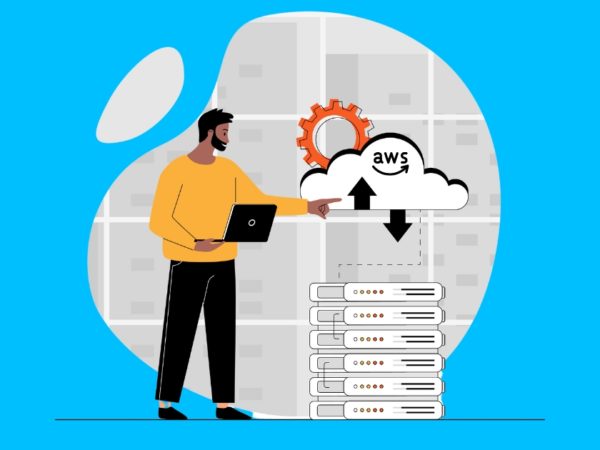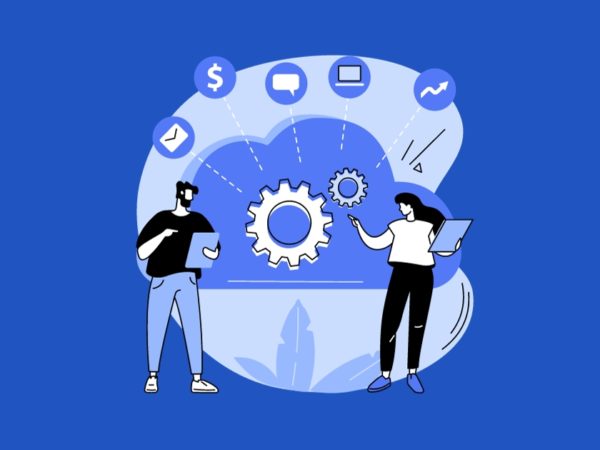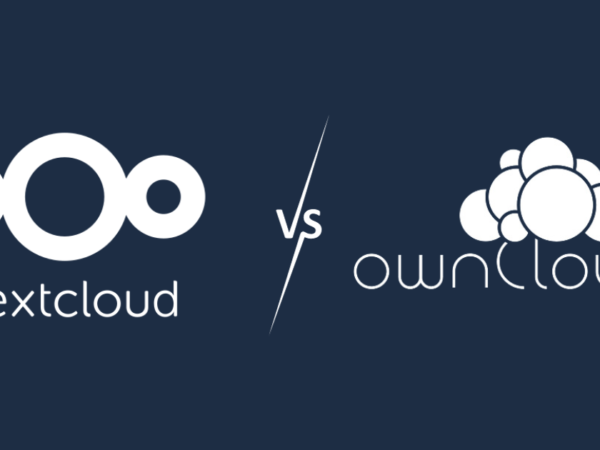Desktop virtualization software is an emerging technology designed to make your life easier by allowing you to run various operating systems, from old to new, on your computer.
VM software allows you to have virtual memory, CPU, network interface, storage, and other devices.
In this technology-driven age, virtual machines are becoming more important among businesses, especially for those dealing with cloud computing.
Desktop virtualization is not only used by enterprises but also by home users.
It also helps when you are searching for any operating system which is either not available, is very old, or has different system requirements. Switch to the virtual world, save a lot of money, and reduce hassles.
Let’s talk about desktop virtualization technology more, why you need it, and some software to have better access to the virtual world via your Windows and Mac.
What is Desktop Virtualization?
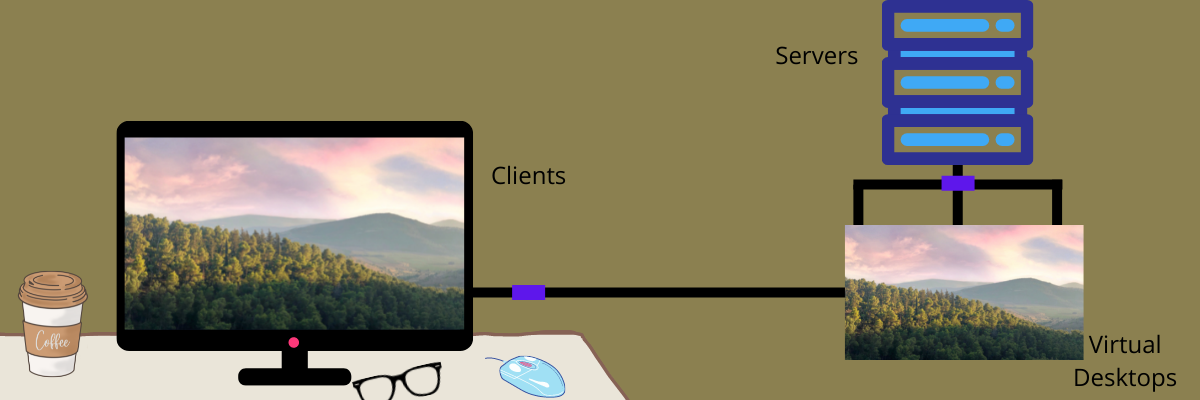
Desktop virtualization is a modern technology where you can create a virtual environment on your desktop for different purposes. It will enable you to access your desktop from any device remotely.
Let’s understand the term a little more closely.
If you are an employee of an organization working remotely due to COVID-19 and want to access company resources for your work. Using the desktop, laptop, tablet, or mobile device, you can access the resources anywhere, no matter what operating system you use.
Desktop virtualization works this way. It is an essential component of modern digital workspaces, and this technology can also be used as a disaster recovery strategy. Since all the components are saved in your data centers, you can restore the lost data from other devices using the desktop virtualization.
Desktop virtualization can be achieved in two main ways based on the location of the operating system.
- Local desktop virtualization: The operating system is running on the client device using virtual hardware. Here, all the workloads and processing occur on local hardware.
When users can meet the computing requirements with local resources and do not need continuous connection across the network, Local desktop virtualization comes into play.
- Remote desktop virtualization: This is a common way of virtualization that operates on a server computing environment. It allows enterprises or individuals to run applications and operating systems from a server located in a data center. Simultaneously, all the interactions are carried out on the client’s device, a smartphone, a thin client, or a laptop.
Remote desktop virtualization gives more centralized control over desktops and applications. It can maximize the use of virtual machines so that an organization will never lose any data and saves money by avoiding the usage of extra hardware for several operating systems.
How does Desktop Virtualization work?
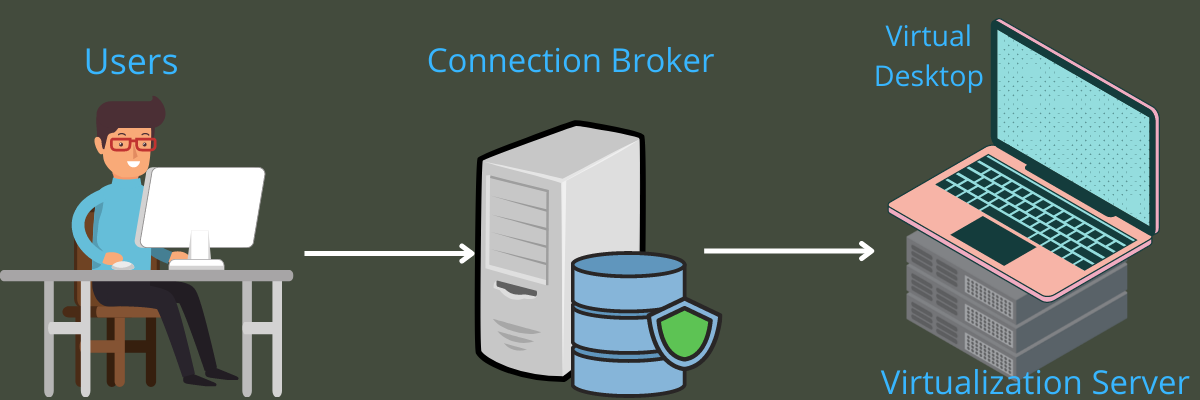
Both local and remote desktop virtualization work in a different manner. Working with local desktop virtualization is quite simple as it utilizes continuous connection.
On the other hand, remote desktop Virtualization is based on the server or client model. Here, an organization’s chosen application or operating system runs on a server located in a data center or the cloud. Virtual desktop abstracts client software from a physical device that connects to data and applications remotely through the internet. This gives users the benefit of using a number of devices to access a virtual desktop.
Now, let’s understand how using desktop virtualization solutions can be beneficial.
Why is Desktop Virtualization Essential?
Here are some of the points that highlight the benefits of using a desktop virtualization solution.
Simple Administration
Desktop virtualization solutions make teams work easier while managing the computing needs of the employees. A business can maintain a single virtual machine template for similar role employees instead of managing individual systems which have to be updated, reconfigured, patched, etc., whenever there is a software change. This process saves resources and time.
Enhanced Productivity
Once employees start accessing enterprise resources for computing, they can work from anywhere and anytime from any supported device, like a laptop, mobile, or desktop. This makes your employees’ work easier. Thus, an enterprise can increase its productivity by taking desktop virtualization into its toolkit.
Security
In desktop virtualization, you will get a desktop image abstracted from the physical hardware and separated. The virtual machine, which is a controlled environment, delivers the image strictly. The whole process is managed by the IT department, and hence, the process is secure.
Remote Work

IT admins give remote workers the freedom to access IT central control over the virtual deployment of desktops across the organization’s devices. Desktop virtualization allows an IT team to deploy a ready-to-use virtual desktop rather than setting up the desktop manually. Now, an employee can access the operating system on the desktop from any location.
Once the usage is over, an employee can log off from the virtual desktop and return the image to the shared pool. The working procedure will be the same as working in the office so that the working environment could be maintained properly.
Resource Utilization
Enterprises invest most of the computing in a data center. Since most of the computing work is done in the data center, desktop virtualization allows organizations to issue low-cost devices to the end-users.
Furthermore, IT departments can save money from buying costly machines by minimizing the need for computing at the endpoint devices for your users. This way, a company can utilize the necessary resources at the time of need and perform other tasks effectively.
End-user Experiences
While using a desktop virtualization solution, end-users experience feature-rich options, scalability, and agility. Without sacrificing functionality, a user can rely on the functions of virtual machines. This helps enhance the end-user experience and retain them for the longest time.
Supports multiple devices
Virtual machines can support remote access from various devices, such as desktop computers, laptops, tablets, some mobile devices, zero clients, and thin clients. You can deliver a workstation-like experience to your employees and give them access to a full desktop from anywhere, at any time.
Now, let’s talk about the virtualization software for your Windows and Mac Desktop.
VMware
Get the best virtualization software for your personal and business use with VMware and run different operating systems on your desktop without buying hardware. It provides VMware Workstation 16 pro, which takes the virtualization to the next level.
You will get the broadest operating system, a comprehensive feature set, high performance, and a rich user experience. Professionals who depend on virtual machines for their job can take advantage of using VMware Workstation Pro 16.
Furthermore, you can add basic support or production support at some extra cost to your Workstation Pro software for major upgrades and technical assistance. You can also run various virtual machines, Kubernetes clusters, or containers on a single desktop.
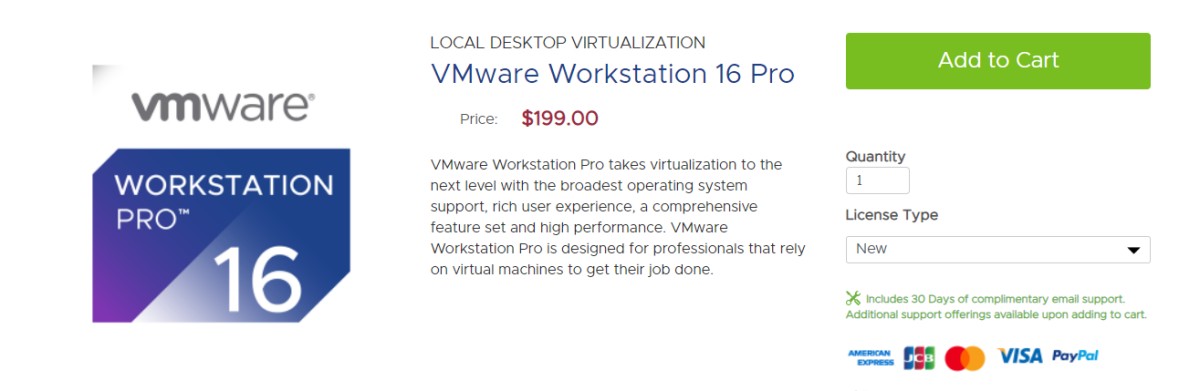
VMware is always ready for the latest releases of Windows and Linux distributions. Its enhanced 3D graphics for DirectX 11 is an advanced feature. In addition, VMware offers 8 GB of vGPU memory and includes virtual networking, clones, and VM snapshots for maximum efficiency.
You can access and move your virtual machines across the VMware infrastructure easily. With the vctl CLI, you can push, build, pull, and run OCI container images. Interestingly, your virtual machines will be encrypted and restricted to safeguard you from security issues.
Run Workstation Pro 16 virtual machines alongside Hyper-V and WSL2 on Windows. So, grab it and make the next-gen software your virtual friend to do your tasks in the virtual system.
VirtualBox
Get the robust x86 and Intel64/AMD64 virtualization product with VirtualBox for your personal and enterprise use. The best thing about this desktop virtualization solution is that it is open-source software under GNU GPL terms.
VirtualBox is not only a feature-rich software but also a high-performance product for many users. It runs on Linux, Windows, Solaris, and Macintosh. Apart from these, it supports many guest operating systems, such as OpenBSD, OpenSolaris, Windows 8, Windows 7, Vista, and more.
Furthermore, VirtualBox always meets the quality criteria so that you never fail in your work. Many dedicated companies contribute their effort to making VirtualBox one of the best desktop virtualization software globally.
Download the latest version of VirtualBox and work in different operating systems from a single desktop without wasting money on buying unnecessary hardware.
Parallels
Run Windows on Intel or Mac without rebooting your desktop. Make this possible by downloading the desktop virtualization software with Parallels. It offers a powerful, easy, and fast application to run virtual operating systems easily for your personal use.
Parallels have more than 30 one-touch tools to simplify your everyday task on Windows and Mac. It introduces three technologies:
- Parallels Desktop for Chrome OS
- Parallels RAS, and
- Parallels Desktop Business Edition.
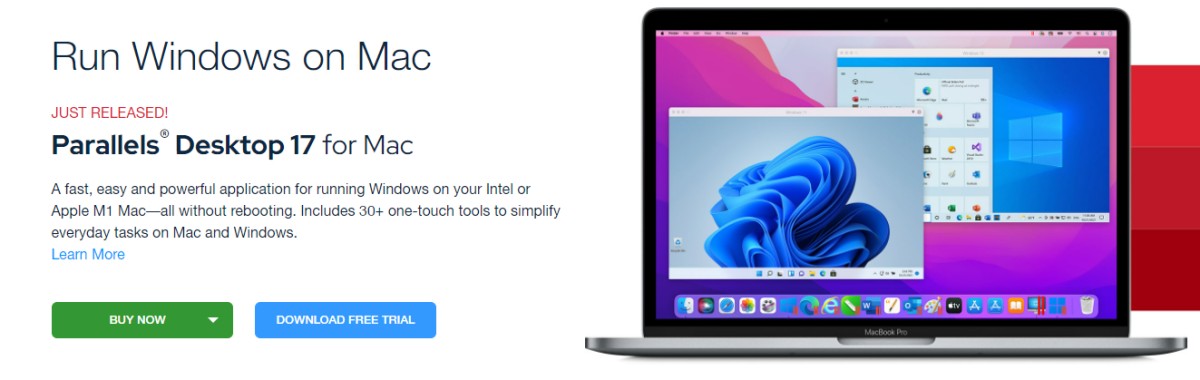
Use your preferred technology on your favorite device and start working. The one-touch tools are capable of many things, including cleaning your drive, taking screenshots, downloading a video, securing private files, and more in a single click.
With Parallels, you will not find any complex keyboard shortcuts or face any hassle. It will be effortless software for you to use. In addition, if you want easier access, you can drag tools to the taskbar or dock. Parallels also give many options for your desktops, such as airplane mode, archive, barcode generator, alarm, and more. Download a 7-day free trial and dive deeper into the benefits. Buy the software at $19.99/year.
Citrix DaaS
Enable flexible and secure work with Citrix DaaS, the leader in virtual desktops and apps. Start with Citrix DaaS today and provide high performance and familiar digital workspace experience to the users.
Let Citrix DaaS manage the security and infrastructure so that you can focus on your business. By using a virtual workspace, you can meet the needs of the modern workforce and keep the data secure. This will help boost your productivity.
Moreover, Citrix DaaS provides comprehensive security, superior experience, hybrid multi-cloud, actionable analytics, and simplified management. It gives you three ways to experience the working style and benefit:
- Choose from an overview
- Customized 1:1 demo, or
- Detailed admin experience.
Fuel your employee productivity and keep the data as well as apps protected. You can build a better plan for your business with easy-to-use and easy-to-scale workspace solutions. Simplify virtual desktop and app delivery with the DaaS solutions.
Choose the right plan starting at $10 per month based on your business needs and avail yourself of many benefits.
Xen Project
Xen Project advancing the virtualization technology in a number of various open-source and commercial applications, such as desktop virtualization, hardware appliances, automotive, infrastructure as a service (IaaS), security applications, and server virtualization.
This virtualization software is highly customizable and versatile as it has the unique architecture that powers your tasks with its virtualization solution. It is the prime choice for many cloud industries, including Tencent, Alibaba Cloud, Amazon Web service, IBM SoftLayer, Rackspace’s public cloud, and Oracle Cloud.

Xen Project is the most reliable and safest hypervisor used for security-first environments due to its industry-leading security disclosure processes and advanced security features. It is also a perfect match for automotive and embedded systems.
Moreover, Xen Project offers real-time support, flexible architecture, fault tolerance, security features, isolation, and maturity. Download Xen Project for your Windows or Mac operating systems and use the best service for your actual tasks.
QEMU
Get an open-source and generic machine virtualizer as well as an emulator for your business or personal use with QEMU. Run operating systems on any supported architecture or for any machine.

QEMU offers user-mode emulation where you can run programs for another BSD/Linux target on any architecture. Get the same performance while running Xen and KVM virtual machines. When using a KVM machine, QEMU can virtualize server, embedded PowerPC, x86, 64-bit as well 32-bit ARM, 64-bit POWER, MIPS guests, and S390.
Use the git repository and stay on the bleeding edge or download the latest release on the software and enjoy your work.
Hyper-V
Microsoft Build introduces Hyper-V on Windows 10 for technology enthusiasts, IT professionals, and software developers. As many businesses and individuals need multiple operating systems in a single system for their work, Hyper-V lets you run multiple OS as virtual machines on your Windows.
There is no need to buy extra hardware for the same purpose when you have virtual hardware in your pocket. You can create virtual switches, virtual hard drives, and many virtual devices and add them to virtual machines.
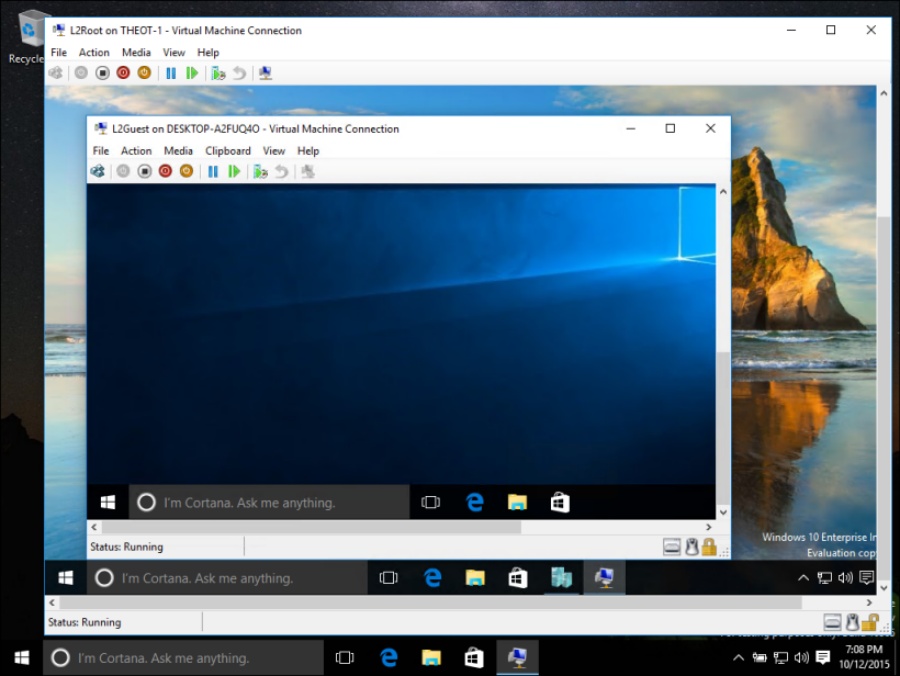
By using the virtual operating system, you can run old software that needs an older version of Windows. Hyper-V makes your job too simple in creating and removing operating systems for your use. Additionally, you can run operating systems on a single laptop or desktop.
Hyper-V is available for education and enterprise editions but not for home editions. Whether you want to play games, edit videos, install engineering software, and more, Hyper-V gives you the resources you need.
Register yourself and start using virtual operating systems for your work.
FAQ
1. Why should IT companies need Desktop Virtualization?
Answer: According to many vendors, desktop virtualization technology makes the work of IT companies of managing and provisioning new desktops easier. This also helps in enforcing security policies and pushing out the patches.
2. What benefits can an individual user get?
Answer: Individuals can use the technology for running various operating systems on their Windows or Mac. Also, they can access the hosted desktops from any device and any location.
3. What are the types of desktop virtualization?
Answer: There are three popular types of desktop virtualization. They are Virtual Desktop Infrastructure (VDI), Desktop-as-a-Service (DaaS), and Remote Desktop Services (RDS).
Conclusion 💻
You will find open-source, free, and commercial virtual machines for your commercial use or personal use. If you are searching for flexibility, scalability, and agility while using the virtual desktop for your work, use the best desktop virtualization software according to your preference and business needs from the list and save your resources, time, and money.