On-site servicing of customers’ or employees’ PCs is old-fashioned and not feasible when scaling up your business.
Remote desktop software connects the technician and customer seamlessly. Zoho Assist is a trending cloud-based remote support tool that you should try.
The remote computer support tools market is growing continuously since more companies have adopted the work-from-home culture. Fortune Business Insights predicts that the market capitalization of such remote technical support tools will increase from $2.27 billion in 2022 to $7.22 billion by 2029.

Such a phenomenal growth rate of 18% is possible since startups, unicorns, small to medium businesses, and multinational companies trust remote support for any IT administration needs. These days hardware developers are also extending remote support to their customers. And not to mention, most computer software and mobile app developers also rely on remote support.
Since remote desktop support has become a crucial service sector, you can not just rely on any remote screen sharing tools. You need to get an app that secures customer data while making technical support convenient. Read on to find how Zoho Assist can be your go-to app for remote desktops as we review the tool.
What Is Zoho Assist?
Zoho Assist is a remote desktop software package deployed on the cloud. It enables you to connect your computer or mobile phone with the client’s device like Windows, Linux, macOS, iPad, iPhone, and Android for technical support. The app creates an end-to-end encrypted connection so that bad actors can not interfere while you support a customer or employee.
The tool has specialized support modules for unattended access, remote support, assistance via live camera, etc. Hence, you can service a customer’s PC when they are not around, provided they consent to your service.
Additionally, the IT administration team can repair workstations, install updates, or take system backup when the business operations team is not working, increasing overall productivity.
Speaking of the graphical user interface (GUI), the tool is ultra-light and offers cloud-based and standalone deployment. For clarity, the tool comes in three different packages, and these are:
#1. Remote Support
It is a remote support plugin for end-users who will receive service from a technician. The technical support associate needs to send a link to this tool to the target client to offer services remotely. It is available for Windows, iOS, and Android.
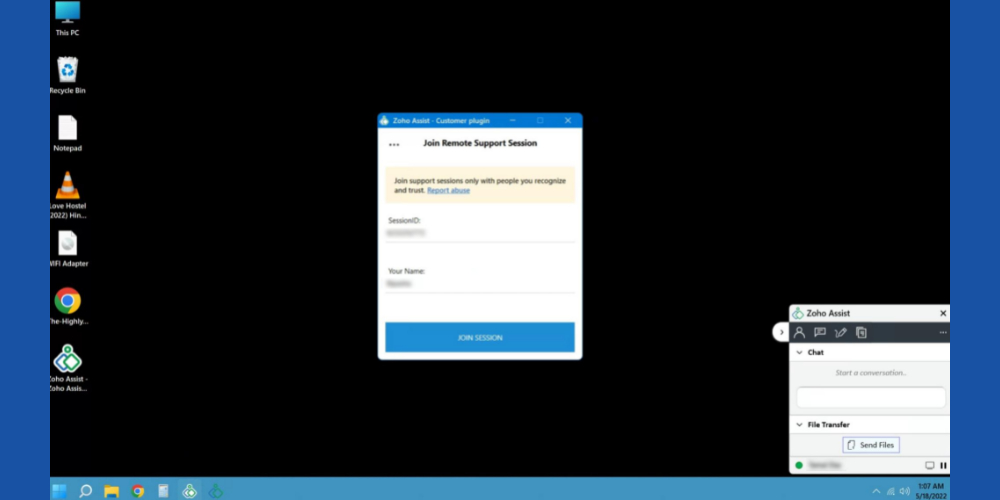
#2. Unattended Access
Unattended access is a standalone app for customers who want to manage their home PC, work laptop, and personal smartphone from one intuitive app. In addition to traditional computing devices, a user can also control Raspberry Pi programming rigs.
Zoho Assist developers made the tool available for several platforms like Linux, macOS, Android, Windows, and Raspberry Pi.
#3. Technician’s Version
The technician’s remote desktop software comes with both unattended access and a remote support module for high-level support. For example, a tech support executive can initiate new customer sessions or connect to an existing client’s device with their permission.
Remote support can also connect an ongoing support session with another expert, let’s say, a tier 2 staff who has more expertise than the front line agent. The app is also available for most computer and smartphone operating systems.
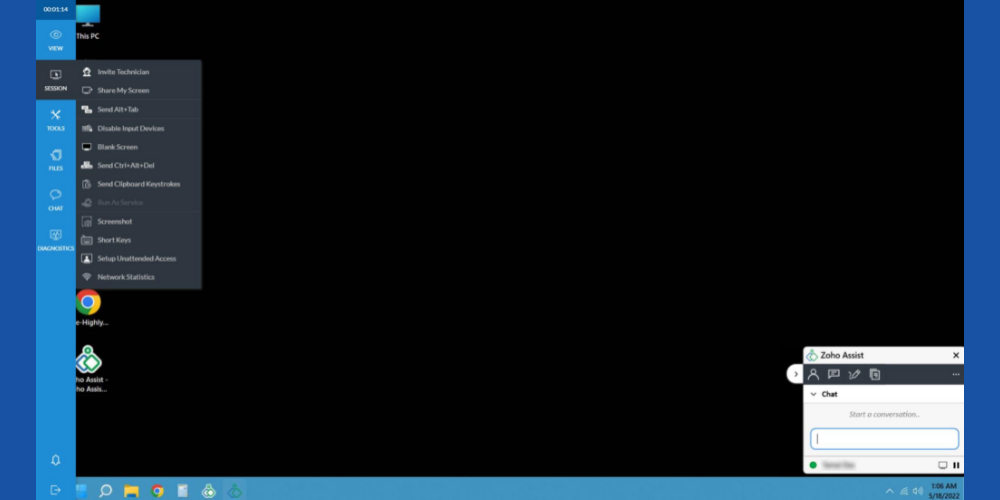
In addition to the above tools, Zoho has also rolled out a Google Chrome extension, namely Zoho Assist – FREE Remote Support Tool. It is suitable for personal home use if you ever need to help a non-techie family member troubleshoot a computer or smartphone. The extension has both free and paid features, so choose the one that meets your needs.
Also, if you ever need to download the Zoho Assist app from App Store or Google Play, you will immediately find two different apps. As their names suggest, if you need technical assistance, you should install Zoho Assist – Customer app. On the contrary, if you are a technician, you should get Zoho Assist – Remote Desktop on your smartphone.
Zoho Assist Remote Desktop Features
Zoho Assist aims to offer seamless technical support for employees and customers through a host of features and remote desktop software technologies. Find below the features of this app that make it the preferred support tool for Merck, OnePlus, Hitachi, TATA ELXSI, Radisson Blu, etc.
#1. Remote Support
Remote support is the core feature of Zoho Assist, serving a variety of clients like managed service providers (MSPs), IT administrators of businesses, and computer technical support agencies. The feature lets your agents connect with the customer through the internet, and it does not need any prior tool installation from the customer’s end.
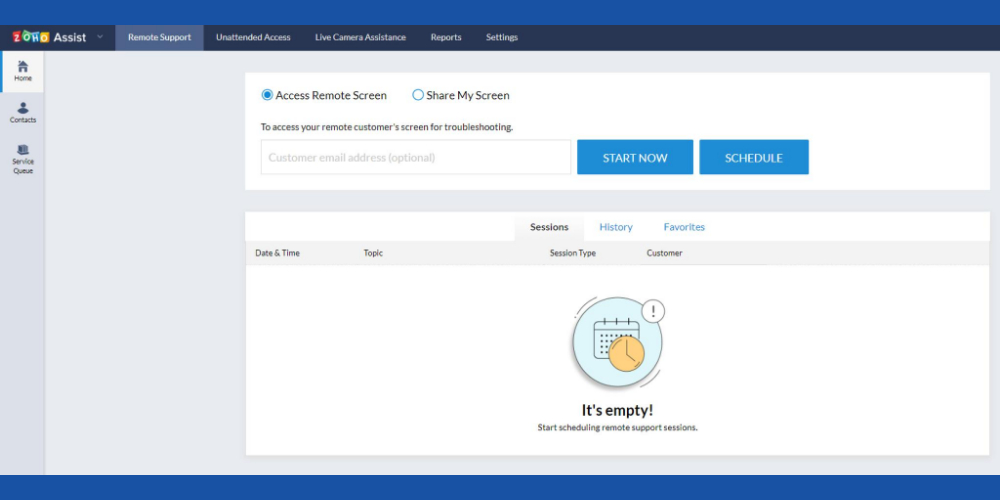
During remote sessions, you can utilize the following features to impress your customers:
- Transfer patches, updates, software, and documents securely.
- An in-built chat session keeps the customer and technician connected.
- Make your brand trusted by servicing clients’ devices through video and voice.
- Reboot devices and access them in safe mode without any hassle.
#2. Unattended Remote Access
If you are an IT services agency serving many businesses, you should utilize this feature. Additionally, the IT help desk team of enterprise-level entities uses this feature to service servers, workstations, and handheld devices.
For unwatched device support, you can configure a large number of devices by simply setting up a domain and a distributor. All the supported gadgets connected to that domain will automatically come under your Zoho Assist tool.
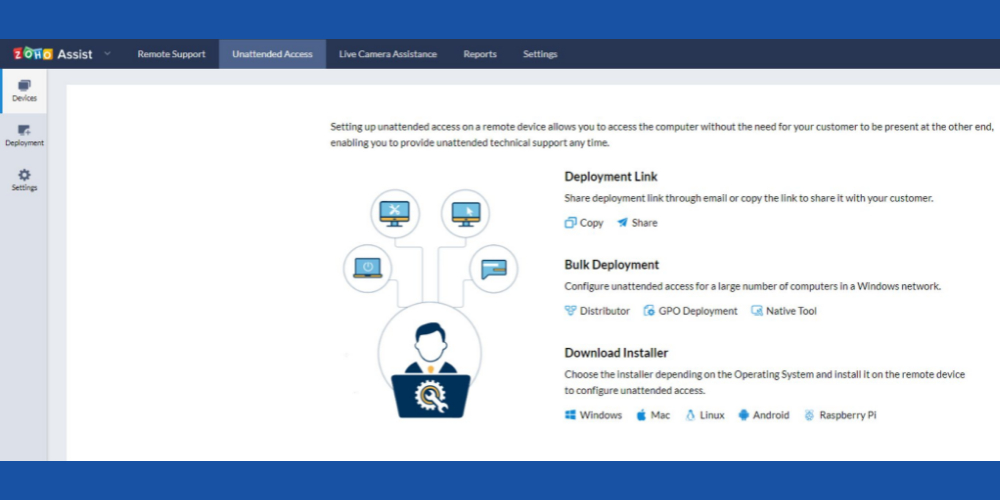
Other notable sub-features that help you manage many groups of work computers are:
- Configure system access, install apps, and name workstations.
- Wake on LAN to control offline devices.
- Access to high-level system software like Task Manager, Windows Terminal, PowerShell, Device Manager, and Print Management.
Technical support agencies can also utilize the unattended remote access feature to serve returning customers. For the client’s safety, Zoho Assist will show up a consent-based session confirmation screen.
#3. Screen Sharing
Since remote desktop software are essentially screen-sharing apps, there is no logic in using other third-party tools for screen sharing in meetings. Zoho Assist gives you the module for free when you get the original desktop support software. Also, it comes with an innovative change presenter mode allowing you to let the participant share their screen with a single click.
Other worthy screen sharing sub-features are:
- Use screen sharing as a virtual whiteboard with screen annotation technology.
- Create reports on team meetings.
#4. Security
Zoho Assist protects all the data traffic with 256-bit AES encryption. It also utilizes the Secure Sockets Layer (SSL) for server-to-client connection. Since all the data at rest or in transport is protected by cryptographic encryption, bad actors can not snoop in to steal personal data.
Other security features for customer and business protection are:
- 2-Factor authentication to prevent unauthorized device access.
- Audit business devices with Action Log Viewer.
- The device’s native firewall and antivirus will recognize the app instantly.
Benefits of Zoho Assist
#1. For Customers
- Easily get technical support from internet service providers, PC manufacturers, and software developers.
- No prior technical experience is needed to operate the app since there is nothing you need to do. The technical support agent will take care of the session.
- Get a free remote device administering tool for home and personal use.
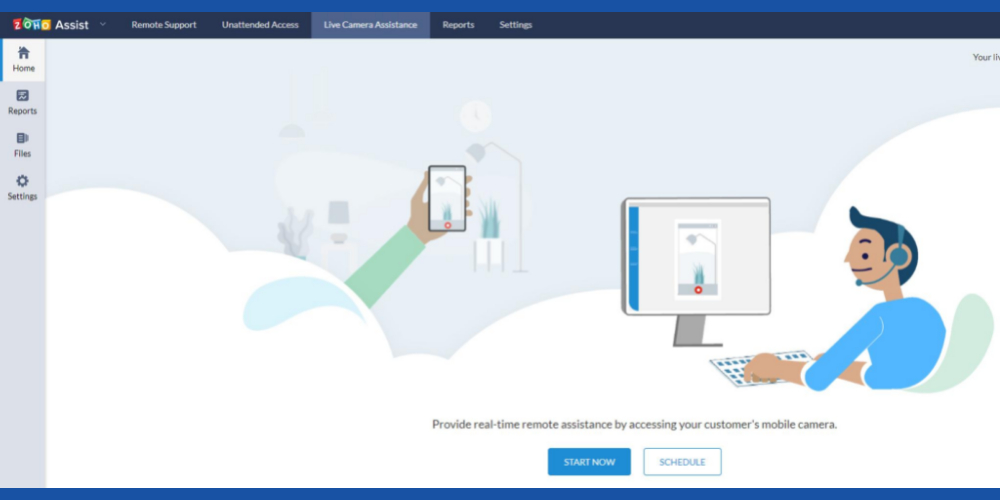
#2. For Employees
- Work worry-free on company workstations knowing that the IT support team can easily help you through Zoho Assist.
- No need to waste productive working hours since your company’s IT administration can service your device remotely when your shift is over.
#3. For Businesses
- Startups and small businesses can manage and service company devices from one simple app, saving costs on additional IT tools.
- Support your customers in rural and urban areas where the internet is available. No need to pay hefty transportation and daily allowances to field technicians.
- Cost-effective and profitable tool to support millions of customers globally. The tool is easy to run on low-end PCs, saving more on workstation costs.
#4. For Enterprises
- Brand the app with your company logo and color palettes giving it a native-like look.
- Real-time configuration of company device accesses to employees enables you to tackle tricky situations requiring live user access changes.
- Get SAML 2.0-based single sign-on that most enterprises need to meet corporate security policies.
Zoho Assist Alternatives
#1. GoToMyPC
GoToMyPC is another remote desktop software that you can count on. It is essentially a screen-sharing tool for attended or unattended PC and smartphone support. Furthermore, the tool uses Bitdefender’s API to offer a GoToMyPC Antivirus service for PCs that install the remote support tool.
Unlike Zoho Assist, it does not let you use any cloud apps for a support session. Instead, it requires the customer and technician to install standalone tools for support facilitation.
#2. TeamViewer
TeamViewer has long been the unchallenged leader for remote desktop software until the market grew and its competitors deployed superior technologies. Though its market cap has shrunk, many customers, IT service teams, and customer support agencies prefer TeamViewer over others because of its brand awareness.
It offers remote desktop connectivity with the client’s presence or without it. Also, you could serve any device from any computer or smartphone. But the catch is you and your customer need to install standalone software. Hence, if you prefer cloud apps, TeamViewer may not be the right fit.
Final Words 💻
The Zoho Assist remote support tool review should have delivered a clear message that it is a tool worth trying if you put customer data security, privacy, convenience, and advanced technologies before everything else.
Furthermore, the tool brings affordable remote support packages for small teams and scaling options if you’re dreaming of becoming an IT giant. Thus give it a try before finalizing your decision to procure the best remote support tool for your business.



