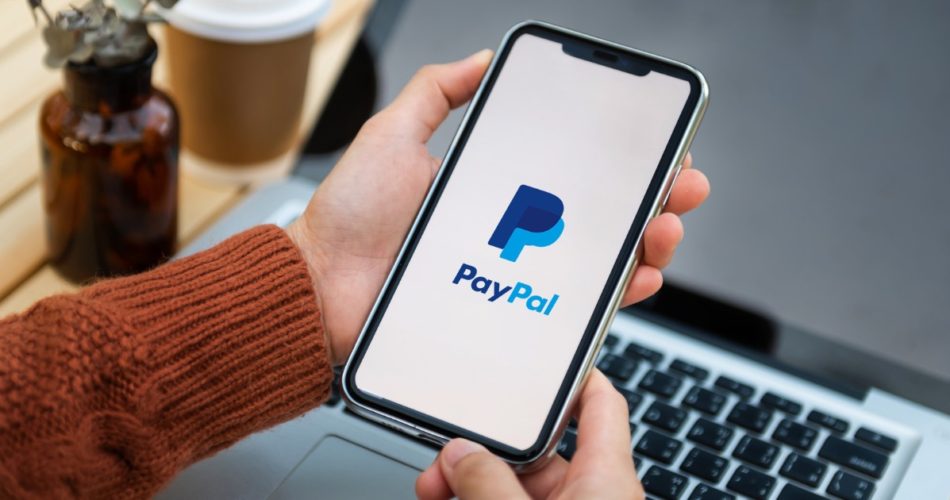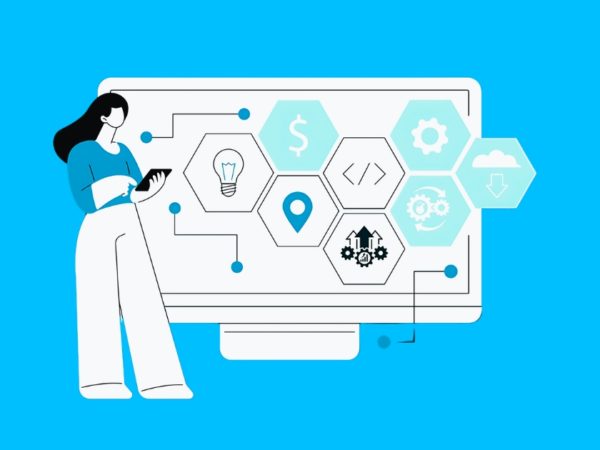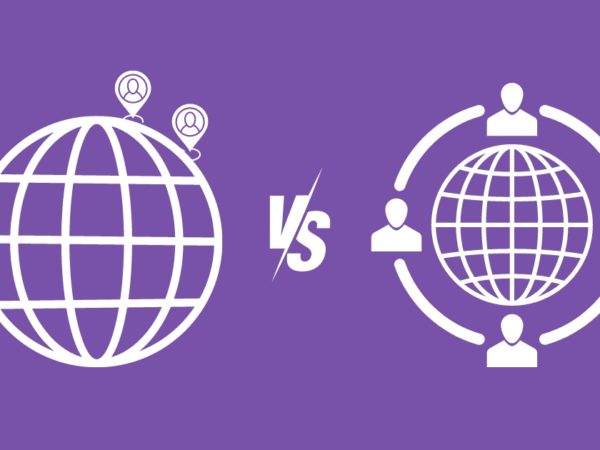<img alt="paypal invoice creation" data- data-src="https://kirelos.com/wp-content/uploads/2023/09/echo/paypal-invoice-creation.jpg/w=800" data- decoding="async" height="420" src="data:image/svg xml,” width=”800″>
PayPal is a quick and efficient way to create invoices and get paid. Whether you are a freelancer, business owner, or someone who wants to learn how to create professional invoices in a few minutes, this article is for you.
In this article, you are going to understand how to create an invoice using PayPal’s invoicing tool by following 7 simple steps. You’ll learn how to make professional invoices and make it easy for your clients to pay you.
PayPal lets businesses, freelancers, and regular folks send invoices to clients and also provides a gateway to help clients make the payment in a hassle-free manner.
Why PayPal is a good choice for freelancers and small businesses?
- PayPal’s invoicing tool is useful to create and send professional-looking invoices to clients.
- PayPal allows you to pay in local currency without the currency conversion.
- Available in more than 200 countries/regions and supports 25 currencies.
- PayPal’s payment tracking feature helps you to track your Invoice.
- PayPal Provides Robust Security. So, transactions are secure, which is crucial for freelancing or business.
- Clients have various preferences for payment methods. (pay with credit cards or bank transfers)
- PayPal allows you to create personalized links to allow smooth transactions.
- PayPal Invoices are useful for international clients.
- PayPal keeps a record of all transactions, which simplifies bookkeeping.
- You can send invoices, track payments, and manage your finances from your mobile.
- Paypal’s automatic payment reminder system.
Now let’s discuss in detail how to create a Paypal account and send an invoice to a client.
How to create a PayPal account
Step 1: Visit the PayPal Website
Step 2: Click On “Sign Up“
Step 3: Decide and choose if you want an “Individual” or “Business” account.
Step 4: Once you’ve made your choice, fill in important details like your email address, mobile number, password, address, and name.
Step 5: Take a good look at the Terms and Privacy Policy and agree to them.
Step 6: Click “Create account” or “Next” to make your account. Then, PayPal will send you a code on your email and phone. Check your email and type in the code to confirm your email.
Step 7: You can connect a Credit/Debit Card or a Bank Account to your PayPal account.
Step 8: You can set Security questions.
Note: Based on your location and activity, PayPal may request additional information to confirm
But what if you have a personal account and you want to switch it to business? Here are some easy steps to switch your account from Personal to Business.
How to Switch from Paypal Individual to Business Account
Step 1: Login to your Personal Paypal account
Step 2: Click on the setting icon (⚙️) in the upper right-hand corner of the PayPal dashboard.
Step 3: In your account settings, you should see an option labeled “Upgrade to a Business Account” or something similar. Click on it. OR Scroll down on click on “Upgrade to a Business Account”
Step 4: Provide business information such as Business Name, Business Address, Business Email Address, Legal Name, and Business Website (Optional).
Step 5: Provide additional information as per instructions provided by PayPal. PayPal may request additional details, such as your Social Security Number, Employer Identification Number (EIN), or other tax-related information.
Step 6: After providing all the necessary information, Confirm and submit.
Note: PayPal may ask you to verify your business account by confirming your email address or linking a bank account.
You can now send invoices, accept payments under your business name, and enjoy other benefits of a PayPal business account.
Now, let’s learn how to create your first invoice.
How to Create an Invoice in PayPal
Before moving forward, you need to know what essential information we should include in our Invoice.
Your invoices should include the following information:
- Your name, contact information, and business details.
- Payment terms (due date, payment methods, charges, and total price).
- Total amount due with currency.
- Client’s name and contact information.
- An itemized list of services with quantities and rates.
- Invoice number and date.
- Description of the services or work provided.
- Any late payment fees or terms.
- Payment instructions.
You can add extra information as per your requirement.
Let’s create your first Invoice:
Step 1: Once you’ve created your account and linked a bank account, log in to your PayPal Business account using your email address and password.
Step 2: In your PayPal Business account dashboard, you should see an option for “Invoicing.” Click on it to Create your first Invoice.
Step 3: Click on the “Create Invoice” button to start creating a new invoice.
Step 4: Fill in all the necessary information.
- Customer Information: Enter your client’s email address in the “Bill to” field. You can also add a customer’s name if you want. Also, you can create Invoice for multiple customers.
- Invoice Details:
- Invoice Number: PayPal will auto-generate this, but you can customize it.
- Invoice Date: The date you’re creating the invoice.
- Due Date: The date by which you expect payment.
- Reference: You can add a reference number or note if needed.
- Items: You can add Item Name, Quantity, Price, Tax, and Description regarding your service.
- Message: Also, You can write customized messages to clients.
- Terms and conditions: If you have specific terms and conditions, you can mention them in the invoice.
- Attachment: PayPal allow you to attract file (JPG, GIF, PNG, and PDF Up to 5 files, and 4MB per file)
- Memo to self and Reference number
Step 5: You should add “Item” or “Service” description as follows.
- Click on “Add” to include each item, and make sure to specify the description, quantity, unit price, and tax (if applicable) for each item.
- Click “Save” after adding each item.
Step 6: You can customize invoice settings by clicking on “More Options” at the bottom of the invoice. Here, you can choose currency (PayPal supports 25 currencies), set up tax options, and configure other invoice preferences.
After filling in all the details and ensuring everything is accurate, click the “Preview” button to review the invoice.
Carefully review the invoice for accuracy, and make any necessary adjustments.
Step 7: Once satisfied, click the “Send” button to email the invoice to your client.
Paypal Invoicing Examples
There are different types of invoices you may want to send based on your work and a requirement. Let’s understand common scenarios for generating PayPal invoices.
#1. Freelancer Billing on Deliverable Basis
In this billing method, the payment is tied to the completion and delivery of specific items or projects outlined in the freelance contract. The freelancer charges their clients for their services based on the specific tasks they provide.
If you are a freelancer content writer and want to get paid on a word basis. Here are some things you need to keep in your mind:
- Decide on your word rate, which is the amount you will charge per word (e.g.- $0.1 per word)
- Clarify project details and word counts with your client.
- While creating an Invoice, Include your contact information, the client’s details, payment terms, and a unique invoice number.
- List each article title or link as a separate line item on the invoice. Specify the word count for each piece, the word rate, and the total cost for that article.
- Paypal automatically calculates the total and fills in the the total amount due by summing up the costs of all the articles listed on the invoice.
- Write a message to the customer
- Review and send.
Note: You need to add the client’s email address.
Don’t forget to follow up. You can use PayPal’s automatic reminder feature to help with this.
After receiving payment, record the transaction in your accounting software or ledger. Mark the invoice as paid.
#2. Freelancer Billing on an Hourly Basis
There are many platforms where freelancers charge on an hourly basis. They come up with an hourly rate for their work and multiply that by the number of hours spent doing the work.
If you are one of those freelancers and want to create invoices accordingly, this part is for you!
There are some things you need to keep in mind while creating your invoice.
- Decide on your hourly rate, which is the amount you will charge per hour (e.g., $25 per hour)
- Use a time-tracking tool or software to accurately record the number of hours you have worked on the project. Be sure that you have clear and reliable records of the tasks you’ve completed.
- Use PayPal’s invoicing tool, mention your name/business name, contact information, the client’s details, payment terms, and a unique invoice number.
- List the hours you’ve worked on various tasks as line items on the invoice. Include the date, a description of the work performed during that time, the number of hours worked, and your hourly rate for each task.
- Paypal automatically calculates the total and fills in the total amount.
- Review and Send.
By following these steps, you can effectively create and manage invoices for your freelance work on an hourly billing basis, ensuring transparency, accuracy, and timely payment for your services.
#3. Seller selling goods
If you are a business owner or smaller seller who sells goods and wish to create an invoice for multiple customers at a time, Paypal has a solution for you as well. You can create personalized invoices for each customer. Not only that, you can calculate different sales taxes, discounts, and the remaining total due in one place.
Let’s follow these simple steps:
- Include your business’s name, address, and contact details at the top of the invoice. This information identifies you as the seller.
- Include the customer’s name, address, and contact details. You can add multiple customer’s names.
- Add the date when the invoice is created. Assign a unique invoice number.
- List each item or product you’ve sold. Include a brief description, quantity, unit price, and the total price for each item.
- Include any sales tax, VAT (Value Added Tax), or other applicable taxes. Clearly state the tax rate and calculate the tax amount based on the subtotal.
- If you’re offering any discounts, deduct them from the subtotal.
- If you charge for shipping or handling fees, include these costs as well.
- Calculate the total amount due.
- Specify the payment terms, including the due date and the accepted payment methods.
- Also, You can add personalized messages for customers.
- Don’t forget to mention the refund and return policy.
A well-structured invoice maintains professionalism and facilitates timely payments.
There are many more industries and fields where Paypal invoices can be sent, such as subscription-based services, consulting services, e-commerce and many more.
Best Practices for Creating PayPal Invoices
To ensure a smooth invoicing process and get paid promptly, consider the following best practices:
1. Accurate Contact Information: Double-check the recipient’s email address to avoid sending invoices to the wrong person.
2. Clear Invoice Details:
- Include a clear and detailed description of the item or services provided.
- Specify quantities, rates, and any applicable discounts.
- Itemize charges for easy reference.
3. Invoice Numbering: Assign a unique invoice number for each transaction to maintain clarity and prevent confusion.
4. Payment Terms:
- Clearly state the payment due date to set expectations for timely payments.
- Specify late fees or penalties for overdue payments if applicable.
5. Professional Appearance:
- Use a PayPal template with your business logo and contact details.
- Ensure the invoice is well-structured and easy to read.
6. Currency and Payment Methods:
- Specify the currency in which you want to receive payment.
- Clearly mention the accepted payment methods, including PayPal, bank transfers, or credit cards.
7. Taxes and Fees:
- Include any applicable taxes or fees in a transparent manner.
- Mention if taxes are included in the listed prices or added separately.
8. Terms and Conditions:
- Outline your refund or return policy if relevant.
- Include any additional terms and conditions related to the transaction.
9. Payment Links:
- Utilize PayPal’s invoicing feature to generate payment links directly in the invoice.
- Make it easy for clients to click and pay directly through PayPal.
10. Sending and Follow-Up: Send the invoice promptly after delivering the products or services. Follow up with a polite reminder before or on the due date to ensure payment is not delayed.
11. Record-Keeping: Maintain a record of all sent invoices and payments received. Use an invoicing software or spreadsheet to track your financial transactions.
12. Reconcile Payments: Regularly reconcile payments received with your invoices to detect any discrepancies.
13. Secure Communication: Use secure email communication when sending invoices to protect sensitive financial information.
14. Personalized Messages: Add a brief, personalized thank-you message to show appreciation for the client’s business.
15. Backup Documentation: Attach any necessary supporting documents, such as contracts or receipts, to the invoice.
16. Accessibility and Clarity: Ensure your invoice is accessible to individuals with disabilities by following accessibility guidelines.
FAQs
Is creating a PayPal invoice free?
Yes. PayPal invoice is free. But, you have to pay fees when you get paid by your client.
Why should you use invoicing software over creating an invoice manually?
It is time-saving, reduces human error, and enhances professionalism. It also offers features like automatic reminders and tracking for better payment management.
Final words
Invoices are one of the important parts of businesses and finance. Paypal is a useful platform to create invoices in detail with its invoicing feature. By following the above practices and adding the necessary information, you can create your own invoices and improve payment efficiency.
There are many other platforms that provide templates and tools to create invoices. If you want to explore them, here is an article on the Best Invoice Generators to Accept Client Payments.