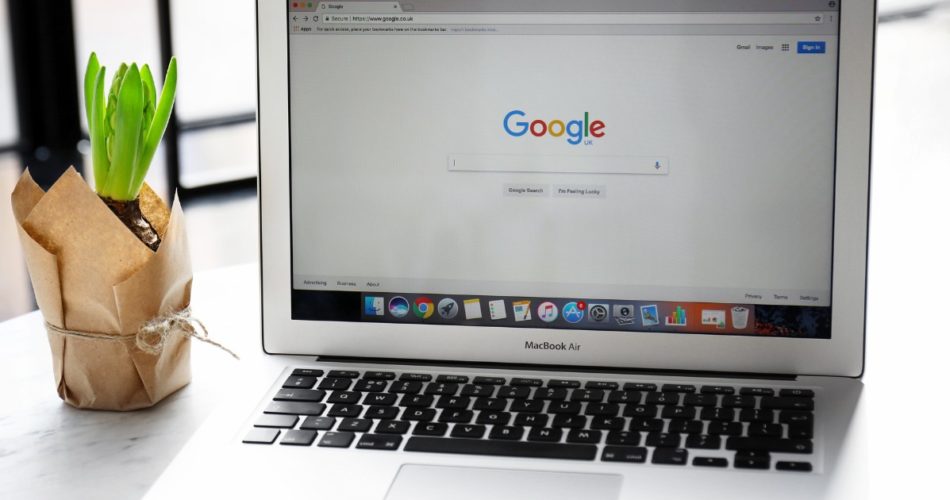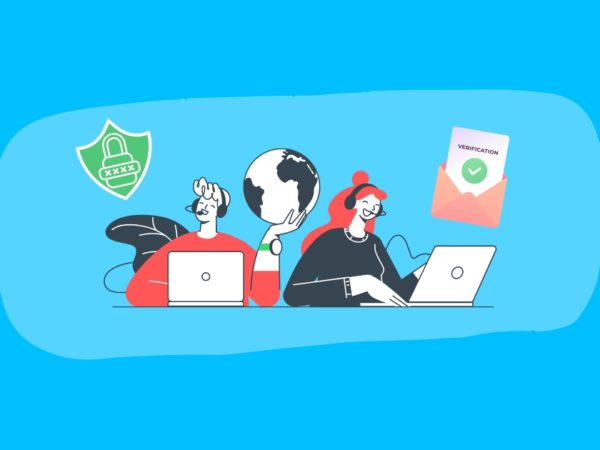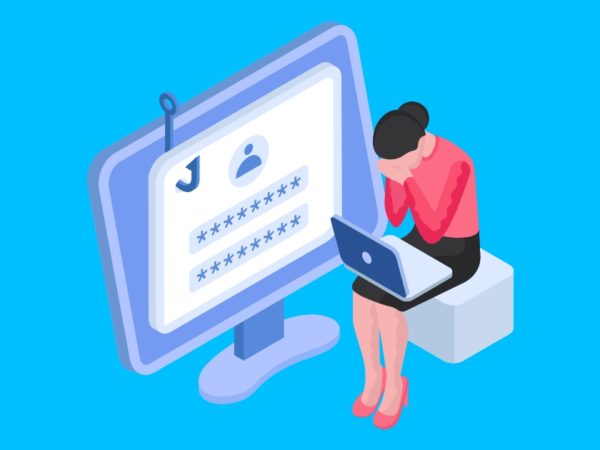<img alt="google-search-geekflare" data- data-src="https://kirelos.com/wp-content/uploads/2023/08/echo/google-search-geekflare.jpg/w=800" data- decoding="async" height="420" src="data:image/svg xml,” width=”800″>
Privacy is one of the hottest🔥topics that have taken over the headlines in recent times. To be more specific, data privacy.
Web browsers, including Google, collect data through your search history, cache history, and cookies and use it for targeted ads or to give them to third parties.
While some of us are fine with how these tech giants use our data, if you’re tired of targeted ads or feel “spied upon,” it’s best for you to clear your browser search history, cache history, and cookies regularly.
Apart from privacy concerns, there are various other benefits of deleting your Google search history. In this post, I reveal all the advantages of clearing the search history, along with how to do it on each device, including Android, iPhone, and desktop web browsers. Let’s dive right in!
Reasons Why You Need to Delete Your Search History Regularly
Clearing your search history can make your life easier in many ways. Here are some prime reasons why you should consider deleting your Google Search History.
#1. Privacy Concerns
All the websites you visit, searches you make, links you click👆, and content you interact with say a lot about your personality, interests, behaviors, hobbies, and preferences.
Companies can use these particulars to profile you and create targeted ad campaigns. They can also be used by malicious third parties for hacking and scams. For these reasons, people tend to delete their search history to keep their preferences safe.
#2. Sensitive Searches
Google is the first place people look for answers on sensitive topics, including their health conditions, personal finance, legal advice, or family and relationship problems. Your search history can say a lot about how well or not you’re doing in life. It’s natural for you to want to keep such information private.
If you’re concerned about whether someone might see what you’ve been recently looking up, you can regularly delete your search history and protect sensitive information about yourself.
Also read: Best private browsers for iOS and Android
#3. Free Up Storage
You might not know this, but your searches eat up your storage. Deleting browser history can save up some valuable storage space, which could be allocated to something more valuable.
I doubt your previous day’s searches can be more important than the photos you took last weekend. Be smart and free up some space when you can!
#4. Improve Browsing Speed
Another powerful benefit of deleting your search history is that it can significantly improve your browser performance. A large volume of searches can slow down your browser, dwindling its speed and hampering its performance. But if you’re clearing the history as you go on, you can have a faster browsing experience.
Now that you know how deleting your search history can benefit you, let’s understand the step-by-step procedure on each device.
Deleting Google search history on any device hardly takes up your time. You can delete it in 1 minute or less on every platform.
On iPhone
Step 1: Open the Google Chrome app.
Step 2: On the bottom right corner, tap the 3 dots.
Step 3: From the pop-up menu, tap on the History tab. Here, you will be able to see your entire browsing history.
Step 4: Tap on the Edit button at the bottom right corner, and you’ll be able to select all the browsing activities you want to delete. You can pick out individual activities to delete, then tap the Delete option at the bottom left corner.
Step 5: If you want to delete your entire browsing history, tap on Clear browsing data, and select the time range from the last 1 hour, 24 hours, last 7 days, 4 weeks, and all time.
Step 6: Check other options that you want to delete as well, such as cookies, site data, cached images and files, and others. Then tap on Clear browsing Data.
And just like that, your browsing history will be deleted!
On Android
Step 1: Open the Google Chrome app.
Step 2: At the top right corner, click on the 3 dots.
Step 3: Navigate to the History tab and tap on it.
Step 4: Tap on Clear Browsing Data.
Step 5: You can delete your entire browsing history or select a time frame within which you want the searches to be deleted. To delete everything, tap on All Time.
Check your browsing history once and delete any other data you want removed by tapping on Clear data.
On Safari
If your primary or secondary browser is Safari, the steps to delete the history would be slightly different.
Step 1: Open the Safari browser.
Step 2: From the menu at the top, click on where it says History and then click on Show All History.
Step 3: Click on Clear History and choose the time frame.
Finally, click on the Clear History button to confirm it.
Microsoft Edge
Step 1: Open the Microsoft Edge browser.
Step 2: In the bottom right corner, tap on the 3 horizontal lines.
Step 3: Tap on History.
Step 4: Tap on the trash icon on the top right.
Step 5: You can now choose what you want to clear, such as browsing history, download history, cookies, and other site data and cached images and files. Select everything you want to delete and tap on Clear Now.
And that’s it!🥳
On Firefox
Step 1: Open the Firefox browser.
Step 2: On the bottom right corner, tap the 3 horizontal lines.
Step 3: From the menu, tap on History.
Step 4: Tap on the trash icon.
Step 5: A drop-down menu will appear from where you can select the time range to clear.
A single tap on a particular time range instantly deletes the search history!
On Chrome
You can delete your Google browsing history from Google itself rather than from the browser’s settings. Here’s how to do it:
Step 1: Open the Google Chrome browser and go to Google My Activity. On this portal, you can see all your activities on Google services.
Step 2: You can select from web and app activities, location history, YouTube history, and more. Check web and app activities, then navigate to the tab that says Delete with an arrow adjacent to it. This will allow you to select the time frame for which you want to remove the history.
Step 3: Once you’ve selected the time frame, press Delete, and that’s it.
Closing Thoughts
Your Google browsing data has a lot of information on you, which can be used by third-party websites without your knowledge. If you’re concerned about anyone violating your privacy, you can choose to regularly delete your browsing history and keep your data safe along with privacy tools.
It’s best to clear cache and cookies as well while you’re at it. This post included a guide to deleting data on platforms that you could possibly use.
Next, learn how to automatically delete browser data on Chrome, Opera, Safari, and more.