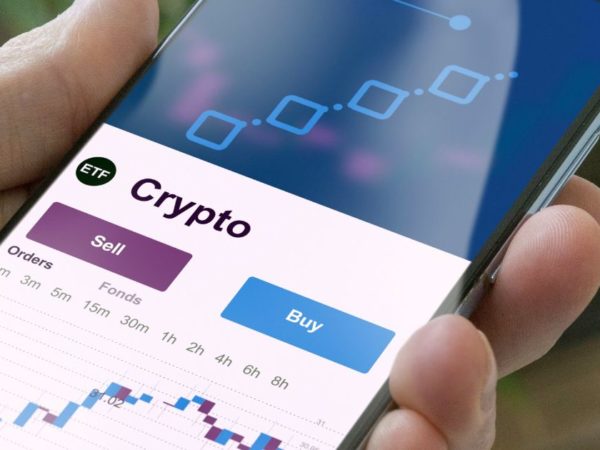DApp browser on Trust Wallet allows users to connect with various Decentralized Applications (DApps) easily. So let’s enable the Trust Wallet browser by following some important steps.
Have you faced difficulties while connecting your wallet with DApps? If yes, let’s find a solution that helps to simplify the process of connecting your wallet.
Suppose you are using the direct Trust Wallet App to connect with numerous DApps. In that case, you may very well know about the tedious process involved. But don’t worry; there is an easy method to tackle the current process.
Once the DApp browser is set on your Android or iPhone, everything related to the wallet connection gets super easy.
So, let’s dive into the topic by understanding the process and steps needed to set up the Trust Wallet DApp Browser on your device.
What is Trust Wallet?
Trust Wallet is a crypto wallet that allows users to buy, sell, store and exchange crypto. Apart from that, the wallet will enable users to stake crypto assets to generate interest.
Trust Wallet was launched in November 2017, and Binance acquired Trust Wallet in July 2018.
Along with collecting crypto, Trust Wallet users can use the wallet to collect their NFTs. The user can also transfer the NFTs to another user’s wallet in exchange for other crypto tokens.
Important Features of Trust Wallet
Let’s have a look at the prominent features of this popular wallet:
#1. User-friendly
The wallet is designed and developed in a simple format. As a result, all the Trust Wallet services can be completed in minimal steps.
The wallet is also organized into different categories for ease of access. The popular cryptocurrencies are listed in the main menu for user convenience.
<img alt="YouTube video" data-pin-nopin="true" data-src="https://kirelos.com/wp-content/uploads/2022/07/echo/hqdefault.jpg62da8f428c41a.jpg" height="360" src="data:image/svg xml,” width=”480″>
All the crypto assets get tracked in a single window. The value of the user’s asset also gets updated in real-time. Apart from that, the user can also set their native currency.
#2. Safety
Trust Wallet gives prior importance to user safety. The user has control of their account and transactions with the wallet.
Trust wallet uses encryption that qualifies the industry standard for all the funds deposited at the wallet.
Apart from that, the wallet user is provided with a recovery phrase. A recovery phrase consists of 12 words that allow the users to recover their wallets. This feature is helpful when the user’s device is stolen, lost, or damaged.
#3. Versatile
Trust Wallet supports the storage and transaction of more than 4.5 million crypto assets. In addition, the wallet works with ERC20, ERC721, and BEP2 tokens. Also, the development team keeps working on adding more cryptocurrencies for the millions of Trust Wallet users.
The users can also purchase cryptocurrencies outside the Trust Wallet. Trust wallet supports third-party platforms such as MoonPay, Mercuryo, Simplex, Transak, Wyre, and Ramp Network.
#4. Privacy
Trust Wallet respects the privacy of its users. The decentralized nature of the wallet helps the users to stay anonymous while transacting their crypto assets. All user transactions are recorded on their respective blockchain without revealing their identities.
The user doesn’t need to provide any personal information to participate in any services the wallet provides. Thanks to decentralization.
#5. Usability
The features provided by Trust Wallet are compatible with various devices. Although the crypto wallet focuses on mobile devices, Apple Mac desktop and laptop users also can access the wallet using a browser.
The Apple desktop and laptop users with an M1 chip can install Trust Wallet from the App Store. However, the wallet is unavailable for older Mac devices and Windows PCs.
What are Decentralized Applications (DApps)?
Decentralized Applications (DApps) consist of digital programs or applications that operate using smart contracts. This smart contract runs on a blockchain or distributed ledger system.
As the Apps are decentralized, no single authority or organization controls and manages the user activities. Apart from that, the App users enjoy various benefits such as data privacy, security, usage flexibility, and much more.
Another major advantage is that DApps provide services to users in major categories such as finance, gaming, exchanges, gambling, storage, development, governance, wallet, property, media, security, insurance, health, and social.
What is DApp Browser?
DApp browser is a Web3 browser that facilitates the users to interact with various DApps. The DApp browser also simplifies the process by cutting down many repetitive steps.
The main objective behind the introduction of the DApp browser is to provide a quick and seamless platform for various crypto activities. In addition to that, these browsers also provide high responsive outputs.
The DApp browser-enabled devices don’t need to depend on the installed App for every interaction with DApps. Moreover, the user can connect their wallet with multiple listed DApps in a few simple steps.
Here we will be discussing how you can enable the Trust Wallet DApp browser on your browser. So, let’s start with Android devices.
Steps to Enable Trust Wallet DApp Browser on Android
If you are an Android user, then the process of enabling the DApp browser for Trust Wallet is simple. So first, download Trust Wallet on your Android device from Google Play Store. Apart from that, the official Trust Wallet website also provides a direct link to download the latest android version of the wallet.
Ensure to install the latest version of the wallet to enhance the wallet service. Old users can update the App from the Play Store. The latest version of Trust Wallet at the time of writing is Version 6.13. This App is supported on devices with Android 6.0 and up.
Once you have installed the updated version of Trust Wallet, follow these steps to enable the DApp browser:
#1. Open Your Trust Wallet App and wait for the App to launch. If you already have an account with Trust Wallet, log in using the user credentials. New users can create a Trust Wallet account for free.
#2. Select the Settings Icon. Initially, while you open the Trust Wallet App, the wallet menu is displayed by default. A blue shade indicates the selected option.
Once the App is fully launched, the users need to select the “Settings” button in the bottom right corner of the App.
#3. The next step involves the selection of the “Preferences” option.
#4. Selection of the “Preferences” option leads to two other options’ Currency” and “DApp Browser.” Next, click on “DApp Browser.”
Once you click the “DApp Browser,” a toggle button is provided.
Finally, enable the toggle button to use the DApp browser on your Android device.
As we have mentioned about the steps for Android users, let’s look at the process for iOS users.
Steps to Enable Trust Wallet DApp Browser on iOS Devices
As discussed above, enabling the Trust Wallet DApp browser on an Android device is easy. In contrast, iOS users need to follow many more steps to enable the same.
Unlike Android users, iOS users can’t enable the DApp browser using the settings on Trust Wallet App. Instead, the users need to enable them manually to use DApps on their iOS devices.
Don’t worry; as an iOS user, you can enable the Trust Wallet browser by following the methods mentioned below.
Method 1
The first method to enable the Trust browser involves using a web browser installed on the device.
#1. Open a Web Browser.
Safari browser is highly recommended, but the user can also try with Google Chrome browser.
Open the Safari browser and ensure the device has proper network connectivity.
#2. Copy and Paste Enable URL
Copy and paste “trust://browser_enable” on your browser’s URL field. Then hit “go.”
A pop-up message asking for permission to open the Trust Wallet App appears.
The pop-up message displays two options to choose from, “Cancel” and “Open.” Select “Open.”
#3. Choose the Required DApp
Once “Open” is selected, you will get directed to your Trust Wallet web page. In addition, this step enables the DApp browser on your device.
The bottom navigation button displays the “Browser” icon to indicate the activation of the DApp browser.
If you don’t find the “Browser” icon on the Trust Wallet navigation bar, repeat all the steps mentioned above.
The DApp browser shows all the listed DApps under different categories. The categories include new, DeFi, popular, smart chain, yield farming, games, exchanges, marketplaces, social, staking, and utility DApps.
You can select the popular DApps from the list or search for other listed DApps. For example, select “PancakeSwap” from the list and swap any two crypto tokens. Once token swapping is completed, the swapped token gets credited to your Trust Wallet.
Method 2
Are you facing any issues with the first method? Never mind. Let’s go through another method you can try to enable the Trust Wallet browser on your iOS device.
#1. The second method is executed with the help of PancakeSwap. So first, you need to visit the official PancakeSwap website using Safari or Google Chrome browser.
#2. After visiting the PancakeSwap website, select “Connect” on the top right corner of the browser.
Once “Connect” is selected, a pop-up with a list of various crypto wallets appears on the screen. TrustWallet is one of the wallets that appears, but you need to choose “WalletConnect” instead. If you first click on “TrustWallet,” a provider error appears.
#3. Selecting “WalletConnect” results in another pop-up window with a list of another set of crypto wallets.
To connect to Trust Wallet, select “Trust” with the official Trust Wallet logo. Select “Open” on the next pop-up message.
#4. After selecting “Open,” the user’s Trust Wallet opens.
Next, select the “Connect” button to connect your Trust Wallet with the PancakeSwap platform.
Finally, after completing all these steps, your Trust Wallet gets connected with PancakeSwap. Then, you can exchange tokens using the PancakeSwap platform to your connected wallet.
Didn’t get connected to PancakeSwap? Close the browser, reopen it, and try the second method again.
Why Did Trust Wallet Remove DApp Browser from iOS Devices?
The Trust Wallet removed the DApp Browser from iOS App following the App Store guidelines. The DApp browser was completely removed from iOS devices in June 2021.
The removal of the DApps doesn’t affect the crypto funds, NFTs, and other deposited assets. In addition, iOS users can use all other features provided by the Trust Wallet using the iOS App.
The removal is only limited to iOS users, while Android users are not affected by the removal procedure. Unfortunately, iOS users must go through the slightly complex steps mentioned above to connect with DApps.
Users who have enabled the DApp browser on their iOS devices before the removal can access it using the ‘History” section.
Summary
The Trust Wallet DApp browser gained massive popularity following its convenience and easy-to-use interface. Android users can avail the benefits of the DApp browser without any restriction. But when it comes to iOS users, they need to go through some tricky processes to enable the DApp browser.
Whether you are an Android user or an iOS user, the methods discussed in this article help you to avail the benefits of the Trust Wallet DApp browser.
If you are looking for crypto wallets other than Trust Wallet, look at the list of crypto wallets.