Having your own website on the internet can be a great feeling and prove fruitful in many ways.
You might want to create one as a hobby, or as a portfolio to showcase your work, or even take it professionally in a bid to turn it into an online business. In all those cases, your goals can be well met by having a website.
However, the benefits of having a website don’t take away the fact that it does cost money to set one up, especially if you want to take it seriously as a business. The two major investments would be a domain and a hosting.
While a domain is the name of your website, hosting is actually a service providing you storage space on a server to host your website’s data.
You can get your own domain name in cheap or even for free if you’re a student. If you’re not willing to invest in hosting now, then there’s a solution for that as well, which will allow you to host your website for free.
It’s called 000webhost, a no-cost and ad-free hosting service with cPanel, PHP, and MySQL. It’s great for people starting their first website, especially for personal purposes.
000webhost is powered by Hostinger.
Benefits and features of 000webhost
Like any other hosting service out there, 000webhost too has premium plans but since our goal is to set up a website for free, let’s focus on what their 100% free plan has to offer.
You’re allowed to host 1 website with 300 MB disk space and bandwidth up to 3 GB. It guarantees 99% uptime, and you also get a free website builder that’s super easy to use. If you plan to install WordPress, then you can do that using the convenient Auto Installer.
Despite having no fees, your account gets activated instantly. These are impressive features for a service that doesn’t charge a penny, and it doesn’t stop there. It gives you complete freedom over your design preferences and tops it off with rock-solid reliability and limitless possibilities.
Obviously, if you wish to access more features, you can always upgrade to their premium plans, but I feel their free plan is a great starting point for beginners.
How to set up a free website on 000webhost?
Getting started with 000webhost is super easy and takes no more than a few minutes. Just follow the below step-by-step instructions.
Step 1: Sign up
First, you’d want to set up your account, so head over to 000webhost.com and scroll down until you see the plans list.
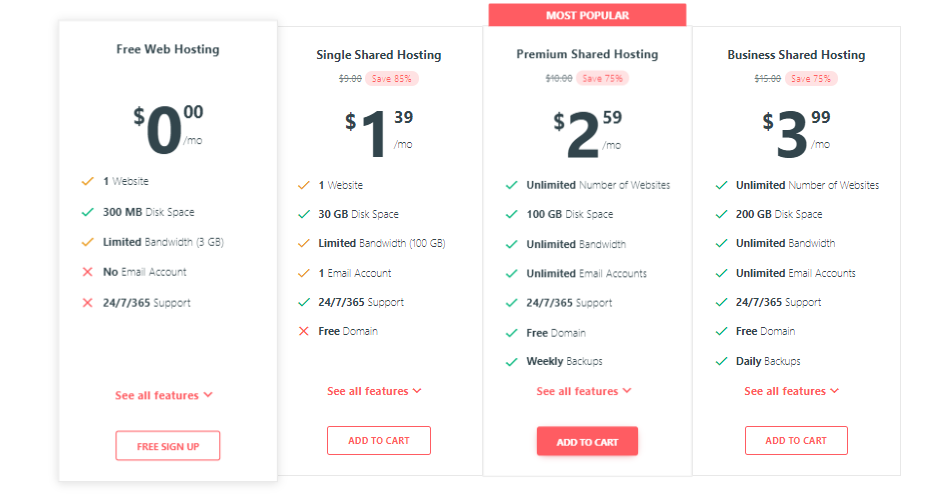
You need to click on the button that says “free sign up” under the free web hosting plan. Once you’re on the sign-up page, you should see a screen like this:
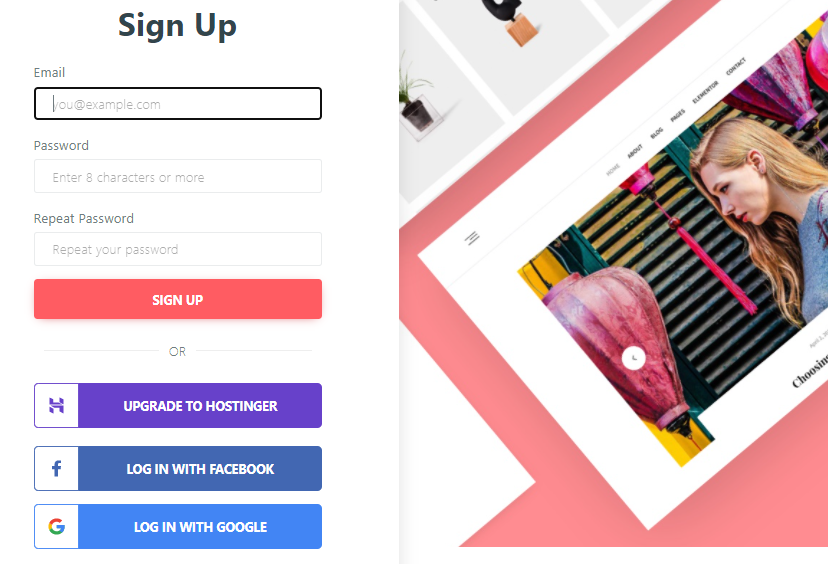
You can either sign up using your email address or log in via Facebook or Gmail. For now, I am just going to use my email address.
Before the signup process is completed, you’ll be asked to confirm your email address.
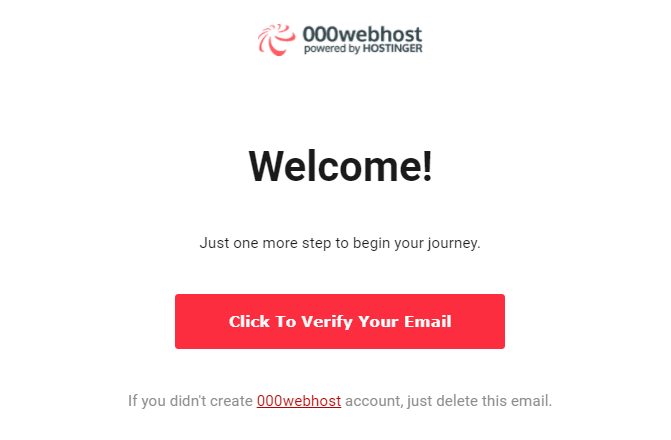
Go ahead and do that by clicking the button on the email they sent to your inbox, and you’re done with the sign-up process.
Step 2: Set up your website
After you’ve confirmed your email address, you’ll be taken to a “get started” page like this:
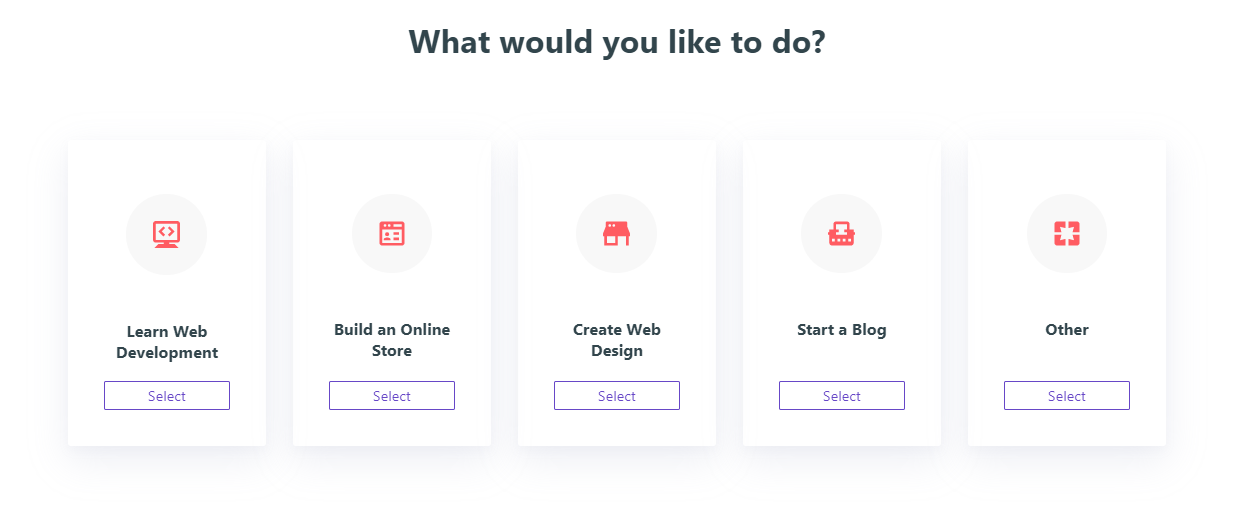
Depending upon your preference, you can make a selection from the given options. I am going to select the “other” option for now.
Now, you’ll be asked to name your project so you can identify easily if you create multiple websites in the future.
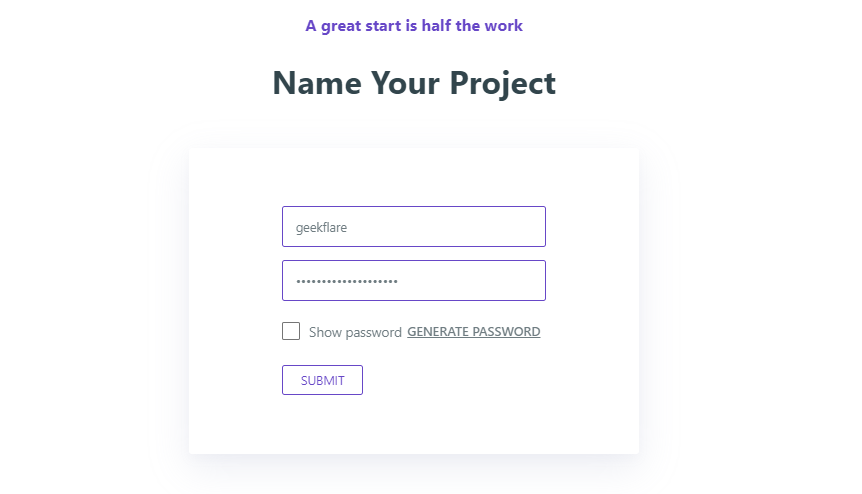
Go ahead and do that and also add a password of your own if you don’t prefer the automatically generated one.
Once you’ve done that, hit the “submit” button, and you’ll be taken to a page that looks like this:
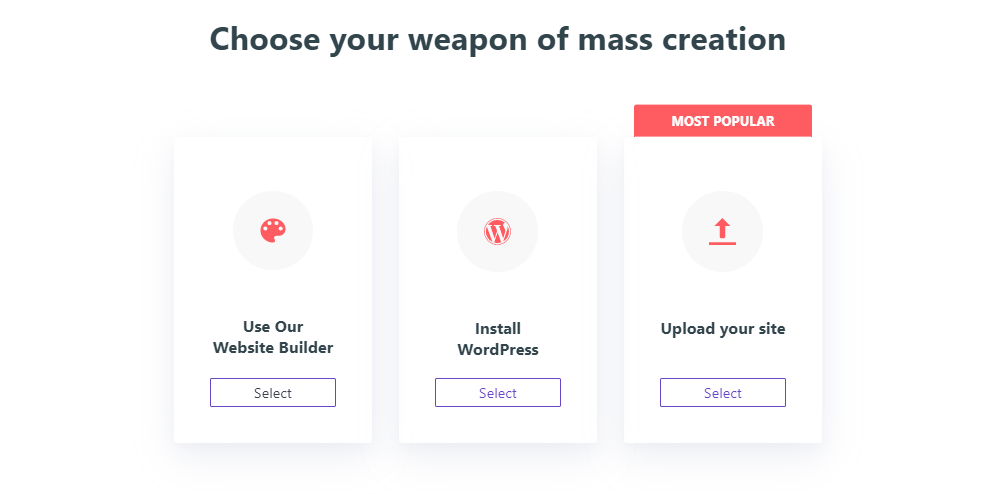
On this page, you’re required to decide whether you want to utilize their website builder to build one from scratch (or using templates), install WordPress or upload your own site if you already have the backup.
I will assume you’re a beginner, and this will be your first website, so I’ll be selecting the “Install WordPress” option to create a website using WordPress.
Upon making the selection, a popup should appear asking you to fill out these simple fields:
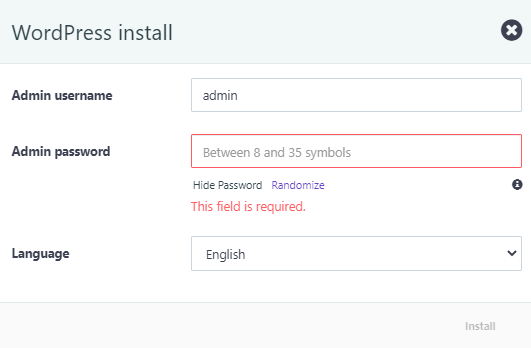
These will be the credentials that you’ll use to log into your WordPress dashboard, so I recommend going for a simple username but a solid password. After typing them and choosing your language, hit “Install”.
You’ll be presented with a loading screen that signifies WordPress is being installed.
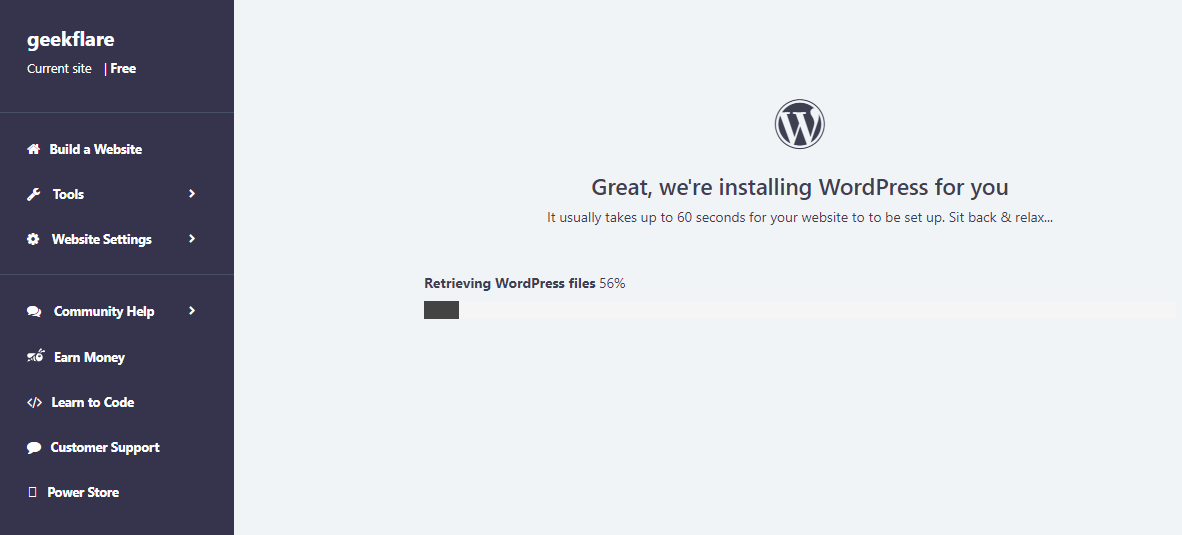
Wait for it to load completely, and then you’ll be able to log into your WordPress dashboard.
Step 3: The finishing touch
Now that we have completely installed WordPress on the server, let’s go ahead and change your ugly-looking default domain to your new and clean one.
From the left side menu, click on “general”.
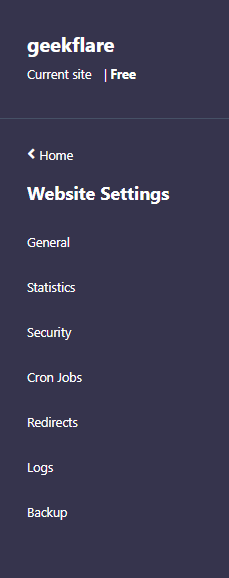
This page appears, and you’ll notice that it says “website name” on the second column”.
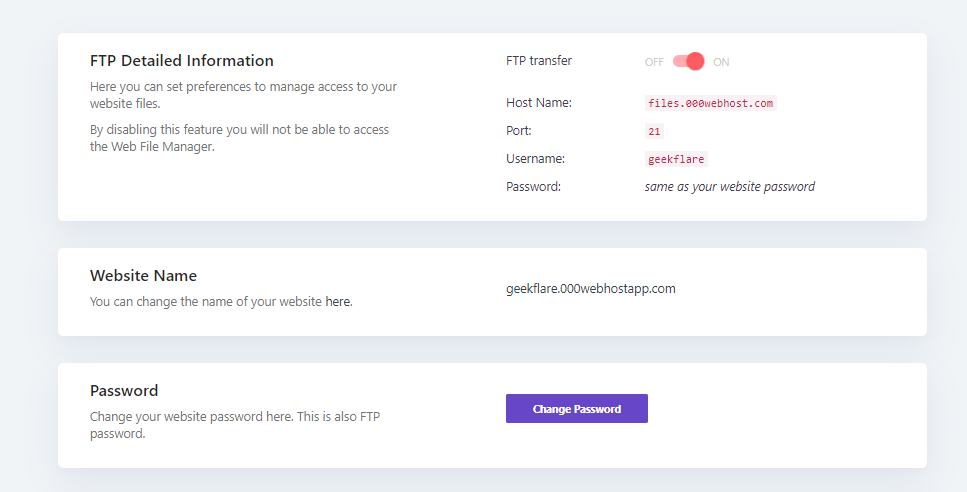
You need to click on the text that says, “You can change the name of your website here”.

Upon clicking on that, this page appears showcasing all your domains.
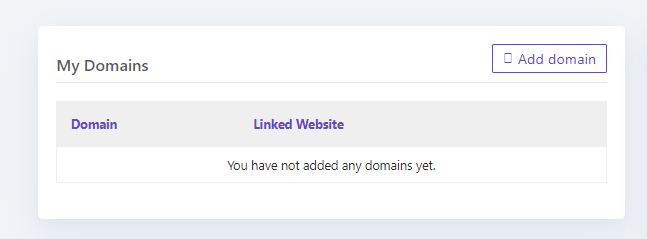
Since we haven’t added any domains till now, it’s all empty. Let’s go ahead and add one by clicking on the “add domain” button, which opens this popup:
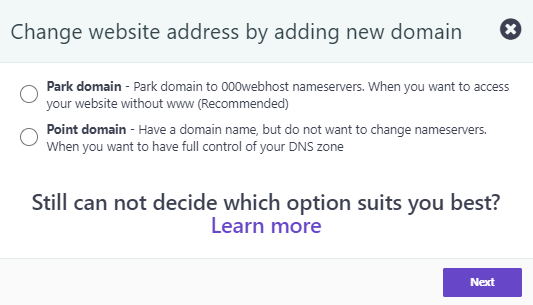
These are basically two options on how you’d like to connect your domain to your website. You can read more about them here, but let’s go ahead with the “park domain” option for this example since it’s easy and recommended by them.
A popup will appear asking you to enter your domain name.

Before you do that, go ahead and change your domain nameservers to ns01.000webhost.com and ns02.000webhost.com from your registrar. 000webhost has an article dedicated to this topic that includes instructions for all major domain registrars, so definitely read that if you’re not sure how to do it.
After you’ve changed the nameservers, come back and enter the domain name and hit the “park domain” button. That’s it!
After that, you can work on your website by applying a theme, installing plugins, and finally, take your newly-built website live on the internet. This is the most exciting part because it may seem like your job is done here. However, keep in mind that this is just the beginning of your online journey.
Maintaining a website requires you to constantly make changes, add new elements, and be fully compliant with all the legal requirements.
All this may seem too overwhelming at first, but it all becomes a part of your routine once you get the hang of it.
Conclusion
I hope the above step-by-step instructions help you to host your very own website for absolutely free. Once you feel that you’re growing out of the limitations, you’d want to check out some premium hosting plans either by 000webhost or these amazing shared hosting platforms for beginners.
Next, discover how to create a logo for your website easily.
Geekflare is supported by our audience. We may earn affiliate commissions from buying links on this site.



