Ansible is a widely used configuration management system that is able to handle multiple servers through a single control server. Apart from this, it is also extensively used as a software provisioning and application deployment tool. It can be used both with Linux based systems and Windows-based systems. Ansible is available for free and released under an open-source license. Today, I will show you how to install Ansible on a Linux Mint 20 machine.
Installing Ansible on Linux Mint 20
For installing Ansible on Linux Mint 20, you have to proceed as described in the steps below:
Step # 1: Update your Linux Mint 20 Machine:
Before installing Ansible on any Linux distribution, it is highly recommended to update your system with the following command:
sudo apt-get update
![]()
The update process will take some time to complete depending upon the total number of packages on your Linux Mint 20 system that needs to be updated. However, once this process is complete, you will be able to proceed with the installation of Ansible on Linux Mint 20 as described in the next step.
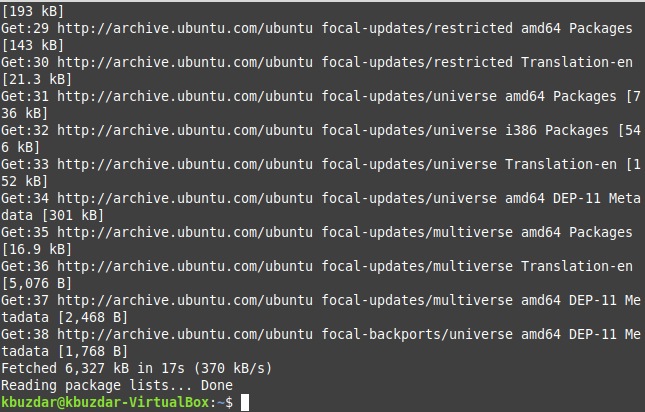
Step # 2: Install Ansible on your Linux Mint 20 Machine:
Now, we will install Ansible on Linux Mint 20 by executing the command stated below:
sudo apt install -y ansible
![]()
Since Ansible is not a standalone package i.e. it is not installed alone rather many other supporting packages or dependencies are installed with it, therefore, it will take some time for its installation to complete. After the installation process is completed, you will see the following messages on your Linux Mint 20 terminal.
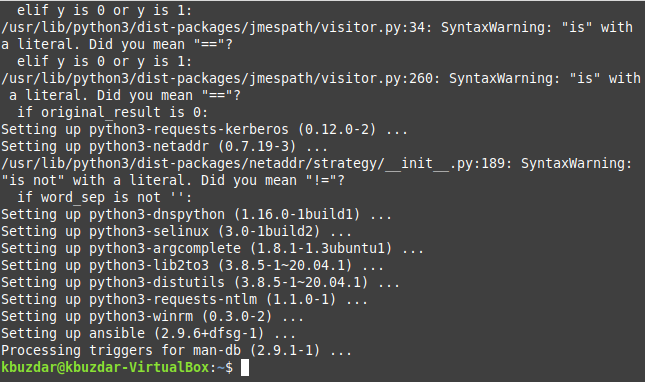
Step # 3: Check the Version of Ansible on your Linux Mint 20 Machine to Confirm its Installation:
By now, Ansible should have been successfully installed on your Linux Mint 20 system. However, you can still confirm its installation by checking its version while executing the command stated below:
ansible --version
![]()
The version of Ansible installed on our Linux Mint 20 system is 2.9.6 as highlighted in the following image. This output is also an indication that Ansible has been successfully installed on our Linux Mint 20 system.Advertisement
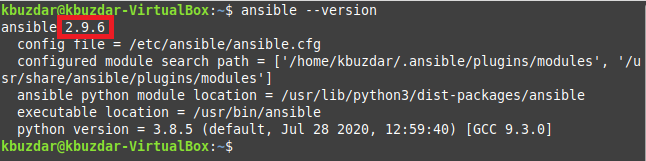
Removing Ansible from Linux Mint 20
You can also remove Ansible from your Linux Mint 20 system at any time you want. All you have to do is to first remove this package along with its configuration files by running the command shown below:
sudo apt-get purge ansible
![]()
Once the ansible package has been purged successfully, you will get to see the following messages on your screen.
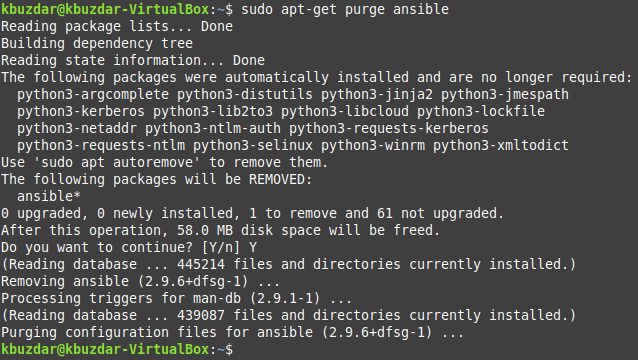
Finally, you can execute the command stated below to remove the additional packages and dependencies as well that are just occupying your Linux Mint 20 system’s space for no reason.
sudo apt-get autoremove
![]()
When all the unused and irrelevant packages and dependencies will be removed from our Linux Mint 20 system, we will notice a significant increase in the free space of our system.
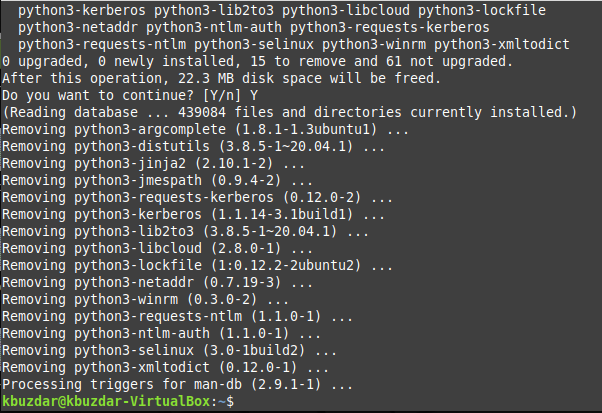
Conclusion
By following today’s tutorial, you will be able to install Ansible on your Linux Mint 20 system very conveniently. Moreover, if at any instant you feel like this tool is no longer serving your purpose, then you can easily get rid of it by removing it along with all of its packages and dependencies from your Linux Mint 20 system.



