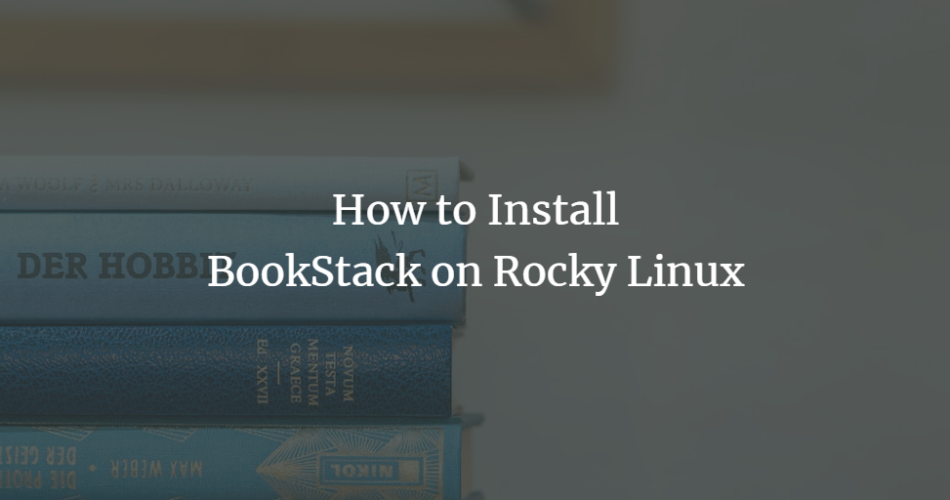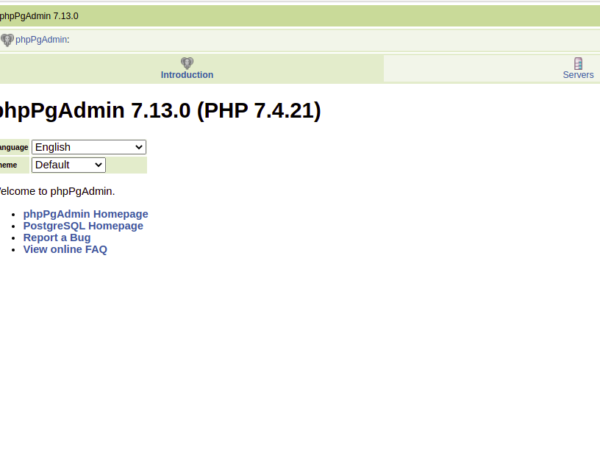BookStack is a self-hosted, open source and easy-to-use platform for organizing and storing information. It can be used for various purposes, such as a wiki, documentation website and note-taking application, to name a few. It was developed with the Laravel PHP framework and uses MySQL to store the data. For editing, you can choose between a WYSIWYG and a Markdown editor. It supports multi-factor authentication and dark mode and is multilingual.
In this tutorial you will learn how to install BookStack on a Rocky Linux 8 based server.
Prerequisites
- A server running Rocky Linux 8
- A Fully Qualified Domain Name (FQDN) pointing to the server.
- A non-root user with sudo privileges.
- PHP version 7.3 or higher.
- MySQL>=5.6 and MariaDB>=10.0
- Git and Composer.
Step 1 – Configure firewall
The first step is to configure the firewall. Rocky Linux uses the Firewalld firewall. Check the status of the firewall.
$ sudo firewall-cmd --state running
The firewall works with different zones and the public zone is the default zone we will use. List all services and ports that are active on the firewall.
$ sudo firewall-cmd --permanent --list-services
You should see the following output.
cockpit dhcpv6-client ssh
Allow HTTP and HTTPS ports.
$ sudo firewall-cmd --permanent --add-service=http $ sudo firewall-cmd --permanent --add-service=https
Check the status of the firewall again.
$ sudo firewall-cmd --permanent --list-services
You should see a similar output.
cockpit dhcpv6-client http https ssh
Reload the firewall to enable the changes.
$ sudo firewall-cmd --reload
Step 2 – Install Git
The first step is to install Git. It is required to download and update BookStack. Run the following command to install Git.
$ sudo dnf install git
Verify the installation.
$ git --version git version 2.27.0
Step 3 – Install PHP and extensions
Since BookStack relies on PHP, you need to install PHP and its extensions.
The Rocky Linux AppStream repository ships with PHP. To list all available PHP versions, run the following command.
$ sudo dnf module list php Last metadata expiration check: 0:04:24 ago on Sat 06 Nov 2021 11:01:33 AM UTC. Rocky Linux 8 - AppStream Name Stream Profiles Summary php 7.2 [d] common [d], devel, minimal PHP scripting language php 7.3 common [d], devel, minimal PHP scripting language php 7.4 common [d], devel, minimal PHP scripting language Hint: [d]efault, [e]nabled, [x]disabled, [i]nstalled
The default version is set to 10.3. However, you can enable a different version with the following command.
$ sudo dnf module enable php:7.4
The PHP version that is available in this way is not the latest version. To install the latest version, you need to install the Remi repository. For our tutorial, we will use the version provided by the operating system.
Next, install PHP and the extensions required by BookStack.
$ sudo dnf install php-fpm php-mbstring php-gd php-xml unzip php-bcmath php-curl php-mysqlnd php-cli php-json
Verify the installation.
$ php --version PHP 7.4.6 (cli) (built: May 12 2020 08:09:15) ( NTS ) Copyright (c) The PHP Group Zend Engine v3.4.0, Copyright (c) Zend Technologies
Step 4 – Install and configure MariaDB
The Rocky Linux AppStream repository comes with MariaDB. To list all available versions of MariaDB, run the following command.
$ sudo dnf module list mariadb Last metadata expiration check: 1:15:26 ago on Thu 21 Oct 2021 10:20:01 AM UTC. Rocky Linux 8 - AppStream Name Stream Profiles Summary mariadb 10.3 [d] client, galera, server [d] MariaDB Module mariadb 10.5 client, galera, server [d] MariaDB Module Hint: [d]efault, [e]nabled, [x]disabled, [i]nstalled
The default version is set to 10.3. However, you can activate the latest version with the following command.
$ sudo dnf module enable mariadb:10.5
Run the following command to install the MariaDB server.
$ sudo dnf install mariadb-server
Activate and start the MariaDB service.
$ sudo systemctl enable --now mariadb
Save the MariaDB installation.
$ sudo mysql_secure_installation
You will see several prompts. Answer them as follows.
Enter current password for root (enter for none): Press Enter Switch to unix_socket authentication [Y/n] Type y Change the root password? [Y/n] Type n Remove anonymous users? [Y/n] Type y Disallow root login remotely? [Y/n] Type y Remove test database and access to it? [Y/n] Type y Reload privilege tables now? [Y/n] Type y
Connect to the MariaDB shell with the following command.
$ sudo mysql
Create a new database for Bookstack.
$ create database bookstack;
Create a new database user.
$ CREATE USER 'bookstackuser'@'localhost' identified by 'bookstackpassword';
Choose a secure password.
Give the user permissions to the database.
$ grant ALL on `bookstack`.* to 'bookstackuser'@'localhost';
Exit the MySQL shell.
$ exit
Step 5 – Install Composer
Composer is a dependency management tool for PHP and is required by Laravel, on which BookStack is based.
Download the Composer installation script.
$ curl -sS https://getcomposer.org/installer -o composer-setup.php
Run the following commands to verify the installer.
$ HASH=`curl -sS https://composer.github.io/installer.sig`
$ echo $HASH
$ php -r "if (hash_file('SHA384', 'composer-setup.php') === '$HASH') { echo 'Installer verified'; } else { echo 'Installer corrupt'; unlink('composer-setup.php'); } echo PHP_EOL;"
The above commands will capture the installer’s hash value and match it with your downloaded script. If the installer is safe to run, you should see the following output.
Installer verified
Install Composer.
$ sudo php composer-setup.php --install-dir=/usr/local/bin --filename=composer
Verify the installation by checking the version.
$ composer --version Composer version 2.1.11 2021-11-02 12:10:25
Step 6 – Download and install BookStack
Create the root folder for the BookStack app.
$ sudo mkdir -p /var/www/bookstack
Change the ownership of the /var/www/bookstack directory to the currently logged in user.
$ sudo chown -R $USER:$USER /var/www/bookstack
Clone the release branch of the BookStack github repository to the newly created folder.
$ cd /var/www/bookstack $ git clone https://github.com/BookStackApp/BookStack.git --branch=release --single-branch .
Don’t forget the dot at the end of the clone command. It will ensure that all files are downloaded to the current directory instead of creating a new one.
Start the Composer installer from the /var/www/bookstack directory.
$ composer install --no-dev
Copy the .env.example file to .env to save environment variables for the installation.
$ cp .env.example .env
Open the file for editing.
$ sudo nano .env
Enter the application URL and database details. If you want to use the email functions, enter the SMTP data or delete it from the file.
APP_URL=https://example.com DB_HOST=localhost DB_DATABASE=bookstack DB_USERNAME=bookstackuser DB_PASSWORD=bookstackpassword
Save the file by pressing Ctrl X and typing Y when prompted. There are many more settings you can make. To learn more, open the file .env.example.complete and copy the settings you need into your file .env.
Create a unique application key. This value is automatically entered in the .env file. Enter yes to continue with the command.
$ php artisan key:generate ************************************** * Application In Production! * ************************************** Do you really wish to run this command? (yes/no) [no]: > yes Application key set successfully.
Update the database.
$ php artisan migrate ************************************** * Application In Production! * ************************************** Do you really wish to run this command? (yes/no) [no]: > yes Migration table created successfully. Migrating: 2014_10_12_000000_create_users_table Migrated: 2014_10_12_000000_create_users_table (0.12 seconds) .......
Change the ownership of the directory to the user nginx, so that the web server can access and write to the folder.
$ sudo chown -R nginx:nginx /var/www/bookstack
Step 7 – Install Let’s Encrypt SSL
To install an SSL certificate with Let’s Encrypt, we need to install the Certbot tool.
First, you need to download and install the EPEL repository.
$ sudo dnf install epel-release
Execute the following commands to install Certbot.
$ sudo dnf install certbot
Create the SSL certificate.
$ sudo certbot certonly --standalone --agree-tos --preferred-challenges http -m [email protected] -d example.com
The above command will download a certificate to the /etc/letsencrypt/live/bookstack.example.com directory on your server.
Create a Diffie-Hellman group certificate.
$ sudo openssl dhparam -out /etc/ssl/certs/dhparam.pem 2048
Create a challenge web root directory for automatic renewal of Let’s Encrypt.
$ sudo mkdir -p /var/lib/letsencrypt
Create a cron job to renew the SSL certificate. It will run every day to check the certificate and renew it if needed. To do this, first create the file /etc/cron.daily/certbot-renew and open it for editing.
$ sudo nano /etc/cron.daily/certbot-renew
Paste the following code.
#!/bin/sh certbot renew --cert-name bookstack.example.com --webroot -w /var/lib/letsencrypt/ --post-hook "systemctl reload nginx"
Save the file by pressing Ctrl X and typing Y when prompted.
Change the permissions on the task file to make it executable.
$ sudo chmod x /etc/cron.daily/certbot-renew
Step 8 – Install and configure Nginx
Rocky Linux 8 ships with an older version of Nginx. To install the latest version, you will need to download the official Nginx repository.
Create and open the file /etc/yum.repos.d/nginx.repo to create the official Nginx repository.
$ sudo nano /etc/yum.repos.d/nginx.repo
Paste the following code into the file.
[nginx-stable] name=nginx stable repo baseurl=http://nginx.org/packages/centos/$releasever/$basearch/ gpgcheck=1 enabled=1 gpgkey=https://nginx.org/keys/nginx_signing.key module_hotfixes=true [nginx-mainline] name=nginx mainline repo baseurl=http://nginx.org/packages/mainline/centos/$releasever/$basearch/ gpgcheck=1 enabled=0 gpgkey=https://nginx.org/keys/nginx_signing.key module_hotfixes=true
Save the file by pressing Ctrl X and typing Y when prompted.
Install Nginx.
$ sudo dnf install nginx
Verify the installation.
$ nginx -v nginx version: nginx/1.20.1
Enable the Nginx service.
$ sudo systemctl enable nginx
Configure PHP-FPM
Open the file /etc/php-fpm.d/www.conf.
$ sudo nano /etc/php-fpm.d/www.conf
We need to set the Unix user/group of the PHP processes to nginx. Find the lines user=www-data and group=www-data in the file and change them to nginx.
... ; Unix user/group of processes ; Note: The user is mandatory. If the group is not set, the default user's group ; will be used. user = nginx group = nginx ...
Save the file by pressing Ctrl X and typing Y when prompted.
Restart the PHP-fpm process.
$ sudo systemctl restart php-fpm
Configure Nginx
Create and open the file /etc/nginx/conf.d/bookstack.conf for editing.
$ sudo nano /etc/nginx/conf.d/bookstack.conf
Paste the following code into the file.
server {
listen 443 ssl http2;
listen [::]:443 ssl http2;
server_name bookstack.example.com;
access_log /var/log/nginx/bookstack.access.log;
error_log /var/log/nginx/bookstack.error.log;
ssl_certificate /etc/letsencrypt/live/bookstack.example.com/fullchain.pem;
ssl_certificate_key /etc/letsencrypt/live/bookstack.example.com/privkey.pem;
ssl_trusted_certificate /etc/letsencrypt/live/bookstack.example.com/chain.pem;
ssl_session_timeout 5m;
ssl_session_cache shared:MozSSL:10m;
ssl_session_tickets off;
ssl_protocols TLSv1.2 TLSv1.3;
ssl_prefer_server_ciphers on;
ssl_ciphers ECDHE-ECDSA-AES128-GCM-SHA256:ECDHE-RSA-AES128-GCM-SHA256:ECDHE-ECDSA-AES256-GCM-SHA384:ECDHE-RSA-AES256-GCM-SHA384:ECDHE-ECDSA-CHACHA20-POLY1305:ECDHE-RSA-CHACHA20-POLY1305:DHE-RSA-AES128-GCM-SHA256:DHE-RSA-AES256-GCM-SHA384;
ssl_ecdh_curve X25519:prime256v1:secp384r1:secp521r1;
ssl_stapling on;
ssl_stapling_verify on;
ssl_dhparam /etc/ssl/certs/dhparam.pem;
root /var/www/bookstack/public;
index index.php index.html;
location / {
try_files $uri $uri/ /index.php?$query_string;
}
location ~ .php$ {
fastcgi_split_path_info ^(. .php)(/. )$;
include fastcgi_params;
fastcgi_param SCRIPT_FILENAME $document_root$fastcgi_script_name;
fastcgi_param PATH_INFO $fastcgi_path_info;
fastcgi_pass unix:/run/php-fpm/www.sock;
}
}
# enforce HTTPS
server {
listen 80;
listen [::]:80;
server_name bookstack.example.com;
return 301 https://$host$request_uri;
}
Save the file by pressing Ctrl X and typing Y when prompted.
Open the file /etc/nginx/nginx.conf and edit it.
$ sudo nano /etc/nginx/nginx.conf
Insert the following line before the line include /etc/nginx/conf.d/*.conf;.
server_names_hash_bucket_size 64;
Save the file by pressing Ctrl X and typing Y when prompted. Check Nginx again.
Check the syntax of the Nginx configuration file.
$ sudo nginx -t nginx: the configuration file /etc/nginx/nginx.conf syntax is ok nginx: configuration file /etc/nginx/nginx.conf test is successful
Finally, start the Nginx service to activate the new configuration.
$ sudo systemctl start nginx
Step 9 – Run BookStack
Your bookstack is now ready for use. Open the URL https://bookstack.example.com in your browser and you will get the login page.
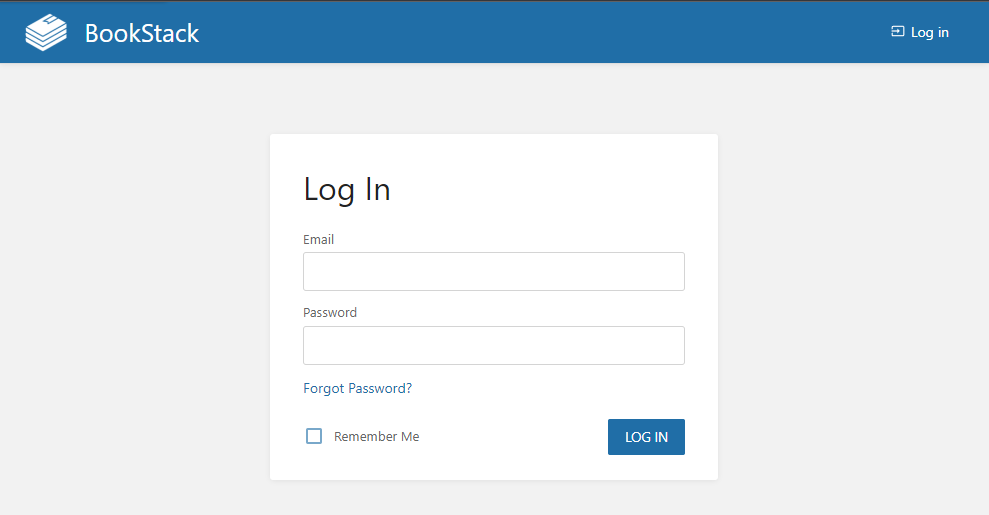
Log in with the default administrator account [email protected] and password password. Open the Settings >> Users page and click the ADD NEW USER button.
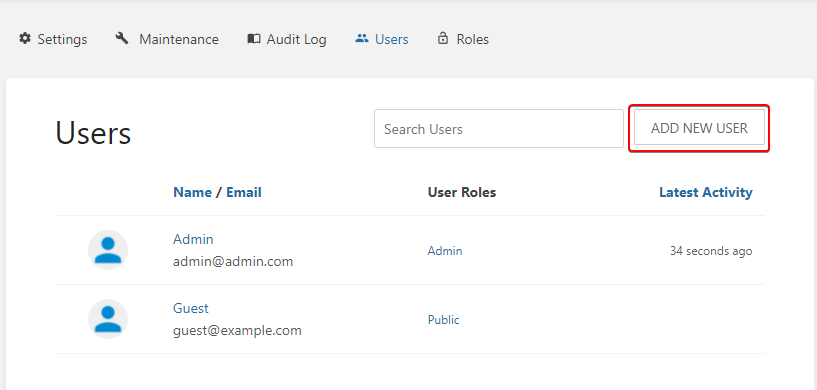
Enter the user details, check the Admin box under User Roles and uncheck Send user invitation by email as we have not set SMTP details. Choose a secure password. Click Save when you’re done.
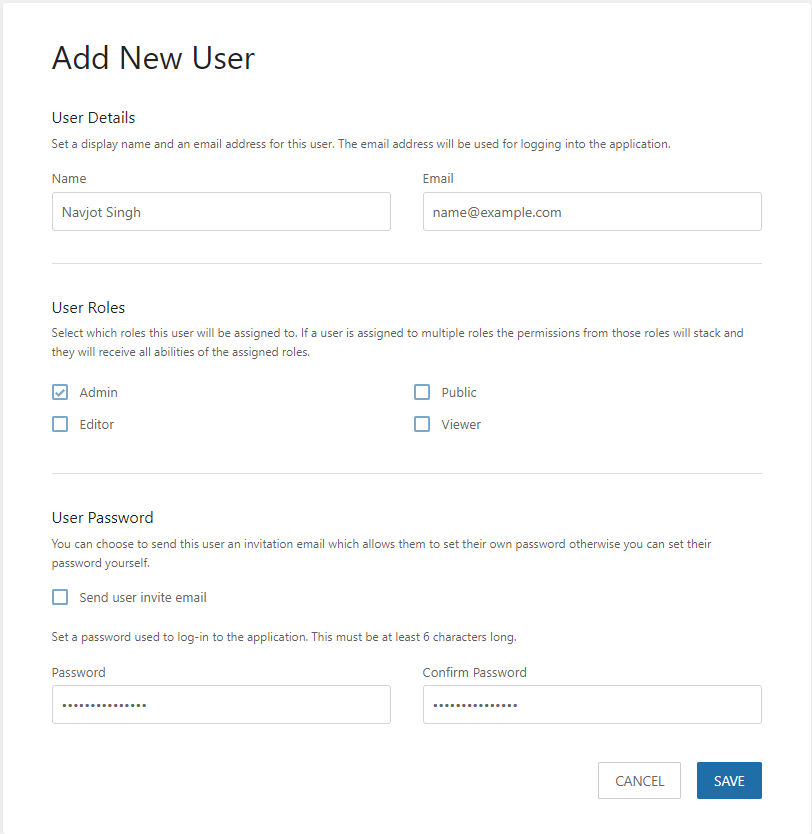
Next, click on the default Admin user and delete it by clicking on the Delete User button.
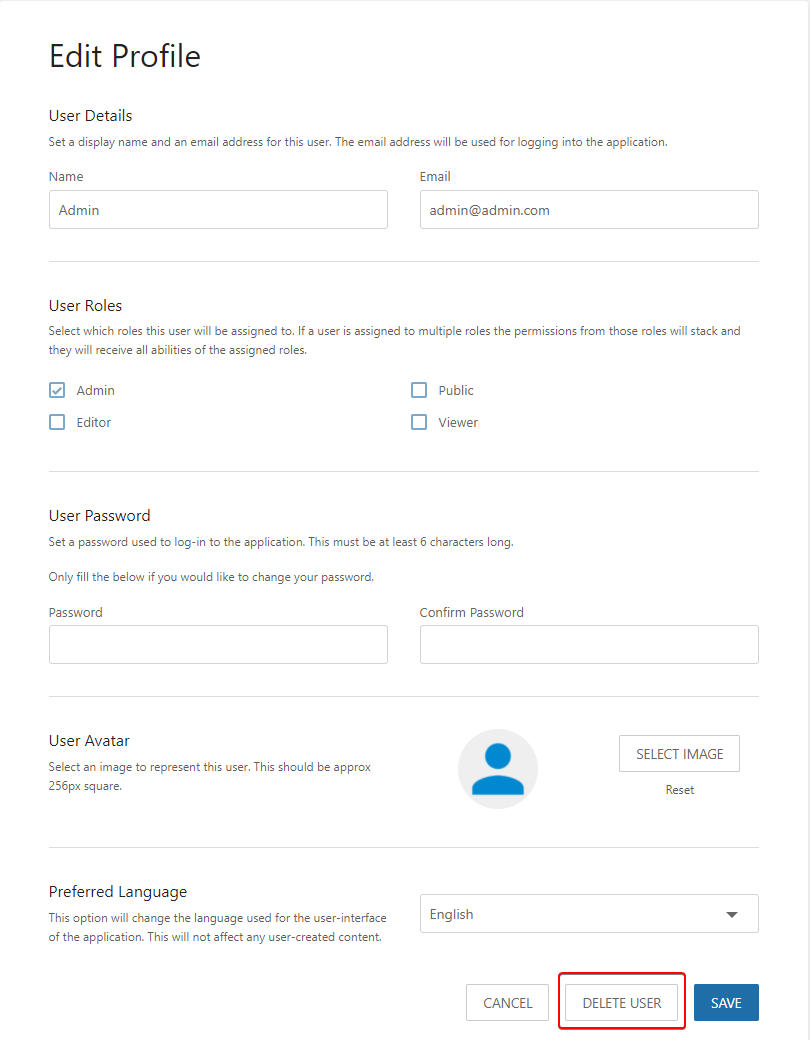
Transfer ownership of the Admin user to your newly created user by selecting it from the drop-down menu before deleting it. Click Confirm to finish. If you are logged in with this user, you will be automatically logged out. You will then need to log back in with the newly created user.
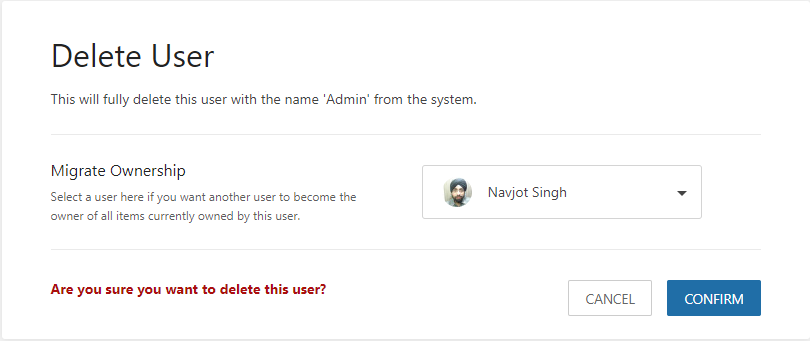
Backup and restore BookStack
Backup BookStack
You need to backup the database and the files separately. To backup the database, use the tool mysqldump.
$ sudo mysqldump -u bookstackuser bookstack > bookstack.backup.sql
You also need to backup the following files and folders.
.env– File with important configuration data.public/uploads– Folder with uploaded images.storage/uploads– the folder with the uploaded page attachments.
Run the following command to create a compressed archive with the above files and folders.
$ sudo tar -czvf bookstack-files-backup.tar.gz .env public/uploads storage/uploads
Restore BookStack
Run the following command to restore the database.
$ sudo mysql -u bookstack < bookstack.backup.sql
If you are restoring to a new version of BookStack, you must run the command sudo php artisan migrate.
To restore the compressed files created above, use the following command.
$ sudo tar -xvzf bookstack-files-backup.tar.gz
You will also need to change the permissions.
Update BookStack
Before updating BookStack, make sure that you create a proper backup using the procedure described above.
To update BookStack, pull the original files from the Git repository.
$ cd /var/www/bookstack $ sudo git pull origin release
Execute the following commands to continue the installation.
$ sudo composer install --no-dev $ sudo php artisan migrate
You also need to run the following commands to clear the cache.
$ sudo php artisan cache:clear $ sudo php artisan config:clear $ sudo php artisan view:clear
Conclusion
This concludes our guide to installing BookStack on Rocky Linux 8. If you have any questions, post them in the comments below.