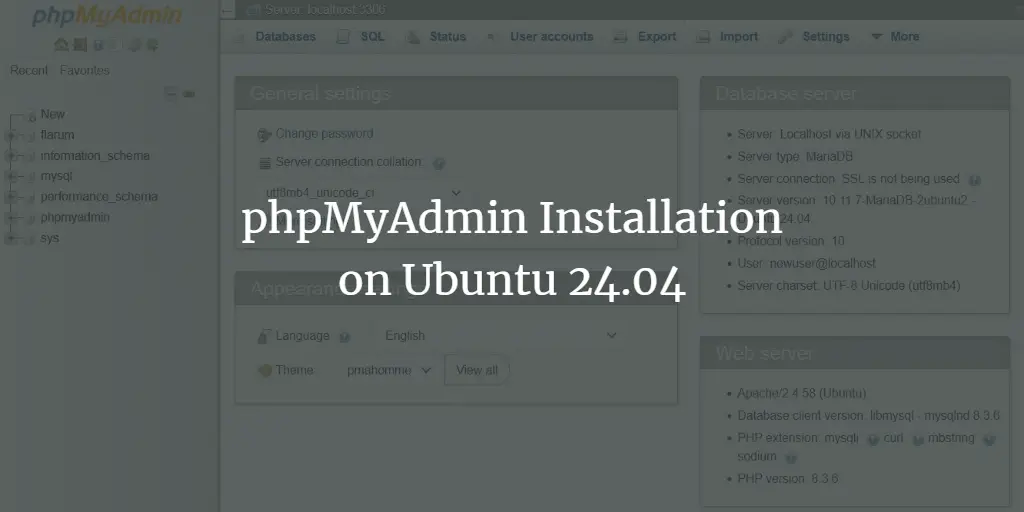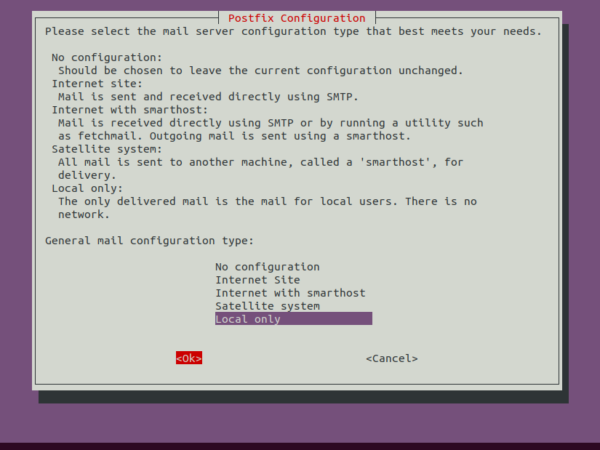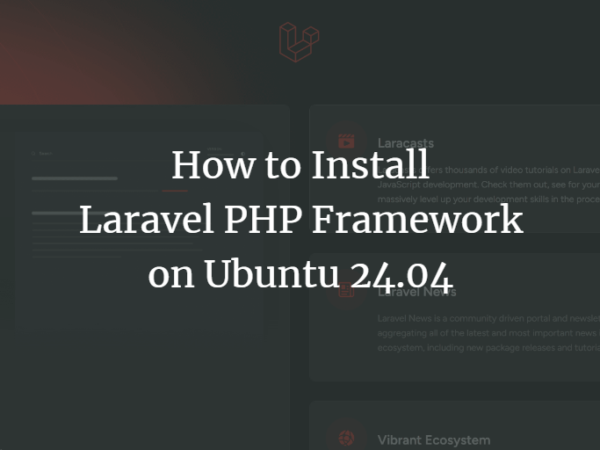PDF is one of the most popular and preferable file formats when it comes to reading, printing, and sharing files. This is because it can be opened on almost all operating systems. In Linux, you might be familiar with many PDF readers. Foxit PDF Reader is among the popular PDF readers that are available for Linux, Windows, macOS, and Android operating systems. Foxit PDF Reader is a lightweight and fast software that allows you to create, read, print, sign, and share PDF files no matter where you are and what device you are using.
In today’s guide, we will describe how to install Foxit reader on the Ubuntu system.
Note: The methods described here have been tested on Ubuntu 22.04 LTS and Ubuntu 20.04 LTS.
Installing Foxit Reader on Ubuntu (Method 1)
In this method, we will download the Foxit reader from the Foxit official website, extract it and then install it using the command line. Follow the steps mentioned below for the installation procedure.
Step 1: Download Foxit Archive
First, you will need to download the Foxit reader tar.gz archive package for Linux OS. Open the Terminal and execute the below command for installing Foxit reader on your Ubuntu machine:
$ wget https://cdn01.foxitsoftware.com/pub/foxit/reader/desktop/linux/2.x/2.4/en_us/FoxitReader.enu.setup.2.4.4.0911.x64.run.tar.gz
The downloaded file will be a tar.gz archive file and it will be saved to your current Terminal directory.

Step 2: Extract Archive
Now execute the below command to extract the content of the archive file:
$ tar -xzf Foxit*.tar.gz
This command will extract the archive in the current Terminal directory.
Step 3: Run Installer File
In the extracted directory, you can see a .run installer file. Execute the below command to run the installer file:
$ ./FoxitReader*.run
It will open the below installation wizard. Here, you can choose an installation folder or leave the default one selected. Then click Next.
<img alt="Foxit Reader installer" data-ezsrc="https://kirelos.com/wp-content/uploads/2022/11/echo/word-image-19435-2.png" data-ez ezimgfmt="rs rscb10 src ng ngcb10 srcset" height="428" loading="lazy" src="data:image/svg xml,” width=”498″>
Then it will present the following license agreement. Accept the terms of the agreement and continue by clicking Next. <img alt="License terms" data-ezsrc="https://kirelos.com/wp-content/uploads/2022/11/echo/word-image-19435-3.png" data-ez ezimgfmt="rs rscb10 src ng ngcb10 srcset" height="433" loading="lazy" src="data:image/svg xml,” width=”501″>
Now the installation of Foxit will be started on your system.
<img alt="Installation progress" data-ezsrc="https://kirelos.com/wp-content/uploads/2022/11/echo/word-image-19435-4.png" data-ez ezimgfmt="rs rscb10 src ng ngcb10 srcset" height="432" loading="lazy" src="data:image/svg xml,” width=”500″>
After the installation of Foxit is completed, click Finish.
<img alt="Foxit Reader installation complete" data-ezsrc="https://kirelos.com/wp-content/uploads/2022/11/echo/word-image-19435-5.png" data-ez ezimgfmt="rs rscb10 src ng ngcb10 srcset" height="424" loading="lazy" src="data:image/svg xml,” width=”499″>
Installing Foxit Reader on Ubuntu (Method 2)
In this method, we will download the Foxit reader from the Foxit official website, extract it and then install it via GUI. Follow the steps as mentioned below for the installation procedure.
Step 1: Download Foxit Archive
Visit the Foxit website Downloads page and click Free Download under Foxit PDF Reader.
<img alt="Foxit Reader website" data-ezsrc="https://kirelos.com/wp-content/uploads/2022/11/echo/word-image-19435-6.png" data-ez ezimgfmt="rs rscb10 src ng ngcb10 srcset" height="706" loading="lazy" src="data:image/svg xml,” width=”997″>
Then a dialog box will appear. Select Linux (64-bit) or Linux (32-bit) based on your system architecture and click Free Download.
<img alt="Linux 64Bit" data-ezsrc="https://kirelos.com/wp-content/uploads/2022/11/echo/word-image-19435-7.png" data-ez ezimgfmt="rs rscb10 src ng ngcb10 srcset" height="416" loading="lazy" src="data:image/svg xml,” width=”780″>
Step 2: Extract Archive
It will download and save the archive file in your Downloads directory. Right-click the archive file and then click Extract Here.
<img alt="Extract the archive" data-ezsrc="https://kirelos.com/wp-content/uploads/2022/11/echo/word-image-19435-8.png" data-ez ezimgfmt="rs rscb10 src ng ngcb10 srcset" height="368" loading="lazy" src="data:image/svg xml,” width=”791″>
It will extract the content of the archive into a new directory. Double-click this directory to open it.
<img alt="Start the .run file" data-ezsrc="https://kirelos.com/wp-content/uploads/2022/11/echo/word-image-19435-9.png" data-ez ezimgfmt="rs rscb10 src ng ngcb10 srcset" height="279" loading="lazy" src="data:image/svg xml,” width=”788″>
Step 3: Run Installer File
Here, you will find the Foxit Reader setup file with the .run extension. Double-click this file to initiate the installation.
<img alt="Setup file" data-ezsrc="https://kirelos.com/wp-content/uploads/2022/11/echo/word-image-19435-10.png" data-ez ezimgfmt="rs rscb10 src ng ngcb10 srcset" height="276" loading="lazy" src="data:image/svg xml,” width=”790″>
This will start the installation wizard. Here, you can choose an installation folder or leave the default one selected. Then click Next.
<img alt="Choose installation folder" data-ezsrc="https://kirelos.com/wp-content/uploads/2022/11/echo/word-image-19435-11.png" data-ez ezimgfmt="rs rscb10 src ng ngcb10 srcset" height="428" loading="lazy" src="data:image/svg xml,” width=”498″>
Then it will present the following license agreement. Accept the terms of the agreement and continue by clicking Next. <img alt="License" data-ezsrc="https://kirelos.com/wp-content/uploads/2022/11/echo/word-image-19435-12.png" data-ez ezimgfmt="rs rscb10 src ng ngcb10 srcset" height="427" loading="lazy" src="data:image/svg xml,” width=”493″>
Now the installation of Foxit will be started on your system.
<img alt="Installation progress" data-ezsrc="https://kirelos.com/wp-content/uploads/2022/11/echo/word-image-19435-13.png" data-ez ezimgfmt="rs rscb10 src ng ngcb10 srcset" height="427" loading="lazy" src="data:image/svg xml,” width=”499″>
After the installation of Foxit is completed, click Finish to close the wizard.
<img alt="Installation complete" data-ezsrc="https://kirelos.com/wp-content/uploads/2022/11/echo/word-image-19435-14.png" data-ez ezimgfmt="rs rscb10 src ng ngcb10 srcset" height="424" loading="lazy" src="data:image/svg xml,” width=”499″>
Launch Foxit
In order to launch Foxit on your system, press the super key on the keyboard and then search for the Foxit application using the search box at the top.
<img alt="Launch Foxit PDF Reader" data-ezsrc="https://kirelos.com/wp-content/uploads/2022/11/echo/word-image-19435-15.png" data-ez ezimgfmt="rs rscb10 src ng ngcb10 srcset" height="265" loading="lazy" src="data:image/svg xml,” width=”422″>
It will launch Foxit reader on your system.
<img alt="Foxit Reader" data-ezsrc="https://kirelos.com/wp-content/uploads/2022/11/echo/word-image-19435-16.png" data-ez ezimgfmt="rs rscb10 src ng ngcb10 srcset" height="571" loading="lazy" src="data:image/svg xml,” width=”872″>
Uninstall Foxit
In case, you want to remove Foxit Reader from your Ubuntu system, you can do it as follows:
Open the terminal and navigate to the /opt/foxitsoftware/foxitreader using the below command:
$ cd ~/opt/foxitsoftware/foxitreader/
This directory contains a maintenancetool script. To uninstall Foxit from your system, run this script as follows:
$ ./maintenancetool
It will open the following wizard. Click Uninstall to remove the Foxit reader from your system.
<img alt="Uninstall Foxit Reader" data-ezsrc="https://kirelos.com/wp-content/uploads/2022/11/echo/word-image-19435-17.png" data-ez ezimgfmt="rs rscb10 src ng ngcb10 srcset" height="397" loading="lazy" src="data:image/svg xml,” width=”501″>
Once done, click Finish to close the wizard.
In this guide, we described how to install Foxit Reader on Ubuntu OS using two different methods. We also described how to uninstall Foxit Reader from Ubuntu in case you no longer require it on your system.