The Mate desktop is a popular and lightweight graphical user interface (GUI) for Linux systems. It provides a traditional and easy-to-use interface that can run on both high-end and low-end computers. If you’re looking to install the Mate desktop on Debian 11, this guide will walk you through the process step by step.
Before getting started, it is recommended to back up any important data and files as the installation process may cause changes to your system. Additionally, ensure that your system is updated to the latest version and that you have administrative access to the computer.
Step 1: Install the Mate Desktop Package
The MATE Desktop Environment packages are available under the default repositories. You can directly install them using the apt package manager.
sudo apt updatesudo apt install mate-desktop-environment
If you want to install the extras package (such as a menu-editor) you can replace the above command with
sudo apt install mate-desktop-environment-extras
In case you are not much sure about the extras, You can install it later anytime.
Step 2: Installing Display Manager
If your Debian system doesn’t have any desktop environment running, or you want to change the graphical display manager. You can install a display manager.
For example, to install the LightDM, execute:
sudo apt install lightdm lightdm-gtk-greeter
If a display manager is already installed on your system. It will prompt you to select the default display manager.
Step 3: Login with Mate Desktop
After installing the packages, reboot your system. At the login screen, you are able to switch to the MATE desktop. On the login screen, you will see a gear icon at the bottom-right corner as shown in the below screenshot. Click this icon and select the MATE desktop. Then input the login password and hit enter.
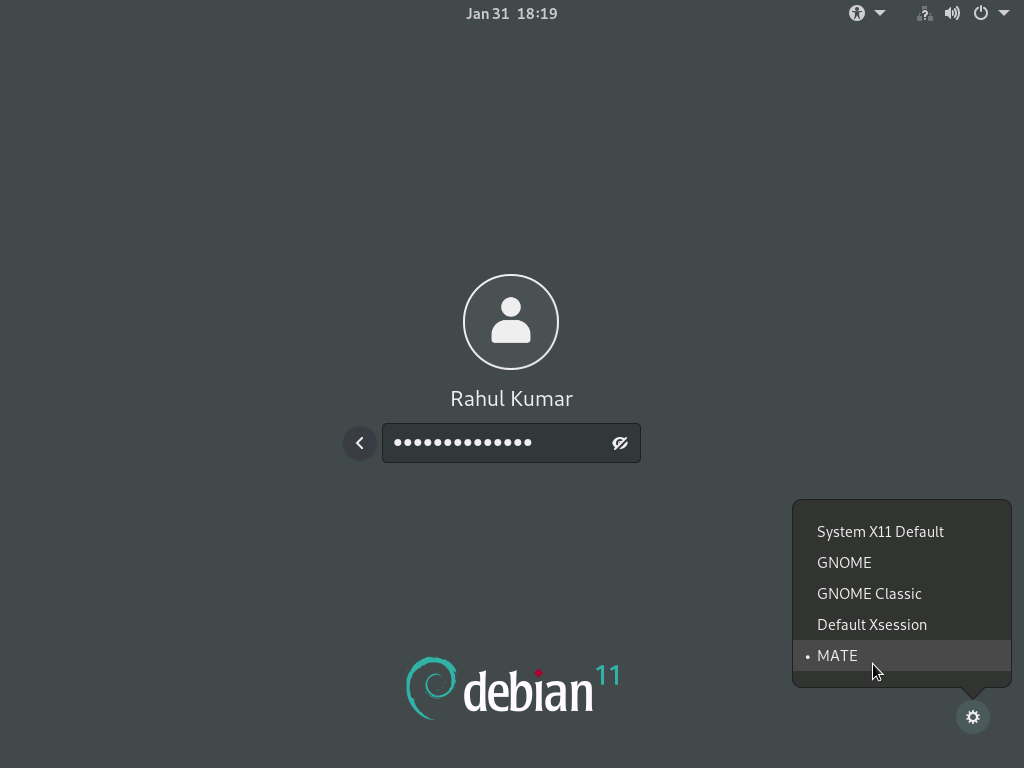
Once the authentication is successful, you will be redirected to the Debian desktop system. Now you will get the MATE desktop manager as shown below:
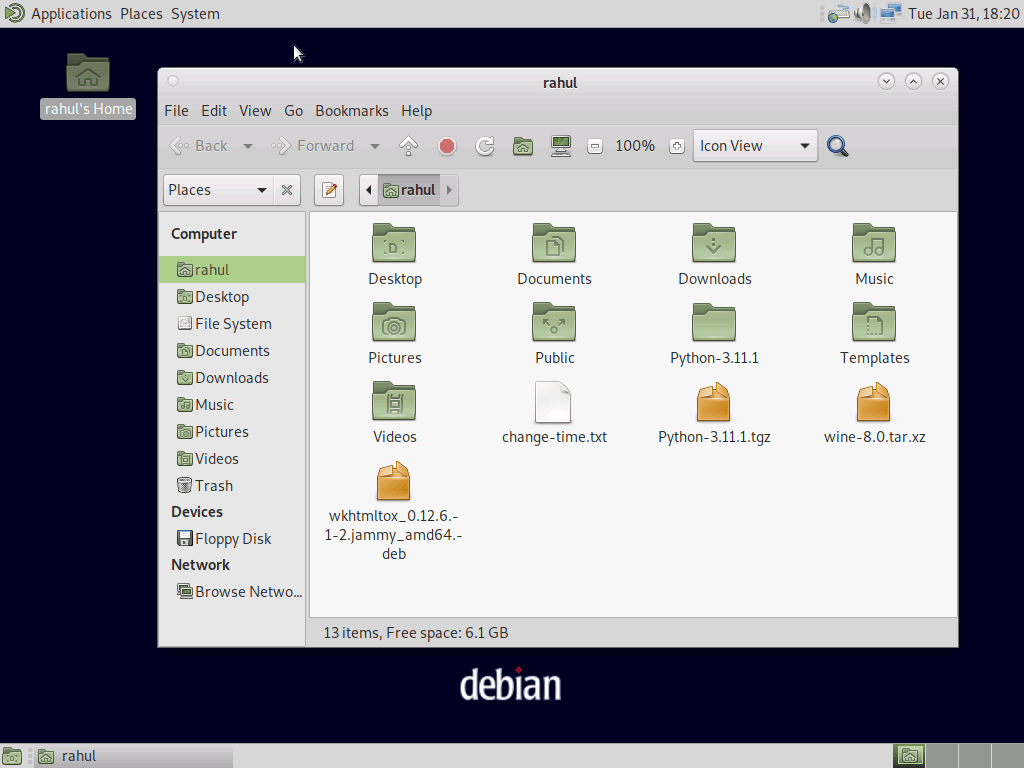
You can anytime switch to the previous desktop manager from the login screenshot.
Conclusion
MATE is another popular desktop manager for Linux users. It comes as the default display manager in a few Linux desktops like Linux Mint. This tutorial helps you to install the MATE desktop environment on the Debian 11 system.



