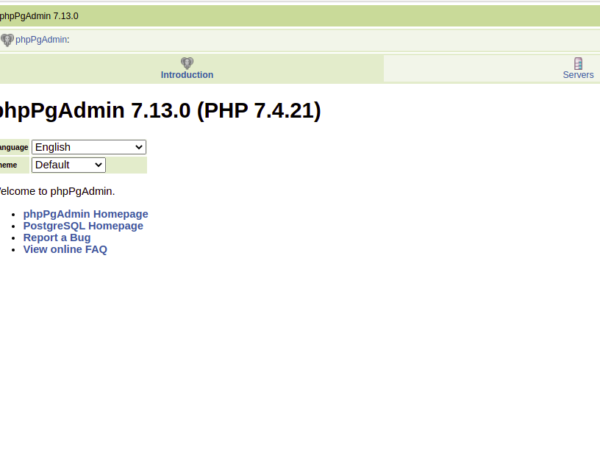Prerequisites
- A Linux server with Apache, MariaDB and PHP installed
- ISPConfig 3.1 installed
- A (sub)domain pointing to your server. I will use nextcloud.example.com in this tutorial
If you don’t have this installed, first follow The Perfect Server tutorial
Add the site
In ISPConfig navigate to Sites and add a new website
Domain: nextcloud.example.com
Auto-subdomain: None
Let's Encrypt SSL: <-- Check this to receive a free SSL certificate from Let's Encrypt.
PHP: Fast-CGIGo to Options
Add custom php.ini settings:
opcache.enable=1
opcache.enable_cli=1
opcache.memory_consumption=128
opcache.interned_strings_buffer=8
opcache.max_accelerated_files=10000
opcache.revalidate_freq=1
opcache.save_comments=1
memory_limit = 512And hit save!
Add the database
NOTE: All my database get the client ID in front of them, so the database (user) for client 8 would be named “c8nextcloud”. This may be different in your system.
Go to database users and add a new user
Client: Select the client
Database user: nextcloud
Password: Generate a password and save this in a (temporary) txt file.Save the new user.
Then, go to databases and add a new database
Site: nextcloud.example.com
Database name: nextcloud
Eventually add database quota, or leave it at -1 for unlimited use of storage.
Database user: Select the nextcloud user you just createdAnd hit save!
Add an FTP user
Go to FTP-Accounts
Website: nextcloud.example.com
Username: nextcloud (ISPConfig will eventually add a prefix to this username)
Password: Generate a password and save it in the (temporary) txt file you created earlier.Save the new user
Install Nextcloud
Download the Nextcloud Web Installer on nextcloud.com/install/#instructions-server (under Web Installer)
Login to your server with your FTP program using the FTP user you just made (you can find the name of your FTP user under FTP-Accounts) and upload setup-nextcloud.php to the web folder.
Go to nextcloud.example.com/setup-nextcloud.php
Click next
Replace
nextcloud with
.Click next
Username: The username for your admin user
Password: The password for your admin user (use a strong password!)
Click on Storage & database
Select MySQL/MariaDB
Username: c8nextcloud
Password: The first password you wrote down in your txt file
Database name: c8nextcloudNote: You can find the database (user) name under ISPConfig-> Sites -> Databases.
Hit Finish setup, and we’re done! The only thing left to do is configuring Nextcloud to your needs and eventually install some apps.