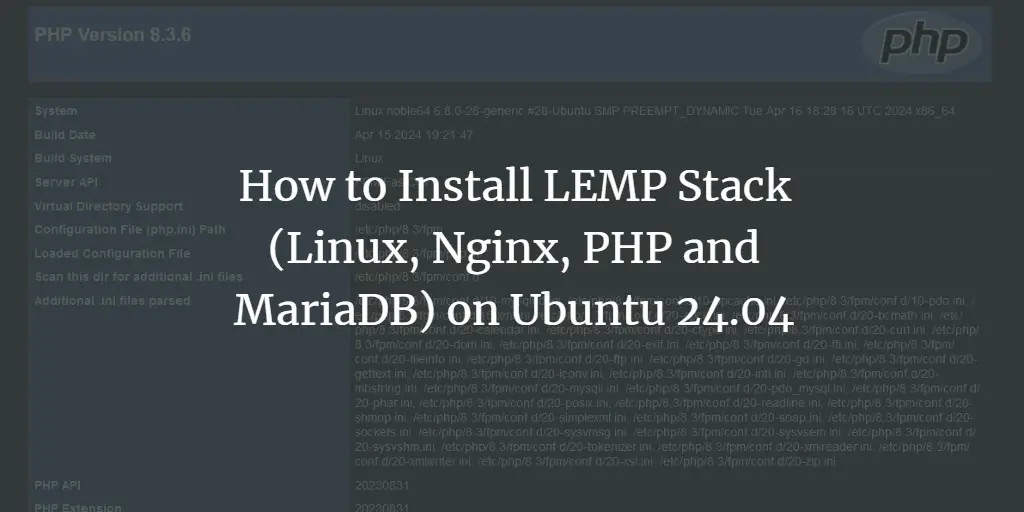Ralph is a free, open-source, simple and powerful Asset Management, DCIM and CMDB system for data center and back office. It is built on top of Django, Python3 and used to keep track of assets purchases and their life cycle. It comes with a user-friendly web interface and allows you to generate flexible and accurate cost reports.
In this tutorial, we will show you how to install Ralph Asset Management System with Docker on Ubuntu 20.04.
Prerequisites
- A server running Ubuntu 20.04.
- A root password is set up on your server.
Getting Started
Before starting, it is a good idea to update your system’s package to the latest version. You can update them using the following command:
apt-get update -y
apt-get upgrade -yOnce all the packages are updated, restart your system to apply the changes.
Install Docker and Docker Compose
By default, the latest version of the Docker and Docker Compose is available in the Ubuntu 20.04 server default repository. You can install them by running the following command:
apt-get install docker.io docker-compose -yAfter installing both packages, start the Docker service and enable it to start after system reboot with the following command:
systemctl start docker
systemctl enable dockerNext, verify the status of the Docker using the following command:
systemctl status dockerYou should get the following output:
? docker.service - Docker Application Container Engine
Loaded: loaded (/lib/systemd/system/docker.service; disabled; vendor preset: enabled)
Active: active (running) since Wed 2020-04-29 08:06:11 UTC; 6s ago
TriggeredBy: ? docker.socket
Docs: https://docs.docker.com
Main PID: 3371 (dockerd)
Tasks: 10
Memory: 36.0M
CGroup: /system.slice/docker.service
??3371 /usr/bin/dockerd -H fd:// --containerd=/run/containerd/containerd.sock
Apr 29 08:06:11 ubuntu20 dockerd[3371]: time="2020-04-29T08:06:11.552343504Z" level=warning msg="Your kernel does not support swap memory limi>
Apr 29 08:06:11 ubuntu20 dockerd[3371]: time="2020-04-29T08:06:11.552406263Z" level=warning msg="Your kernel does not support cgroup blkio wei>
Apr 29 08:06:11 ubuntu20 dockerd[3371]: time="2020-04-29T08:06:11.552423110Z" level=warning msg="Your kernel does not support cgroup blkio wei>
Apr 29 08:06:11 ubuntu20 dockerd[3371]: time="2020-04-29T08:06:11.552769597Z" level=info msg="Loading containers: start."
Apr 29 08:06:11 ubuntu20 dockerd[3371]: time="2020-04-29T08:06:11.710947740Z" level=info msg="Default bridge (docker0) is assigned with an IP >
Apr 29 08:06:11 ubuntu20 dockerd[3371]: time="2020-04-29T08:06:11.793048851Z" level=info msg="Loading containers: done."
Apr 29 08:06:11 ubuntu20 dockerd[3371]: time="2020-04-29T08:06:11.819265563Z" level=info msg="Docker daemon" commit=afacb8b7f0 graphdriver(s)=>
Apr 29 08:06:11 ubuntu20 dockerd[3371]: time="2020-04-29T08:06:11.819655292Z" level=info msg="Daemon has completed initialization"
Apr 29 08:06:11 ubuntu20 systemd[1]: Started Docker Application Container Engine.
Apr 29 08:06:11 ubuntu20 dockerd[3371]: time="2020-04-29T08:06:11.874074016Z" level=info msg="API listen on /run/docker.sock"
lines 1-21/21 (END)
Next, check the installed version of the Docker using the command below:
docker -vYou should get the following output:
Docker version 19.03.8, build afacb8b7f0
Next, check the version of the Docker-compose using the following command:
docker-compose -vYou should get the following output:
docker-compose version 1.25.0, build unknown
Install Ralph with Docker
First, install the git package with the following command:
apt-get install git -yNext, download the latest version of the Ralph from the Git repository using the following command:
git clone https://github.com/allegro/ralph.gitOnce downloaded, change the directory to ralph/docker and initialize the Ralph with the following command:
cd ralph/docker
docker-compose run web initNext, download and build the container for Ralph using the following command:
docker-compose up -dOnce all the containers are downloaded, you can check the running containers with the following command:
docker psYou should see the following output:
CONTAINER ID IMAGE COMMAND CREATED STATUS PORTS NAMES 6d99415b9569 allegro/ralph:latest "https://www.howtoforge.com/var/local/ralph/do…" 40 seconds ago Up 38 seconds 0.0.0.0:32771->8000/tcp docker_web_1 fcede6c8a3d3 allegro/inkpy:latest "https://www.howtoforge.com/bin/sh -c 'supervi…" 40 seconds ago Up 38 seconds docker_inkpy_1 c93bf3a397d5 redis:3.0 "docker-entrypoint.s…" 6 minutes ago Up 6 minutes 0.0.0.0:32770->6379/tcp docker_redis_1 ac4f4c278443 mysql:5.7 "docker-entrypoint.s…" 6 minutes ago Up 6 minutes 3306/tcp, 33060/tcp docker_db_1 b0e6a7beeb61 allegro/ralph-static-nginx:latest "nginx -g 'daemon of…" 6 minutes ago Up 3 seconds 0.0.0.0:80->80/tcp docker_nginx_1
You can also check the ports of the all running container with the following command:
docker-compose psYou should see the following output:
Name Command State Ports --------------------------------------------------------------------------------- docker_db_1 docker-entrypoint.sh mysql ... Up 3306/tcp, 33060/tcp docker_inkpy_1 /bin/sh -c supervisord -n Up docker_nginx_1 nginx -g daemon off; Up 0.0.0.0:80->80/tcp docker_redis_1 docker-entrypoint.sh redis ... Up 0.0.0.0:32770->6379/tcp docker_web_1 /var/local/ralph/docker-en ... Up 0.0.0.0:32771->8000/tcp
Access Ralph Web Interface
Now, open your web browser and type the URL http://your-server-ip. You should see the Ralph login page:
Provide the default username as ralph and password as ralph, and click on the Log in button. You should see the Ralph default dashboard in the following page:
Conclusion
Congratulations! you have successfully installed Ralph Asset Management System with Docker on Ubuntu 20.04. You can now easily manage your IT Asset from the central location. Feel free to ask me if you have any questions.
About Hitesh Jethva
Over 8 years of experience as a Linux system administrator. My skills include a depth knowledge of Redhat/Centos, Ubuntu Nginx and Apache, Mysql, Subversion, Linux, Ubuntu, web hosting, web server, Squid proxy, NFS, FTP, DNS, Samba, LDAP, OpenVPN, Haproxy, Amazon web services, WHMCS, OpenStack Cloud, Postfix Mail Server, Security etc.