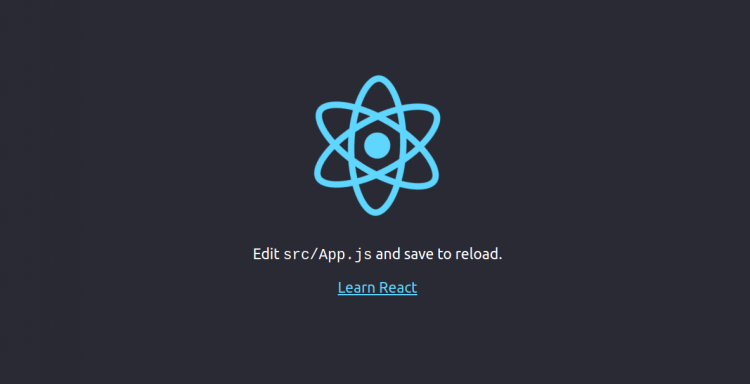React is a free and open-source JavaScript library developed by Facebook. It is used for creating web frontend and UI components. It is often used for developing Web Applications or Mobile Apps. It allows developers to create reusable components that are independent of each other. It can be used with other libraries including, Axios, JQuery AJAX, or the browser built-in window.fetch.
In this post, we will show you how to install React JS on CentOS 8
Prerequisites
- A server running CentOS 8.
- A valid domain name pointed with your server IP.
- A root password is configured on the server.
Getting Started
Before starting, you will need to update your system packages to the latest version. You can update them by running the following command:
dnf update -yOnce all the packages are up-to-date, install other required dependencies with the following command:
dnf install gcc-c make curl -yOnce you are finished installing the required dependencies, you can proceed to the next step.
Install NPM and Node.js
Next, you will need to install Node.js and NPM in your system. NPM also called package manager is a command-line tool used for interacting with Javascript packages. By default, the latest version of NPM and Node.js is not included in the CentOS default repository. So you will need to add the Node source repository to your system. You can add it with the following command:
curl -sL https://rpm.nodesource.com/setup_14.x | bash -Once the repository is added, install the Node.js and NPM with the following command:
dnf install nodejs -yOnce the installation is completed, verify the Node.js version by running the following command:
node -vYou should get the following output:
v14.16.0
You can also verify the NPM version by running the following command:
npm -vYou should get the following output:
6.14.11
At this point, NPM and Node.js are installed in your system. You can now proceed to install Reactjs.
Install Reactjs
Before starting, you will need to install create-react-app in your system. It is a command-line utility used to create a React Application.
You can install it using the NPM as shown below:
npm install -g create-react-appOnce installed, verify the installed version of create-react-app using the following command:
create-react-app --versionYou should see the following output:
4.0.3
Next, create your first Reactjs app with the following command:
create-react-app myappYou should see the following output:
Success! Created myapp at /root/myapp
Inside that directory, you can run several commands:
npm start
Starts the development server.
npm run build
Bundles the app into static files for production.
npm test
Starts the test runner.
npm run eject
Removes this tool and copies build dependencies, configuration files
and scripts into the app directory. If you do this, you can’t go back!
We suggest that you begin by typing:
cd myapp
npm start
Next, change the directory to myapp and start the application with the following command:
cd myapp
npm startOnce the application has been started successfully, you should get the following output:
Compiled successfully! You can now view myapp in the browser. http://localhost:3000 Note that the development build is not optimized. To create a production build, use npm run build.
Now, press CTRL C to stop the application. You can now proceed to the next step.
Create a Systemd Service File for Reactjs
Next, it is a good idea to create a systemd service file to manage the Reactjs service. You can create it with the following command:
nano /lib/systemd/system/react.serviceAdd the following lines:
[Unit] After=network.target [Service] Type=simple User=root WorkingDirectory=/root/myapp ExecStart=/usr/bin/npm start Restart=on-failure [Install] WantedBy=multi-user.target
Save and close the file then reload the systemd daemon with the following command:
systemctl daemon-reloadNext, start the Reactjs service and enable it to start at system reboot with the following command:
systemctl start react
systemctl enable reactNext, verify the status of the Reactjs app with the following command:
systemctl status reactYou should get the following output:
? react.service
Loaded: loaded (/usr/lib/systemd/system/react.service; disabled; vendor preset: disabled)
Active: active (running) since Tue 2021-03-23 02:52:32 EDT; 6s ago
Main PID: 2191 (node)
Tasks: 29 (limit: 12524)
Memory: 220.3M
CGroup: /system.slice/react.service
??2191 npm
??2202 node /root/myapp/node_modules/.bin/react-scripts start
??2209 /usr/bin/node /root/myapp/node_modules/react-scripts/scripts/start.js
Mar 23 02:52:34 centos8 npm[2191]: ? ?wds?: Project is running at http://0.0.0.0:3000/
Mar 23 02:52:34 centos8 npm[2191]: ? ?wds?: webpack output is served from
Mar 23 02:52:34 centos8 npm[2191]: ? ?wds?: Content not from webpack is served from /root/myapp/public
Mar 23 02:52:34 centos8 npm[2191]: ? ?wds?: 404s will fallback to /
Mar 23 02:52:34 centos8 npm[2191]: Starting the development server...
Mar 23 02:52:37 centos8 npm[2191]: Compiled successfully!
Mar 23 02:52:37 centos8 npm[2191]: You can now view myapp in the browser.
Mar 23 02:52:37 centos8 npm[2191]: http://localhost:3000
Mar 23 02:52:37 centos8 npm[2191]: Note that the development build is not optimized.
Mar 23 02:52:37 centos8 npm[2191]: To create a production build, use npm run build.
At this point, Reactjs is started and listening on port 3000. You can verify it with the following command:
ss -antpl | grep 3000You should get the following output:
LISTEN 0 128 0.0.0.0:3000 0.0.0.0:* users:(("node",pid=2209,fd=18))
Once you are finished, you can proceed to the next step.
Configure Nginx as a Reverse Proxy For React App
Next, you will need to configure Nginx as a reverse proxy to access the React app on port 80. First, install the Nginx package with the following command:
dnf install nginx -yOnce the Nginx is installed, create a new Nginx virtual host configuration file with the following command:
nano /etc/nginx/conf.d/react.confAdd the following lines:
server {
listen 80;
server_name react.example.com;
location / {
proxy_set_header X-Forwarded-For $remote_addr;
proxy_set_header Host $http_host;
proxy_pass http://localhost:3000;
}
}
Save and close the file when you are finished then verify the Nginx for any syntax error with the following command:
nginx -tYou should get the following output:
nginx: the configuration file /etc/nginx/nginx.conf syntax is ok nginx: configuration file /etc/nginx/nginx.conf test is successful
Finally, start the Nginx service and enable it to start at system reboot by running the following command:
systemctl start nginx
systemctl enable nginxYou can also verify the status of the Nginx by running the following command:
systemctl status nginxYou should get the status of the React service in the following output:
? nginx.service - The nginx HTTP and reverse proxy server
Loaded: loaded (/usr/lib/systemd/system/nginx.service; disabled; vendor preset: disabled)
Active: active (running) since Tue 2021-03-23 02:57:48 EDT; 4s ago
Process: 4079 ExecStart=/usr/sbin/nginx (code=exited, status=0/SUCCESS)
Process: 4078 ExecStartPre=/usr/sbin/nginx -t (code=exited, status=0/SUCCESS)
Process: 4076 ExecStartPre=/usr/bin/rm -f /run/nginx.pid (code=exited, status=0/SUCCESS)
Main PID: 4081 (nginx)
Tasks: 2 (limit: 12524)
Memory: 4.0M
CGroup: /system.slice/nginx.service
??4081 nginx: master process /usr/sbin/nginx
??4082 nginx: worker process
Mar 23 02:57:48 centos8 systemd[1]: Starting The nginx HTTP and reverse proxy server...
Mar 23 02:57:48 centos8 nginx[4078]: nginx: the configuration file /etc/nginx/nginx.conf syntax is ok
Mar 23 02:57:48 centos8 nginx[4078]: nginx: configuration file /etc/nginx/nginx.conf test is successful
Mar 23 02:57:48 centos8 systemd[1]: nginx.service: Failed to parse PID from file /run/nginx.pid: Invalid argument
Mar 23 02:57:48 centos8 systemd[1]: Started The nginx HTTP and reverse proxy server.
Once you are finished, you can proceed to the next step.
Configure Firewall
Next, you will need to allow ports 80 and 443 through the firewall. You can allow them by running the following command:
firewall-cmd --permanent --add-port=80/tcp
firewall-cmd --permanent --add-port=443/tcpNext, reload the firewall to apply the configuration changes:
firewall-cmd --reloadOnce you are finished, you can proceed to the next step.
Access Reactjs Application
Now, open your web browser and access your Reactjs application using the URL http://react.example.com. You should see the Reactjs page on the following screen:
Conclusion
Congratulations! you have successfully installed Reactjs on CentOS 8. You have also configured Nginx as a reverse proxy for the Reactjs app. You can now start developing your Reactjs application.