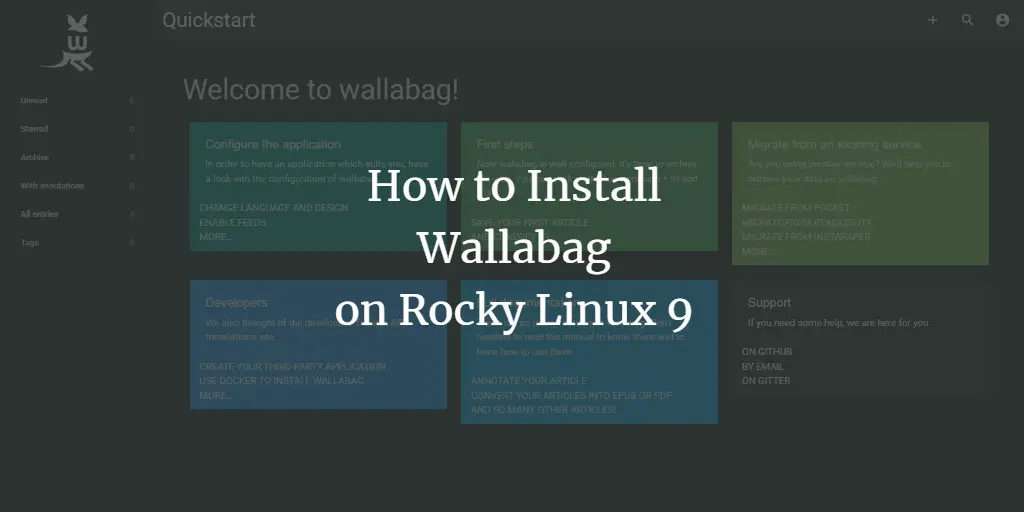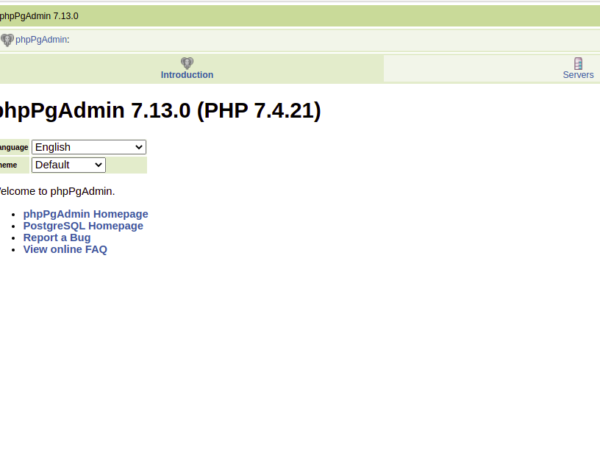Wallabag is a read-it-later kind of service. It allows you to save webpages so that you can read them later at your own leisure pace. There are lots of services that allow you to do it like Pocket, Instapaper, etc but having a service installed on a server you own is much better. For one, it won’t go out of business and take the links down with it.
This tutorial will cover installing and setting up Wallabag on a server running Rocky Linux 9. It will also cover how to set up Nginx, MySQL, Composer, and PHP, which are all required by Wallabag to run.
Prerequisites
-
A server running Rocky Linux 9.
-
A non-root user with sudo privileges.
-
A fully qualified domain name (FQDN) like
wallabag.example.com. -
Make sure everything is updated.
$ sudo dnf update
-
Few packages that your system needs.
$ sudo dnf install wget curl nano unzip yum-utils -y
Some of these packages may already be installed on your system.
Step 1 – Configure Firewall
The first step is to configure the firewall. Rocky Linux uses Firewalld Firewall. Check the firewall’s status.
$ sudo firewall-cmd --state running
The firewall works with different zones, and the public zone is the default one that we will use. List all the services and ports active on the firewall.
$ sudo firewall-cmd --permanent --list-services
It should show the following output.
cockpit dhcpv6-client ssh
Wallabag needs HTTP and HTTPS ports to function. Open them.
$ sudo firewall-cmd --permanent --add-service=http $ sudo firewall-cmd --permanent --add-service=https
Reload the firewall to apply the changes.
$ sudo firewall-cmd --reload
List all the services again.
$ sudo firewall-cmd --permanent --list-services
You should get the following output.
cockpit dhcpv6-client http https ssh
Step 2 – Install PHP and its extensions
We need to install PHP 8.1 for Wallabag to work. The first step is to grab the Epel repository.
$ sudo dnf install epel-release -y
Next, install the Remi repository.
$ sudo dnf install https://rpms.remirepo.net/enterprise/remi-release-9.rpm
Check for available PHP streams.
$ dnf module list php -y Name Stream Profiles Summary php 8.1 common [d], devel, minimal PHP scripting language Remi's Modular repository for Enterprise Linux 9 - x86_64 Name Stream Profiles Summary php remi-7.4 common [d], devel, minimal PHP scripting language php remi-8.0 common [d], devel, minimal PHP scripting language php remi-8.1 common [d], devel, minimal PHP scripting language php remi-8.2 common [d], devel, minimal PHP scripting language Hint: [d]efault, [e]nabled, [x]disabled, [i]nstalled
The default version is 8.1. Enable Remi’s PHP 8.1 repository.
$ sudo dnf module reset php -y $ sudo dnf module enable php:remi-8.1
Install PHP and the required extensions required by Wallabag.
$ sudo dnf install php-fpm php-mysql php-bcmath php-xml php-zip php-curl php-mbstring php-gd php-tidy php-intl php-cli php-opcache
Verify the installation.
$ php --version
PHP 8.1.16 (cli) (built: Feb 14 2023 18:59:41) (NTS gcc x86_64)
Copyright (c) The PHP Group
Zend Engine v4.1.16, Copyright (c) Zend Technologies
with Zend OPcache v8.1.16, Copyright (c), by Zend Technologies
Open the file /etc/php-fpm.d/www.conf.
$ sudo nano /etc/php-fpm.d/www.conf
Find the user=apache and group=apache lines in the file and change them as follows.
... ; Unix user/group of processes ; Note: The user is mandatory. If the group is not set, the default user's group ; will be used. ; RPM: apache user chosen to provide access to the same directories as httpd user = nginx ; RPM: Keep a group allowed to write in log dir. group = nginx ...
Next, uncomment the socket file owner, group, and default permission line and alter them as shown below.
; Set permissions for unix socket, if one is used. In Linux, read/write ; permissions must be set in order to allow connections from a web server. ; Default Values: user and group are set as the running user ; mode is set to 0660 listen.owner = nginx listen.group = nginx listen.mode = 0660
Next, comment out the following line as shown by putting a semi-colon in front of it.
;listen.acl_users = apache,nginx
Save the file by pressing Ctrl X and entering Y when prompted.
Give proper permissions to the PHP session directory.
$ sudo chown -R nginx:nginx /var/lib/php/session/
Enable and start the PHP-FPM service.
$ sudo systemctl enable php-fpm --now
Step 3 – Install Composer
Composer is a dependency management tool for PHP and is required for Wallabag installation.
Run the following commands to download the Composer binary. Wallabag only works with Composer 2.2 LTS so we have modified the command accordingly.
$ php -r "copy('https://getcomposer.org/installer', 'composer-setup.php');"
$ php composer-setup.php --2.2
$ php -r "unlink('composer-setup.php');"
Install Composer by moving the binary to the /usr/local/bin directory.
$ sudo mv composer.phar /usr/local/bin/composer
Verify the installation by checking its version.
$ composer --version Composer version 2.2.21 2023-02-15 13:07:40
Step 4 – Install MySQL
Rocky Linux 9 ships with the latest version of MySQL. You can install it with a single command.
$ sudo dnf install mysql-server
Check the version of MySQL.
$ mysql --version mysql Ver 8.0.30 for Linux on x86_64 (Source distribution)
Enable and start the MySQL service.
$ sudo systemctl enable mysqld --now
Run the MySQL secure install script.
$ sudo mysql_secure_installation
You will be asked to install the Validate Password Component. It checks the strength of passwords used in MySQL. Press Y to install it. Next, you will be asked to set the level of the password validation policy. Choose 2 as it is the strongest one.
Securing the MySQL server deployment. Connecting to MySQL using a blank password. VALIDATE PASSWORD COMPONENT can be used to test passwords and improve security. It checks the strength of password and allows the users to set only those passwords which are secure enough. Would you like to setup VALIDATE PASSWORD component? Press y|Y for Yes, any other key for No: Y There are three levels of password validation policy: LOW Length >= 8 MEDIUM Length >= 8, numeric, mixed case, and special characters STRONG Length >= 8, numeric, mixed case, special characters and dictionary file Please enter 0 = LOW, 1 = MEDIUM and 2 = STRONG: 2 Using existing password for root. Estimated strength of the password: 100
Next, you will be asked to set a new root password. Enter the password according to the requirements set above. Enter Y when prompted to continue with the chosen root password.
Please set the password for root here. New password: Re-enter new password: Estimated strength of the password: 100 Do you wish to continue with the password provided?(Press y|Y for Yes, any other key for No) : Y
Next, enter Y to remove anonymous users, disallow remote root logins, remove the test database, and reload the privilege tables.
By default, a MySQL installation has an anonymous user, allowing anyone to log into MySQL without having to have a user account created for them. This is intended only for testing, and to make the installation go a bit smoother. You should remove them before moving into a production environment. Remove anonymous users? (Press y|Y for Yes, any other key for No) : Y Success. Normally, root should only be allowed to connect from 'localhost'. This ensures that someone cannot guess at the root password from the network. Disallow root login remotely? (Press y|Y for Yes, any other key for No) : Y Success. By default, MySQL comes with a database named 'test' that anyone can access. This is also intended only for testing, and should be removed before moving into a production environment. Remove test database and access to it? (Press y|Y for Yes, any other key for No) : Y - Dropping test database... Success. - Removing privileges on test database... Success. Reloading the privilege tables will ensure that all changes made so far will take effect immediately. Reload privilege tables now? (Press y|Y for Yes, any other key for No) : Y Success. All done!
Step 5 – Configure MySQL
Log in to the MySQL shell. Enter your root password when prompted.
$ sudo mysql -u root -p
Create a sample database.
mysql> CREATE DATABASE wallabag;
Create an SQL user account.
mysql> CREATE USER 'wallabaguser'@'localhost' IDENTIFIED BY 'Your_password2';
Grant all privileges on the database to the user.
mysql> GRANT ALL PRIVILEGES ON wallabag.* TO 'wallabaguser'@'localhost';
Flush user privileges.
mysql> FLUSH PRIVILEGES;
Exit the shell.
mysql> exit
Step 6 – Install Nginx
Rocky Linux 9 ships with an older version of Nginx. You need to download the official Nginx repository to install the latest version.
Create and open the /etc/yum.repos.d/nginx.repo file for creating the official Nginx repository.
$ sudo nano /etc/yum.repos.d/nginx.repo
Paste the following code in it.
[nginx-stable] name=nginx stable repo baseurl=http://nginx.org/packages/centos/$releasever/$basearch/ gpgcheck=1 enabled=1 gpgkey=https://nginx.org/keys/nginx_signing.key module_hotfixes=true [nginx-mainline] name=nginx mainline repo baseurl=http://nginx.org/packages/mainline/centos/$releasever/$basearch/ gpgcheck=1 enabled=0 gpgkey=https://nginx.org/keys/nginx_signing.key module_hotfixes=true
Save the file by pressing Ctrl X and entering Y when prompted.
Install the Nginx server.
$ sudo dnf install -y nginx
Verify the installation.
$ nginx -v nginx version: nginx/1.22.1
Enable and start the Nginx server.
$ sudo systemctl enable nginx --now
Check the status of the server.
$ sudo systemctl status nginx
? nginx.service - nginx - high performance web server
Loaded: loaded (/usr/lib/systemd/system/nginx.service; enabled; vendor preset: disabled)
Active: active (running) since Tue 2023-02-28 08:01:34 UTC; 5s ago
Docs: http://nginx.org/en/docs/
Process: 1489 ExecStart=/usr/sbin/nginx -c /etc/nginx/nginx.conf (code=exited, status=0/SUCCESS)
Main PID: 1490 (nginx)
Tasks: 2 (limit: 5873)
Memory: 1.9M
CPU: 8ms
CGroup: /system.slice/nginx.service
??1490 "nginx: master process /usr/sbin/nginx -c /etc/nginx/nginx.conf"
??1491 "nginx: worker process"
Step 7 – Install SSL
We need to install Certbot to generate the SSL certificate.
We will use the Snapd package installer for that. Since Rocky Linux doesn’t ship with it, install the Snapd installer. It requires the EPEL repository to work which we installed before for PHP so we can skip the step.
Install Snapd.
$ sudo dnf install -y snapd
Enable and Start the Snap service.
$ sudo systemctl enable snapd --now
Install the Snap core package, and ensure that your version of Snapd is up to date.
$ sudo snap install core && sudo snap refresh core
Create necessary links for Snapd to work.
$ sudo ln -s /var/lib/snapd/snap /snap $ echo 'export PATH=$PATH:/var/lib/snapd/snap/bin' | sudo tee -a /etc/profile.d/snapd.sh
Issue the following command to install Certbot.
$ sudo snap install --classic certbot
Use the following command to ensure that the Certbot command can be run by creating a symbolic link to the /usr/bin directory.
$ sudo ln -s /snap/bin/certbot /usr/bin/certbot
Verify the installation.
$ certbot --version certbot 2.3.0
Run the following command to generate an SSL Certificate.
$ sudo certbot certonly --nginx --agree-tos --no-eff-email --staple-ocsp --preferred-challenges http -m [email protected] -d wallabag.example.com
The above command will download a certificate to the /etc/letsencrypt/live/wallabag.example.com directory on your server.
Generate a Diffie-Hellman group certificate.
$ sudo openssl dhparam -dsaparam -out /etc/ssl/certs/dhparam.pem 4096
Check the Certbot renewal scheduler service.
$ sudo systemctl list-timers
You will find snap.certbot.renew.service as one of the services scheduled to run.
NEXT LEFT LAST PASSED UNIT ACTIVATES ..... Sun 2023-02-28 06:32:00 UTC 9h left Sat 2023-02-28 18:04:05 UTC 2h 59min ago snap.certbot.renew.timer snap.certbot.renew.service Sun 2023-02-28 06:43:20 UTC 9h left Sat 2023-02-28 10:49:23 UTC 10h ago apt-daily-upgrade.timer apt-daily-upgrade.service Sun 2023-02-28 09:00:06 UTC 11h left Sat 2023-02-28 20:58:06 UTC 5min ago apt-daily.timer apt-daily.service
Do a dry run of the process to check whether the SSL renewal is working fine.
$ sudo certbot renew --dry-run
If you see no errors, you are all set. Your certificate will renew automatically.
Step 8 – Install Wallabag
Create the /var/www/wallabag/html directory.
$ sudo mkdir /var/www/html/wallabag -p
Download the latest version of Wallabag.
$ wget https://wllbg.org/latest-v2-package
Extract the archive.
$ tar xzf latest-v2-package
Move the files from the extracted directory to the directory created earlier. Modify the command with the correct version number. You can check the latest version of the Wallabag from the GitHub releases page. The latest version at the time of writing this tutorial is 2.5.4.
$ sudo mv wallabag-2.5.4/* /var/www/html/wallabag
Create the asset directory.
$ sudo mkdir /var/www/html/wallabag/data/assets
Change the permissions of the /var/www/html/wallabag directory to the currently logged-in user.
$ sudo chown -R $USER:$USER /var/www/html/wallabag
Switch to the directory.
$ cd /var/www/html/wallabag
Create the parameters.yml file by copying the example file.
$ cp app/config/parameters.yml.dist app/config/parameters.yml
Before we start configuring Wallabag, generate a secret key. Note down the key to be used later.
$ openssl rand -base64 32 QLV/GpZwDobQbyQZQ15FkM1Hvt ZFJZXw8GW9F4KR3o=
Open the parameters file for editing.
$ nano app/config/parameters.yml
Find the following section and fill in the database credentials. The database port is 3306 for MySQL.
..........
database_driver: pdo_mysql
database_host: 127.0.0.1
database_port: 3306
database_name: wallabag
database_user: wallabaguser
database_password: Your_password2
Fill in the server description and domain name.
domain_name: https://wallabag.example.com
server_name: "Howtoforge Wallabag"
Fill in your SMTP details. In our case, we are using Amazon SES service.
mailer_transport: smtp
mailer_user: YOUR_AES_USERNAME
mailer_password: YOUR_AES_PASSWORD
mailer_host: email-smtp.us-west-2.amazonaws.com
mailer_port: 587
mailer_encryption: tls
Fill in the secret key generated before. If you want to keep two-factor authentication, then make sure the following settings are applied. If you want to turn off user registration, set the value of fouser_registration to false. The fouser_confirmation variable is set to true which means every user registration will need to be confirmed via email. Change the value of the from_email variable to the email id of your choice.
# A secret key that's used to generate certain security-related tokens
secret: QLV/GpZwDobQbyQZQ15FkM1Hvt ZFJZXw8GW9F4KR3o=
# two factor stuff
twofactor_auth: true
twofactor_sender: [email protected]
# fosuser stuff
fosuser_registration: true
fosuser_confirmation: true
.....
from_email: [email protected]
.....
There are more sentries related to Redis, RabbitMQ, and Sentry settings. You can configure them as per your needs after installing the said packages.
Save the file by pressing Ctrl X and entering Y when prompted.
Use Composer to download and install the dependencies required by Wallabag.
$ SYMFONY_ENV=prod composer install --no-dev -o --prefer-dist
Finish the installation using Wallabag command-line tool.
$ php bin/console wallabag:install --env=prod
You will be prompted if you want to reset the database and its schema. Enter no as the response both times. Next, you will be asked if you want to create an administrator account. Type yes to proceed and enter the username, password, and email id for the account.
wallabag installer
==================
Step 1 of 4: Checking system requirements.
------------------------------------------
------------------------ -------- ----------------
Checked Status Recommendation
------------------------ -------- ----------------
PDO Driver (pdo_mysql) OK!
Database connection OK!
Database version OK!
curl_exec OK!
curl_multi_init OK!
------------------------ -------- ----------------
[OK] Success! Your system can run wallabag properly.
Step 2 of 4: Setting up database.
---------------------------------
It appears that your database already exists. Would you like to reset it? (yes/no) [no]:
> no
Seems like your database contains schema. Do you want to reset it? (yes/no) [no]:
> no
Clearing the cache...
Database successfully setup.
Step 3 of 4: Administration setup.
----------------------------------
Would you like to create a new admin user (recommended)? (yes/no) [yes]:
> yes
Username [wallabag]:
> navjot
Password [wallabag]:
>
Email [[email protected]]:
> [email protected]
Administration successfully setup.
Step 4 of 4: Config setup.
--------------------------
Config successfully setup.
[OK] wallabag has been successfully installed.
[OK] You can now configure your web server, see https://doc.wallabag.org
Switch back the directory permission to Nginx.
$ sudo chown -R nginx:nginx /var/www/html/wallabag
Step 9 – Configure SELinux
Change the file security context for Wallabag and its sub-directories.
$ sudo semanage fcontext -a -t httpd_sys_content_t "https://www.howtoforge.com/var/www/html/wallabag(/.*)?" $ sudo semanage fcontext -a -t httpd_sys_rw_content_t "https://www.howtoforge.com/var/www/html/wallabag/data(/.*)?" $ sudo semanage fcontext -a -t httpd_log_t "https://www.howtoforge.com/var/www/html/wallabag/var/logs(/.*)?" $ sudo semanage fcontext -a -t httpd_cache_t "https://www.howtoforge.com/var/www/html/wallabag/var/cache(/.*)?"
Apply the policies.
$ sudo restorecon -R -v /var/www/html/wallabag
Apply the policy to allow Nginx to give access to MySQL.
$ sudo setsebool -P httpd_can_network_connect_db 1
Step 10 – Configure Nginx and PHP
Configure PHP-FPM
Open the file /etc/php/8.1/fpm/pool.d/www.conf.
$ sudo nano /etc/php/8.1/fpm/pool.d/www.conf
We need to set the Unix user/group of PHP processes to nginx. Find the user=www-data and group=www-data lines in the file and change them to nginx.
... ; Unix user/group of processes ; Note: The user is mandatory. If the group is not set, the default user's group ; will be used. ; RPM: apache user chosen to provide access to the same directories as httpd user = nginx ; RPM: Keep a group allowed to write in log dir. group = nginx ...
Next, uncomment the socket file owner, group, and default permission line and alter them as shown below.
; Set permissions for unix socket, if one is used. In Linux, read/write ; permissions must be set in order to allow connections from a web server. ; Default Values: user and group are set as the running user ; mode is set to 0660 listen.owner = nginx listen.group = nginx listen.mode = 0660
Next, comment out the following line as shown by putting a semi-colon in front of it.
;listen.acl_users = apache,nginx
Save the file by pressing Ctrl X and entering Y when prompted.
Increase the execution time for PHP-FPM and PHP-CLI to 60 seconds.
$ sudo sed -i 's/max_execution_time = 30/max_execution_time = 60/' /etc/php/8.1/fpm/php.ini $ sudo sed -i 's/max_execution_time = 30/max_execution_time = 60/' /etc/php/8.1/cli/php.ini
Increase the memory limit for PHP-FPM from 128MB to 256MB.
$ sudo sed -i 's/memory_limit = 128M/memory_limit = 256M/' /etc/php/8.1/fpm/php.ini
Restart the PHP-FPM service.
$ sudo systemctl restart php8.1-fpm
Change the group of the PHP sessions directory to Nginx.
$ sudo chgrp -R nginx /var/lib/php/sessions
Configure Nginx
Create and open the file /etc/nginx/conf.d/wallabag.conf for editing.
$ sudo nano /etc/nginx/conf.d/wallabag.conf
Paste the following code in it.
server {
listen 443 ssl http2;
listen [::]:443 ssl http2;
server_name wallabag.example.com;
access_log /var/log/nginx/wallabag.access.log;
error_log /var/log/nginx/wallabag.error.log;
# SSL
ssl_certificate /etc/letsencrypt/live/wallabag.example.com/fullchain.pem;
ssl_certificate_key /etc/letsencrypt/live/wallabag.example.com/privkey.pem;
ssl_trusted_certificate /etc/letsencrypt/live/wallabag.example.com/chain.pem;
ssl_session_timeout 5m;
ssl_session_cache shared:MozSSL:10m;
ssl_session_tickets off;
ssl_protocols TLSv1.2 TLSv1.3;
ssl_prefer_server_ciphers on;
ssl_ciphers ECDHE-ECDSA-AES128-GCM-SHA256:ECDHE-RSA-AES128-GCM-SHA256:ECDHE-ECDSA-AES256-GCM-SHA384:ECDHE-RSA-AES256-GCM-SHA384:ECDHE-ECDSA-CHACHA20-POLY1305:ECDHE-RSA-CHACHA20-POLY1305:DHE-RSA-AES128-GCM-SHA256:DHE-RSA-AES256-GCM-SHA384;
ssl_ecdh_curve X25519:prime256v1:secp384r1:secp521r1;
ssl_stapling on;
ssl_stapling_verify on;
ssl_dhparam /etc/ssl/certs/dhparam.pem;
resolver 8.8.8.8;
root /var/www/html/wallabag/web;
location / {
try_files $uri /app.php$is_args$args;
}
# Pass PHP Scripts To FastCGI Server
location ~ ^/app.php(/|$) {
fastcgi_split_path_info ^(. .php)(/.*)$;
fastcgi_pass unix:/run/php/php8.1-fpm.sock; # Depends On The PHP Version
fastcgi_param SCRIPT_FILENAME $realpath_root$fastcgi_script_name;
fastcgi_param DOCUMENT_ROOT $realpath_root;
include fastcgi_params;
internal;
}
location ~ .php$ {
return 404;
}
}
# enforce HTTPS
server {
listen 80;
listen [::]:80;
server_name wallabag.example.com;
return 301 https://$host$request_uri;
}
Notice the root directory to be used in the Nginx configuration is /var/www/html/wallabag/public/.
Save the file by pressing Ctrl X and entering Y when prompted once finished.
Open the file /etc/nginx/nginx.conf for editing.
$ sudo nano /etc/nginx/nginx.conf
Add the following line before the line include /etc/nginx/conf.d/*.conf;.
server_names_hash_bucket_size 64;
Save the file by pressing Ctrl X and entering Y when prompted.
Verify the Nginx configuration file syntax.
$ sudo nginx -t nginx: the configuration file /etc/nginx/nginx.conf syntax is ok nginx: configuration file /etc/nginx/nginx.conf test is successful
Restart the Nginx service.
$ sudo systemctl restart nginx
Step 11 – Access Wallabag
Open the URL https://wallabag.example.com in your browser and you will get the following login screen.
Enter your credentials created during installation and press the LOG IN button to proceed. You will be greeted with the Wallabag dashboard.
Wallabag provides you with a multitude of apps for every browser, mobile, or Ebook reader, using which you can add links. And if nothing else fancies you, you can even use a Bookmarklet, the details of which you can access from the How to section by clicking the user icon on the top right of the dashboard.
You will be given links to the browser extensions, mobile apps, and the Wallabag bookmarklet.
That’s it. You can start using Wallabag to save articles for reading later.
Conclusion
This concludes our tutorial on installing Wallabag on a Rocky Linux 9 server. If you have any questions, post them in the comments below.