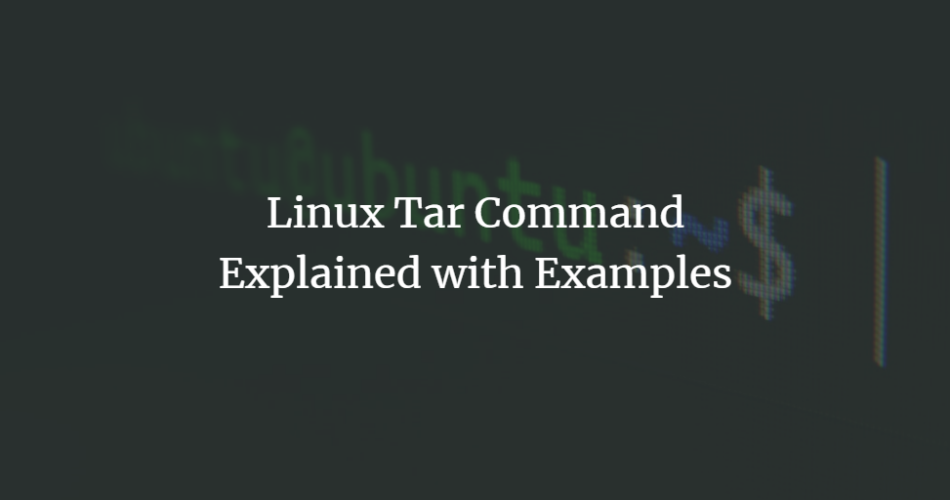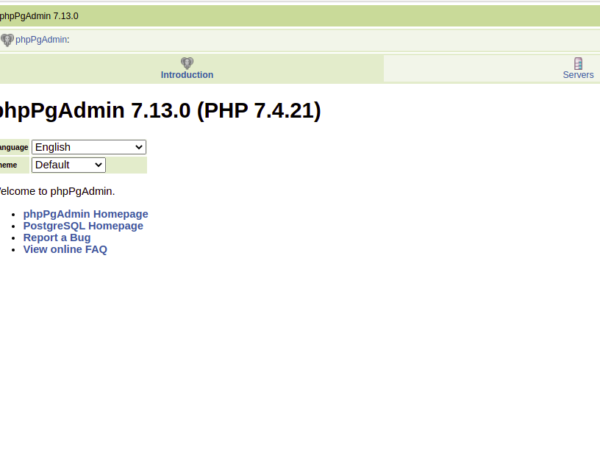The tar command in Linux is a powerful tool for archiving multiple files into a single file, known as a tarball. This tarball can also be compressed using various compression algorithms. The `tar` command is highly useful for backing up data, archiving files, and sharing a collection of files. Here are some common examples and explanations of how to use the `tar` command:
Creating a Tarball (Tar Archive)
To create a tarball, you use the -c (create) option. For example, to create a tarball of a directory called myfolder, you would use:
tar -cvf myfolder.tar myfolder/
Here, -v is for verbose mode (shows the process), and -f specifies the filename of the tarball.
Extracting a Tar Archive
To extract the contents of a tarball, use the -x (extract) option. For example:
tar -xvf myfolder.tar
This will extract the contents of `myfolder.tar` into the current directory.
Viewing Contents of a Tar Archive
To view the contents of a tarball without extracting it, use the -t option:
tar -tvf myfolder.tar
Creating a Compressed Tar Archive
You can create a compressed tarball using either gzip or bzip2 compression. For gzip, use the -z option, and for bzip2, use the -j option. For example:
tar -czvf myfolder.tar.gz myfolder/ tar -cjvf myfolder.tar.bz2 myfolder/
The .tar.gz or .tar.bz2 extensions indicate the type of compression.
Extracting a Compressed Tar Archive
To extract these compressed files, use the same -z or -j options along with -x:
tar -xzvf myfolder.tar.gz tar -xjvf myfolder.tar.bz2
Appending Files to a Tar Archive
To add files to an existing tarball, use the -r option. Note that this doesn’t work with compressed tarballs:
tar -rvf myfolder.tar newfile
Extracting Specific Files from Tar Archive
To extract specific files from a tarball, list them after the tarball name:
tar -xvf myfolder.tar file1 file2
Comparing Tar Archive Contents with the File System
To check if the contents of a tarball match the files in the filesystem, use the -d option:
tar -dvf myfolder.tar
These examples cover the most common uses of the tar command. Remember, tar has many options and capabilities, so it’s always a good idea to refer to its manual page (man tar) for more detailed information.
Frequently asked questions
The tar command in Linux is widely used for file archiving and compression, leading to many common questions from both new and experienced users, which I will try to answer below.
What does tar stand for, and what is its primary use?
Tar stands for Tape Archive. It is primarily used to create a single archive file containing multiple files or directories and optionally compress them.
How do I create a tarball (archive file) using the tar command?
Use tar -cvf archive_name.tar /path/to/directory to create a tarball. The -c flag is for creating an archive, -v for verbose mode, and -f for specifying the filename.
How can I extract files from a tarball?
Use tar -xvf archive_name.tar to extract files. Here, -x is for extract, -v for verbose, and -f specifies the filename.
How do I view the contents of a tarball without extracting them?
Use tar -tvf archive_name.tar. The -t flag is used to list the contents.
How can I create a compressed tarball using gzip or bzip2?
For gzip, use tar -czvf archive_name.tar.gz /path/to/directory. For bzip2, use tar -cjvf archive_name.tar.bz2 /path/to/directory. The -z flag is for gzip, and -j is for bzip2 compression.
What is the difference between .tar.gz and .tar.bz2 files?
Both are compressed tarball formats. .tar.gz uses gzip compression, which is faster but slightly less efficient. .tar.bz2 uses bzip2 compression, which is slower but offers better compression.
How do I add files to an existing tarball?
Use tar -rvf archive_name.tar newfile. The -r flag is for appending files to the end of an archive. Note that this doesn’t work on compressed tarballs.
Can I extract a single file or directory from a tarball?
Yes, use tar -xvf archive_name.tar specific_file_or_directory.
How do I extract a tarball to a different directory?
Use tar -xvf archive_name.tar -C /target/directory. The -C flag specifies the target directory for extraction.
How can I compare the contents of a tarball with the existing files in the directory?
Use tar -dvf archive_name.tar. The -d flag checks the differences between the tarball contents and existing files.