<img alt="Midjourney Aspect Ratio How to Change it and Shape the Images Perfectly" data- data-src="https://kirelos.com/wp-content/uploads/2023/10/echo/Midjourney-Aspect-Ratio-How-to-Change-it-and-Shape-the-Images-Perfectly.jpg/w=800" data- decoding="async" height="420" src="data:image/svg xml,” width=”800″>
A beginner-friendly tutorial depicting everything about aspect ratios in Midjourney.
In the realm of images, “one-size-fits-all” is as invalid as it gets. In fact, every image (and video) is best suited to the purpose it was created.
For instance, YouTube (on a bigger screen like that of a computer monitor) has 16:9 as its standard aspect ratio. Likewise, Facebook recommends 1:1 for video carousels and 16:9 for in-stream videos.
In brief, aspect ratios aren’t fixed across websites, and this number can even vary between different platforms of the same service.
Consequently, it’s important to get this number right in Midjourney.
What is Midjourney?
It’s an AI-powered tool that helps you create images with text descriptions, better known as prompts.
One needs a Discord account and a paid subscription to use Midjourney. Nevertheless, you can join its Discord server before subscribing, giving you the opportunity to explore its AI creative capabilities
Generally, its images carry a filmic feel, which I personally like.
Currently, Midjourney competes head-to-head with AI image generators, such as Dall.E, Stable Diffusion, and many others.
Okay, so that will be its brief introduction. Let’s get back to the main subject.
Changing Aspect Ratio in Midjourney
Aspect ratio is the relative measurement of width with respect to height. So, for a 16:9 aspect ratio, we’ll have 16 units of width for every 9 units of height.
While most image tools ask for aspect ratio upfront, this is a part of the prompt you feed to Midjourney.
The current Midjourney version theoretically supports all aspect ratios, irrespective of how absurd the output can be.
However, its documentation states that the final image can have a slightly different aspect ratio from what’s asked in the prompt.
One can specify the desired aspect ratio with the --ar or --aspect parameter. Let’s take an example.
a macbook placed on a wooden tableThis is a 2048*2048 pixels output (scaled down to 800*800 for this article) having four seemingly equal-sized images. This indicates Midjourney defaults at a 1:1 aspect ratio.
I have upscaled the top-left one, which resulted in a 1024*1024 render, retaining the 1:1 aspect ratio.
But how to change this value?
One can simply use the ar parameter in the prompt, like this:
a macbook placed on a wooden table --ar 16:9An upscaled version of the bottom right resulted in a 1456*816 pixels image, which is roughly 16:9.
However, one should remember there is nothing like “changing” aspect ratios of already generated images. All you can do is input the --ar parameter to get a new image with the desired specifications.
Summing up
To reiterate, aspect ratio is an integral factor of any image. And you can set anything for an aspect ratio in Midjourney. The key to this is using a simple --ar or --aspect parameter followed by the :.
However, as of now, there is no option to change aspect ratios without modifying the image itself. And just to clarify, the Zoom Out function does not change the original aspect ratio. It just adds content without changing the overall dimensions.
PS: Do you want to try your hands at Midjourney Inpaiting?
-
Hitesh works as a senior writer at Geekflare and dabbles in cybersecurity, productivity, games, and marketing. Besides, he holds master’s in transportation engineering. His free time is mostly about playing with his son, reading, or lying… read more
-
Narendra Mohan Mittal is a versatile and experienced digital branding strategist and content editor with over 12 years of experience. He is a Gold Medalist in M-Tech and B-Tech in Computer Science & Engineering.
Currently,… read more

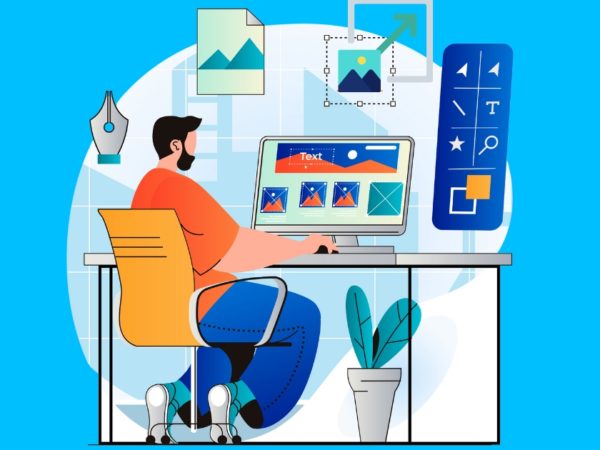

![Kirelos Blog 8 Best Landscape Design Software for Professionals [2023] 8 Best Landscape Design Software for Professionals [2023] Design](https://kirelos.com/wp-content/uploads/2023/11/26651/8-best-landscape-design-software-for-professionals-2023-600x450.jpg)