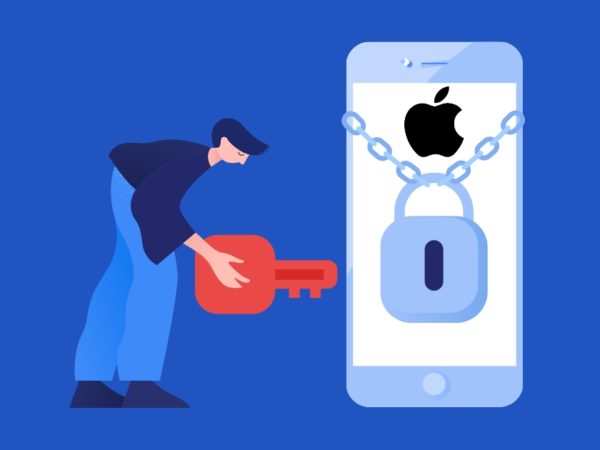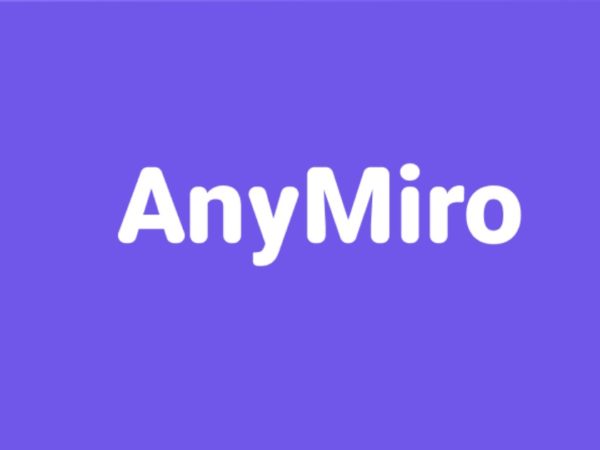<img alt="Tenorshare UltData WhatsApp Recovery" data- data-src="https://kirelos.com/wp-content/uploads/2023/09/echo/Tenorshare-UltData-WhatsApp-Recovery.jpg/w=800" data- decoding="async" height="420" src="data:image/svg xml,” width=”800″>
Getting back the lost WhatsApp chats with Tenorshare UltData WhatsApp Recovery.
There are countless instances over social media where people express their frustration about losing their WhatsApp messages, sometimes the entire chat catalog.
Many times, the backups are not the latest. On others, there are no backups at all.
In such situations and more, we have a perfect solution to bring relief by retrieving your WhatsApp chats. Let’s explore!
Connect, Scan, & Recover: this is the three-step process Tenorshare UltData WhatsApp Recovery (TUWR) offers to get all of your messages back, including the media files.
The best part? You don’t even need a WhatsApp backup for TUWR to work. Besides, it has native applications that work in multiple different recovery conditions, including accidental deletion, system crash, factory reset, jailbreak, and more.
Let’s sum up its features:
- Recover chats in all situations
- Retrieve all file types
- Works without WhatsApp backup
- Three-step recovery process
- Free trial (scan and preview)
- Selective recovery
- Export to PC
- Applications for Android, Windows, & Mac
- 30-day money-back guarantee
In further sections, we will deeply examine TUWR and its functionality.
How Does TUWR Work?
Here, we will see how to recover WhatsApp data with TUWR on different platforms.
Android
<img alt="YouTube video" data-pin-nopin="true" data-src="https://kirelos.com/wp-content/uploads/2023/09/echo/maxresdefault.jpg650af8e3b15d1.jpg" height="720" nopin="nopin" src="data:image/svg xml,” width=”1280″>
Just so you know, one doesn’t need to root their Android smartphones to recover. Besides, it not only recovers WhatsApp chat but all kinds of photos, videos, and audio, provided the files have not been overwritten in the storage.
The first step is downloading the Tenorshare UltData Android application from the Play Store.
Next, one needs to choose the recovery operations based on the file type. You can select Recover WhatsApp data in this step.
It scans for recoverable data, such as videos, images, documents, etc.
You can tap any tile and check the preview before opting for their recovery. UltData also supports filtering files based on their size, type, and date.
Moreover, it is equally potent with internal memory and SD cards.
In addition to directly doing it on your Android device, you have the option to recover the data via a computer.
Using Windows or Mac
Download and install the TUWR application for Windows (7 or higher) or Mac (10.11 or higher) from the official website.
Choose the Device option on the opening screen and select Android.
Connect the Android to the computer with a USB cable. Also, turn on the USB debugging with the help of on-screen instructions within the TUWR application.
You will see if the device has been successfully connected.
Click Start to begin the recovery.
To avoid data loss, the TUWR application backs up the current data before proceeding. This process will also include uninstalling/reinstalling the WhatsApp application from the TUWR interface.
Afterward, it scans and previews the data you can retrieve. One can select the desired files and click Recover to view them anytime on the computer.
Supported Android version: 5.0 and up
Supported Devices: Samsung, Huawei, LG, Motorola, Xiaomi, Oppo, Vivo, OnePlus, ASUS, Google, etc.
iOS
<img alt="YouTube video" data-pin-nopin="true" data-src="https://kirelos.com/wp-content/uploads/2023/09/echo/maxresdefault.jpg650af8e3ba133.jpg" height="720" nopin="nopin" src="data:image/svg xml,” width=”1280″>
As of this writing, the only option to recover WhatsApp data from iOS is through a computer (Windows or Mac) or iTunes backup. The first process is similar to what we have seen in the Android section.
First, download the TUWR application on your Windows or Mac. Now, connect the iOS device with a USB cable and approve of any pop-up throughout the process.
This will detect the connection, and you can click Start Scan to proceed.
The scan will list all the recoverable data on the TUWR interface from where you can select and recover it to your computer for later use.
Besides this method, one can also use iTunes to selectively recover files.
Using iTunes Backup
This process starts similarly by downloading the TUWR application for the desktop platform of your choice.
Now, select the iTunes option on the opening home screen. It will list the backups for the recovery. Additionally, one can also import recent backups before proceeding.
After selecting the preferred backup, the process is pretty straightforward. Click Start Scan, select the data for recovery at the preview, and click Recover to get it done.
Like other methods, you can save the recovered data at any location and view it from the Scan History section within the TUWR application.
Supported iOS versions: iOS 12.3 and up
Supported devices: iPhone 15(Plus)/Pro(Max) to iPhone 4. All models of iPad and iPad Air /mini/ pro, iPod touch, etc.
Final Thoughts
Tenorshare UltData WhatsApp Recovery is a handy tool with an extremely simplified recovery process that almost everyone can follow.
For the record, all the recovered data will be available on the host device, the one with the TUWR application, and NOT in the original WhatsApp chat history.
In addition, this application (and all such recovery tools) can be retrieve if the data is not overwritten later by any other file. In that case, it’s impossible to get back the intended source.
Therefore, it allows you to scan the files first and later pay if you wish to continue with the recovery.
PS: Check these WhatsApp transfer tools to manage chats like a pro.