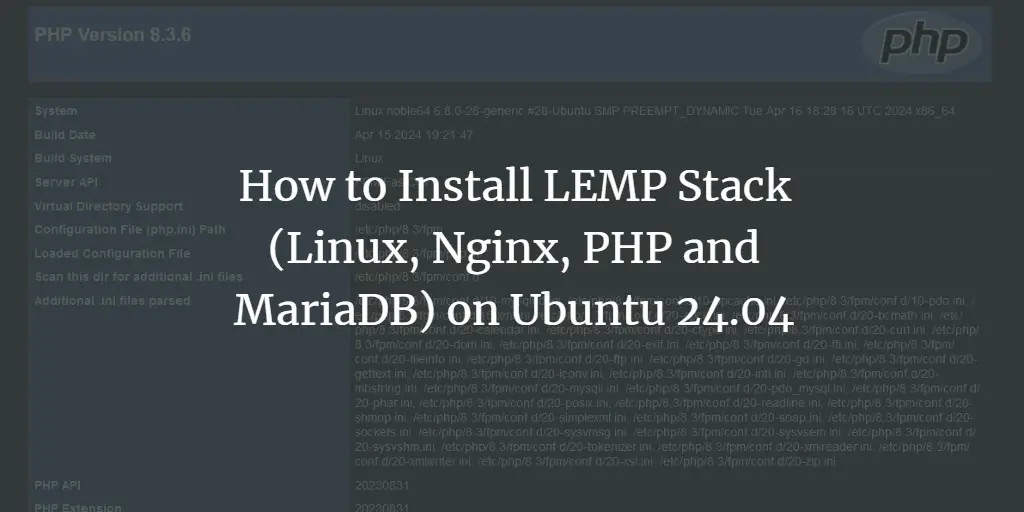The ePubs (electronic publications) is the extension of the ebooks or the electronic books, which are the digital books read on the electronic gadgets such as mobiles, tablets, as well as on the laptops, and computers. The habit of book reading has been popular since ancient times, and it is transferred from generation to generation; the only difference is the way of reading. In old times people read from books, but now they prefer to read from digital books as they are easy to download and store on the computer without occupying any physical space, so the people can easily manage their own huge collection of the books on the hard disk of the computer.
The ePubs is the format of the digital books which helps the readers to set the size of the text of the ebooks according to the display size, to bookmark, highlight, and take notes on the pages, and provide a library to manage the collection of the readers, and resizable fonts. The ePubs can be installed on the Ubuntu and other Linux distributions, and in this write-up, we are going to explore the methods by which we can read the ePubs on the Ubuntu 22.04.
How to read ePubs on Ubuntu
There are different packages that can be installed on the Ubuntu and support the format of ePubs so we can read ePubs:
1 : Calibre
Calibre is the ebook manager that can be downloaded and installed without paying any subscription cost as it is free. It is used to manage the ebooks on the Linux distributions. Calibre can be used to read the ebooks and to download as well as read the magazines from different websites and other online platforms. Moreover, you can manage the ebooks using Calibre anywhere and at any time. The package of Calibre can be downloaded from the official website of Calibre and installed using the command:
|
1 |
$ sudo –v && wget –nv –O– https://download.calibre-ebook.com/linux-installer.sh | sudo sh /dev/stdin |
<img alt="" data-lazy- data-lazy-src="https://kirelos.com/wp-content/uploads/2022/06/echo/image5-4.png" data-lazy- height="560" src="data:image/svg xml,” width=”1281″>
2 : FBReader
Next popular ePubs format supporter is FBReader, which is also an ebook reader which can be installed on the Windows, macOS, Android, iOS, and Linux distributions. The primary formats which are supported by FBReader are ePubs and fb2, but along with these, other formats like HTML, plain text, and Mobi are also supported by FBReader. The engine which is used by FBReader is owned by its own development team and is lightweight and fast.
The package of FBReader is available in the Ubuntu repository and can be installed using the command:
|
1 |
$ sudo apt install fbreader –y |
<img alt="" data-lazy- data-lazy-src="https://kirelos.com/wp-content/uploads/2022/06/echo/image7-2.png" data-lazy- height="493" src="data:image/svg xml,” width=”1226″>
3 : Bookworm
Bookworm is another tool that is used to read ePubs as well as other formats, including the PDF and mobi by providing a simple and highly accessible interface to its users. The Bookworm contains different tools like highlighting the passages, using text to speech, and scanning documents using the OCR (optical character recognition).
Bookworm is open source and available on GitHub, to install Bookworm, we simply first add its PPA repository using the add apt repository command:
|
1 |
$ sudo add–apt–repository ppa:bookworm–team/bookworm |
<img alt="" data-lazy- data-lazy-src="https://kirelos.com/wp-content/uploads/2022/06/echo/image6-2.png" data-lazy- height="310" src="data:image/svg xml,” width=”1285″>
Then update the repository using the update command:
<img alt="" data-lazy- data-lazy-src="https://kirelos.com/wp-content/uploads/2022/06/echo/image9-2.png" data-lazy- height="303" src="data:image/svg xml,” width=”1288″>
Finally, using the apt package manager, install Bookworm’s package:
|
1 |
$ sudo apt install com.github.babluboy.bookworm |
<img alt="" data-lazy- data-lazy-src="https://kirelos.com/wp-content/uploads/2022/06/echo/image8-2.png" data-lazy- height="569" src="data:image/svg xml,” width=”1258″>
4 : Koodo Reader
To read ePubs format of the ebooks, Koodo Reader is also a popular choice of many Linux users, moreover, it can be downloaded from Github and installed easily on different operating systems like Linux and Windows. The prominent features of Koodo Reader are its support for speech to text and translation.
To install Koodo Reader, we will first download its deb package:
|
1 |
$ wget –c https://github.com/troyeguo/koodo-reader/releases/download/v1.3.9/Koodo.Reader-1.3.9.deb |
<img alt="" data-lazy- data-lazy-src="https://kirelos.com/wp-content/uploads/2022/06/echo/image2-8.png" data-lazy- height="409" src="data:image/svg xml,” width=”1289″>
Then list down the contents to confirm the download of Koodo Reader:
<img alt="" data-lazy- data-lazy-src="https://kirelos.com/wp-content/uploads/2022/06/echo/image1-9.png" data-lazy- height="219" src="data:image/svg xml,” width=”1256″>
Finally used the dpkg to install the deb package of Koodo Reader:
|
1 |
$ sudo dpkg –i Koodo.Reader–1.3.9.deb |
<img alt="" data-lazy- data-lazy-src="https://kirelos.com/wp-content/uploads/2022/06/echo/image4-3.png" data-lazy- height="497" src="data:image/svg xml,” width=”1282″>
5 : GNOME BOOKS
The last popular option to read ePubs is GNOME BOOKS which is also known as BOOKS, a simple tool to manage the ebooks on GNOME, and GNOME BOOKS is included in the default repository of Ubuntu and can be installed by running the command:
|
1 |
$ sudo apt install gnome–books –y |
<img alt="" data-lazy- data-lazy-src="https://kirelos.com/wp-content/uploads/2022/06/echo/image3-5.png" data-lazy- height="411" src="data:image/svg xml,” width=”1249″>
Conclusion
ePubs is a format of the ebooks similar to mobi which is used to read the downloaded ebooks and also to manage them. In this write-up, we have explored the five most popular methods by which we can read ePubs on Ubuntu 22.04.
About the author
<img data-del="avatar" data-lazy-src="https://kirelos.com/wp-content/uploads/2022/06/echo/hammad–150×150.jpg629d79ccc4ca4.jpg" height="112" src="data:image/svg xml,” width=”112″>
Hammad Zahid
I’m an Engineering graduate and my passion for IT has brought me to Linux. Now here I’m learning and sharing my knowledge with the world.