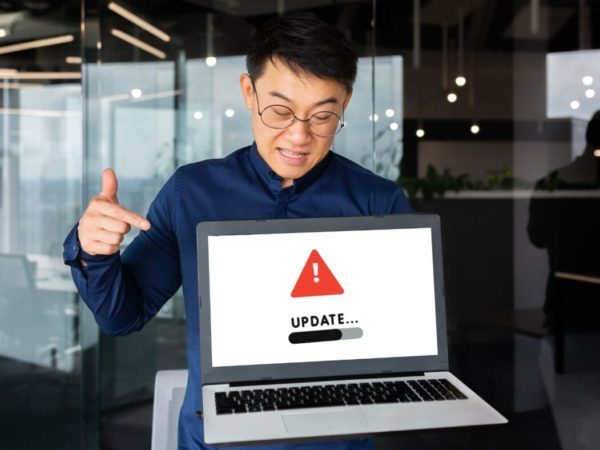Tired of using a keypad every time you want something done? Well, with the hotkeys or Windows 11 keyboard shortcuts, it is a bit easier to get the work done.
But why specifically Windows 11?
Microsoft Windows 11 is the new player in the town attracting users and becoming a game-changer already. The new Windows is designed to improve creativity and productivity with user-friendly designs.
Windows 11 is connecting people and believes in the PC gaming experience. The latest operating system is packed with some top features and unique keyboard shortcuts, making it easier to access the elements. Hence, users are excited to install Windows 11.
Keyword shortcuts have made it easy to access the features of the system. However, memorizing the shortcuts is daunting and can take time to get them right.
We are not talking about Ctrl A, Ctrl C, Ctrl X, and Ctrl V that can select, copy, cut, or paste the content, respectively, and are the standard keyboard shortcuts. But we are talking about the shortcuts that are unique and can make work easier.
But before we start catching the big fish in the sea, let us walk you through some common keyboard shortcuts to warm you up.
- Redo and Undo – Ctrl Y and Ctrl Z
- Close the window or current application – Alt F4
- Open new File Explorer – Windows Key E
- Permanently delete the selected item – Ctrl Delete
- Open Snipping Tool – Windows Key SHift S
- Take screenshot and save it to folder – Windows Key PrtScn
- Switch between the windows and apps – Alt Tab
These are some of the command shortcuts that one must be aware of. With this said, here are the new addition to the keyboard shortcut family with Windows 11.
Windows Key A
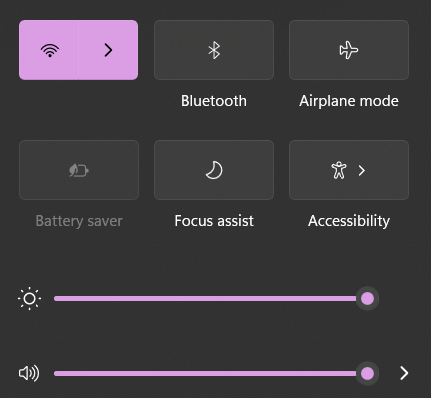
Using the Windows Key A, users can open the Action Center. Think of Action Center as allowing users to take actions or view notifications. The users can access their Wi-Fi, Bluetooth, Brightness, and other features through it. The option also allows them to open the setting using the button present at Action Center.
Windows Key C
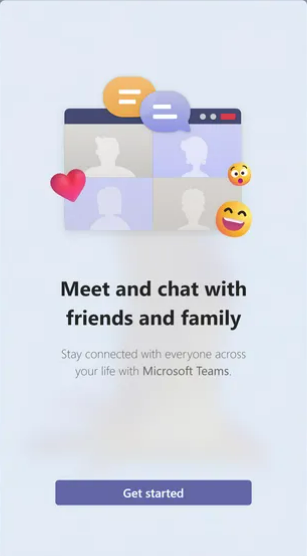
In Windows 10, Windows Key C can open Cortana, but in Windows 11, it opens up Microsoft Teams Chat. It will open a quick panel to check their contacts and recent messages. The quick window also allows users to start calls or meetings without opening the actual application.
Windows Key H
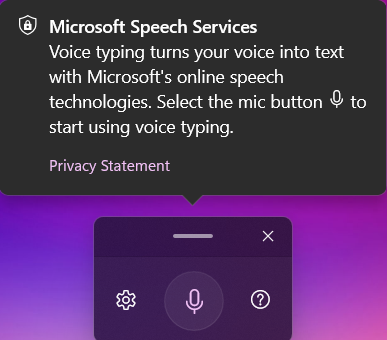
If you are a fan of voice typing, Windows Key H will be your favorite shortcut. It will allow users to launch voice typing to dictate text, and the words will automatically type in. A small box will open up with the mic button, and on clicking the button, users can start speaking. Consider it dictation or speech recognition, making it easier to take notes without typing.
Windows Key K
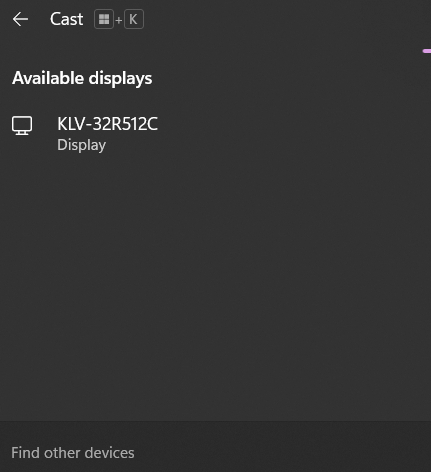
Connect your system with the wireless display easily using Windows Key K. It opens up the Cast panel at the right bottom corner of the screen displaying the screens available for users to connect with.
Windows Key N
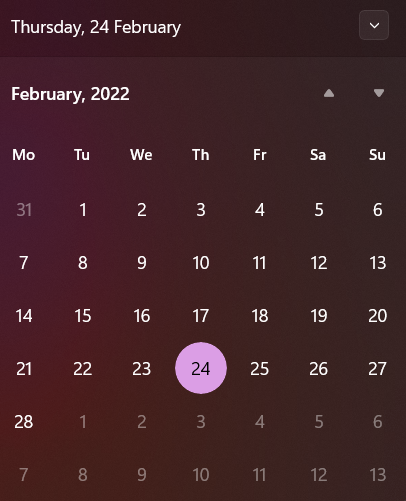
This shortcut key opens the calendar and notification center on the screen. However, users can access the calendar by clicking on the date and time at the right bottom corner. If you are in the mood to use your keypad, Windows Key N can be your go-to option.
Windows Key W
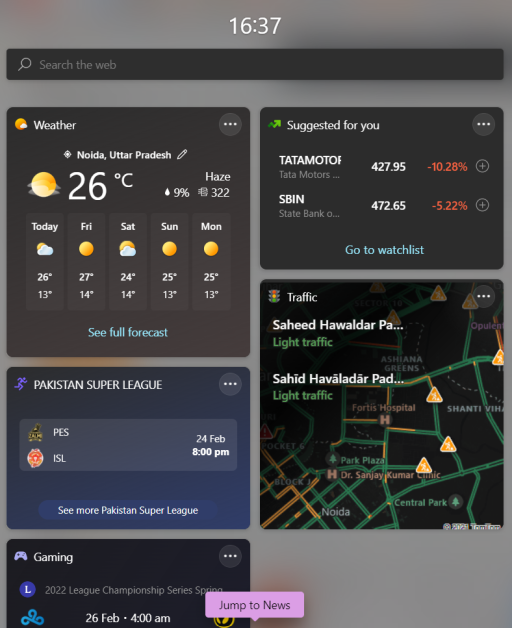
Get access to the Widgets panel directly by tapping Windows Key W. It contains widgets for the calendar, OneDrive photos, Weather, Games, Traffic, and whatnot. Along with this, the users can stay in touch with the latest news with the shortcut key.
Windows Key Z
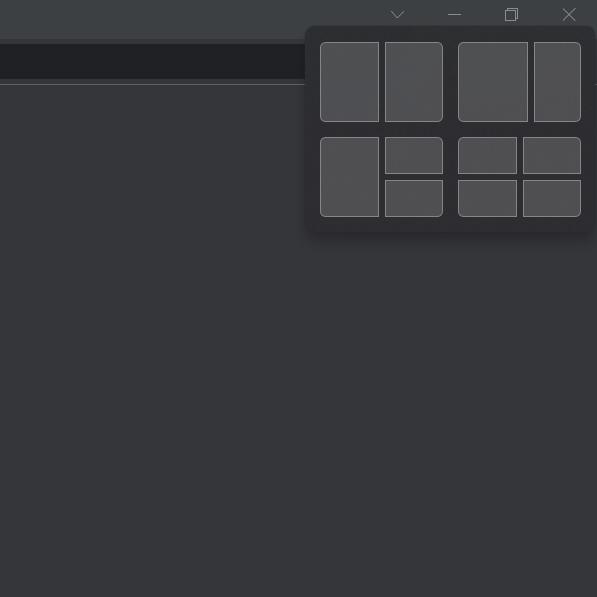
Snap layouts are extensively new features for Windows allowing users to work on multiple apps. Windows Key Z feature can open the box on the minimize or maximize button of the window or app. The users can choose from the layouts to snap the apps without resizing the windows as per their needs.
Windows Key Alt Up Arrow
Another way to snap the app or window to the top half of your screen is by clicking on Windows Key Alt Up Arrow. It will minimize the app or window and display it at the top half of the screen instead of taking the whole screen. It will also prompt users to open another application or page at the bottom half.
Windows Key Down Arrow
This shortcut key will snap the active app or window into a smaller size if it takes up the whole or half screen.
Windows Key Alt Down Arrow
It works in the opposite way of Windows Key Alt Up Arrow. It will place the app in the bottom half of the screen while prompting to open another page on the top half.
Conclusion
The keyboard shortcuts can help you to navigate certain parts intuitively and easily. However, you need to know the flow of the keyboard to ensure that you are up to speed and understand what you are doing. Here are the major Windows 11 features that you must be aware of.