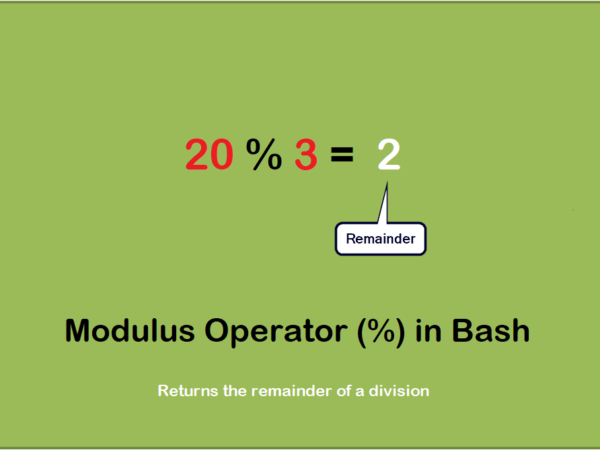In this new age watching movies or tv shows is easily done through online streaming sites such as Netflix, Amazon Prime, and Hulu. But not always these streaming sites are available in your region nor everyone can afford a paid subscription.
In such cases, people prefer free-online sites but those come with the excessive ads pop-ups after every few mins. To avoid such situations and hassle-free watching of your favorite movies and shows users simply download their favorite shows and movies from different online sources and watch them using Video Players.
Finding the best video player is also a task, sometimes they’re not open source and free or do not provide us the features we require, or above all if you’re a Linux user you’re already left with limited options. That’s why in this article we’ll list down the 10 best Linux Video Players along with the commands for their installation.
1. VLC Media Player
VLC, the most used multimedia player across all the platforms. It supports various file formats and codecs and allows the customization of the look. Furthermore, users can enhance the functionality by using certain extensions that are available. VLC also offers its users the features of subtitle synchronization and video/audio filters. Users can record their screen through the option provided by the software which is a useful feature to have.
To install VLC on Ubuntu and Debian, we’ve to execute the command provided below:
sudo apt install vlc
2. XBMC (Kodi Media Player)
Kodi Media Player which was formerly known as Xbox Media Player is a cross-platform tool that allows great flexibility to its user so that they can play both video and audio files both from the internet and local media storage.
Kodi is getting popular nowadays as its modified parts are being used as a framework in various smart TV, network-connected media players, and set-up boxes. It provides its user with streaming plugins features along with screensavers and various video/audio formats.
To install the tool Kodi we’ve to execute the following command:
sudo apt install kodi
This will successfully install the Kodi tool on your system and to launch it simply search “Kodi” on your system and the following screen will appear:
3. Haruna Video Player
Haruna Video Players offers its users all the basic features along with an interesting feature of directly playing Youtube videos through youtube-dl. Users can control the playback speed, take screenshots from the videos and add primary as well as secondary subtitles. Although it isn’t a cross-platform tool nor it offers all video formats, still, it offers the basic features users need to play videos.
Haruna can be installed using the below command with flatpak, but in case you use Ubuntu 20.04 you first need to install the flatpack package, and then through it, you can install Haruna by executing the below code:
flatpak install flathub org.kde.haruna
4. MPlayer
MPlayer is a command-line video player out there that offers its user with various video file formats and subtitle files. The interface isn’t the best and you’ve to use a terminal in order to play a video. It’s a cross-platform tool that supports a wide range of output drivers.
To install MPlayer on our Linux system the below command needs to be executed on your terminal:
sudo apt install mplayer mplayer-gui
5. SMPlayer
SMPlayer uses MPlayer as a backup engine and that’s why it offers various video formats as well as it allows users to play Youtube videos directly within the video player. This makes the streaming of videos ad-free. This cross-platform tool for videos comes with built-in codecs and allows the customization of the interface along with open substitute integration.
To install SMPlayer on your system following command should be executed:
sudo apt install smplayer
Now launch it by searching it on your system.
6. Dragon Player
This video player tool comes with the simplest user interface that supports both CDs and DVDs and is specifically tailored for KDE desktop users. Although it supports all the major file formats, still it offers basic features to its users so there isn’t much to expect from it. Users can set various keyboard shortcuts and it comes with a resume playback option.
In order to install the Dragon player on your system execute the command provided below:
sudo apt install dragonplayer
Now simply launch it on your system by searching “Dragon Player” and start using it.
7. GNOME Videos (Totem)
It is a default video player for the GNOME desktop environment that supports all major file formats and screenshots of the videos that are being played. It offers all the basic features and simplicity with sorting of various video channels.
Since it’s a GNOME desktop video player it comes with it as default. You can search it on the system by typing “GNOME” in the software center. Otherwise, execute the following line of code in your terminal:
sudo apt install totem
8. MPV Player
MPV Player offers the simplest GUI to its user along with high-quality video output through video scaling. This cross-platform tool has built-in video codecs and supports youtube videos through the command line. Other than that it offers all the basic features that are present in every other video player.
Run the below-provided command to install MPV player on your system:
sudo apt install mpv
9. Bomi (CM Player)
Bomi is based on the MPV player and it’s a free open-source tool that offers all the features that users need. From easy to use GUI, recording, and tracking of playback as well as resume option, automatic playlist generation, multiple subtitle files support along with all the basic features that one expects in a video player.
How to Install Bomi?
In order to install bomi we need to add the PPA repository of Bomi to the apt Ubuntu repository and for that execute the command below:
sudo add-apt-repository ppa:nemonein/bomi
Press ENTER to continue the press and now update your repository and execute the below command for the installation:
sudo add update && sudo apt install bomi
10. Xine Multimedia Engine
This one is a free, portable media player out there that allows customization of the GUI. All the basic features are available such as file formats support, subtitle support, screenshots while video is playing and playback streaming support. Files like mp3, avi, and mov can be easily decoded with it and streaming of various multimedia files over the internet can be done through it.
Run the command provided below in order to install Xine on your system:
sudo apt install xine-ui
Conclusion
Even in this modern time where online streaming sites are available, people still need video players to watch movies and web series. These video players provide users with features such as subtitle synchronization, support of various video formats, and playing youtube videos directly to avoid ads. In this guide, we discussed the 10 best Video Players available for Linux systems. We further provided you with commands on how to install them on your system and in case you want to uninstall them the command is also provided in the above article.
The post 10 Best Linux Video Players in 2022 appeared first on TecAdmin.