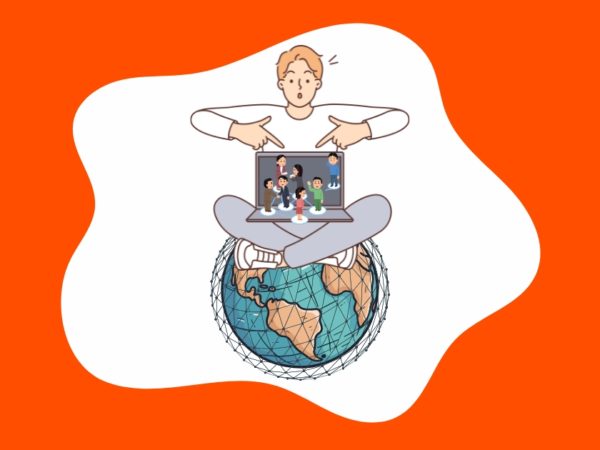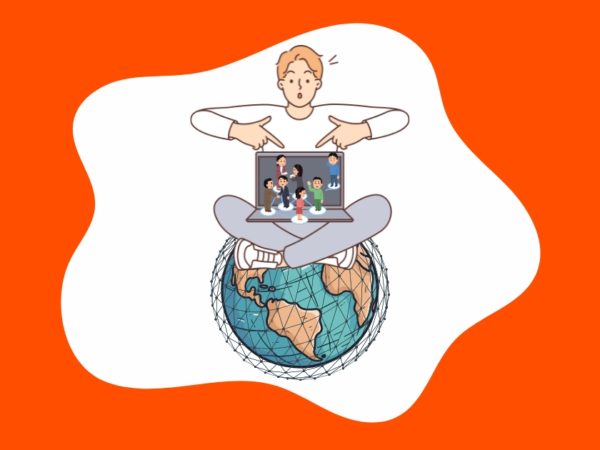File transfer protocol (FTP) is a network protocol that enables you to perform tasks like file sharing, uploading, downloading, and many more between two desktops.
And guess what? All this can be done on WiFi! You can also use it to download files to your computer from a server.
In this article, we will discuss FTP and what are the use cases for it, how FTP works, features to look for in an FTP, and some of the best FTPs you can use.
What is FTP, and What’s It Used For?
File transfer protocol (FTP) communicates and transfers files between computers on the internet. Users with permission can both receive and transfer files within the FTP server. To put it simply, FTP is a convenient method for transferring files online.
It also allows you to upload files from your computer to a WordPress site and offers a user-friendly interface to perform standard FTP functions, such as copying, uploading, renaming, editing, and deleting folders and files.
For instance, you can build a web page and upload the website onto the server using an FTP client. FTPs can also alleviate the most common WordPress issues you can’t fix in the admin area.
Problems such as poorly coded WordPress themes and incompatible plugins can cause the dreaded white screen to appear, rendering your dashboard useless.
Thus, an FTP client can help connect your Mac to your WordPress hosting account. And you’ll be able to transfer many files simultaneously, allowing you to quickly get your site up and running should things go south.
The most common ways FTP is used are:
- Transferring big server files: Many IT professionals will opt to move large FTP server files in-house within an organization.
- Teaching and hobbies: FTP is useful in introducing beginners to various internet protocols before learning other complex versions.
How Does An FTP Work?
The FTP connection is created between two desktops (in our case, Macbooks). These two Macs need an online network that lets them communicate with each other.
You, as a user, can provide credentials to an FTP to get transfer permission or use anonymous FTP.
Next, let’s understand what command and data channels are. When an FTP connection is established, two communication channels are formed – the command channel and the data channel.
The command channel takes care of the transfer of commands and responses between a client and server.
A data channel, as the name suggests, helps transfer data between client and server.
Here’s a picture presentation of how FTPs work:
Features to Look for In an FTP for Mac
Many FTP clients offer similar functionalities, but there are key features you must look for to ensure a great user experience and a smooth transfer of files.
Here are features to consider when using an FTP for Mac:
- Security and Compliance: Ensure that the FTP you choose has at-rest and in-transit encryption, strict password enforcement, and visibility into data storage locations.
- User Access Control: The FTP should have user access control, so you don’t have to worry about someone else changing the data inside files.
- Scalability Features: Make sure the FTP you select has scalable features like unlimited bandwidth, unlimited file size, upgrades, etc.
- User-Friendly Interface: You should spend most of your time learning and looking for the features you want; the interface should be clean and easy to use.
Now that you know the what and how of an FTP client, let’s look at some examples:
FileZilla
Filezilla is easily the most popular open-source FTP, which supports all major operating systems, including Mac.
It features an extremely user-friendly interface with extensive documentation answering every question you’ll want to know about using this FTP client.
With FileZilla, you can view the entire file structure of the website or server you’re working on. The built-in Site Manager allows users to save login credentials and connection settings for faster server access.
Additionally, the app can display the commands, statuses, and responses in text form. It offers all the necessary basic and advanced features a Mac user would expect from an FTP program.
Commander One
Command One feature a multi-tabbed file manager and an FTP client for Mac devices.
It was developed by the Eltima group, renowned for its Mac and Android products. Using this software, you can transfer and share files quickly and securely via FTP, SFTP, and FTPS.
Besides their browsing files and servers, it features a built-in process manager, as well as the ability to mount MTP devices or cloud drives, extract archives, allow root access, and show hidden files.
Commander One is available in free and premium versions. While the premium version has some exclusive features, the free version is more than capable of getting things done.
The program allows you to open separate tabs for separate folders, as well as establish connections with multiple servers at once.
CyberDuck
Cyberduck is a free, open-source file-sharing app dedicated to browsing cloud disks and FTP servers. This FTP has a built-in file browser allowing you to find any file or folder in your Mac easily.
Among its features are a queue for operations, connection shortcuts, and a history of connections. In addition to SFTP and FTP, Cyberduck also supports Google Drive, Amazon S3, and Dropbox.
There are frequent updates and bug fixes every month to keep the FTP client on par with the other tools on the market.
CloudMounter
CloudMounter makes the cut as one of the better FTP clients for Mac users since it lets you work with online files as if they’re located within your computer and has a seamless integration into Finder.
With a minimalistic interface, the app can be easily used by both beginners and savvy users.
Aside from working with FTP, FTPS, and SFTP, CloudMounter also supports mounting the most popular cloud computing services as local drives on your Mac, including Dropbox, Google Drive, Amazon S3, Microsoft OneDrive, Box, OpenStack, and Backblaze B2.
CloudMounter lets you upload and download files from cloud storage and remote servers, as well as create, view, edit, and delete files seamlessly. Furthermore, the app encrypts all your data, no matter where it’s stored.
Transmit 5
The Transmit 5 FTP client by Panic, Inc. was created exclusively for Mac users. Consequently, it is widely used among Mac users, especially web developers. This device is highly reliable, has blazingly fast speeds, and is loaded with great features.
<img alt="YouTube video" data-pin-nopin="true" data-src="https://kirelos.com/wp-content/uploads/2023/02/echo/hqdefault.jpg63db4f6e6b799.jpg" height="360" nopin="nopin" src="data:image/svg xml,” width=”480″>
Their powerful, easy-to-use interface allows you to download, upload, and manage files on various servers.
It supports Google Drive, Microsoft Azure, Box, Dropbox, Rackspace, OneDrive, and Microsoft Azure while maintaining support for FTP, SFTP, S3, and WebDAV.
Multithreading has also been improved so that users can check the progress of any transfer using the new interface, where the speed of downloads and uploads is updated.
ForkLift 3
ForkLift 3 is a premium solution available for Mac users. There are several factors that make this one so highly regarded, including its file transfer speed.
<img alt="YouTube video" data-pin-nopin="true" data-src="https://kirelos.com/wp-content/uploads/2023/02/echo/hqdefault.jpg63db4f6e721bd.jpg" height="360" nopin="nopin" src="data:image/svg xml,” width=”480″>
There are several features that make this one of the best Mac FTP clients, such as their fast file encryption, the ability to sync with external services, and quality zip archiving.
File transfer and file management are made easy and smooth with ForkLift’s FTP software Mac client. The software supports FTP, SFTP, Google Drive, NFS, Backblaze B2, SMB, Amazon S3, and AFP connections.
Additionally, users can connect to multiple servers simultaneously to improve file transfer efficiency. Using Forklift 3, you can synchronize two-way with a click of a button.
There is also a preview panel in this software, which can be helpful if you want to see the files before moving or editing them.
Wrapping Up
Using an FTP client is one of the best ways to transfer files between Macs.
With the above-mentioned tools in mind, you can receive and transfer files through the internet. Fortunately, there are dozens of tutorials on how to set it up and use these tools.
If you’re someone who builds and maintains websites, FTP clients will make your file transfers much easier.