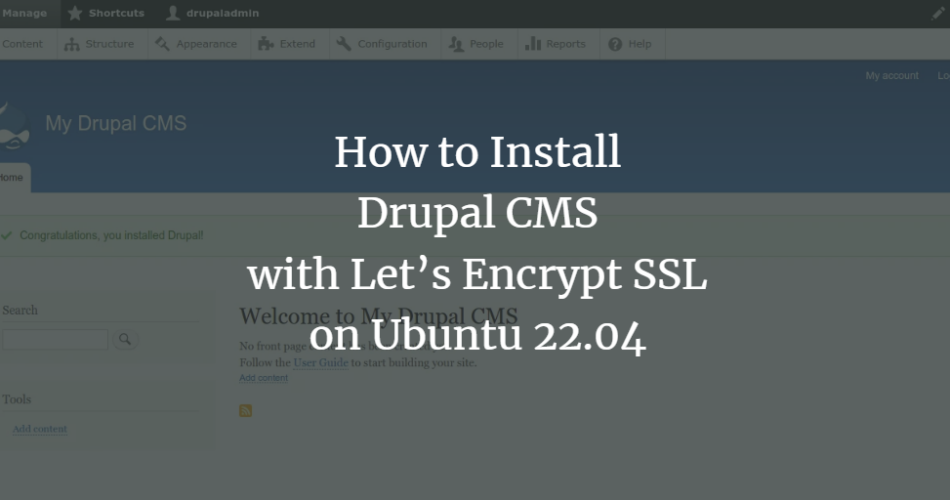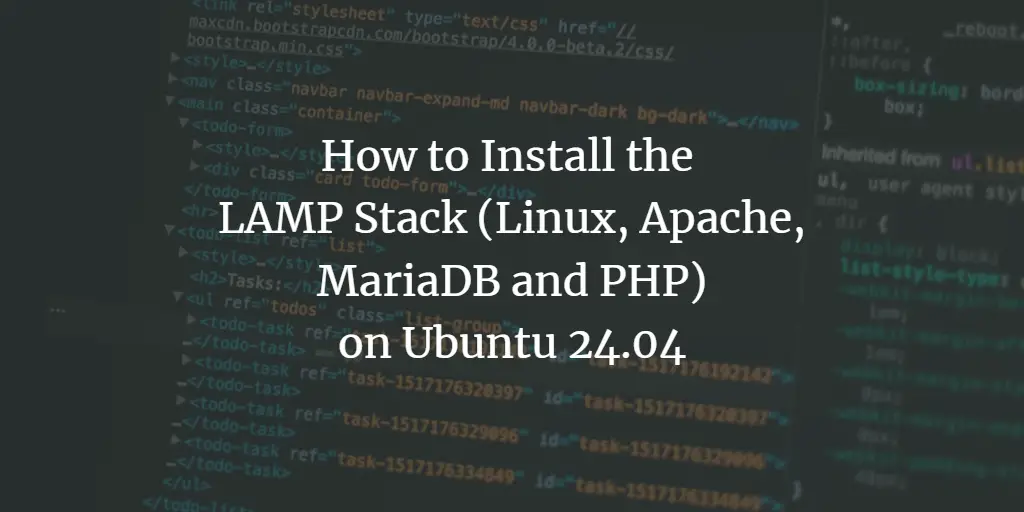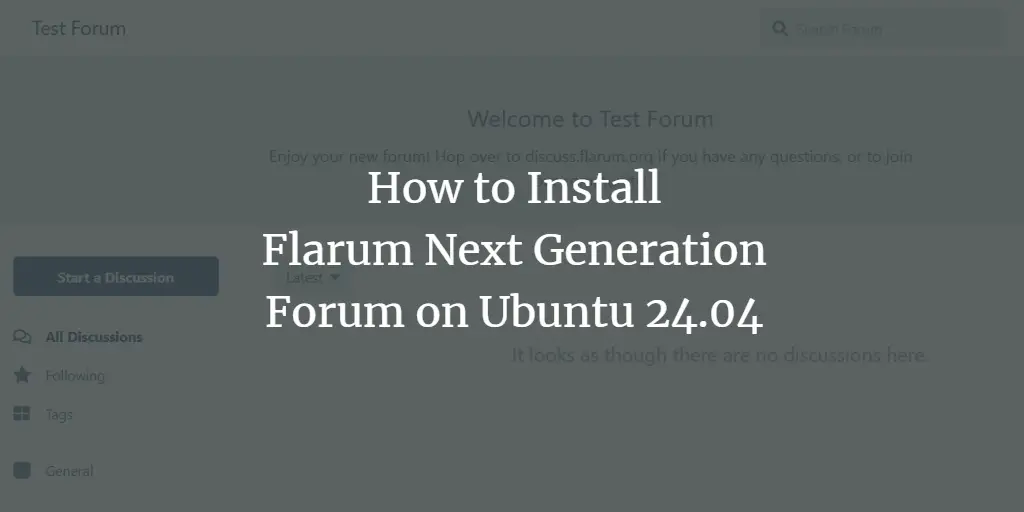Drupal is a free open source system and one of the most popular CMS platforms in the world. It is written in PHP and uses MariaDB as its database backend. It is used for creating various types of websites and blogs. It is a simple, modular and highly customizable CMS and an alternative CMS solution for other popular CMSs like WordPress or Drupal. Drupal has a user-friendly web interface that allows website creators to add, edit, publish or remove content through the web browser.
In this post, we will show you how to install Drupal CMS with Apache and Let’s Encrypt SSL on Ubuntu 22.04.
Requirements
- A server running Ubuntu 22.04.
- A valid domain name pointing to your server’s IP.
- A root password configured on the server.
Install LAMP server
First you need to install Apache web server, MariaDB database server, PHP and other required PHP extensions on your server. You can install them all with the following command:
apt-get install apache2 mariadb-server php libapache2-mod-php php-cli php-fpm php-json php-common php-mysql php-zip php-gd php-intl php-mbstring php-curl php-xml php-pear php-tidy php-soap php-bcmath php-xmlrpc -y
Once all packages are installed, edit the PHP configuration file and change some default values:
nano /etc/php/8.1/apache2/php.ini
Change the following lines:
memory_limit = 256M date.timezone = UTC
Save and close the file and restart the Apache service to apply the changes:
systemctl restart apache2
Create a database for Drupal
Next, you need to create a database and a user for Drupal. First, log in to MariaDB with the following command:
mysql
Once logged in, create a database and user with the following command:
CREATE DATABASE drupal; CREATE USER 'drupaluser'@'localhost' IDENTIFIED BY 'password';
Next, grant the Drupal database all permissions with the following command:
GRANT ALL PRIVILEGES ON drupal.* to drupaluser@'localhost';
Clear the permissions and exit the MariaDB shell with the following command:
FLUSH PRIVILEGES; EXIT;
Download Drupal CMS
Go to the Drupal download page and download the latest version of Drupal with the following command:
wget https://www.drupal.org/download-latest/tar.gz -O drupal.tar.gz
Once the download is complete, extract the downloaded file using the following command:
tar xvf drupal.tar.gz
Move the extracted directory to the Apache web root using the following command:
mv drupal-9.3.13 /var/www/html/drupal
Next, change the ownership and access rights for the Drupal directory:
chown -R www-data:www-data /var/www/html/drupal chmod -R 755 /var/www/html/drupal
When you are done with this, you can proceed to the next step.
Configure Apache for Drupal
Next, create a configuration file for the Apache virtual host for Drupal using the following command:
nano /etc/apache2/sites-available/drupal.conf
Add the following configuration:
ServerName drupal.example.com
ServerAdmin [email protected]
DocumentRoot /var/www/html/drupal/
CustomLog ${APACHE_LOG_DIR}/access.log combined
ErrorLog ${APACHE_LOG_DIR}/error.log
Options Indexes FollowSymLinks
AllowOverride All
Require all granted
RewriteEngine on
RewriteBase /
RewriteCond %{REQUEST_FILENAME} !-f
RewriteCond %{REQUEST_FILENAME} !-d
RewriteRule ^(.*)$ index.php?q=$1 [L,QSA]
Save and close the file and enable the required Apache modules with the following command:
a2dismod mpm_event a2enmod mpm_prefork a2enmod rewrite
Next, activate the configuration file for the Drupal virtual host with the following command.
a2ensite drupal.conf
Then restart the Apache service to apply the changes.
systemctl restart apache2
Then check the status of the Apache service with the following command:
systemctl status apache2
You should see the following output:
? apache2.service - The Apache HTTP Server
Loaded: loaded (/lib/systemd/system/apache2.service; enabled; vendor preset: enabled)
Active: active (running) since Thu 2022-05-12 16:36:29 UTC; 5s ago
Docs: https://httpd.apache.org/docs/2.4/
Process: 27121 ExecStart=/usr/sbin/apachectl start (code=exited, status=0/SUCCESS)
Main PID: 27125 (apache2)
Tasks: 6 (limit: 2292)
Memory: 14.4M
CPU: 96ms
CGroup: /system.slice/apache2.service
??27125 /usr/sbin/apache2 -k start
??27126 /usr/sbin/apache2 -k start
??27127 /usr/sbin/apache2 -k start
??27128 /usr/sbin/apache2 -k start
??27129 /usr/sbin/apache2 -k start
??27130 /usr/sbin/apache2 -k start
May 12 16:36:29 ubuntu systemd[1]: Starting The Apache HTTP Server...
Accessing the Drupal web interface.
Now open your web browser and access the Drupal web interface using the URL http://drupal.example.com. You should see the language selection screen:
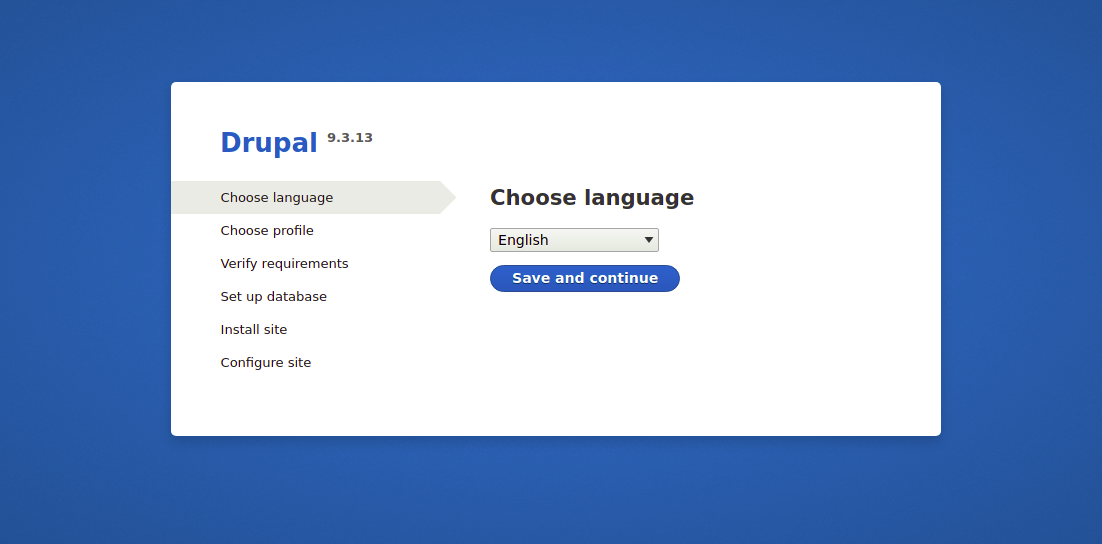
Select your language and click the Save and Continue button. You should see the installation profile selection screen:
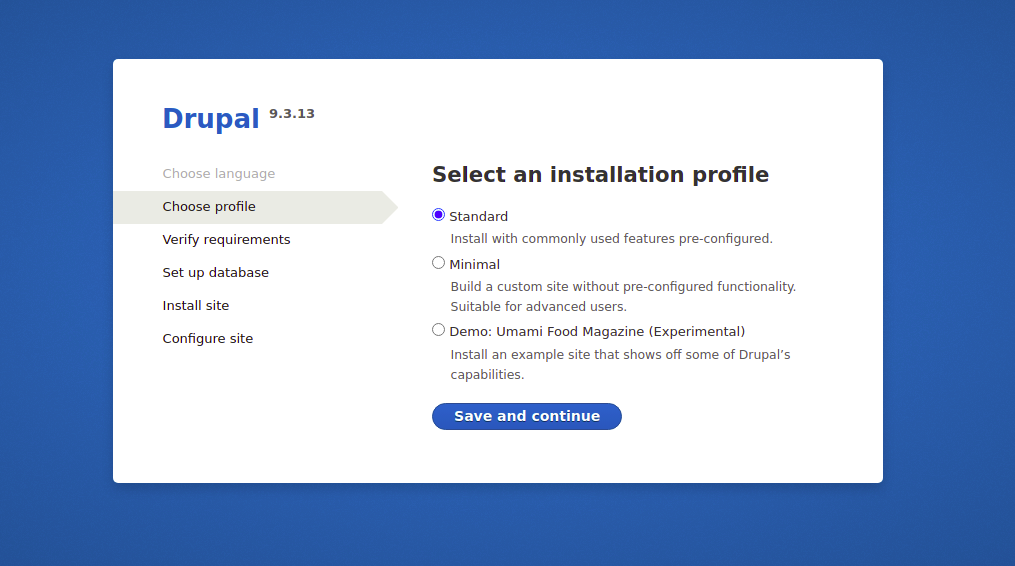
Select your installation option and click the Save and Continue button. You should see the database configuration screen:
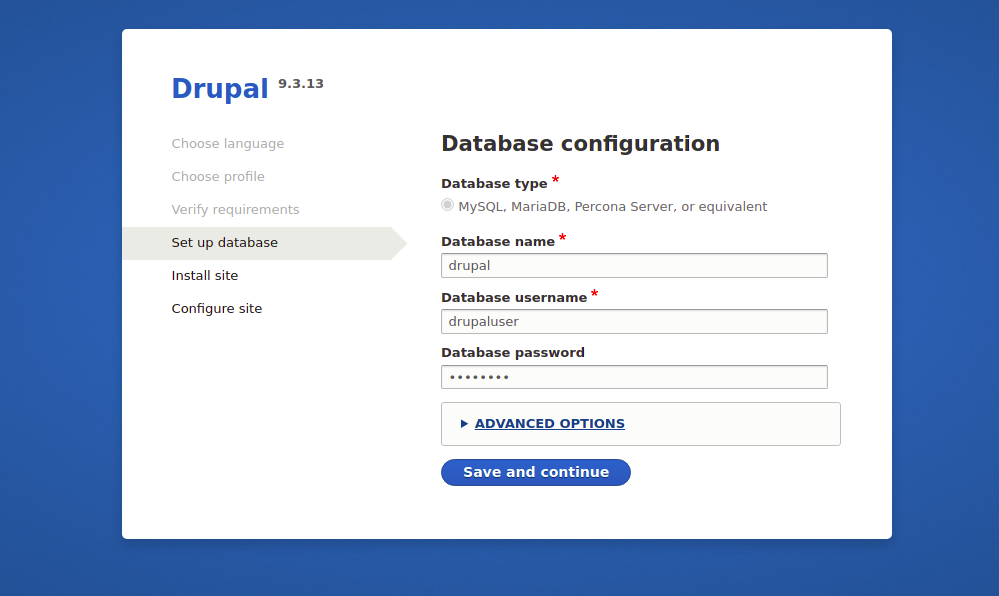
Enter your database information and click the Save and Continue button. You should see the site configuration screen:
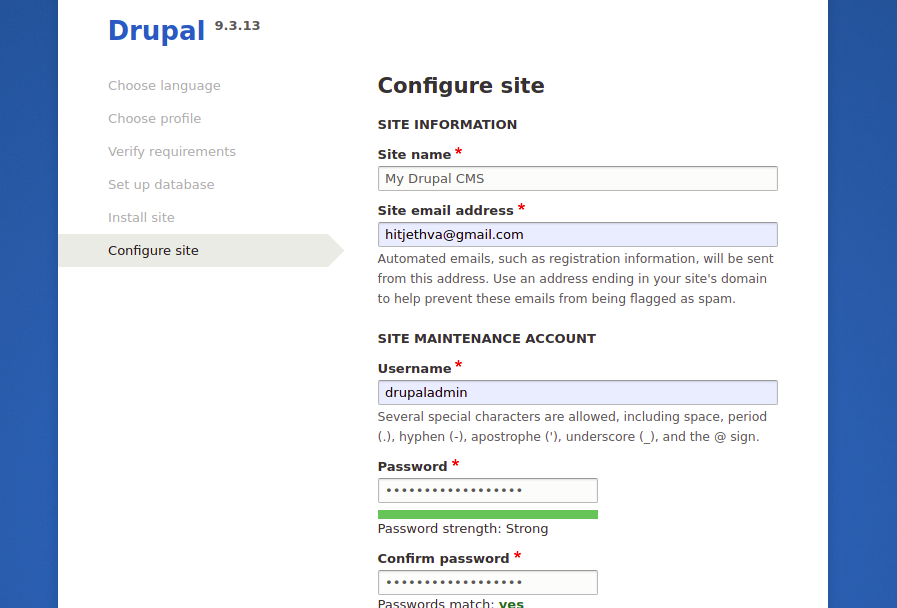
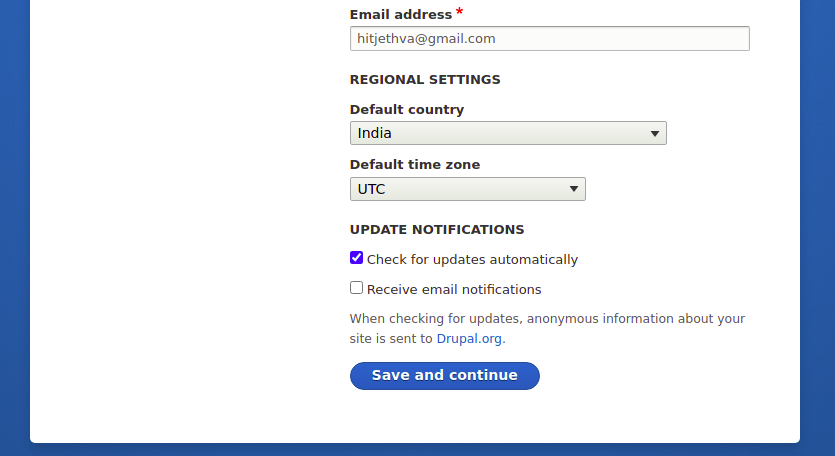
Enter your site information and click the Save and Continue button. Once Drupal is installed, you should see the Drupal dashboard on the following screen:
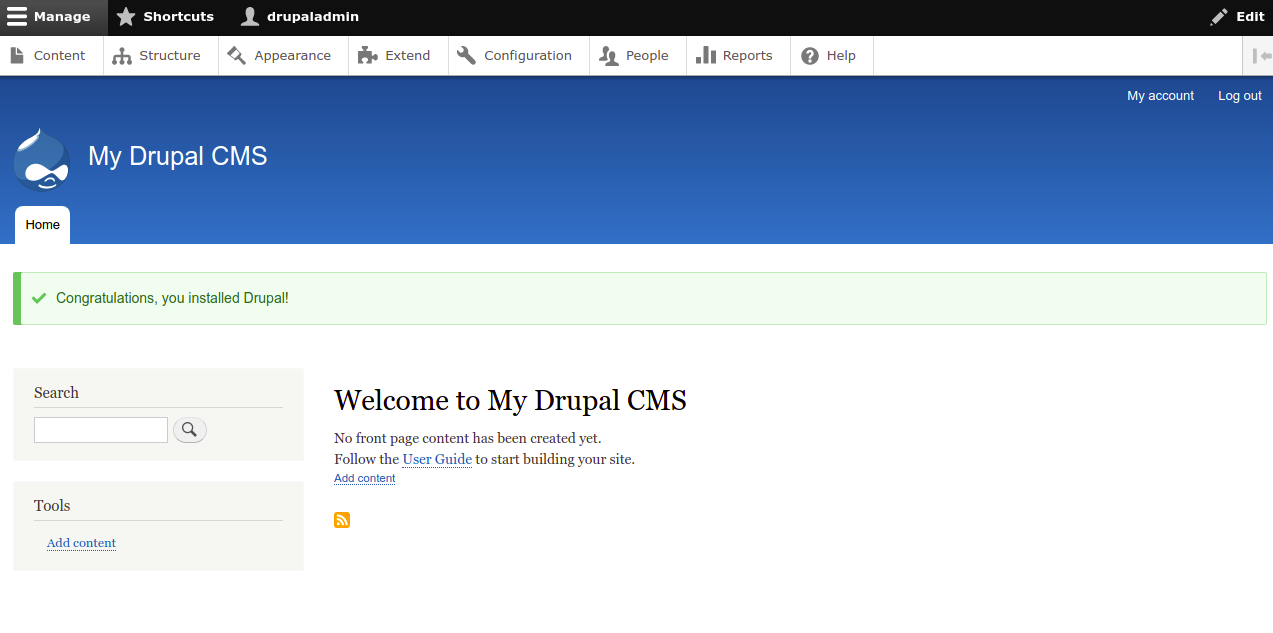
Securing Drupal with Let’s Encrypt SSL.
It’s always a good idea to secure your website with Let’s Encrypt SSL. To install and manage the SSL, you need to install the Certbot client. You can install it with the following command:
apt-get install python3-certbot-apache -y
Once Certbot is installed, run the following command to secure your website with Let’s Encrypt SSL:
certbot --apache -d drupal.example.com
You will be asked to provide your email address and accept the terms of service (see below):
Saving debug log to /var/log/letsencrypt/letsencrypt.log Plugins selected: Authenticator standalone, Installer None Enter email address (used for urgent renewal and security notices) (Enter 'c' to cancel): [email protected] - - - - - - - - - - - - - - - - - - - - - - - - - - - - - - - - - - - - - - - - Please read the Terms of Service at https://letsencrypt.org/documents/LE-SA-v1.2-November-15-2017.pdf. You must agree in order to register with the ACME server at https://acme-v02.api.letsencrypt.org/directory - - - - - - - - - - - - - - - - - - - - - - - - - - - - - - - - - - - - - - - - (A)gree/(C)ancel: A - - - - - - - - - - - - - - - - - - - - - - - - - - - - - - - - - - - - - - - - Would you be willing to share your email address with the Electronic Frontier Foundation, a founding partner of the Let's Encrypt project and the non-profit organization that develops Certbot? We'd like to send you email about our work encrypting the web, EFF news, campaigns, and ways to support digital freedom. - - - - - - - - - - - - - - - - - - - - - - - - - - - - - - - - - - - - - - - - (Y)es/(N)o: Y Plugins selected: Authenticator apache, Installer apache Obtaining a new certificate Performing the following challenges: http-01 challenge for drupal.example.com Enabled Apache rewrite module Waiting for verification... Cleaning up challenges Created an SSL vhost at /etc/apache2/sites-available/drupal-le-ssl.conf Enabled Apache socache_shmcb module Enabled Apache ssl module Deploying Certificate to VirtualHost /etc/apache2/sites-available/drupal-le-ssl.conf Enabling available site: /etc/apache2/sites-available/Drupal-le-ssl.conf
Next, select whether or not to redirect HTTP traffic to HTTPS (see below):
Please choose whether or not to redirect HTTP traffic to HTTPS, removing HTTP access. - - - - - - - - - - - - - - - - - - - - - - - - - - - - - - - - - - - - - - - - 1: No redirect - Make no further changes to the webserver configuration. 2: Redirect - Make all requests redirect to secure HTTPS access. Choose this for new sites, or if you're confident your site works on HTTPS. You can undo this change by editing your web server's configuration. - - - - - - - - - - - - - - - - - - - - - - - - - - - - - - - - - - - - - - - - Select the appropriate number [1-2] then [enter] (press 'c' to cancel): 2
Type 2 and press Enter to install Let’s Encrypt SSL for your website:
Enabled Apache rewrite module Redirecting vhost in /etc/apache2/sites-enabled/Drupal.conf to ssl vhost in /etc/apache2/sites-available/drupal-le-ssl.conf - - - - - - - - - - - - - - - - - - - - - - - - - - - - - - - - - - - - - - - - Congratulations! You have successfully enabled https://drupal.example.com You should test your configuration at: https://www.ssllabs.com/ssltest/analyze.html?d=drupal.example.com - - - - - - - - - - - - - - - - - - - - - - - - - - - - - - - - - - - - - - - - IMPORTANT NOTES: - Congratulations! Your certificate and chain have been saved at: /etc/letsencrypt/live/drupal.example.com/fullchain.pem Your key file has been saved at: /etc/letsencrypt/live/drupal.example.com/privkey.pem Your cert will expire on 2022-08-12. To obtain a new or tweaked version of this certificate in the future, simply run certbot again with the "certonly" option. To non-interactively renew *all* of your certificates, run "certbot renew" - If you like Certbot, please consider supporting our work by: Donating to ISRG / Let's Encrypt: https://letsencrypt.org/donate Donating to EFF: https://eff.org/donate-le
Now you can safely access your website via the URL https://drupal.example.com .
Conclusion
Congratulations! You have successfully installed Drupal with Apache and Let’s Encrypt SSL on Ubuntu 22.04. You can now create your own website or blog with the Drupal CMS.