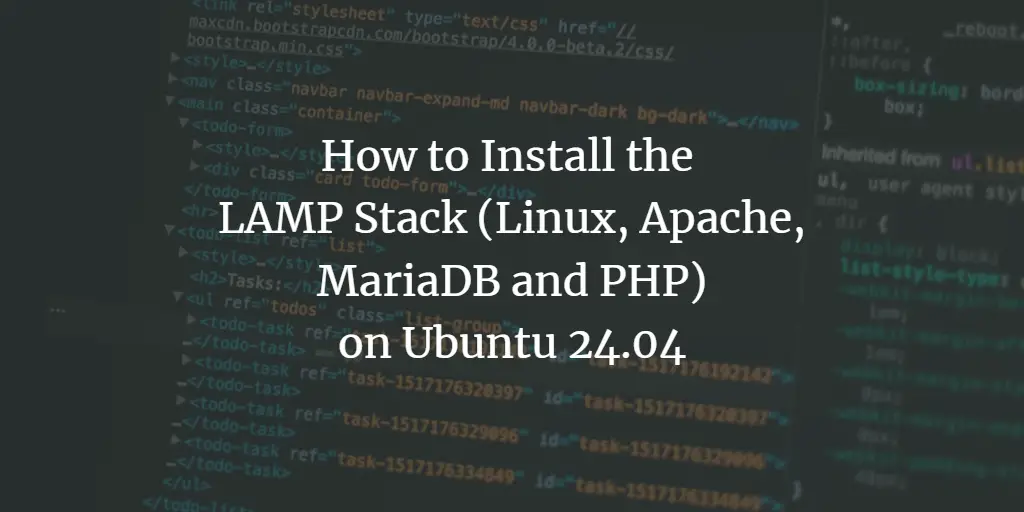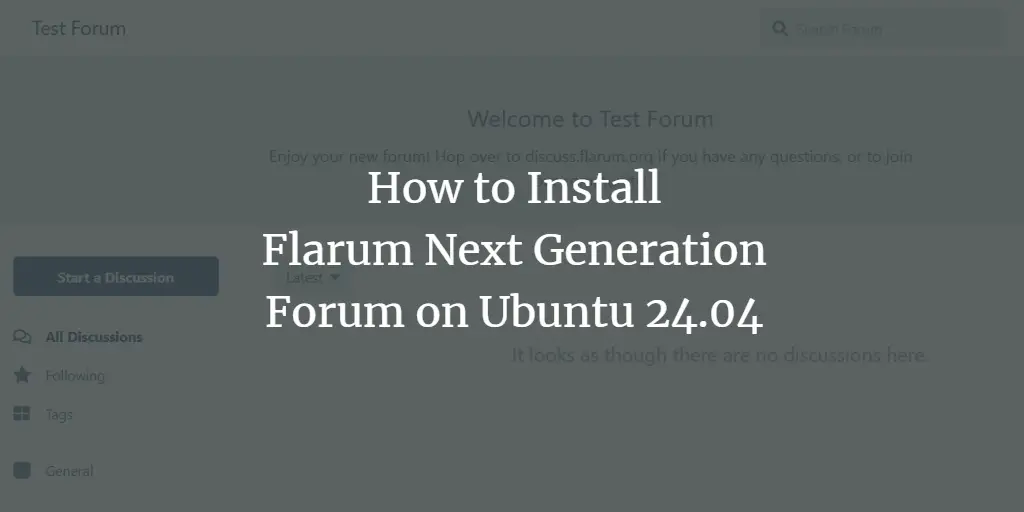Sails is a real-time MVC framework for building production-ready enterprise Node.js applications. It is an excellent tool for helping you quickly create and prototype websites. It is built on top of Node JS and express JS, so all applicable in NodeJS and Express will work with Sails JS. It supports scalable WebSockets, service-oriented architecture, and multiple data stores in the same project, and it provides basic security and role-based access control.
This post will show you how to install Sails.js with Apache as a reverse proxy on Ubuntu 22.04.
Prerequisites
- A server running Ubuntu 22.04.
- A root password is configured on the server.
Getting Started
Before starting, updating your packages to the latest version is recommended. You can update all of them by running the following command:
apt update -y
apt upgrade -y
Once all the packages are updated, install other required dependencies using the following command:
apt-get install curl wget gnupg2 -y
Once you are done, you can proceed to the next step.
Install Node.js
Next, you will need to install Node.js and NPM to create a Sails.js application. First, add the Node.js repository using the following command:
curl -sL https://deb.nodesource.com/setup_16.x | bash -
Once the repository is added, install the Node.js package with the following command:
apt-get install nodejs -y
After the installation, you can verify the Node.js version using the following command:
node --version
You will get the Node.js version in the following output:
v16.17.1
Install Sails.js
Next, you will need to install Sails.js on your server. You can install the Sails using the Node Package Manager.
npm -g install sails
Once the Sails is installed, you can verify it with the following command:
sails --version
You will get the Sails version in the following output:
1.5.3
Create a Sails.js Application
After installing Sails, let’s create a simple Sails application using the following command:
sails new sails-app
You should get the following output:
Choose a template for your new Sails app: 1. Web App · Extensible project with auth, login, & password recovery 2. Empty · An empty Sails app, yours to configure (type "?" for help, or to cancel) ? 2 info: Installing dependencies... Press CTRL C to cancel. (to skip this step in the future, use --fast) info: Created a new Sails app `sails-app`!
You can verify all files created by Sails using the following command:
ls sails-app
You should see the following output:
api app.js assets config Gruntfile.js node_modules package.json package-lock.json README.md tasks views
Next, change the directory to your Sails app and start the application with the following command:
cd sails-app
sails lift
You should see the following output:
info: Starting app... info: info: .-..-. info: info: Sails <| .-..-. info: v1.5.3 | info: /|. info: / || info: ,' |' info: .-'.-==|/_--' info: `--'-------' info: __---___--___---___--___---___--___ info: ____---___--___---___--___---___--___-__ info: info: Server lifted in `/root/sails-app` info: To shut down Sails, press C at any time. info: Read more at https://sailsjs.com/support. debug: ------------------------------------------------------- debug: :: Sun Sep 25 2022 05:43:59 GMT 0000 (Coordinated Universal Time) debug: Environment : development debug: Port : 1337 debug: -------------------------------------------------------
Press the CTRL C to stop the application. We will create a systemd service file to start and manage the Sails application.
Create a Systemd Service File for Sails.js
Next, you will need to create a systemd service file to manage the Sails.js application. You can create it with the following command:
nano /etc/systemd/system/sails-app.service
Add the following lines:
[Unit] After=network.target [Service] Type=simple User=root WorkingDirectory=/root/sails-app ExecStart=/usr/bin/sails lift Restart=on-failure [Install] WantedBy=multi-user.target
Save and close the file, then reload the systemd daemon to apply the changes:
systemctl daemon-reload
Next, start the Sails.js service and enable it to start at system reboot:
systemctl start sails-app
systemctl enable sails-app
You can now check the status of the Sails application with the following command:
systemctl status sails-app
You should get the following output:
? sails-app.service
Loaded: loaded (/etc/systemd/system/sails-app.service; disabled; vendor preset: enabled)
Active: active (running) since Sun 2022-09-25 05:44:42 UTC; 6s ago
Main PID: 2896 (node)
Tasks: 22 (limit: 4579)
Memory: 159.2M
CPU: 3.676s
CGroup: /system.slice/sails-app.service
??2896 node /usr/bin/sails lift
??2903 grunt "" "" "" "" "" "" "" "" "" "" "" "" "" "" "" "" "" "" "" "" "" "" "" "" "" "" "" "" "" "" "" "" "" "" "" "" "" "" ">
Sep 25 05:44:44 ubuntu2204 sails[2896]: info: ____---___--___---___--___---___--___-__
Sep 25 05:44:44 ubuntu2204 sails[2896]: info:
Sep 25 05:44:44 ubuntu2204 sails[2896]: info: Server lifted in `/root/sails-app`
Sep 25 05:44:44 ubuntu2204 sails[2896]: info: To shut down Sails, press C at any time.
Sep 25 05:44:44 ubuntu2204 sails[2896]: info: Read more at https://sailsjs.com/support.
Sep 25 05:44:44 ubuntu2204 sails[2896]: debug: -------------------------------------------------------
Sep 25 05:44:44 ubuntu2204 sails[2896]: debug: :: Sun Sep 25 2022 05:44:44 GMT 0000 (Coordinated Universal Time)
Sep 25 05:44:44 ubuntu2204 sails[2896]: debug: Environment : development
Sep 25 05:44:44 ubuntu2204 sails[2896]: debug: Port : 1337
Sep 25 05:44:44 ubuntu2204 sails[2896]: debug: -------------------------------------------------------
At this point, the Sails app is started and listens on port 1337. You can now proceed to the next step.
Configure Apache as a Reverse Proxy for Sails.js
Configuring Apache as a reverse proxy to access the Sails application is a good idea. First, install the Apache server with the following command:
apt install apache2 -y
Once the Apache package is installed, create an Apache virtual host configuration file with the following command:
nano /etc/apache2/sites-available/sails.conf
Add the following lines:
ServerName sailsapp.example.com
ServerAdmin [email protected]
DocumentRoot /root/sails-app
ErrorLog ${APACHE_LOG_DIR}/error.log
CustomLog ${APACHE_LOG_DIR}/access.log combined
ProxyPass http://127.0.0.1:1337
ProxyPassReverse http://127.0.0.1:1337
ProxyPass !
RewriteEngine On
RewriteCond %{REQUEST_URI} ^/socket.io [NC]
RewriteCond %{QUERY_STRING} transport=websocket [NC]
RewriteRule /(.*) ws://localhost:1337/$1 [P,L]
Save and close the file then activate the Sails virtual host with the following command:
a2ensite sails.conf
Next, enable other Apache modules with the following command:
a2enmod headers proxy_http xml2enc proxy ssl proxy_wstunnel rewrite proxy_ajp deflate proxy_balancer proxy_connect proxy_html
Next, restart the Apache service to apply the changes:
systemctl restart apache2
You can now verify the Apache service status with the following command:
systemctl status apache2
You should get the following output:
? apache2.service - The Apache HTTP Server
Loaded: loaded (/lib/systemd/system/apache2.service; enabled; vendor preset: enabled)
Active: active (running) since Sun 2022-09-25 05:46:54 UTC; 2s ago
Docs: https://httpd.apache.org/docs/2.4/
Process: 3986 ExecStart=/usr/sbin/apachectl start (code=exited, status=0/SUCCESS)
Main PID: 3990 (apache2)
Tasks: 55 (limit: 4579)
Memory: 6.8M
CPU: 90ms
CGroup: /system.slice/apache2.service
??3990 /usr/sbin/apache2 -k start
??3991 /usr/sbin/apache2 -k start
??3992 /usr/sbin/apache2 -k start
Sep 25 05:46:54 ubuntu2204 systemd[1]: Starting The Apache HTTP Server...
Currently, the Apache web server is installed and configured as a reverse proxy for the Sails.js application. You can now proceed to the next step.
Access Sails.js Web UI
You can now open your web browser and access the Sails.js web interface using the URL http://sailsapp.example.com. You should see the Sails.js web UI on the following screen:
Conclusion
Congratulations! You have successfully installed Sails.js with Apache as a reverse proxy on Ubuntu 22.04. You can now host a scalable and production-ready web application using the Sails.js framework. Feel free to ask me if you have any questions.