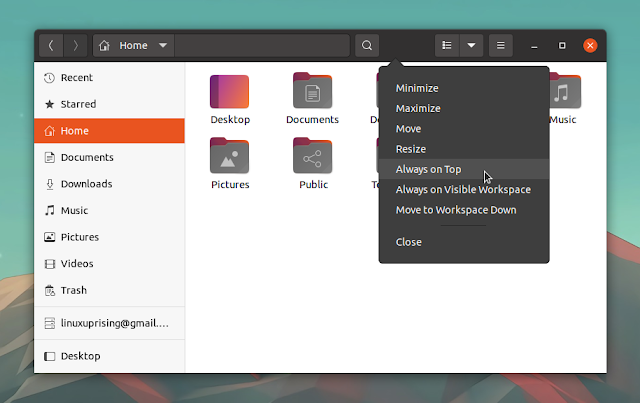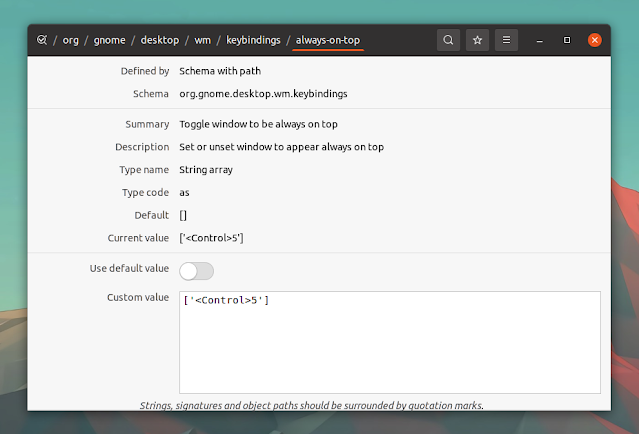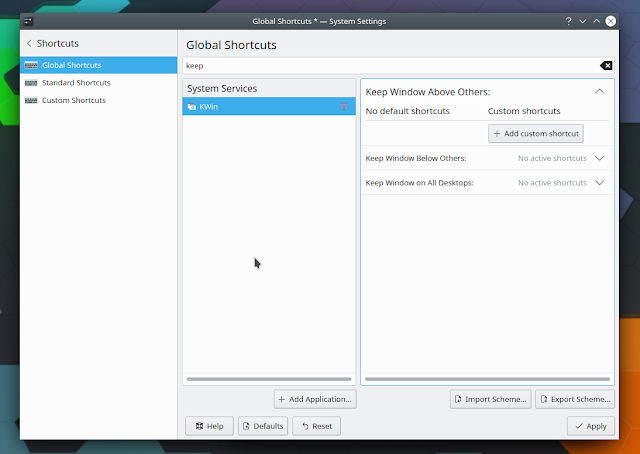This article shows how to use a keyboard shortcut to set a window to be always on top, on GNOME, MATE, Xfce, Cinnamon and KDE Plasma desktops, as well as a generic shortcut that works with any EWMH/NetWM compatible X Window Manager (so this generic solution doesn’t work on Wayland).
Set an Always on Top keyboard shortcut on GNOME desktop
GNOME doesn’t have a default keyboard shortcut for Always on Top any more (it used to have Alt Space, then t), but there is an option to set your own keyboard shortcut for this window feature. The option is not exposed in Settings – > Keyboard Shortcuts though.
To access the option that allows setting a keyboard shortcut for Always on Top, open Dconf Editor and go to /org/gnome/desktop/wm/keybindings. There, set a keyboard shortcut for always-on-top in this form (example): [', [', [' and so on, but obviously, set it to what you want to use for this. Disable the “Use default value” toggle to be able to enter a shortcut.
Set an Always on Top (Keep Above Others) keyboard shortcut on KDE Plasma
KDE Plasma has an option that you can use set a window Always on Top, called Keep Window Above.
To set a keyboard shortcut to toggle this Keep Window Above option on/off, go to System Settings -> Shortcuts -> Global Shortcuts, search for Keep Window Above, and then you’ll see an option to assign a keyboard shortcut to this option, like in the screenshot above.
enter a shUsing the built-in keyboard shortcut to toggle Always on Top on MATE, Xfce and Cinnamon desktops
MATE, Xfce and Cinnamon desktops have a built-in keyboard shortcut to toggle the Always on Top window option.
On MATE and Cinnamon, focus a window, then press Alt Space, then t to set a window to be always on top. Toggle it off using the same key combination. Cinnamon also offers the ability to set a custom shortcut for this: System Settings -> Keyboard -> Shortcuts -> Windows -> Toggle always on top.
For Xfce, toggle Always on Top using Alt F12. Or use the same Alt Space, then t to enable Always on Top; however, to toggle it off, use Alt Space, then o. Xfce offers the ability to change the key to toggle the window above option: Settings -> Window Manager -> Keyboard -> Toggle above.
Using a generic way of setting a window Always on Top (X only)
If the desktop environment you’re using doesn’t have a way of setting a keyboard shortcut for the Always on Top window option, or you want to use a custom shortcut and the desktop environment you’re using doesn’t support this, you can use wmctrl to set a window always on top.
Here’s the wmctrl official description: wmctrl is a command that can be used to interact with an X Window manager that is compatible with the EWMH/NetWM specification. wmctrl can query the window manager for information, and it can request that certain window management actions be taken.
Install wmctrl:
- Debian / Ubuntu and Linux distributions based on these 2, like Pop!_OS, Zorin OS, Elementary OS, etc.:
sudo apt install wmctrl- Fedora:
sudo dnf install wmctrl- Arch Linux / Manjaro:
sudo pacman -S wmctrl- openSUSE:
sudo zypper install wmctrlTo use wmctrl to set Always on Top, open your desktop environment’s custom keyboard shortcuts dialog, add a new shortcut and use this as the command:
wmctrl -r :ACTIVE: -b toggle,aboveThis uses wmctrl to toggle the “above” window property, so it sets a window Always on Top if it’s not already, and it turns Always on Top off if it’s active.
You might like:
- How To Record And Play Mouse And Keyboard Events Using Atbswp Macro Recorder (GUI)
- Run Or Raise Application Windows On Linux (X11) Using A Single Keyboard Shortcut With jumpapp
- How To Automate Repetitive Typing (Text Expansion) With AutoKey On Linux
- How To Bind Mouse Buttons To Keyboard Keys Or Commands (Linux Using X11)
- Use Espanso Text Expander To Save Time And Increase Productivity (Linux, Windows, macOS)