Geekflare is supported by our audience. We may earn affiliate commissions from buying links on this site.
A chaotic inbox is an indication of an inefficient business. If you haven’t optimized your emails, you’re losing much more than your time. So, choosing a smart email client is vital for your business. This article will introduce you to one such solution: eM Client.
Emailing can be a lot more fun with a great email client. It’s the gateway to interact with business prospects and to rope in lucrative corporate deals. It can become the driving force for your company’s fortunes.
But all these opportunities can be lost in the clutter if not for a smart inbox.
You can easily miss important emails in the crowd of unnecessary junk. And, this pile of useless emails only gets bigger with time.
So, it’s clever to invest in this all-important tool to get the best out of your marketing and networking efforts.
Before starting with the eM client, I’ll share some of the issues you might face with ineffective email management.
Effects of Poor Email Management
#1. Spam
According to Statista, in 2018, over 50% of your inbox was spam.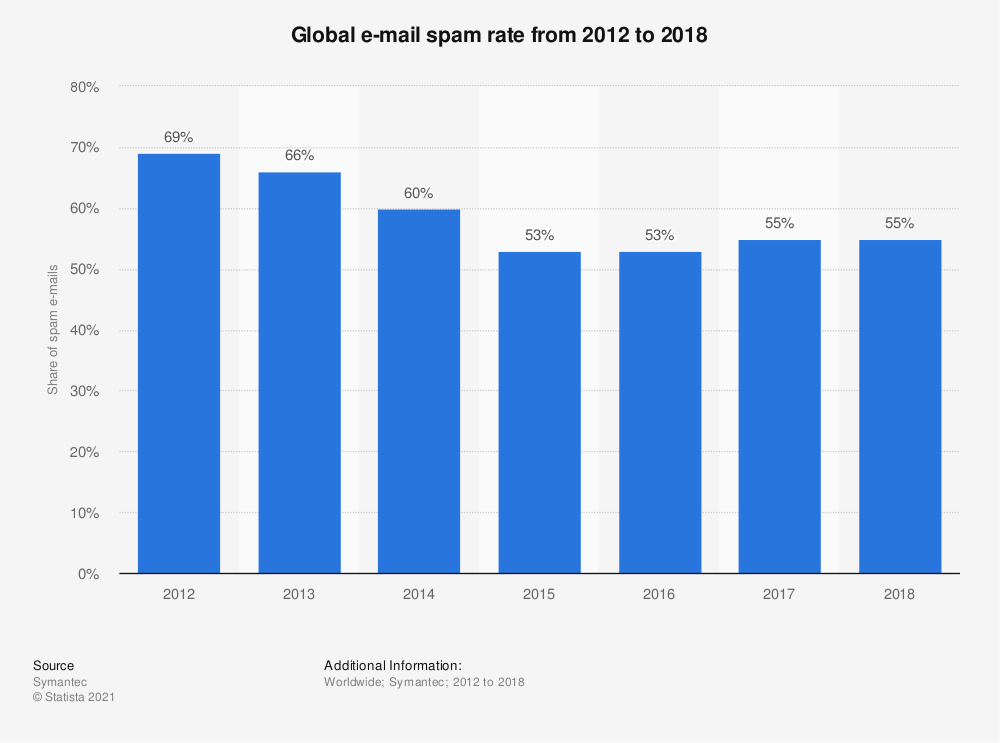
Now calculate the time invested (or wasted) in finding relevant information and deleting the junk.
An email client helps you to avoid these troubles. You can focus on what is vital and can find the real worth of your time.
#2. Miscommunication
Cluttered inboxes can result in important emails being lost in the crowd and employees missing deadlines. Having a standard email client and supporting tools in your organization brings a level of comfort and ease. This integration helps to avoid anything slipping in the cracks.
It can assist in strategic collaboration between various departments—better communication results in streamlined workflow and greater efficiency.
#3. Legal Costs
You may not be feeling the need to use an email client just yet. But a legal request asking to provide a 10-year-old document can certainly push you towards this.
Powerful email management utilities can store and manage your data. It aids in saving critical email conversations and eases the document discovery process.
You can search any file effortlessly and present it if need be.
It saves your time, goodwill, and cost by avoiding legal penalties.
#4. Bad Customer Service
An overcomplicated email inbox makes your employees waste their time wading through for the important stuff.
One unhappy customer and all hell can break loose. A single negative social media post can snowball into the biggest misfortune for your business.
After all, in these times of cut-throat competition, you can’t take your clients for granted.
In contrast, a simplified email management system gives ample time to your employees to address consumer requests.
#5. Security Threat
Malicious programs delivered via email can expose classified information. It can also harm and impair your servers.
So, it’s essential to have an email client with an attachment verification feature. By searching inside the attachment without opening it, you can ensure its credibility.
#6. Data Loss
Every piece of data is important. Secure data storage becomes crucial in case of a hack.
So having a strong backup system for emails is imperative. It should be capable of getting you back up from scratch in trying times.
A proper archiving system can assist you in restoring all your vital mails in case of data loss.
Now that you know the importance of an email client. Let’s start with the main subject.
eM Client: Smart Email
eM Client is an all-in-one email productivity solution.
It is tried and tested. Over 1,500,000 people in 30,000 businesses globally use it to make the most out of their emails.
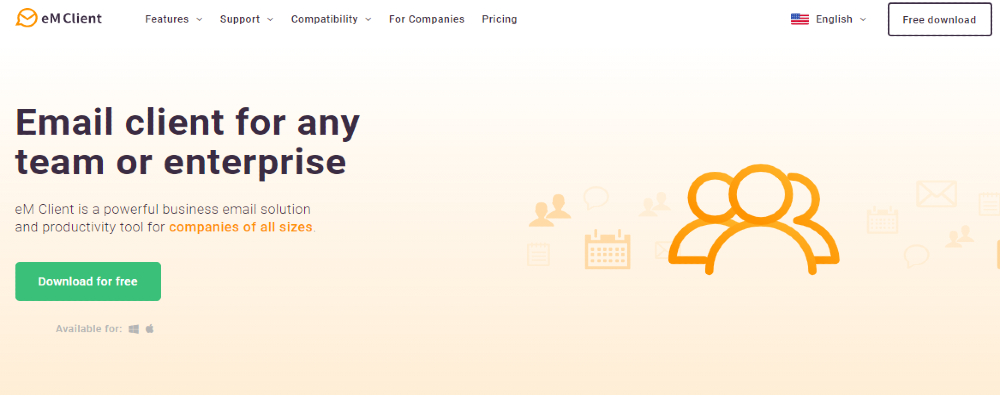
Getting Started
eM Client is available for Windows and Mac. Download this utility, install and create an account to get rolling.
The initial screen asks you to pick a theme. Select and click Next.
You get multiple options to start with. The tool is compatible with all major email services.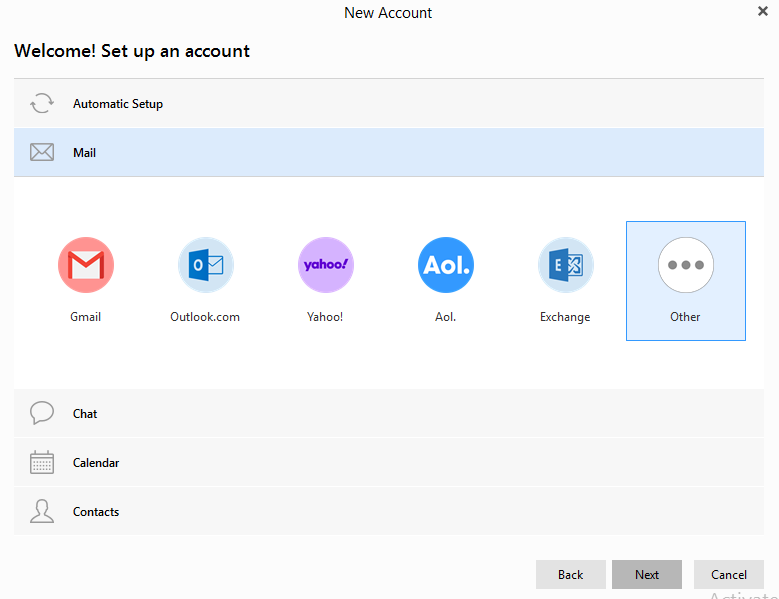
You can import contacts and set up different calendars. It supports Google Talk and the XMPP/Jabber in Chat option.
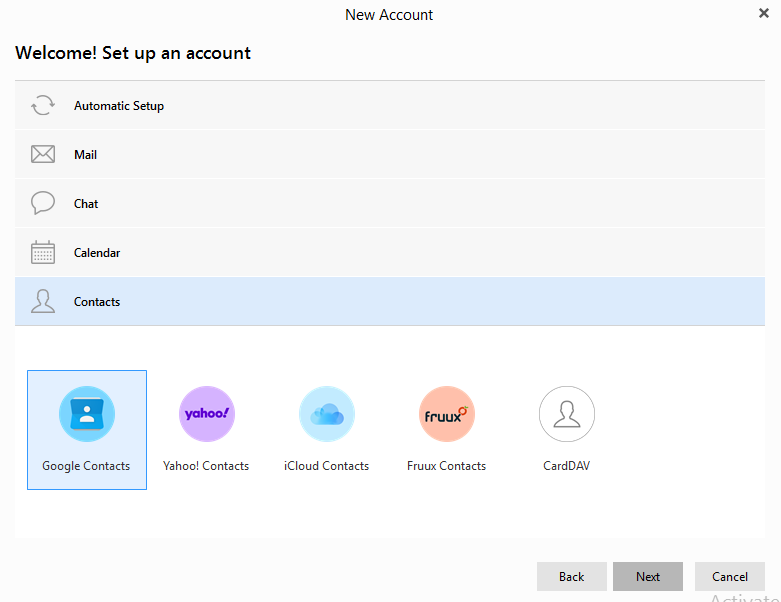
For setting up an email, select Mail. Next, choose your service provider and enter your email address in the following screen.
After adding your account details, the subsequent screen asks for setting up encryption keys. You can also enter your pre-set keys if you aren’t new to eM.
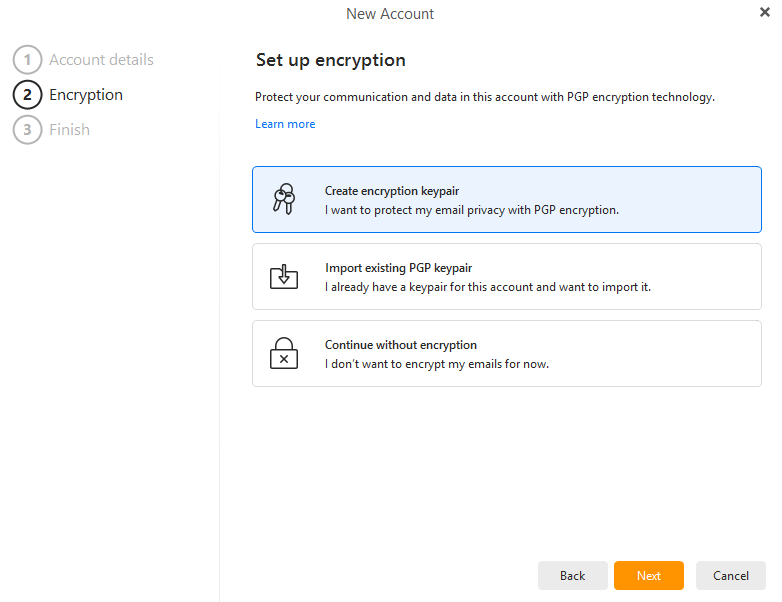
If you’re new, enter a password to create a key pair–public and private. You also have a choice to select between 1024 bit or 2048 bit key sizes.
Notably, a bigger key size provides more secure encryption.
But at the same time, they will take more time to get created. So, the encryption process will consume more data and time every time you send or receive an encrypted message.
Please go through this if you want to read more about the eM client’s encryption procedure.
After setting up a password, it will prompt you to save your encryption key pair.
The following screen will ask you to share your public key to the eM key book. It’s an eM client’s public key directory. It can be used to send encrypted emails by just looking up the intended recipient’s public key.
Finally, select the services to activate and click Finish.
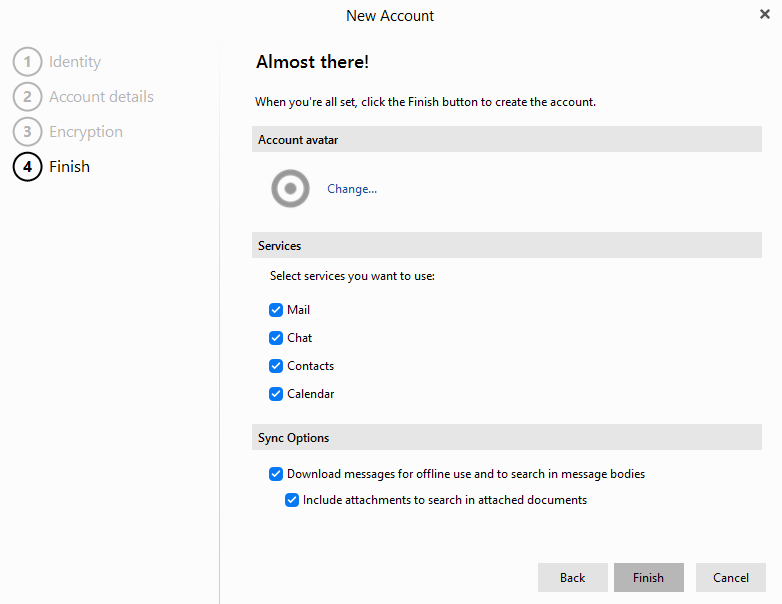
Features
In this section, I will highlight some of the important attributes of eM Client. I will not repeat common features that you find in your everyday email app. Let’s begin.
#1. Home Screen
This is the home screen:
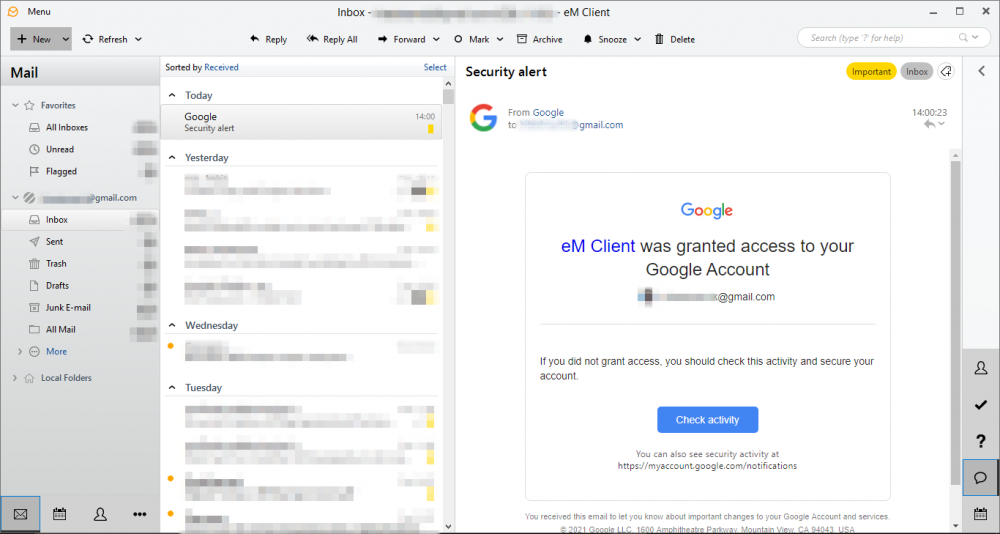
The user interface is clean and inspires productivity.
#2. Tags
This is immensely helpful in sorting your inbox.
For using this, turn off the message preview. It will shift your home screen to a two-pane view from the normal three.
Navigate this: Menu → View → Layout → Message Panel Off.
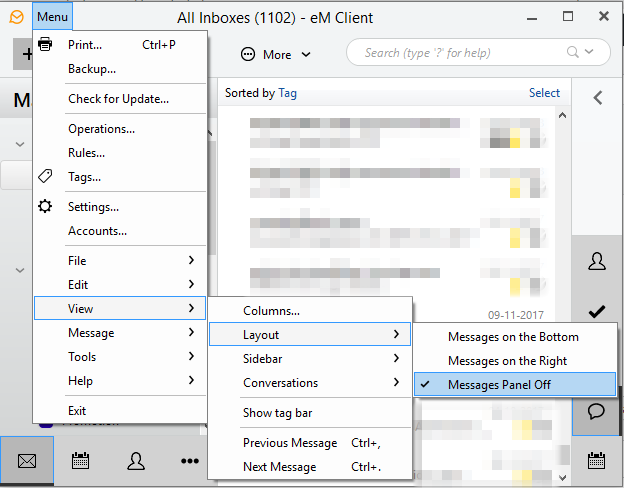
Now you can see your emails with their tags. And, you can use those to sort your inbox accordingly.
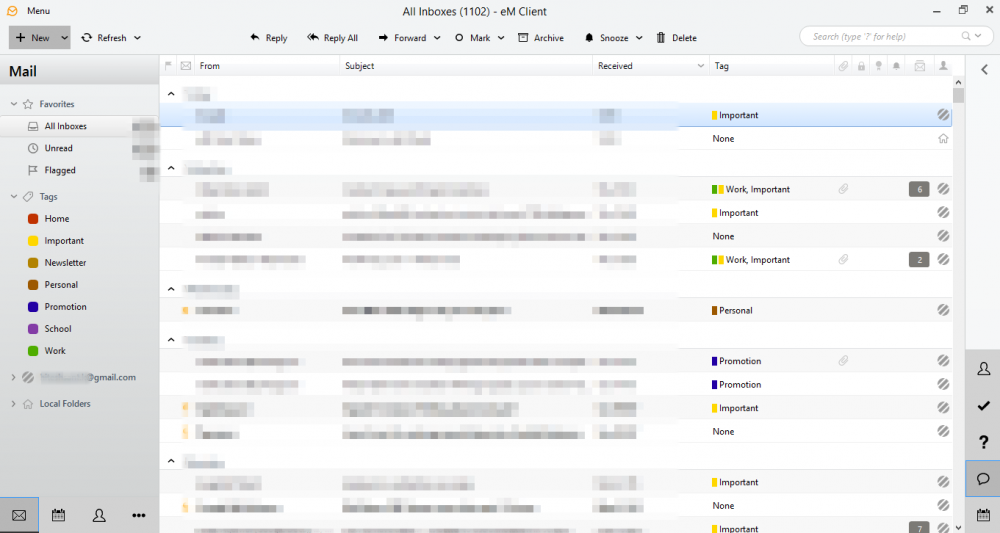
For sorting, click on the Tags column, and it’ll sort your inbox.
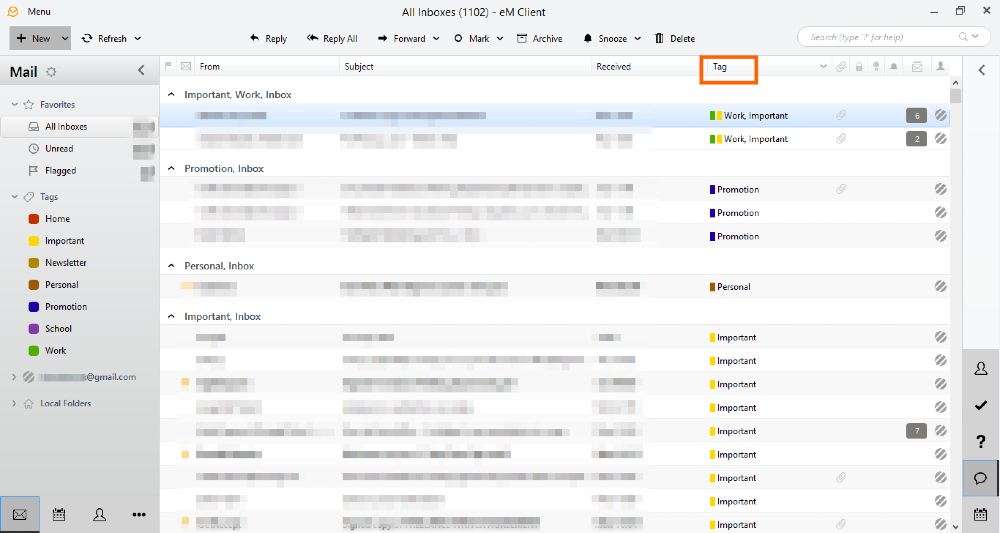 For setting tags, right-click on any mail, then select Tags from the dialogue box. It will show a list of pre-set tags. Click on any one or more for assigning those to a specific mail.
For setting tags, right-click on any mail, then select Tags from the dialogue box. It will show a list of pre-set tags. Click on any one or more for assigning those to a specific mail.
You can also tag multiple emails at once. Just press Ctrl, and select the mails with left clicks. After selecting, follow the process of tagging a single mail.
One can also add any particular tag as per choice. For this, click Menu → Tags → Add. Now add the tag name, color, shortcut (optional), and click OK.
#3. Automatic Replies
It is handy if you’re out on vacation or taking a break.
You can set up automated responses. These auto-replies can be initiated between two specific dates or with just a starting date.
For setting up this feature, click Menu → Tools → Automatic Replies.
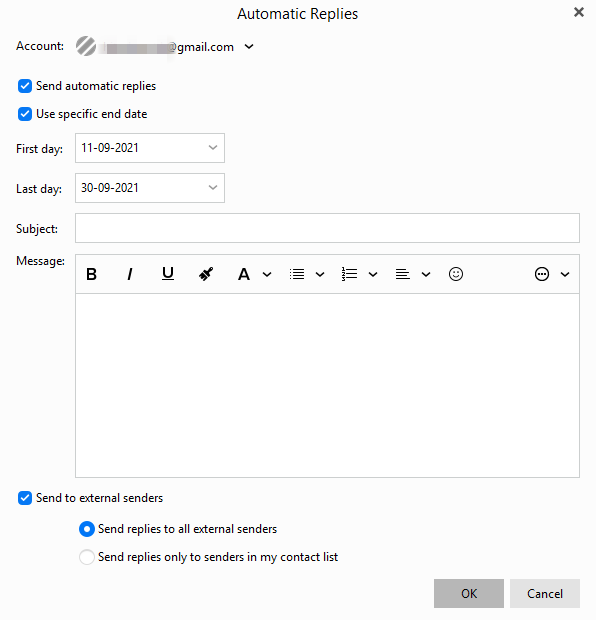
#4. Attachments
One of the best attributes of the eM client is its ability to handle attachments.
You don’t have to open each email to find an important old file.
All attachments can be viewed as lists or cards. Those can be further divided into subcategories of Image, Media, Document, and Archives.
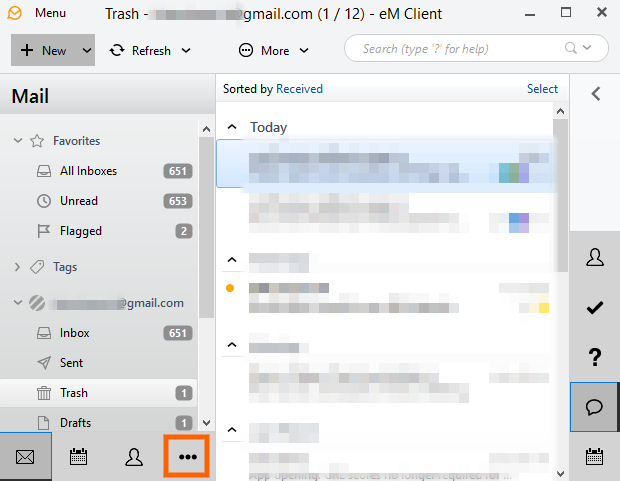
Click these three horizontal dots, and select Attachments from the dialogue box.
The default view shows all attachments in the list view. But, you can click Images, Media, Documents, and Archives alongside All. Finally, you can see all your attachments related to just that specific category.
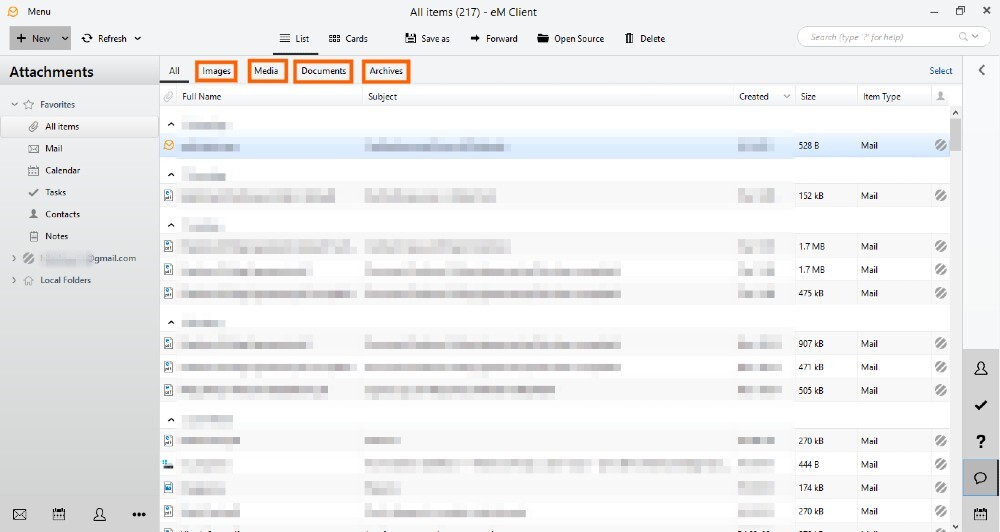
If you find the List view clumsy, click on Cards for a cleaner grid view. It will show your attachments as tiles without any details like date, size, or item type.
List and Cards options can be found just above the attachment categories (Images, Media, etc.).
#5. Message Search
This one is a highlight feature of this email management system. You can search any message by scrolling through your inbox without actually opening a single mail.
For this, click the left-pointing arrow on the top left.
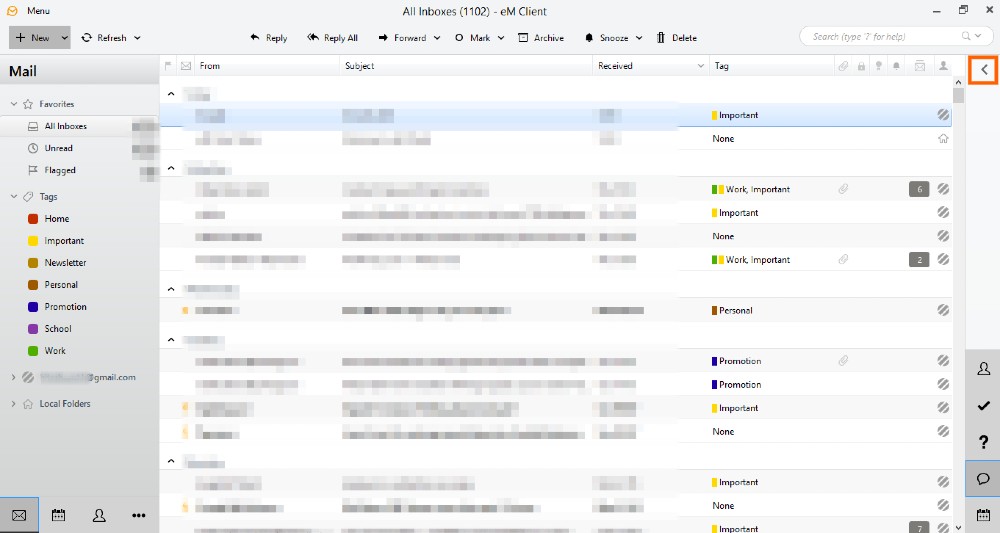
Then click on any email. You will see the rightmost pane showing all mails from that single contact. Afterward, just keep hovering your cursor on the right pane, and it’ll instantly show the complete preview of that mail.
You can read the entire mail, open attachments, and reply from that preview panel itself.
It’s one of the fastest ways to go through the complete conversation history from a particular business lead or any contact. It can be your life savior on a busy Monday.
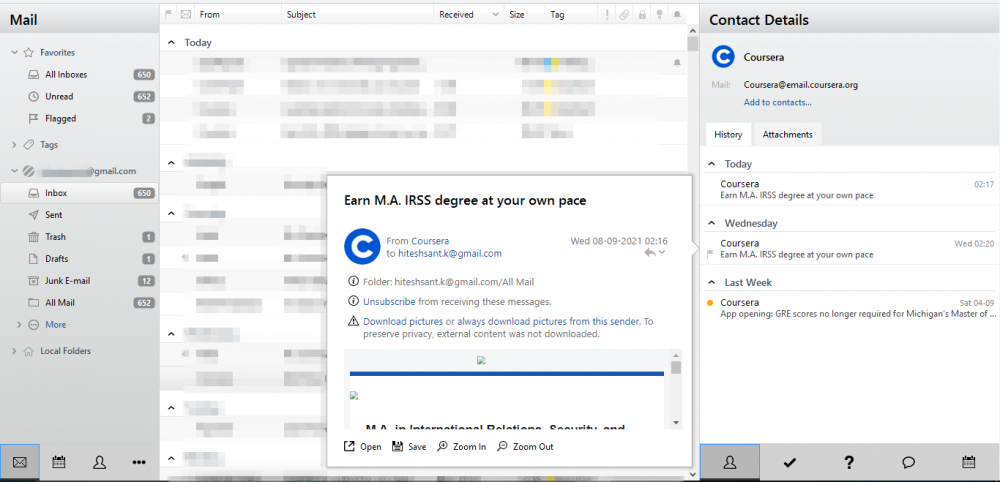
#6. Intelligent Filter
I have 41856 emails in one of my inboxes.
And I don’t possess any superpower to filter out the all-important ones from that mess.
So, I turned towards a handy feature of the eM client application, Rules, an astute way to make your inbox clutter-free.
What I did is I set a rule to send my inbox mails with words like Deals, Offers, etc., in the subject line or message body to a different folder named Unwanted.
You can also add exceptions to this filter. For instance, I made an exception for all the emails with any attachments to escape the screening process.
Check this out step-by-step.
a) Click Menu and select Rules from the dropdown.

b) Select New Rule on the top left.
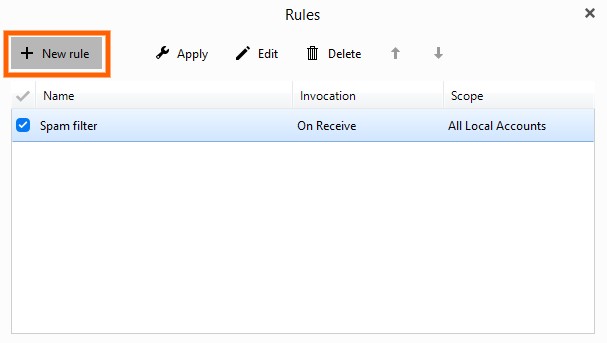
c) Scroll down to Apply custom rules on messages I receive. Click Next. Then select with words found in body or subject, click Next.
d) Check the move to folder, and except when the message has attachment in subsequent steps.
e) Next, you have to name this rule. Then click words in the rule preview section. Afterward, enter the words you want to filter out. For instance, I wanted to move promotional mails. So, I used words like offers, deals, etc.
Then click folder in the rule preview section, and select the destination folder for the filtered emails.
f) Now, the rule preview will look something like this. Your filter words and the destination folder will show at the place of words and folder. Click next.
Select the checkbox on the left of your rule name in the subsequent screen, and hit Apply on the top.
g) In the second last step, select the source folder where you want to apply the rule. I had selected Inbox since I wanted to screen my inbox emails. Now click Run, and the process will begin. It can take a few minutes to an hour, depending on the size of the folder.
#7. Import and Export
For backup, you can also save your emails in various formats. One can save emails from multiple inboxes into one primary mail folder. Alternatively, you can also download mails in your local eM storage.
Similarly, you can import emails and settings from any backup file or other email application.
For these options, hit Menu → Files, then select Import or Export according to your preference.
#8. Encrypted Messages
eM client uses the standard PGP (Pretty Good Privacy) encryption for sending out secure messages.
For this, you need to generate your PGP key pair if you haven’t at the initial setup. Then the process is about sharing your public key with the recipient. Once the recipient has your public key, you can share encrypted messages. This video explains the process:
#9. Others
The feature list is indeed long, and I have just touched upon the basics.
eM Client is one of the most feature-rich email management applications I’ve seen to date.
Additionally, you can start Google meet, chat with your peers, keep notes, auto-delete duplicate emails right inside the application.
You will hardly need a third-party tool with your daily business activities.
eM Client also gives you an inbuilt theme editor to do it in your style.
Conclusively, in my brief testing, I found eM Client to be the perfect one-stop solution for email communication.
It’s clean, simple, and efficient; highly recommended.
And the best part is, it’s available for free with limited features. Even the paid options are one-time. Say goodbye to recurring payments.
Alternatives to eM Client
The present consumer wants choice. And you do have alternate options if the eM client is not to your liking.
Mailbird is one such similar solution that you shouldn’t miss. You can try it with a 14-day money-back guarantee.
Corporates of all sizes often use a shared inbox. It is used as a single point of contact with the consumer and to avoid duplicate responses. If you want email management for a shared inbox, try Spark. See this video by Spark for a quick go-through about a shared inbox.
Final Words 📧
Investing in email management is wise. While your default barebones email client can do the job, it’s far from ideal.
A smart email manager like the eM Client will be worth the investment.



