Amazon S3 is a highly scalable and durable object storage service that allows you to store and retrieve any amount of data from anywhere on the web. S3FS is a FUSE (Filesystem in Userspace) interface for Amazon S3 that allows you to mount Amazon S3 buckets as a local file system on your Debian system. This allows you to easily access and manipulate your S3 data as if it were stored on a local file system. In this article, we’ll show you how to mount an Amazon S3 bucket on a Debian system using S3FS.
Before we begin, make sure that you have the following:
- An Amazon S3 account with at least one bucket created
- An access key and secret key with access to your S3 bucket
- A Debian system with root access
- S3FS installed on your system
Here’s the step-by-step guide to mounting an Amazon S3 bucket on a Debian system using S3FS:
Step 1: Install S3FS
First of all, install the s3fs package on your system. That is available in the default system repositories. To install this package type:
sudo apt updatesudo apt install s3fs
This command installs S3FS on your Debian system.
Step 2: Create a directory to mount the S3 bucket
Now, create a directory to mount the s3 bucket. You can also use an existing directory.
sudo mkdir /mnt/s3-mount
This creates a directory where the S3 bucket will be mounted. You can choose a different directory name as desired.
Modify the permissions for the mount directory:
sudo chmod 777 /mnt/s3-mount
This sets the permissions for the mount directory to allow read/write access for all users.
Step 3: Create Credentials File
Create a password file to store your access and secret keys. You can generate key pair in your Amazon web services account.
echo ACCESS_KEY:SECRET_KEY > ~/.passwd-s3fssudo chmod 600 ~/.passwd-s3fs
Replace ACCESS_KEY and SECRET_KEY with your actual Amazon S3 access and secret keys. This file stores your access and secret keys securely, and the permissions are set to prevent unauthorized access.
Step 4: Mounting the S3 bucket
Finally, use s3fs command line tool to mount your s3 bucket.
sudo s3fs BUCKET_NAME /mnt/s3-mount -o passwd_file=~/.passwd-s3fs
Replace the “BUCKET_NAME” with the actual name of your Amazon S3 bucket. This command mounts the S3 bucket at the specified mount directory.
Step 5: Verify It
To verify that s3 bucket is successfully mounted, execute:
sudo df -h
This command displays the disk usage and mounted file systems on your system. If the S3 bucket is successfully mounted, you should see the mount directory listed with its corresponding S3 bucket name.
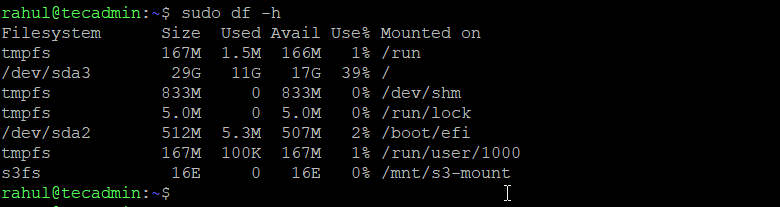
That’s it! You have now successfully mounted an Amazon S3 bucket on your Debian system using S3FS. You can now access and manipulate the data in your S3 bucket as if it were stored on a local file system.
Conclusion
In conclusion, mounting an Amazon S3 bucket on a Debian system using S3FS is a simple and effective way to access your S3 data. With S3FS, you can easily access and manipulate your S3 data as if it were stored on a local file system, making it easier to work with your S3 data in your Debian environment.



