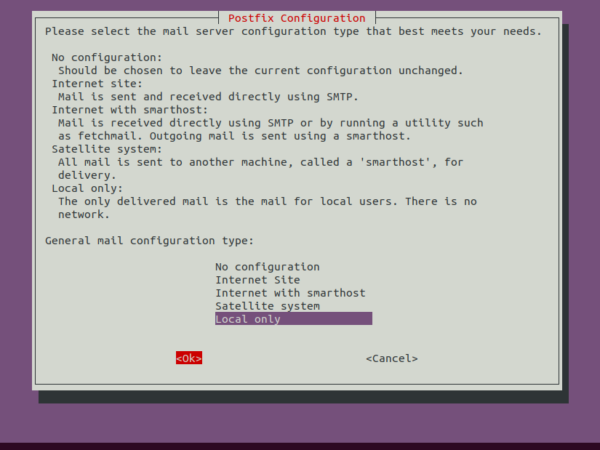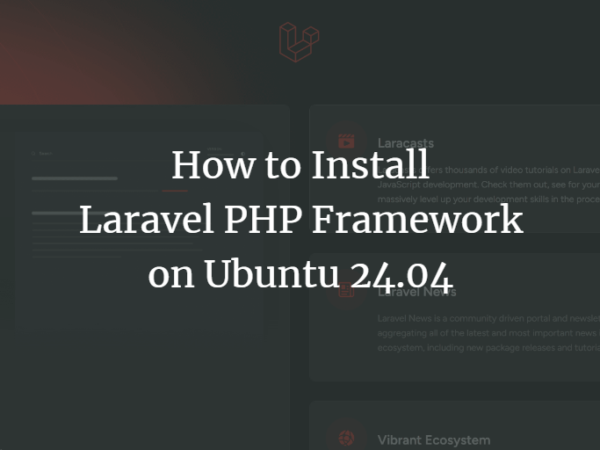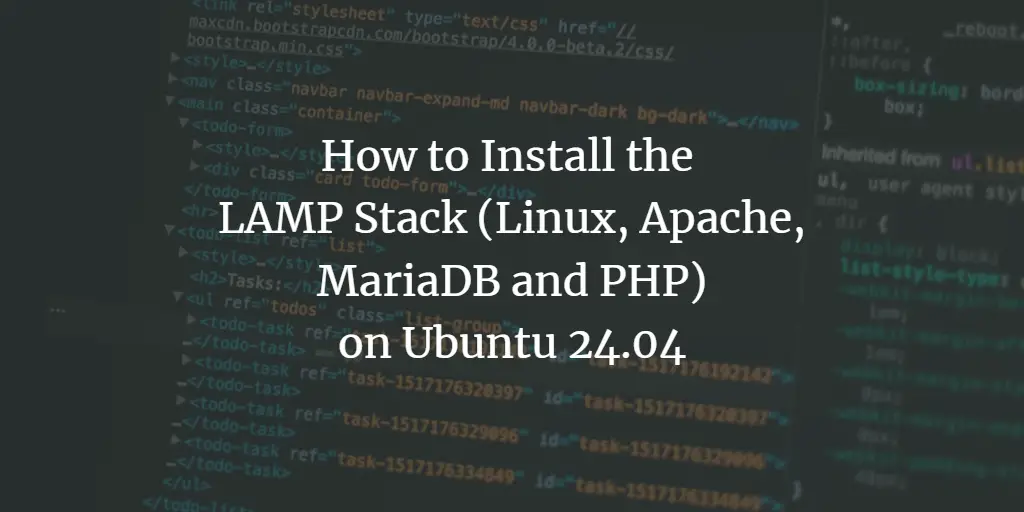The Lumina Desktop Environment is a simple and compact interface that works with any Linux-based operating system. Lumina is built on the usage of plugins that also allow every user to personalize their interface. A system-wide standard style is also supplied, that the system administrator can alter. This enables each system to be tailored to enhance the performance of each unique user. Lumina’s functionalities are quite comparable to those found in commonly used windows computers. Certain modifications are also accessible, such as the ability to change the color theme and select an icon style out of accessible templates. Lumina provides an excellent desktop atmosphere for Linux users. You would go over the specifics with you if you are interested in acquiring it.
Install Lumina Desktop
To get started, just follow the steps appended below. First of all, we need to open the Ubuntu 20.04 system and log in from the sudo account. To access the Linux terminal, go over to the application menu on your machine or press Ctrl Alt T from your keypad. Now the terminal has been opened, we need to update our system and apt package first. Hence, execute the below-stated instruction in your terminal and hit Enter.
$ sudo apt-get update
![]()
To integrate the PPA repository for lumina-desktop to a Console, execute the following add-apt-repository instruction in the shell and press Enter.
$ sudo add-apt-respositoryppa:ubuntulumina/lumina-desktop

Within the integration of a repository, it may ask you to press Enter if you want to continue the integration. Press Enter to continue otherwise, press Ctrl-c to quit the process
![]()
After the integration of the PPA repository into the terminal, it’s time to install the Lumina Desktop on our Ubuntu 20.04 Linux operating system. Hence we will be utilizing the apt installation command in the shell followed by the name “lumina-desktop” to install Lumina Desktop Environment on our system as below. Tap the Enter key to execute the command.
$ sudo apt install lumina-desktop

The system will start installing the lumina desktop environment gradually. Meanwhile, within the installation, the system will pause the process and let you know about the storage it takes in your system. If the storage is suitable for you and you are sure to install it then press “Y”. On the other hand, if you want to stop the installation you can press the “n” key from the keypad.
![]()
Now the installation process will be resumed and it takes a little longer to get the installation complete. So, sit back and wait for some time. Whenever it completes its installation you have to close the terminal and reboot your Ubuntu 20.04 Linux system to implement the changes.
![]() Advertisement
Advertisement
Don’t login quickly right after the reboot when you approach the login screen on your Ubuntu 20.04 Linux System. Click on the icon of Settings and select the option of “Lumina” from the given options as shown in the screenshot image below. After that, add your password and hit Enter to login.
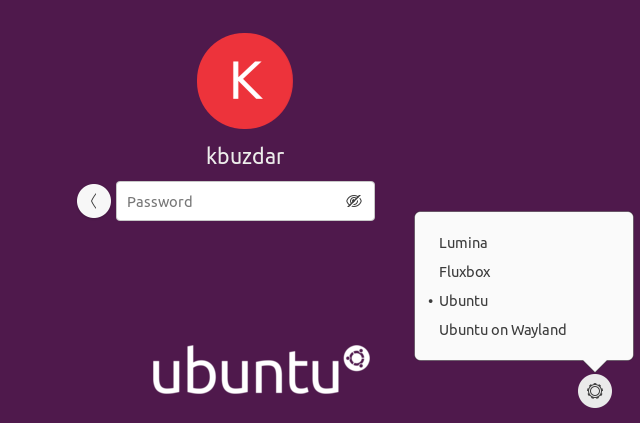
It will take a few seconds to set up and start the Lumina Desktop Environment on Ubuntu 20.04 system as per below output shown in the image.
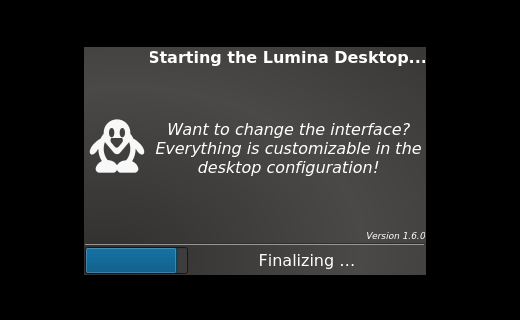
The desktop screen of Lumina Desktop is something like shown in the image below. Now the desktop has been successfully opened, you can start using it by customizing each and everything it has as per your choice.
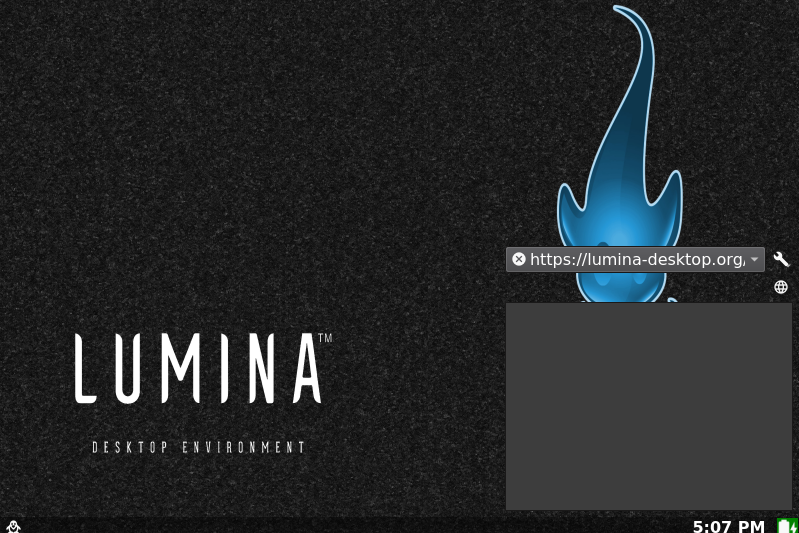
You can see the icon of a man at the left-most corner of the desktop. Click on it to browse applications, files, and folders of Lumina Desktop.
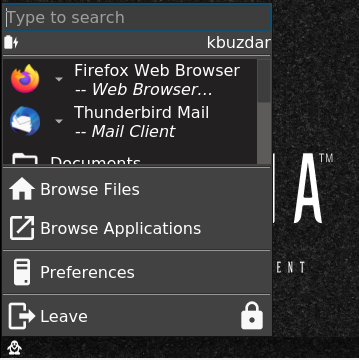
Conclusion
In this article, I have shown you how to install, configure and launch the Lumina desktop on Ubuntu 20.04 system. To configure Lumina, all we have to do is add the repo and perform an apt instruction. Hope you find this article helpful while installing Lumina Desktop.